LG Electronics has been revolutionizing and making life easier since 1995. They provide a wide range of products, for example, Washing Machines, Refrigerators, voice controlled Smart TVs, etc. Thus, LG TV is one of the most famous brands worldwide. One of LG’s products is the LG Smart TV, and one of the most common errors in LG Smart TV is “LG TV this app will now restart.”
The leading cause of this issue is too much usage of memory. Conversely, significant solutions for frequent app restarting messages include power cycling LG TV, turning off quick StartStart, clearing browsing data, uninstalling redundant apps, updating software and firmware, factory resetting, and contacting LG customer support.
The issue was first embedded as a feature for the LG smart TV, but it can become annoying if it triggers too frequently due to a bug or a glitch. Following up is the detailed step-by-step guide and explanation of each method. But there is another option that is if you feel like you can delete the app and for that you should know how to delete apps on LG TV. You can also Check Out How To Reset LG Television.
See Also: LG TV Internet Speed Test: Check And Improve Speed
Table of Contents
Unveiling the Issue
The two main reason for this are:
User Experiences
Users often suffer and get annoyed when they buy the latest model of LG smart TV that comes with all the preloaded apps such as YouTube, Netflix, Amazon Prime, etc. But any time they try to use them, it gives them the error message “This app will now restart to free up memory.”  This can be frustrating on a well-planned night when you’re about to enjoy watching a web series with your friends and family or even if you want to spend some time chilling yourself, and this issue persists every two minutes, hindering your streaming experience.
This can be frustrating on a well-planned night when you’re about to enjoy watching a web series with your friends and family or even if you want to spend some time chilling yourself, and this issue persists every two minutes, hindering your streaming experience.
Technical Insights
When we use smart TVs, we often use memory-intensive apps such as Netflix or Amazon Prime for streaming or gaming. These tasks require quite a memory of the TV. Since using different smart TV apps uses lots of space, whenever the user opens a separate app, more memory is employed as the cache memory, making the smart TV slow. That’s why it gives the error “LG TV this app will now restart”.
Cache memory is approximately 10 to 100 times swifter than RAM, and its primary function is to retain regularly retrieved data. This makes devices work faster when they do a similar task repeatedly because it stores the necessary information in the cached memory.  “This app will now restart to free up more memory” is an in-built feature of the LG smart TVs that comes into play when your TV thinks that if it continues with the given task (such as streaming Netflix) with the current remaining memory to use, then the performance might become sluggish, and the user will encounter lag issues.
“This app will now restart to free up more memory” is an in-built feature of the LG smart TVs that comes into play when your TV thinks that if it continues with the given task (such as streaming Netflix) with the current remaining memory to use, then the performance might become sluggish, and the user will encounter lag issues.
Hence, it closes and restarts the app. When an app is closed and restarted, all the memory being used by the app is freed up. This includes all the cached data, processed data, temporarily stored information, etc. Thus making space for more prominent tasks. You can also manually clear the cached memory by following our guide.
Therefore, the LG smart TV employs this feature to detect over usage of memory and release it to smoothen the performance and reduce chances of lags and unwanted errors.
Community Solutions and Experiences
Various solutions that can help ease your pain of “LG TV, this app will now restart” are as follows:
Power Cycle Your LG TV
A power cycle or soft reset is a method that has helped a lot of users. The power cycle restarts your TV after draining all the electricity out of it. This helps to remove any residual data that was stored.
Power cycle often helps in such problems, not with smart TVs only, but with various other devices. You can employ this method whenever your device is lagging or facing unexpected bugs and glitches.
To power cycle your LG TV, follow these steps:
- Turn off your LG TV.

- Unplug it from the main electric power supply.
- Click and hold the “On/Off” button of your TV for 10-15 seconds. This step drains all the remaining electric current from your device.

- Now, release the button and wait for 30 seconds and finally, return the main electric power supply and check whether the issue is resolved.
This method works for most of the use cases.
Clear Browsing Data
As browsing data accumulates rapidly, it gets in substantial quantities within your system, potentially leading to excessive memory usage and triggering the “LG TV, this app will restart to free up memory” issue. To eliminate browsing data on your smart TV, follow these steps:
- Activate the web browser on your LG television.
- Once the browser is open, locate and select the menu icon located in the upper part of your browser window.
- Subsequently, head to the “Settings” selection and click it.
- Activate the “Private Browsing” option on the settings page. Enabling this option ensures that your browsing data won’t be stored moving forward. (Leaving this option off is the way to go if you favour keeping your browsing data.)
- Lastly, click on “Clear Browsing Data.”
- Proceed to clear both cookies and browsing data.
Uninstall Unused Apps
You can get more storage on your device by uninstalling/deleting the no longer used apps. You can also check your current device storage status from Settings > All Settings > General > About this TV. If your storage is almost complete, uninstall the unrequired apps.
To uninstall the apps, follow these steps:
- Scroll on the button menu app panel and navigate to the pen icon.
- Click on it. This will enable editing mode in the app panel.
- Furthermore, scroll down to the app you wish to remove and press the “X” icon.
- If prompted for confirmation, click “Confirm” or “OK”.
- This process will delete the selected app.
Official Responses and Solutions
Official responses and solutions that surely will help you to eliminate “lg this app will now restart” include:
Turn off Quick Start
Quick StartStart is a method that comes built-in on your smart TV. The primary purpose of Quick Start is to accelerate the booting process, i.e., start your smart TV. This feature keeps your TV in standby mode whenever you turn off your TV. Employing this technique, your television commences its startup more rapidly every time it’s powered on.
To turn off Quick Start, perform the subsequent steps:
- Go into the settings of your LG smart TV and access the “All Settings” section.
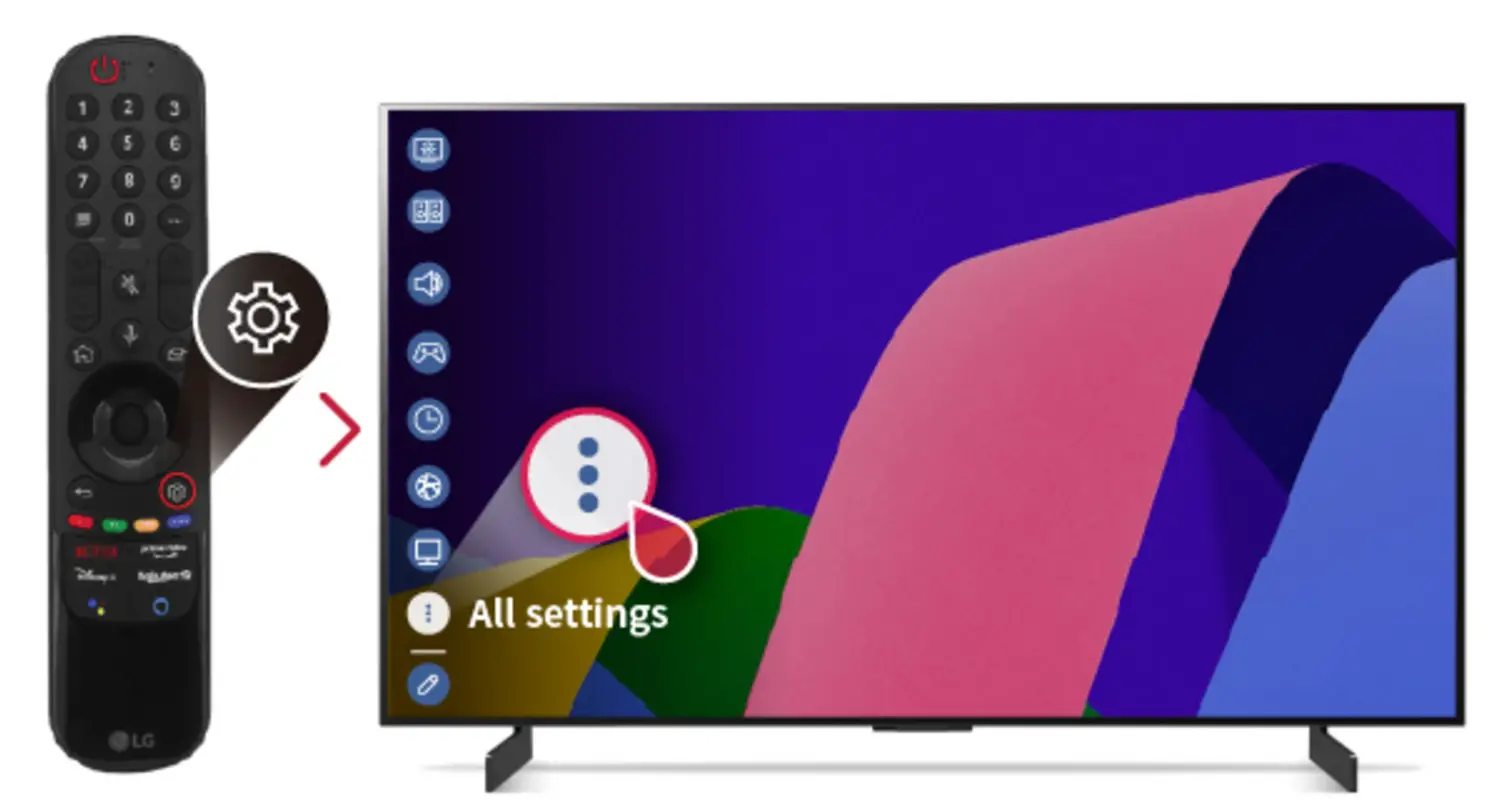
- Forthwith, click on general settings.
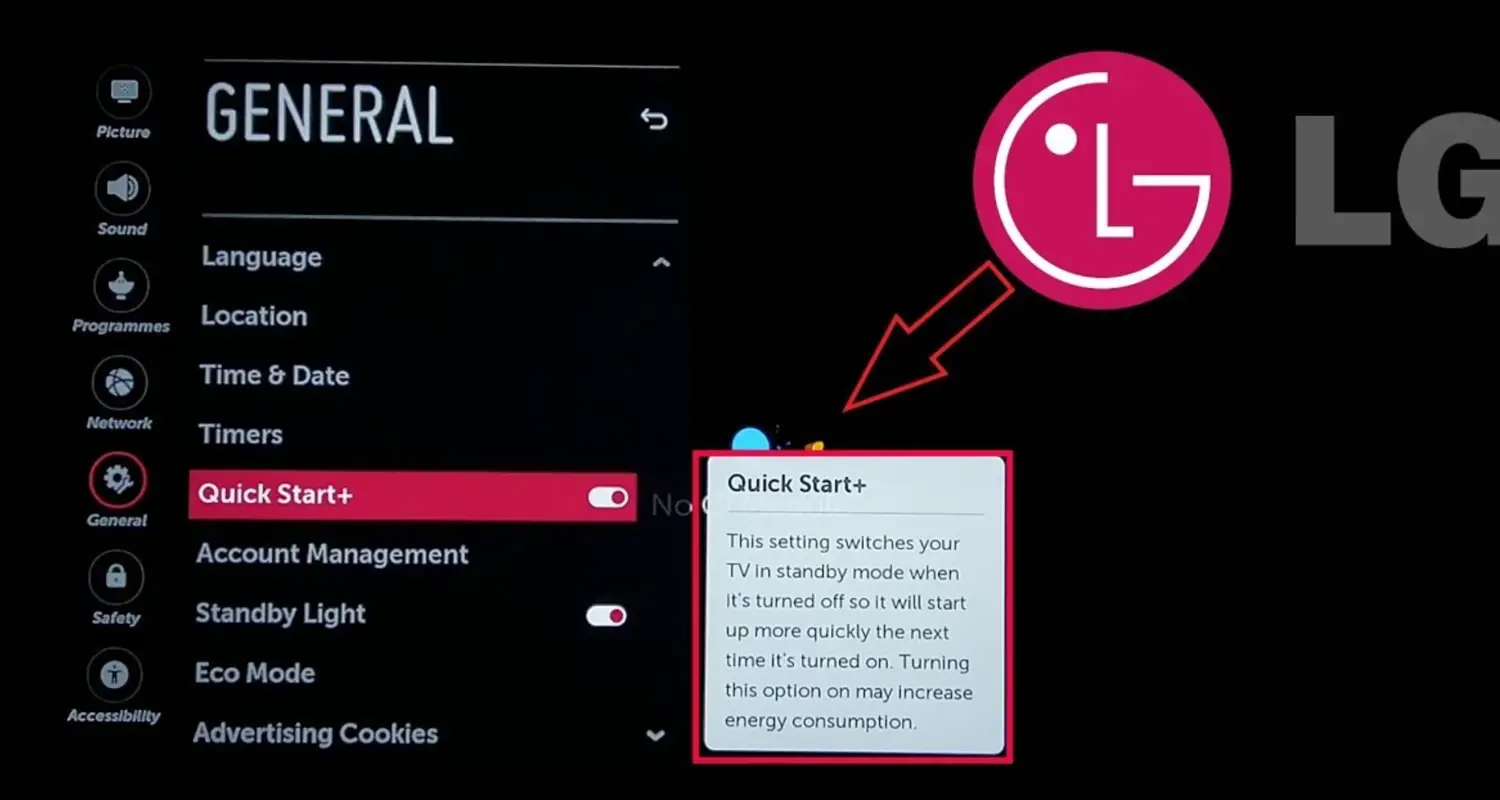
- Finally, turn off “Quick Start” by clicking the toggle.
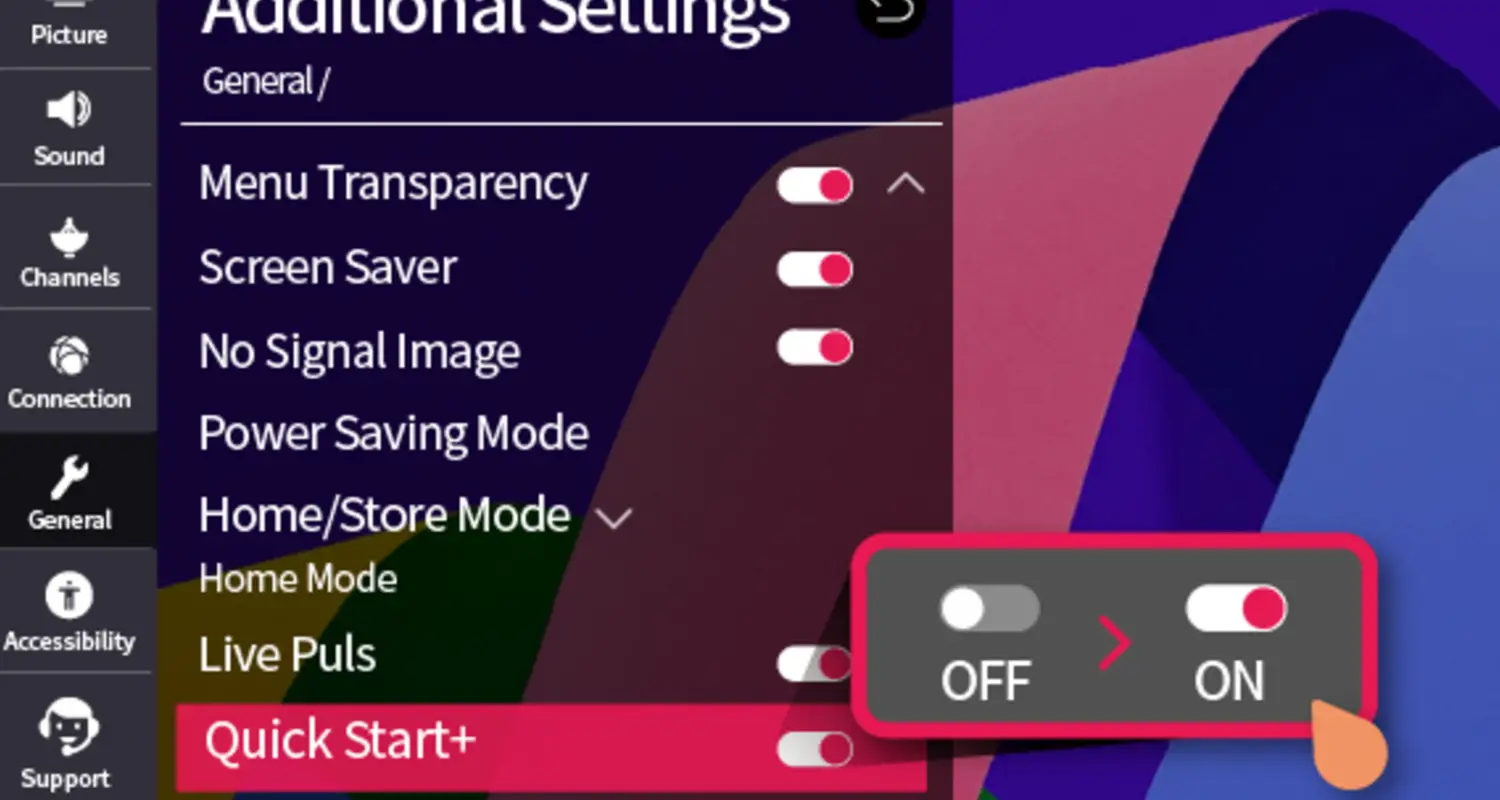
Reset TV to Factory Settings
Resetting to factory settings ensures deleting all the apps and data stored on your LG Smart TV. This is also known as hard reset. This method should only be tried as a last resort, as you must install all your apps again and log in to them after the reset is complete.
To reset your smart television, carry out these actions:
- Enter the settings and find the ‘All Settings’ section.
- Within the ‘General’ category, scroll down until you encounter the “Reset to Initial Settings” option.
- Click on it and confirm when prompted to.
Your TV will restart, and the hard reset will be complete.
Alternative Streaming Solutions
If you’re using old smart TVs and not able to achieve the kind of premium experience that you want, you should try these:
External Streaming Devices
One workaround for dealing with the “LG TV keeps restarting to free up memory” issue on LG TVs is to consider using external streaming devices like Roku, Amazon Fire Stick, or Apple TV. These devices often have dedicated apps that are well-optimized for streaming services and tend to provide a more stable viewing experience.  These external streaming devices can bypass the app-related problems on LG TVs, offering a seamless and uninterrupted streaming experience. Users can connect these devices to their LG TV via HDMI and control their streaming content through the device’s interface.
These external streaming devices can bypass the app-related problems on LG TVs, offering a seamless and uninterrupted streaming experience. Users can connect these devices to their LG TV via HDMI and control their streaming content through the device’s interface.
To learn how to use Chromecast without wifi, click here.
Smart TV Alternatives
If the issue persists and you find the “LG TV this app will now restart” message on your LG TV app usage to be a recurring problem, you might want to explore other Smart TV brands and models.
Some alternatives to LG Smart TVs may offer a more stable app usage experience. Researching and comparing different Smart TV brands, such as Samsung, Sony, or Panasonic, and specific models known for their reliability in running streaming apps can be a viable solution. 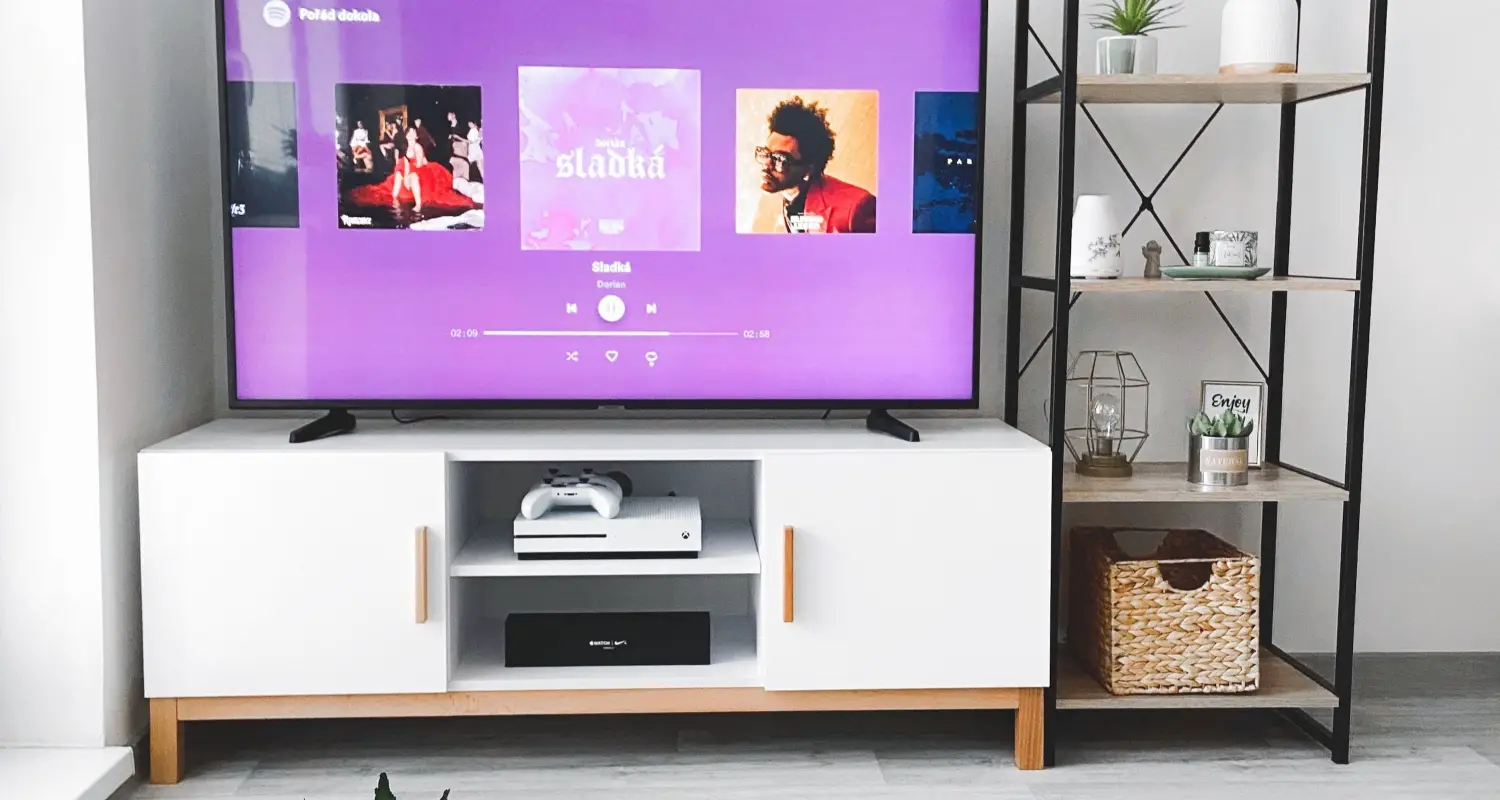 Before making a decision, it’s essential to read user reviews, check compatibility with your preferred streaming services, and assess the overall performance of the alternative Smart TVs to ensure a smoother streaming experience.
Before making a decision, it’s essential to read user reviews, check compatibility with your preferred streaming services, and assess the overall performance of the alternative Smart TVs to ensure a smoother streaming experience.
See Also: LG G4 Won’t Turn On | 9 Easy Ways To Fix This Error
Future Implications and User Recommendations
Such issues can have various impacts, such as:
Impact on Brand Loyalty:
The recurring occurrence of the “LG TV this app will now restart” issue on LG Smart TVs could potentially impact user trust and brand loyalty. 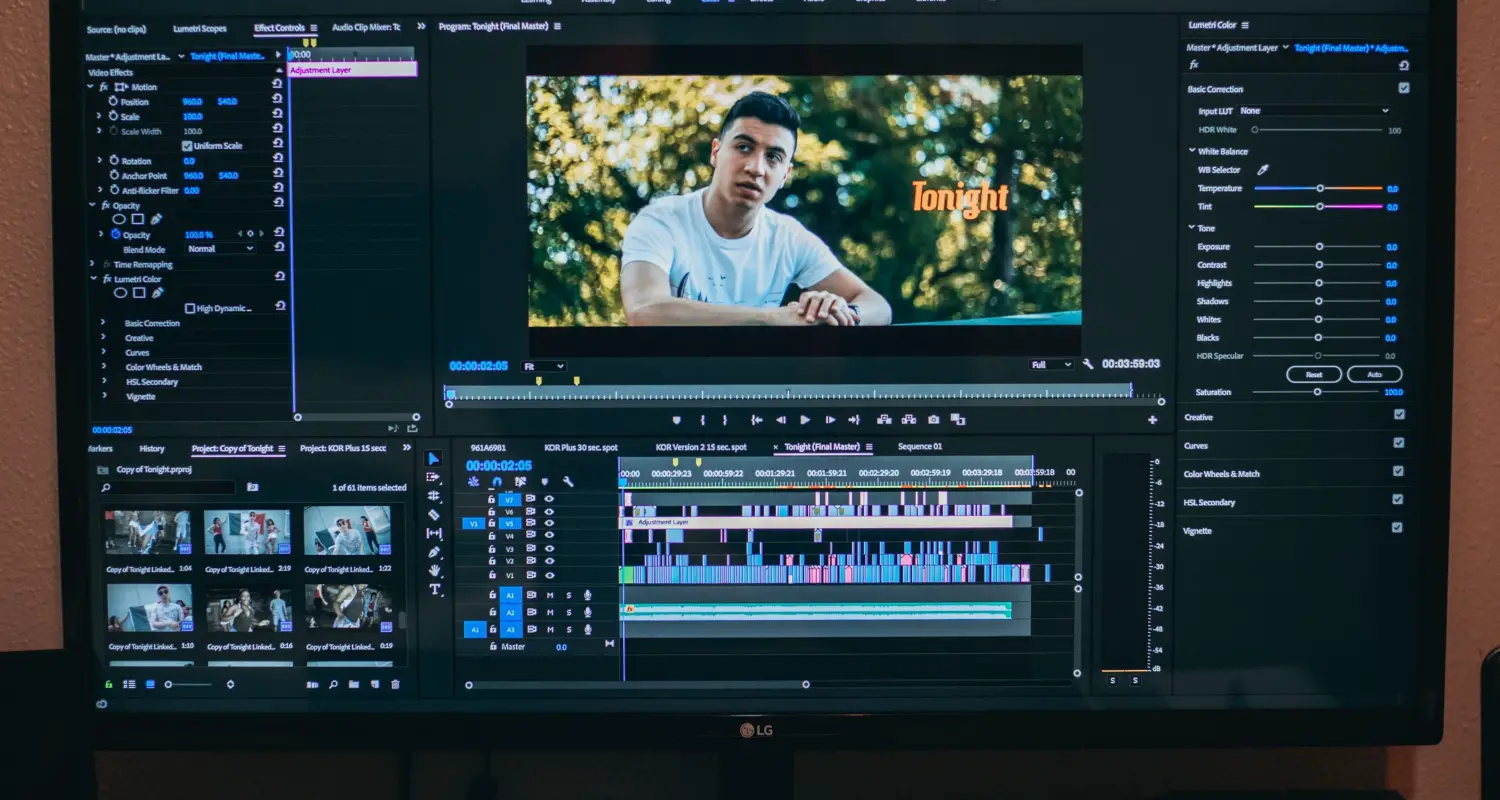 Customers who face persistent interruptions while using their LG TVs may become frustrated and less likely to remain loyal to the brand.
Customers who face persistent interruptions while using their LG TVs may become frustrated and less likely to remain loyal to the brand.
Recommendations for Potential Buyers:
For individuals considering the purchase of an LG Smart TV, it’s essential to be aware of the “LG TV this app will now restart” issue and its potential impact on the user experience.  You also should research user reviews, check app compatibility, and consider other alternatives.
You also should research user reviews, check app compatibility, and consider other alternatives.
FAQs
Why does my TV keep saying this app will restart?
This is because the cache and RAM of the device are almost at their capacity. They must be freed from redundant apps. It is essential because it ensures the smooth functioning of the smart TV. If the issue is too frequent, try power cycling the smart TV.
Why does my LG TV keep restarting?
This occurs because the device's cache and RAM are nearly complete and must be freed from unnecessary applications. This is crucial to guarantee the seamless operation of the smart TV. If the problem occurs frequently, consider performing a power cycle on the smart TV.
How do I stop apps from restarting?
The solutions to this problem include power cycling your LG TV, clearing browsing data, uninstalling unused apps, turning off the quick start, and resetting the TV to factory settings.
How do I free up memory on my LG TV?
To free up memory, click the pen icon on the app panel's right. Now, navigate to the app you want to delete and press the X icon above it to uninstall it. Confirm if prompted.
Conclusion
In this article, we discussed the common problem LG Smart TV users encountered: the error message “LG TV This App Will Now Restart.” This issue typically arises due to excessive memory usage, primarily when running memory-intensive apps like Netflix or Amazon Prime for streaming or gaming. The error message, part of the TV’s built-in features, aims to optimize performance by restarting an app when it perceives a potential slowdown due to memory constraints.
The solutions to this problem include power cycling your LG TV, clearing browsing data, uninstalling unused apps, turning off the quick start, and resetting the TV to factory settings.


