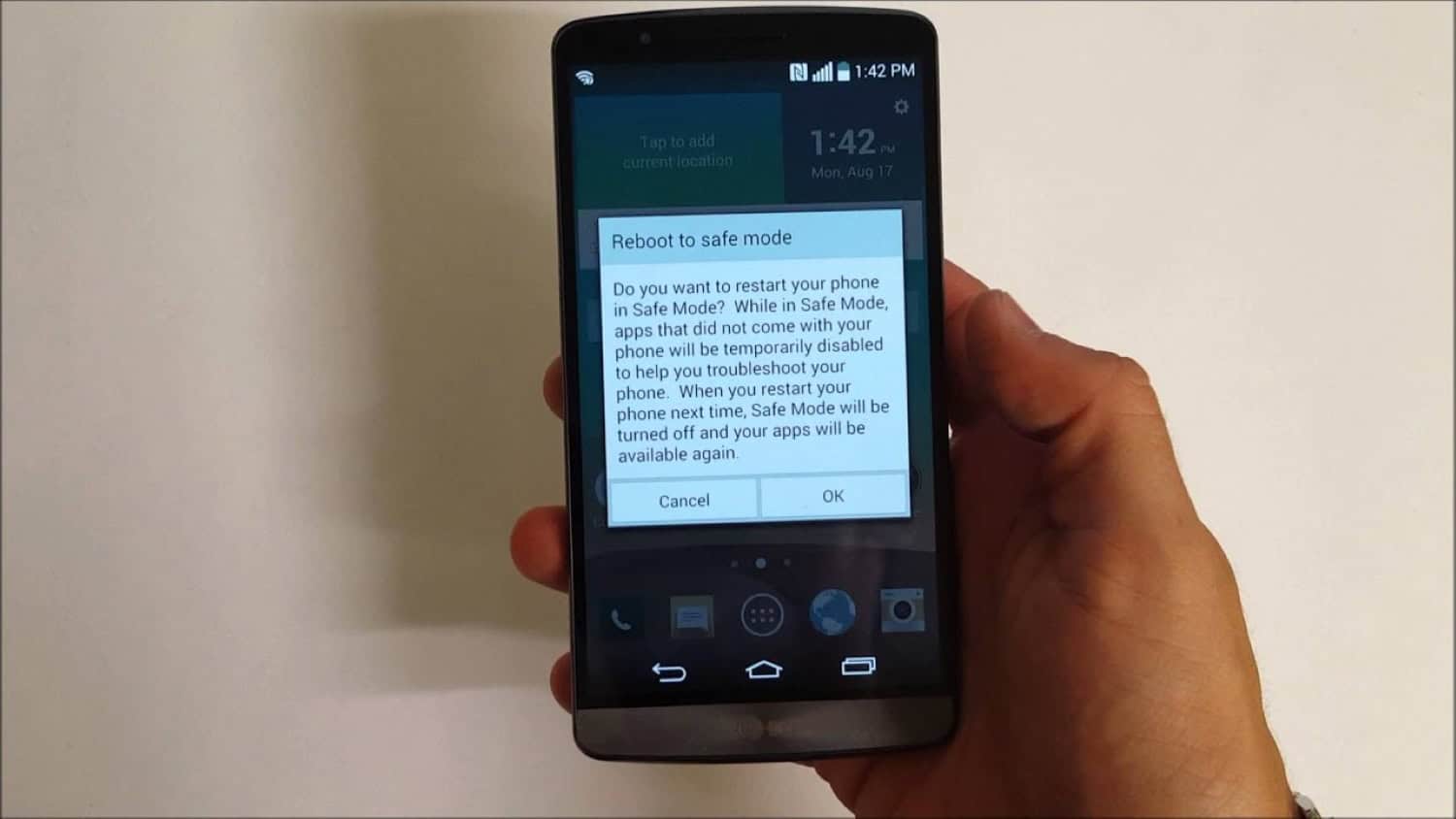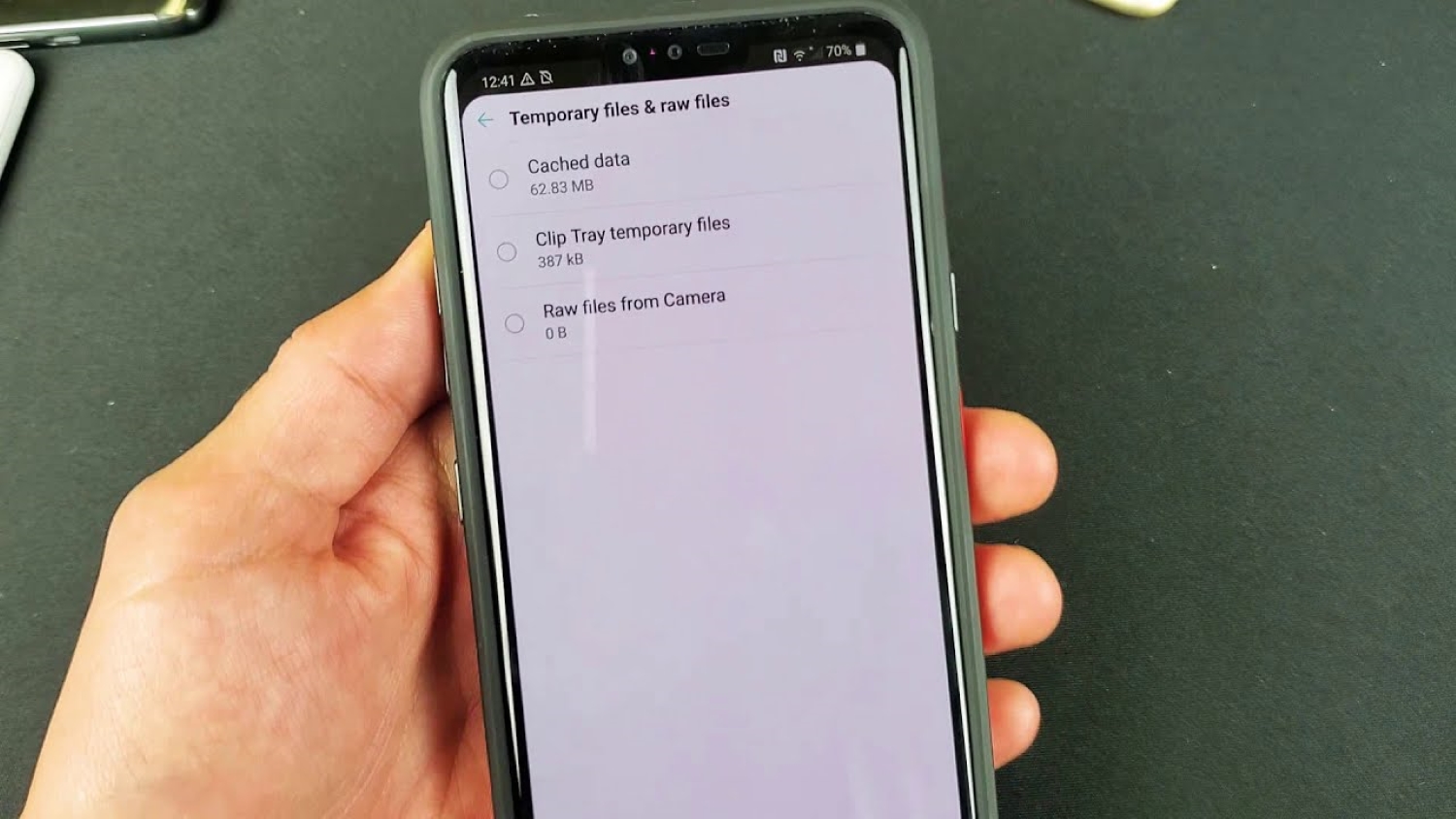LG is known to offer efficient smartphones at very reasonable prices. LG G4 can be summed up as its camera and its unconventional look. It is packed with impressive features at a lower price. The reasonable price has made us overlook its rugged unpolished look. But like most other smartphones, this too has a few complications. Thus, you must know how to fix your LG G4 Won’t Turn On problem.
Here are some steps to fix the LG G4 Won’t Turn On issue:
- Check the adapter and charging port.
- Ensure the battery is not completely drained.
- Remove the battery and recharge.
- Check for physical damage or moisture.
- Restart in Safe Mode.
- Apply Factory Reset (caution: data loss).
- Clear Dalvik Cache and Battery Stats. Reflash the System ROM.
- Visit an LG service center for assistance.
It is a common occurrence with LG G4 and other smartphones when they run out of charge and won’t boot. Some software tweaking may also be causing this problem. Read on below for tips that may help you fix LG G4 won’t Turn On error.
See Also: Top 10 Best IP Camera Software for Security (Updated 2022)
Table of Contents
How To Fix LG G4 Won’t Turn On
Here’s how you can fix the LG G4 Won’t turn on error:
Check The Adapter
Make sure that your phone adapter is working correctly. Sometimes the battery is fine, but it needs charging. Plugging it into the adapter doesn’t seem to charge the battery. Check your phone for any overheating.
See if the port is clean. Also, there is no dirt on the phone or the slot in the adapter. If the dust is accumulated in the charging ports over time, it may lead to its sensors being unable to recognize the current flow.
See Also: How To Install 3rd Party Apps On LG Smart TV [Complete Guide]
Drained Battery
One of the reasons for this is that the battery is not charged. Sometimes it goes off while some application is running. When you try to reboot it after plugging it into the charger, it won’t boot because the battery is completely drained.
In such a case, you need to give it at least 20 to 30 minutes to charge and then try to boot it. After doing this, if your phone can turn on, then your battery is fine. If it still doesn’t work, move on to the next step.
See Also: Charging Booster Apps for Android | Top 14
Remove The Battery And Re-charge
After applying the second step, if your battery still doesn’t work and there is an issue, the last option is to replace it. Before doing that, make sure your battery is completely dead.
Remove the battery from your phone and drain the rest of the charge by holding the power button for 30 seconds. Insert the same battery again and connect it to a charger.
Keep it charging for about half an hour. Continue to use your phone if it gets charged, applying this action. It means there is no issue with the battery. And if your battery still won’t change, it might be dead, and you may need to get it replaced. This step will solve your issue i.e. LG G4 won’t turn on.
Damage To The phone
Due to our habit of carrying our phones in our pockets or multitasking while using them may fall off our hands and cause serious external or internal damage.
The shock may affect the battery, and it’s not working correctly. Moisture is another factor that may cause battery issues. Open the back case to make sure there are any internal breakages.
If the phone has slipped in water or coffee, you may also notice moisture in the internal edges. Open it take the battery out, and keep it for drying. This will get rid of the moisture. Wipe all the parts with a soft cloth and put them back together. Now try to turn on your phone again.
Restart In Safe Mode
Restarting your phone in safe mode also helps you identify what is causing the problem. To start your LG G4 in safe mode, press the power button and wait for the display of Phone options.
Then hold ‘Power off’ and wait till it displays the “Restart in safe mode.” From this screen, tap the option ‘Turn on safe mode.’
The safe mode appears n the lower left side. With this, you can check your device and the app’s functionality. Here you can examine your device to see what is causing this problem and be able to solve LG G4 won’t turn on error.
Apply The Factory Reset To Fix LG G4 Won’t Turn On Issue
The factory reset should be one of the last options you can try after trying all other options. The risk here is that once you apply the factory reset or change your phone back to the factory settings, you can lose all your data and customized settings.
So be cautious and think thoroughly before you apply this option. Hold the volume down key and power button simultaneously to apply a factory reset until the LG logo appears.
Leave the power button for a few seconds and hold it again while simultaneously pressing the volume down key.
When you see the factory data reset screen, leave both keys. Scroll down by the volume down key and select ‘Yes’. Tap on it by pressing the power button. The phone will automatically reboot in a while with the factory settings.
Clear Dalvik Cache And Battery Stats
LG G4 Won’t Turn On after following the previous steps? The cache has been loading up too much space, and your smartphone is malfunctioning.
To rectify this, you must put that into the phone’s recovery mode by pressing your key combination.
Commonly for many phones, including the LG G4, the key combination for entering the system recovery mode is the volume down + power button together.
You have to press the power button for one second to confirm that you are purposefully trained to enter the recovery mode of your phone brow duo as a security feature. You can also root your LG G4.
Once you have acknowledged and entered recovery mode, you must go to the wipe section and select the advanced wipe option using the volume buttons for navigation and the power button for selection.
As two independent options, you will find a clear Dalvik cache and clear Battery stats in the advanced settings. Navigate to each option and press the power button for confirmation. This will only take a few seconds as Dalvik’s cache and Battery stats are not too heavy in size.
Once you have successfully erased the cache and the Battery stats, you can go back into the main menu of recovery and select the reboot system now option. Within Iraq, if these two were the troublemakers that caused your LG G4 not to turn on issue, then you would be just fine and should start up as usual.
See Also: 3 Ways to Root LG G4 Smartphone (Complete Guide)
Reflash The System ROM
Sometimes, a few apps make their way into your system by bunting themselves with the third-party download that you do, wreck the native OS, and might end up causing your phone not to turn on. To rectify this, we can refresh the system once again.
It is relatively easy to do, don’t worry. Just download the official firmware from the LG website and use a flash tool such as the SP Flash tool, or use your built-in recovery if the ROM file is available as a flashable Zip. If whatever I said didn’t make sense to you, you need to hit Google or YouTube and get your knowledge game going.
Alternatively, suppose you have been among the smart kids and have kept a backup of your phone. In that case, you can simply go into the recovery again using the abovementioned combination and restore it to the point where it worked.
I sure hope that you are enabling USB debugging. Despite getting warned by the anti-virus on your phone to turn it off. Because if you are capital from a file or the backup file on a Windows PC. Android debug Bridge, or ADB is the only way to parachute onto the phone directly.
You can also try to load it on an SD card using the card reader. And then load the SD card onto the phone too. It might be difficult, but it is doable in the end.
In this version of the method, you could try to recover your LG G4 from its frozen state. One of these methods should get your LG G4 not turning on, and the problem solved. Best of luck to you!
LG Service Center (Fix LG G4 Won’t Turn On)
If none of these options work and the LG G4 Won’t Turn On, take your phone to the nearby service center.
It could be other complications on your phone, or your battery may need a replacement.
FAQs
My LG G4 suddenly turns off and won't turn back on. What can I do?
If your LG G4 has shut down unexpectedly and won't turn on, try these troubleshooting steps: 1) Charge the battery for at least 30 minutes. 2) Perform a force restart by holding the power button. 3) If the issue persists, remove the battery, wait a few minutes, reinsert it, and try turning on the device.
What should I do if my LG G4 is not responding to buttons?
If your LG G4 is unresponsive to any buttons, try a force restart by holding the power button for about 10-15 seconds. If that doesn't work, the issue might be related to the hardware. In such cases, contacting LG customer support or visiting an authorized service center for further assistance is best.
My LG G4 keeps restarting randomly. What should I do?
If your LG G4 keeps restarting unexpectedly, try the following: 1) Remove the battery, wait for a few minutes, and reinsert it. 2) Ensure that your device is running the latest software version. 3) If the issue persists, perform a factory reset to eliminate software conflicts. If the problem continues, it may be a hardware issue that requires professional attention.
Can a faulty app cause my LG G4 to not turn on?
Yes, a faulty app can cause issues with your LG G4. If you suspect a specific app is causing the problem, try booting your device into safe mode. Safe mode turns off all third-party apps, allowing you to determine if the issue persists. If the device turns on in safe mode, uninstall the problematic app and restart normally.
Conclusion
We know it could be annoying that your phone won’t simply turn on when it has become such an integral part of our daily life.
We hope one of the options above helps you with LG G4 won’t turn issue.