How to Clean MacBook | Top 9 Methods (Both Air and Pro)
Apple’s MacBook Pro is a good choice for users seeking a robust, stable, light, secure, and trustworthy Mac machine. However, any electronic device seems useless if it is out of battery or you can’t recharge it anymore. Of course, the MacBook Pro is no exception. We shortlisted some easy ways to fix your battery in case the Battery Is not Charging on MacBook Pro.
MacBook Pro not charging is a common issue in our daily life. Imagine that you have been using your MacBook Pro for work for a long time for streaming, or you work, and the battery runs out. When you take out the charger and prepare to charge your MacBook Pro, you only find that the Battery is not Charging on MacBook Pro. This may be the most irritating situation that indicates your MacBook Pro will turn off soon, and you have no way to help you with your heavy work.
Is there any solution to fix the issue of the Battery not Charging on the MacBook Pro? Don’t be panicky! Find proven ways to help you out of the MacBook Pro not charging problem. Click here to learn mirroring the screen to their Fire TV for a better user experience.
See also: Top 8 Websites To Get Refurbished MacBooks
Table of Contents
Why Is Battery Not Charging MacBook Pro?
Many possible causes are resulting in the battery not charging on MacBook Pro.
When your Mac battery status is showing Not Charging, here are some potential reasons:
- Your MacBook Pro is overheating.
- You are using a low-power adapter.
- You are running high-performance programs.
- The power cable is broken or loose.
- Some hardware problems or software issues occur.
- Third-party applications enhance battery life.
- The Mac battery is defective.
See Also-Top 8 Websites to Get Refurbished MacBooks
How to Fix MacBook Pro Not Charging Issue
The following part introduces different methods to help you deal with the situation where your MacBook Pro does not recharge and slows down.
Fix 1: Do Some Basic Checks For The Power Adapter Connection
Examine the power outlet.
Try charging your Mac with a different power outlet or using the same outlet to charge another device before continuing with the troubleshooting procedures.  If your home’s electricity goes out while your MagSafe is setting, try unplugging it from the outlet, waiting 30 to 60 seconds, then plugging it back in.
If your home’s electricity goes out while your MagSafe is setting, try unplugging it from the outlet, waiting 30 to 60 seconds, then plugging it back in.
Verify MagSafe
Examine your MagSafe, the cable, and the adapter. Verify that neither the cord nor the adapter has any damage. Try to charge your MacBook Pro with a different MagSafe. In that case, you already know the solution. It follows that a new MagSafe needs to be installed in its place.
In that case, you already know the solution. It follows that a new MagSafe needs to be installed in its place.
MacBook’s MagSafe port should be clean.
Exercise caution and gentleness. There are times when a straightforward issue is to blame for the MacBook Pro battery not charging. A typical one is that some garbage or object gets stuck in the MagSafe port. 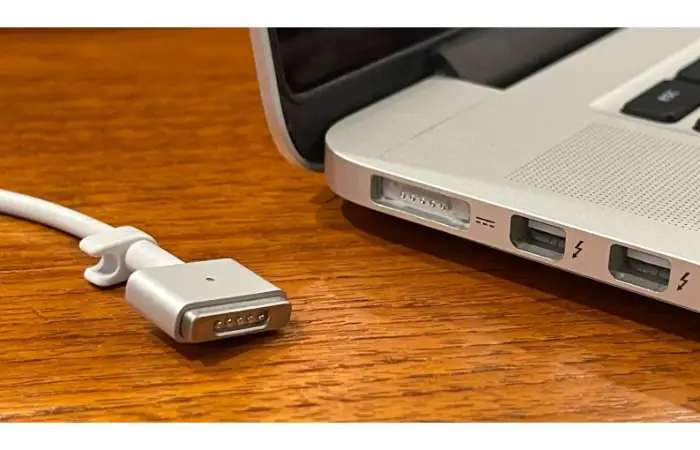 Use a toothpick to inspect and take the items out of the harbor. When done, repeat the process with the MagSafe adaptor.
Use a toothpick to inspect and take the items out of the harbor. When done, repeat the process with the MagSafe adaptor.
Battery reset
Removing the battery from your MacBook Pro will reset the device if it has one. After removing it, hold the power button for five seconds before replacing it. Finally, push the power button to switch on your laptop.  Turn off your computer before using this technique. It’s advised to take your MacBook to an Apple Authorized Service to assist you in resetting the battery if you’ve never opened it.
Turn off your computer before using this technique. It’s advised to take your MacBook to an Apple Authorized Service to assist you in resetting the battery if you’ve never opened it.
See Also: Top 8 Websites To Get Refurbished MacBooks
Fix 2: Cool Your MacBook Pro Down
As we have mentioned above, overheating is one of the reasons that can lead to the MacBook Pro not charging. In such a case, you should cool your MacBook Pro down. Here are some dos and don’ts for cooling down the MacBook Pro.
- Find and close runaway programs that occupy a lot of CPU using valuable tools like Activity Monitor.
- Check if the cooling fan gets broken or dirty.
- Don’t block the MacBook’s radiator by placing your MacBook Pro on a flat desk instead of on the bed.
- Don’t use your MacBook Pro in a hot environment, such as exposing the Mac directly to the sunlight.
- You can download CPU Temperature Monitor software to control the overheating issues also.
Fix 3: Reset The MacBook Pro’s System Management Controller (SMC)
The System Management Controller, abbreviated to the SMC, is a power manager that can control the settings related to power on macOS, including power supply, battery charging, LED indicators, sleep and wake, video mode switching, etc. Thus, the SMC reset can effectively fix the MacBook Pro not charging issue.
As per a MacBook Pro with a removable battery, reset the SMC on it as follows:
- Press the power button for a few seconds to turn off your MacBook Pro completely.
- Disconnect the power adapter and then take out the Mac battery.
- Wait a few minutes, then install the Mac machine’s battery again.
As for a MacBook Pro with a non-removable battery, here are the steps for resetting the SMC on it:
- Turn off your MacBook Pro by pressing the power button.
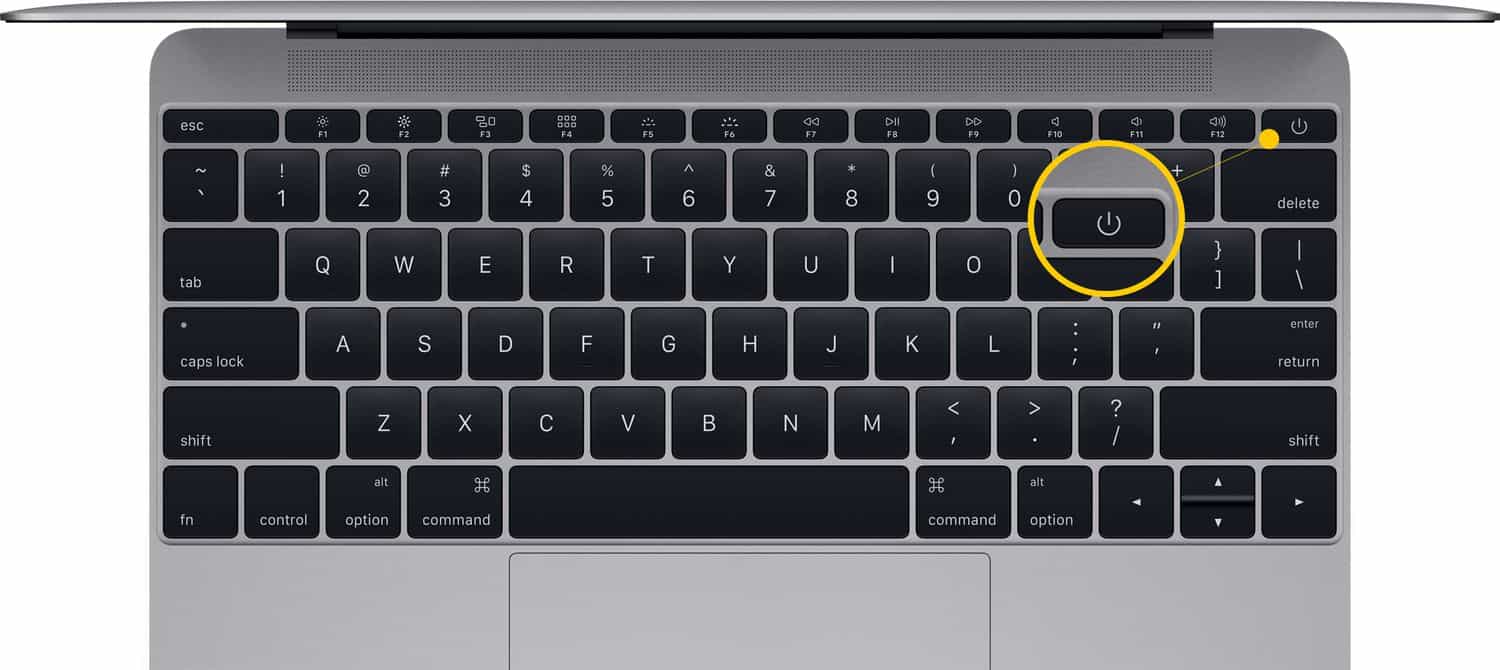
- Use a working power adapter to charge your MacBook Pro.
- Press and hold down the Shift + Command + Option key combination with the power button for more than 7 seconds.

- Release the four keys and turn on your Mac to verify if the battery not charging problem is resolved. Also, please read our article on how to Recover Deleted Files on Mac.
Fix 4: Check The Battery Health Of Your MacBook Pro
If you have been using your MacBook for a few years, you’d better confirm the battery health of your Mac because it may get worn out, making it difficult to recharge.
- Click the Apple logo simultaneously on the top menu bar and the Option key.
- Choose System Information from the drop-down list.

- Select the Power option under the Hardware section. Then, the power-related information will appear in the right panel. Here, you may find different battery conditions like Normal, Replace Soon, Replace Now, and Service Battery. If Normal does not show here, the Mac battery is faulty and needs a repair or replacement.
See Also: Charging Booster Apps For Android | Top 14
Fix 5: Check For Software Updates On MacBook Pro
The premise of a healthy, virus-free Mac is to develop the habit of regular software updates. The outdated software may burden the system and harm the Mac battery.
To check for software updates on Mac, you should do the following:
Step 1-Navigate to Apple logo > System Preferences > Software Update. Alternatively, you can go to Launchpad > System Preferences > Software Update. 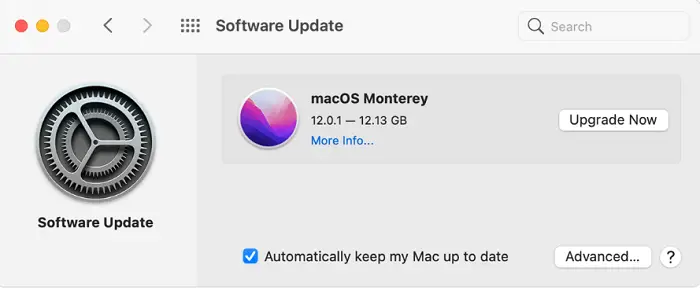
Step 2-Click Upgrade Now in the Software Update window to proceed with the software update process.
Fix 6: Ask The Apple Customer Support Or A Local Repair Center For Help
After trying the above fixes, is the battery still not charging on MacBook Pro?
In this instance, there may be some hardware-related issues on the Mac. Just invite Apple customer support or a local repair center to help you out.
FIX 7: Restart your Mac.
The hardware parts of the Mac might occasionally freeze up due to specific software issues, which prevents the device from charging or functioning correctly. You might want to try a reboot first since it frequently resets the Mac and fixes some software issues. To do it, adhere to these easy steps:
- In the top left side of the screen, click the Apple logo.

- After choosing “Restart,” wait for the MacBook to restart.
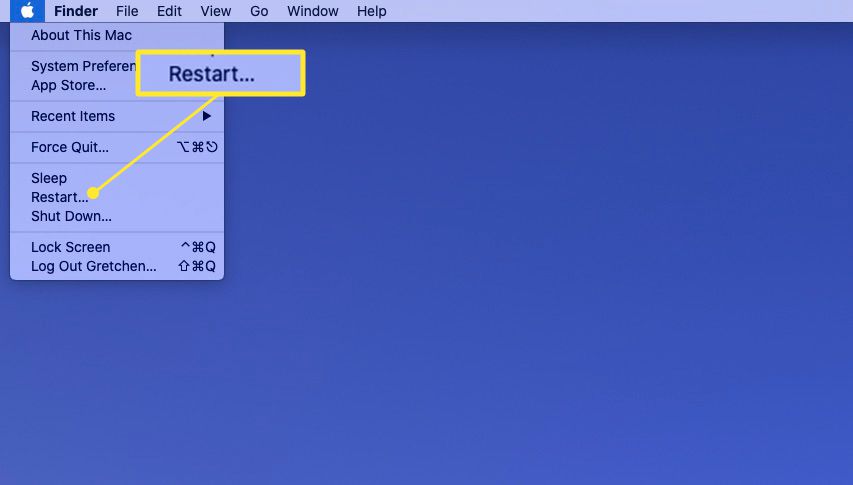
- Retry charging the Mac after it has finished rebooting.
See Also: Top 8 Websites To Get Refurbished MacBooks
FAQs
How long does a MacBook battery last?
After 1000 cycles, Apple deems a MacBook battery to have worn out. After around five years, you'll hit that restriction. Your MacBook's battery life will seem to be growing shorter.
How can I set back the battery in my MacBook Pro?
Take the battery out. For five seconds, click and hold the power button. Switch off the electricity. Reconnect the MagSafe power adapter and battery.
Why doesn't my battery charge when I plug it in?
A bad motherboard harmed charging circuits, and broken battery sensors are common offenders. An experienced tech support agent will have seen all the problems that could arise with your specific make and model of laptop.
How can I understand if the battery in my Mac is damaged?
You may check if your Mac notebook computer's battery is working properly. Select Apple menu > System Settings, then select battery in the sidebar to see your battery's status. On the right, have a look at Battery Health.
How can I fix my Mac's battery problem?
Check the equipment: Ensure that everything is connected and in good condition. Verify the AC wall adapter, the power adapter, the charging cable, and the port. Uselessness is the result of broken items. Allow it to cool: Place your Mac in a cool, open area.
Final Verdict
This post has introduced different troubleshooting tips for fixing the MacBook Pro not charging issue. Although you can quickly solve your problem via these solutions, you must protect your Mac battery from extending its life. To achieve this goal, close runaway apps that use too much CPU, regularly update Mac software or consider a replacement if the power-related devices are faulty.
See Also: 12 Best Free Online CPU Stress Test Software [Updated]






