Smart TVs have taken the world by storm since they debuted a few years ago. Several families have switched from their set-top boxes to smart TVs for various reasons. Since the advent of the streaming era, applications like Youtube, Netflix, HULU, etc., have dominated the industry. You can always enjoy your favorite films and TV shows on your phone or PC. However, the experience of watching this content on a TV screen is incomparable. You can also watch the famous sports channel Kayo on TV. Therefore, this article will cover adding apps to Vizio’s smart TV.
To Add Apps on Vizio Smart TV
- On the remote, press the V button.
- Opt for a CONNECTED TV STORE.
- Select All Apps.
- Select the desired App from the list of Apps by pressing OK to bring up the installation menu.
- Frequently found in the lower-left corner of the screen, select Install App.
Furthermore, you can even get a free Netflix account; Click here to learn more.
See also: A Process on How to Turn on Vizio TV Without Remote | Simple Guide
Several tech companies have introduced their smart TVs line to catch the trend. Vizio is one such company that has been dominating this industry. With Vizio, you can stream all types of content from the Vizio tv apps. You can add as well as delete applications at your convenience. That being said, certain restrictions can exist depending on your model. If you want to know how to perform a screen mirroring hack to watch sky go, click here. You can also add Vizio Smart TV to your laptop.
See Also: How To Update Apps On Vizio SmartCast TV: A Comprehensive Guide
Table of Contents
Vizio TV Model
The first thing you must note when adding apps to Vizio tv is its model.
Following are the four significant models released by Vizio in the past couple of years.
Vizio VIA & VIA+ TVs
These TVs allowed you to download apps on the smart TV directly from its in-built app store.
These were manufactured up until 2017.
See Also: Can’t find the Hulu app on Samsung TV? Here’s What You Can Do
Vizio SmartCast TV
This smart TV does not permit you to install applications, nor does the SmartCast come with in-built apps.
With this TV, you can cast content onto the TV from your phone or tablet.
Vizio SmartCast UHD TVs
You cannot install applications on these TVs; however, SmartCast has built-in apps.
With every update of the SmartCast, you can expect more apps to be added. You may also cast content onto the TV from your smartphone or tablet.
See Also: 3 Best Self-Monitored Home Security System
How To Add Apps To Vizio Smart TV
Here are 4 simple ways and steps to add apps to Vixio TV
With Chromecast
As iterated previously, you cannot add more apps to the SmartCast. Depending on your model, you can benefit from the in-built apps. With every SmartCast update, you can expect more applications to be added. If you’re wondering how to cast content to your Vizio Smart TV, here’s how-
- Start by downloading a Chromecast-compatible app from the Google PlayStore/App Store.

- Launch the application and then select the ‘Cast’ option

- Finally, select your smart TV, and the content will be displayed on the screen.
See also: How To Stream Local Channels On Firestick? [2023]
With Internet Apps
If you’re the owner of a Vizio VIA or VIA+ smart Tv, you have the opportunity to add the applications from the play store. Here is how to add apps to Vizio smart TV. Please ensure that you have an active internet connection at this point.
- Commence by pressing the ‘V’ button on your TV’s remote

- Scroll through the apps to find the one you wish to download

- To download the application, press the ‘OK’ button. After the installation process of the App is complete, you can find it under your ‘My Apps’ section

- From here, you can launch the application.
So here’s how you can add existing applications. Now, the question arises, can you download more apps on a Vizio smart tv? Unfortunately, Several great applications are unavailable on Vizio but can yet be downloaded.
Before downloading the apps you want, please verify and note your smart TV’s IP address. You can do so by going into Settings>Device>About>Network. Once you’ve done so, choose the ‘developer’ option. Please ensure that ‘ABD Debugging’ and ‘Apps from unknown sources’ are enabled at this stage.
From USB
This is another way how to add apps to vizio smart tv
- Start by downloading the .apk file of the application you want
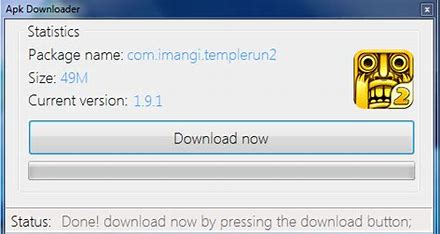
- Now transfer this .apk file to a USB flash drive. Plug the USB into the USB port of the Smart TV

- Launch the ‘my files app,’ then open the USB
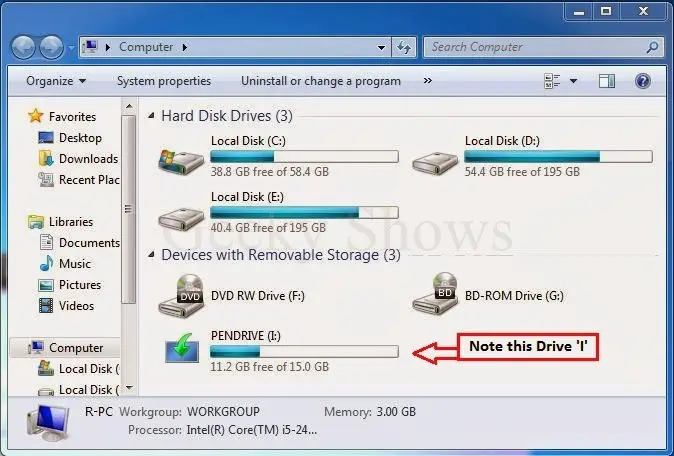
- Select the .apk file and install it.
Go to Settings> Applications>manage installed Applications to launch the application.
Find the application with the help of the .apk file. Finally, click ‘Launch Application.’
From The Internet Browser
To download apps from the web browser, commence as follows-
- Open up your smart TV’s web browser and search for the google play store.
- Look up the application you wish to download and click ‘install.’
- Next, a window will come up. Over here, select your smart TV device.

- Next, select ‘install.’
- At this stage, a popup will prompt you. Select ‘OK’
- Now, the application will commence downloading. Once the process is complete, you can access the App on your smart TV.
See Also: How to Get Spectrum App on Vizio Smart TV [Complete Guide]
FAQ’s
How do we add apps to Vizio smart TV?
It is pretty easy to add apps to Vizio smart TV. You have to press the Wii button on the remote and go to the app section, where you can select the apps section and select the app of your choice.
Can you add apps to Vizio Smart TV that are not listed?
By default, it is not possible to add unlisted apps to visit a smart TV, but you can do the same by using third-party software.
Does Vizio have App Store?
The apps platform in VizioTV is shown at the bottom line and does not have an App Store separately.
Is VIZIO an Android TV?
No, VIZIO is not an Android TV.
End Words
Here’s how to add apps to Vizio smart TV depending on your innovative TV model. Now, you can get back to streaming your favorites in no time! Now that you know how to install Vizio TV apps, why not try installing these 5 Best Android Apps for Vizio TVs.
You can even uninstall some apps from your Vizio TV if you don’t like them or want to clear up some space by checking out this article!
See Also: How To Install 3rd Party Apps On LG Smart TV [Complete Guide]




