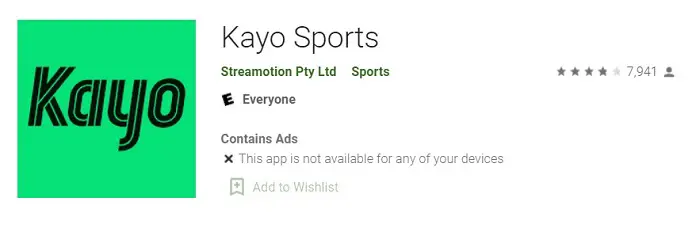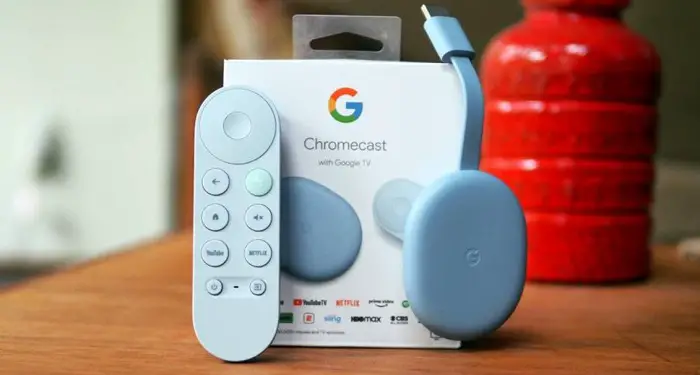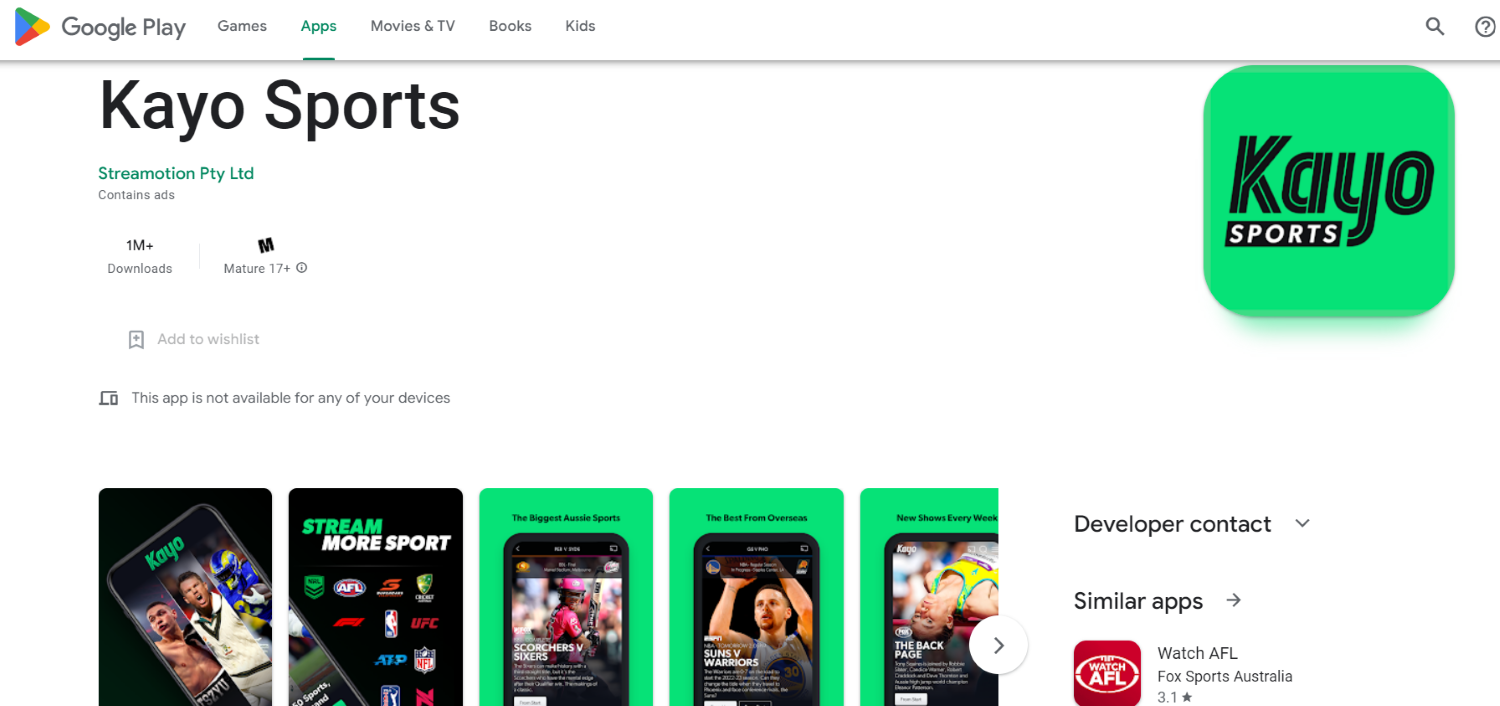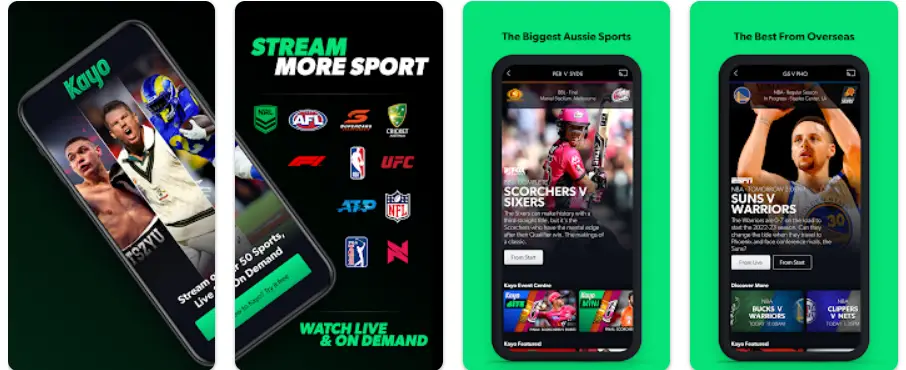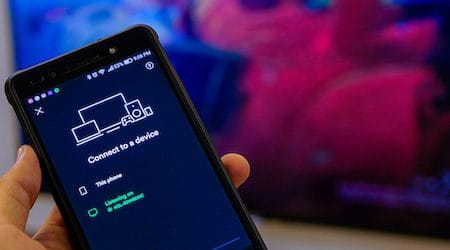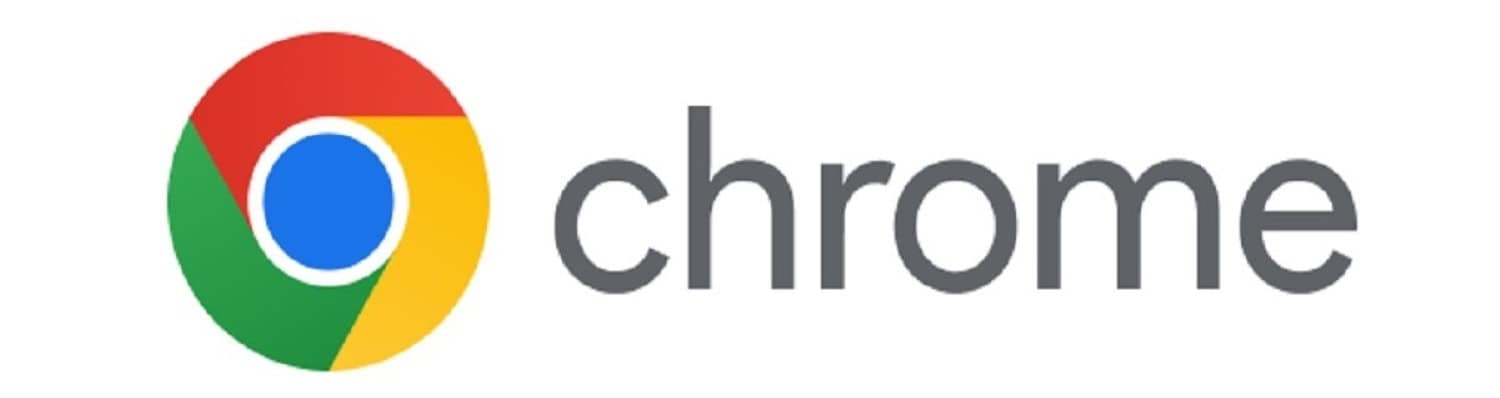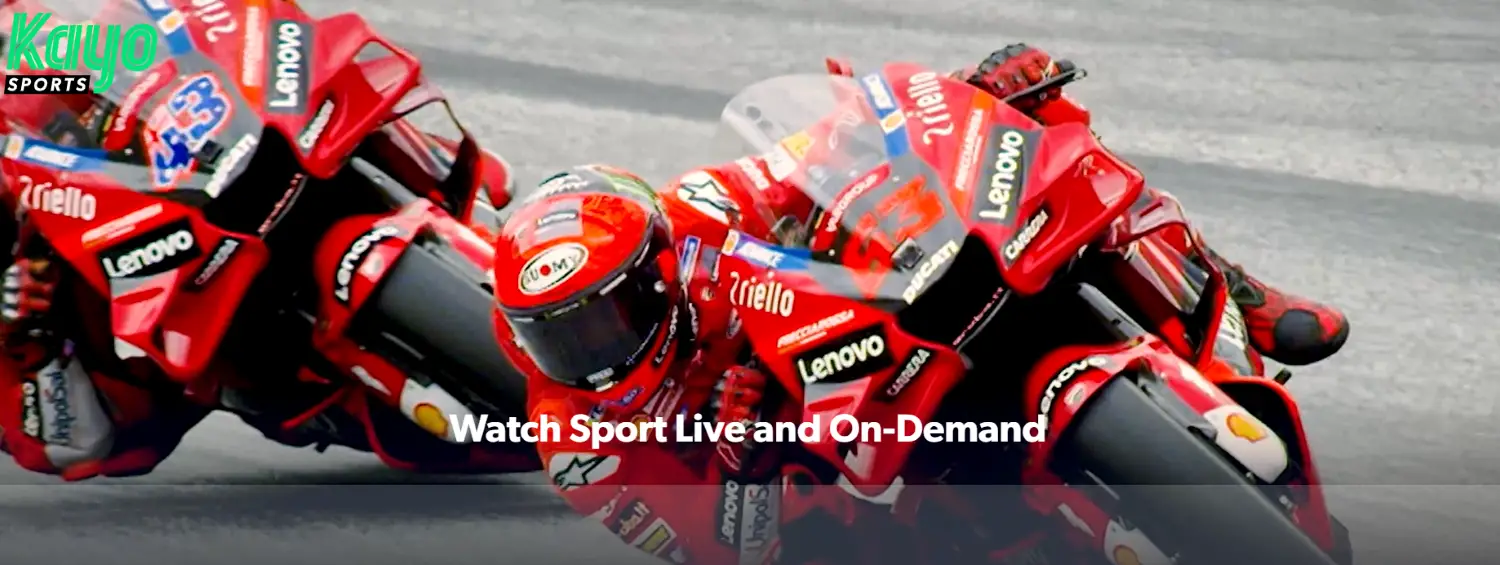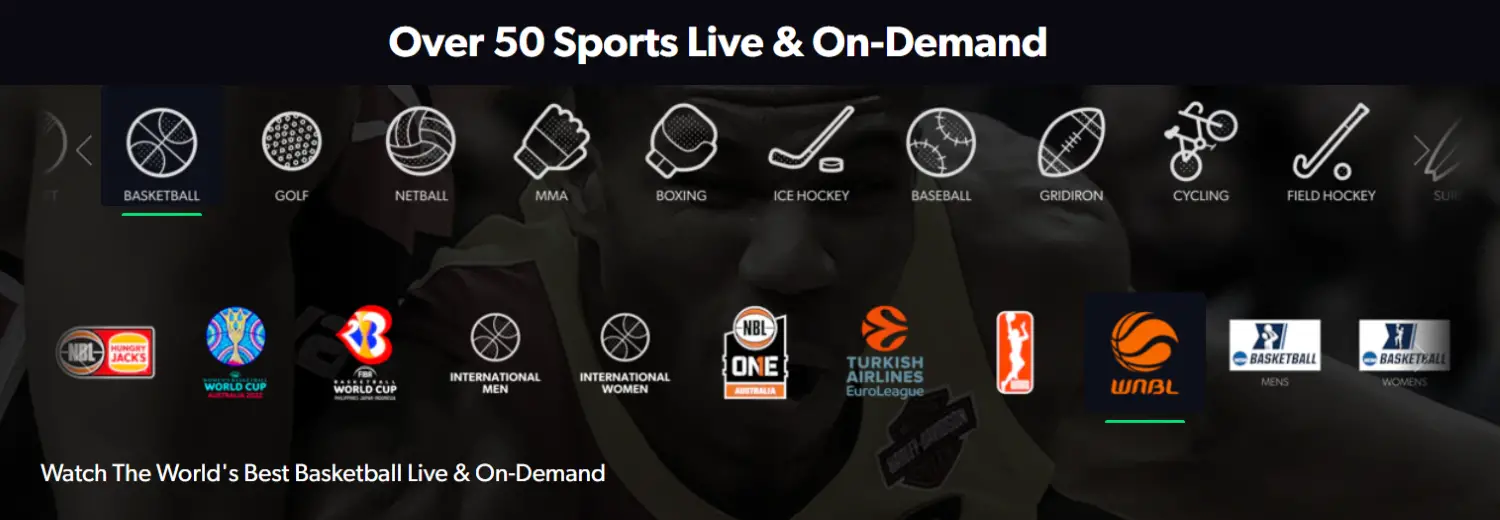Sports channels are among the most important segments of online media. Therefore, it attracts millions of watchers each day who want to know the latest news in every game. Live games are better as it feels like watching the sport in the stadium. There is no doubt in the fact that accessing sports streams live online is a difficult task.
Hence, you want some alternate solutions for the same. Many of you are aware of Kayo, which is a perfect tool for the job. If you don’t have any prior information, don’t worry! Today, we are here to discuss everything you need to know about using Kayo.
Also, we have some methods that will answer your question, “How to watch Kayo on TV?” It is better to read the blog until the end to avoid missing any important information.
Table of Contents
How does Kayo work?
Let’s begin our discussion on the topic by having a basic understanding of the application. Kayo Sports is a subscription-based OTT platform that live-streams various sports and games across the globe. The platform is majorly available in Australia, the country of its origin where Stream Motion manages it.
Launched in 2018, Kayo became a massive hit in the region as users could now watch live sports at home. Also, English is the primary language of service that might vary depending on the channel you are watching. The best feature is that you can enjoy live sports anytime and anywhere. It doesn’t involve any pre-roll ads and keeps updated with new content.
If you have multiple games going live simultaneously, Kayo allows SplitView. It means you can watch up to 4 games simultaneously on the same screen. Watching key moments from a recorded game without spoilers is relatively easy. Therefore, you can binge sport with all conventions on your mobile or tablet. It even supports streaming on various TV screens using methods like Chromecast.
Kayo also provides a bunch of free channels under their banner called Kayo Freebies. The main aim was to improve the number of subscribers to the track. It will target games of A-League, Australian Diamonds, Mount Panorama, and others. You need to purchase a subscription plan that costs around $25 per month. Users can enjoy live streaming for 14 free trial days, after which they need to pay the charges.
How to Get Kayo on TV?
Now, the question arises, “How to watch Kayo on TV?” without any significant issues during the process. Well, thousands of other users are also seeking an answer to this question.
The problem has several solutions, and we will discuss every method one by one. Make sure to go with the explanation that suits your requirement.
See also: How To Install 3rd Party Apps On LG Smart TV [Complete Guide]
How to Use Kayo on Fetch TV?
No doubt that Fetch TV users experience issues regarding how to watch Kayo on Fetch TV screens. But no need to worry as we have a simple solution regarding streaming live sports at your home. However, you need access to some tools and applications for the method to work. Before moving on to the steps, you need the following items,
- HDMI cable
- Working tablet or mobile phone
- Kayo Sports Subscription
- OTG-USB Adaptor
Once you have them, follow these steps,
Step 1
First, download Kayo mobile app, which is available on Google Play Store on your Android phone.
Step 2
Log into your premium account by filling in the user credentials. If not, create a new account and buy the subscription.
Step 3
Next, please turn on your Fetch TV and connect it to the HDMI cable.
Step 4
Plug the USB adapter into your phone or tablet and plug it into the other end of the HDMI cable. The mobile screen will appear on your TV screen.
Step 5
Finally, play any channel from the Kayo app, which will also be visible on the big screen. You can control volume ad contrast settings from the remote itself.
How to Chromecast Kayo on TV?
Chromecast is one of the convenient methods that helps you stream Kayo on your TV screen.
It also allows you to watch Kayo on Google TV as it supports Chromecast and other mirroring techniques.
See Also: How To Use Chromecast Without Wifi In 10 Easy Steps
Kayo from Mobile
If you want to stream from your mobile, follow these steps,
Step 1
Download and install the Kayo Sports app on your mobile, then log into your account.
Step 2
Activate the Chromecast option from your TV and make sure it is discoverable by other devices.
Step 3
Play the live channel from Kayo and click on the Casting button at the top right of your screen.
Step 4
Select the TV screen and establish a secure connection. Eventually, you will be able to watch content on your TV.
Kayo from PC
The steps for how to watch Kayo on TV from your PC are as follows,
Step 1
You need the latest version of Google Chrome on your PC or laptop
Step 2
Go to Kayo’s official webpage and log into your account.
Step 3
Select the channel you want to watch and click on the Chromecast icon on the screen.
Step 4
Finally, choose a nearby device and enjoy your favorite sport on the big screen.
FAQs
Is Kayo available on Apple TV?
Yes, Kayo is available on Apple TV. Go to the App Store on your Apple TV, search for the Kayo app, and download and install it. Sign in to your Kayo account to stream live sports and on-demand content on your Apple TV.
Can I stream Kayo on Chromecast?
Absolutely! You can stream Kayo on Chromecast. Ensure your Chromecast device and TV are connected to the same Wi-Fi network. Open the Kayo app on your smartphone or tablet, tap the Cast icon, select your Chromecast device, and start streaming Kayo on your TV.
How do I watch Kayo on Telstra TV?
To watch Kayo on Telstra TV, navigate to the Apps section on your Telstra TV home screen. Find the Kayo app and select it to download and install. Once installed, sign in to your Kayo account to watch your favorite sports on your Telstra TV.
Can I connect my computer to the TV to watch Kayo?
Yes, you can connect your computer to your TV to watch Kayo. Use an HDMI cable to connect the HDMI port of your computer to an available HDMI port on your TV. Set your TV to the correct HDMI input, open Kayo on your computer, and enjoy streaming on the big screen.
Does Kayo support streaming on Amazon Fire TV?
Yes, Kayo supports streaming on Amazon Fire TV devices. Go to the Amazon App Store on your Fire TV, search for the Kayo app, and install it. After installation, sign in to your Kayo account, and you can watch live sports and on-demand content on your Amazon Fire TV.
Can I watch Kayo on my gaming console?
Yes, you can watch Kayo on certain gaming consoles like PlayStation and Xbox. Visit the respective app stores on your console, search for the Kayo app, and download and install it. Sign in to your Kayo account to enjoy sports on your gaming console.
Conclusion
We hope your questions regarding how to watch Kayo on TV are resolved through our guide. It is recommended to follow the steps in the mentioned order.
Further, watching Kayo on TV may not work on older models or versions. Therefore, ensure that your TV is compatible with the latest configurations.