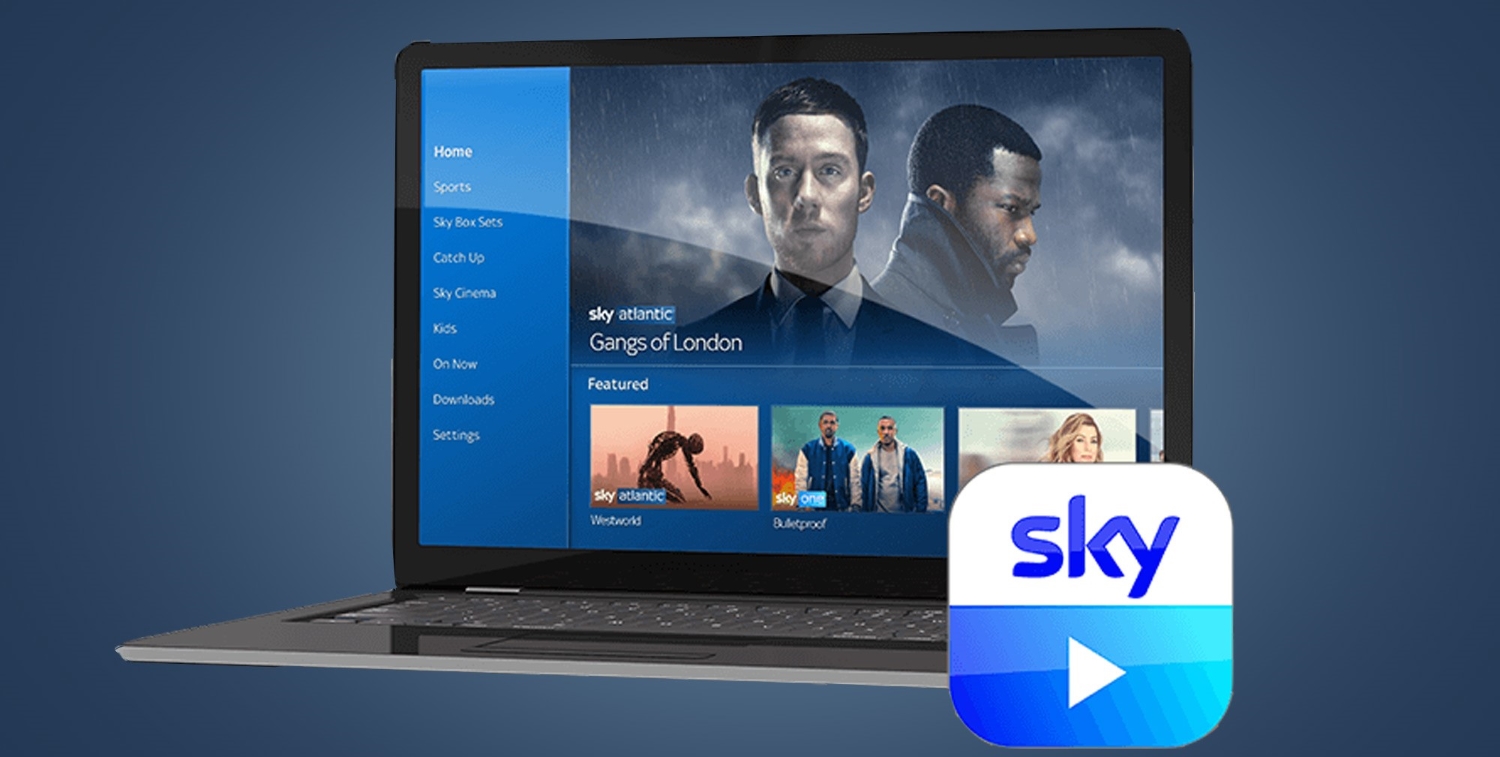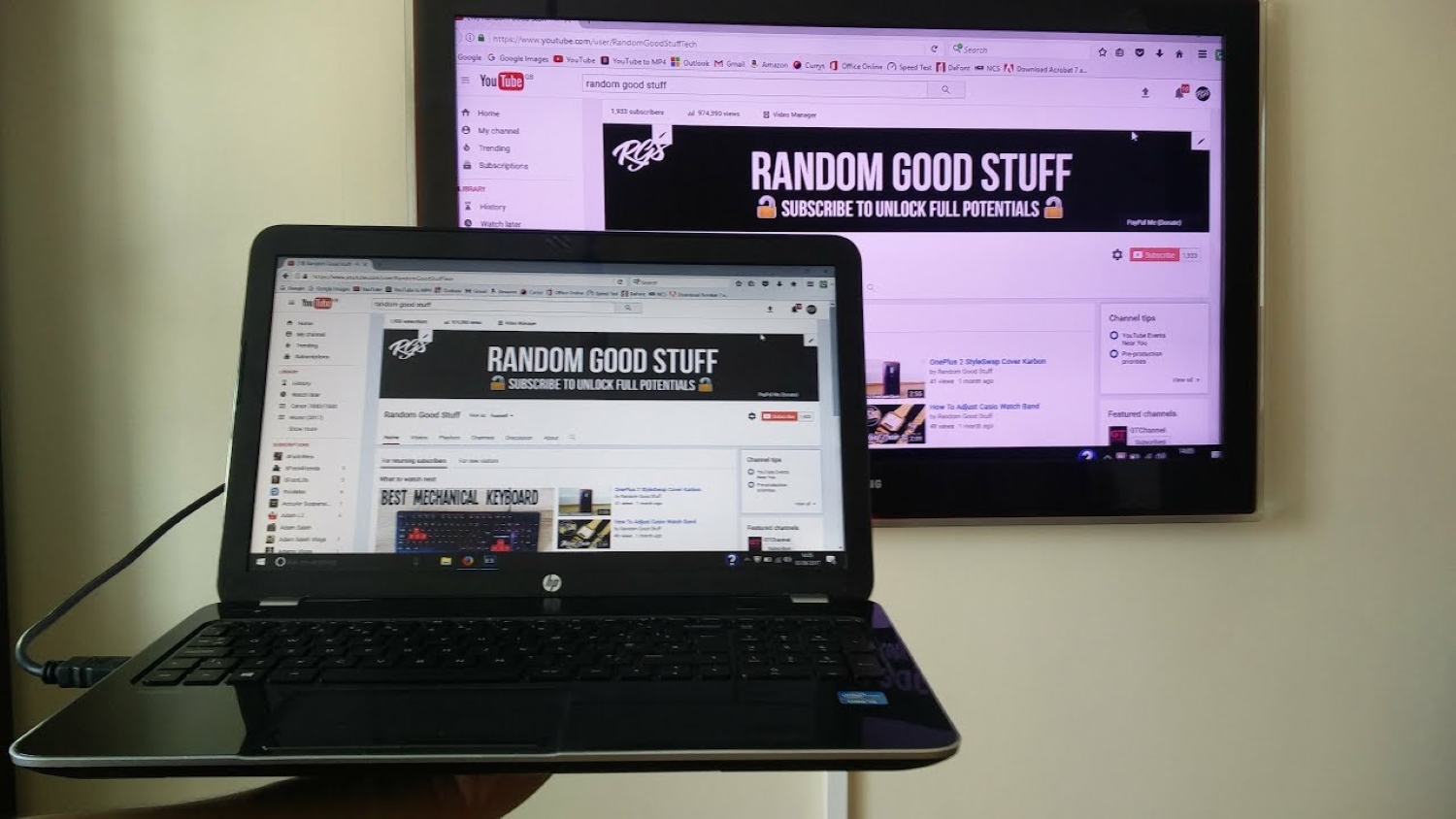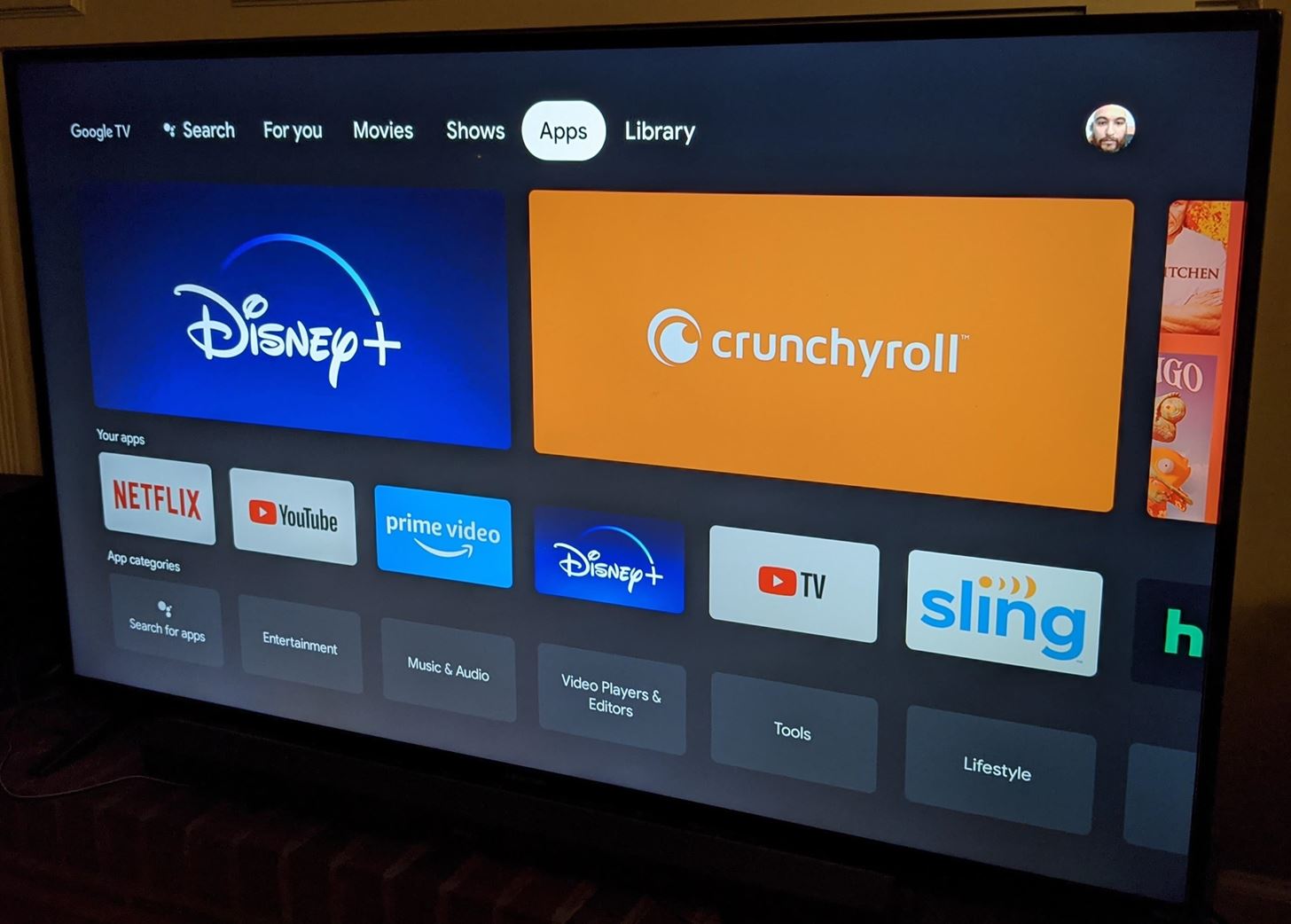Smart TVs are truly a blessing in today’s day and age. The advent of the streaming era brought with it so many applications for our entertainment. Today, we have Netflix, HULU, Disney+, and 100s more different streaming platforms. That being said, cable TV to this day is preferred by several individuals. A great application to enjoy premium quality cable content is Sky Go, especially with an easy sky go mirroring hack.
To put Sky Go on your smart TV, try this Sky Go Mirroring Hack using an HDMI cable:
- Launch the Sky Go application on your laptop.
- Select the content you want to watch and go full screen.
- Connect one end of the HDMI cable to your laptop and the other end to your TV’s HDMI port.
- Ensure you are on the correct HDMI input on the TV to view Sky Go.
In this article, we will be iterating upon the sky go mirroring hack. After learning of this hack, you will never need to return to enjoying Sky Go on smaller screens. So without much further ado, let’s get right into it. If you can’t find apps like Hulu on your tv, click here.
See Also: How To Connect Laptop To Vizio Smart TV Wirelessly
Table of Contents
Sky Go Mirroring Hack – 2 Ways
If you’re here, you must wonder, ‘Can I put sky go on my smart tv’? Well, the answer to this question isn’t exactly straightforward. Unfortunately, the application doesn’t allow direct streaming on a smart TV.
That being said, you can yet watch the content of Off Sky Go by using our sky go mirroring hack. We will list a total of two ways via which you can get sky go to tv. You can also use the DoCast app to provide a similar experience.
Method 1
Our first sky goes mirroring hack is the sky go HDMI hack. This is one of the most popular and easy ways to enjoy Sky Go on the big screen. All you require is your laptop and an HDMI cable cord, and you’re good to go.
You could also use a VGA/DVI connection on older devices. You could also use a more flexible Thunderbolt port, but the HDMI method is the easiest. Here are step-by-step instructions for using an HDMI cable to view Sky Go on a smart TV:
2. search for exactly what you’d like to view on the app. Go full screen once you’ve selected what you’d like to view.
3. Next, link one end of your HDMI cable to your laptop and the next to your TV. You will most likely find this port on the side or back of your TV.
Finally, ensure you are on the correct HDMI input on the TV.
So here’s our easiest sky-go mirroring hack. However, if you don’t have an HDMI cable, move on to the following method.
See Also: How To Install 3rd Party Apps On LG Smart TV [Complete Guide]
Method 2
The next Sky Go smart tv hack on our list is to use Screencast. Now, the prerequisites of this method include owning a Chromecast TV or dongle. Many rumors have been floating around about Sky Go’s compatibility with Chromecast.
Today, using Chromecast to view Sky Go on the big screen is impossible. Before you begin the following steps, ensure your Chromecast has been integrated with the Google Home app. Additionally, please ensure that your Chromecast and iOS/Android device’s screen, which you wish to mirror, are linked to the same Wi-Fi.
- Open up the Sky Go application on your Android/iOS device.

- Next, play the content you wish to view on the big screen.

- Next, go to your apps column again to launch the Google Home application. Now, select the Chromecast device.
4. Select the Cast My Screen option. This will mirror your respective device’s screen to the TV.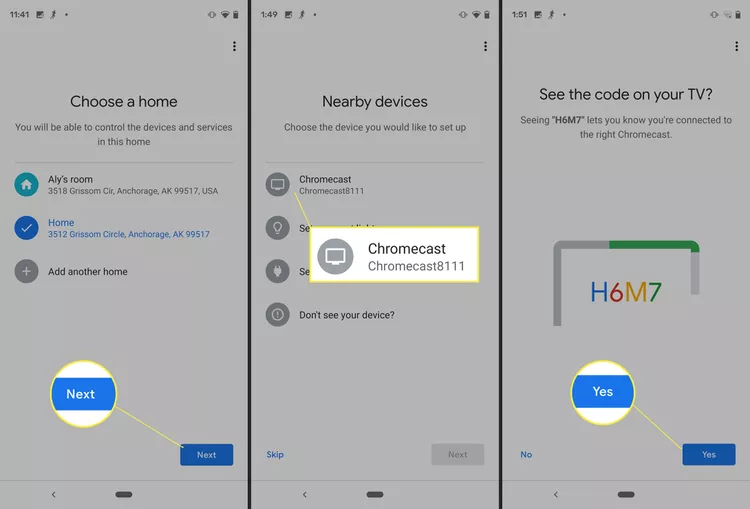
Finally, select the ‘Cast Screen’ option, which will come up on the next screen.
See Also: How to Install Kodi on Chromecast [Latest Guide]
Alternatively, you may also use the following method on an Android device. Please ensure that the device and Chromecast are on the same Wi-Fi network.
- Link your Chromecast to the TV. Then, Go to the Settings app on your respective Android device.
- Next, select ‘Connected Devices’ and then ‘Connection Preferences.’
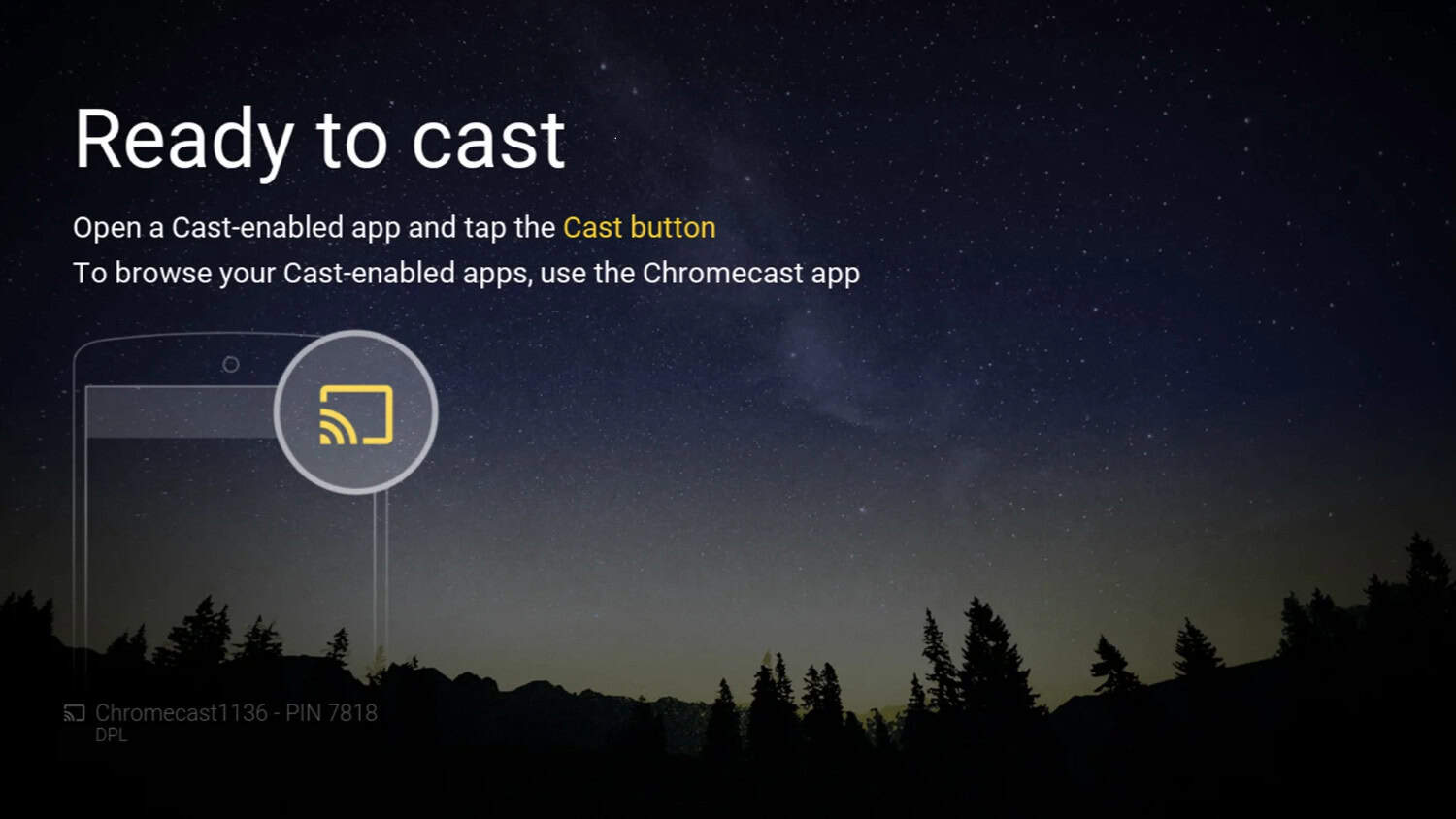
- Next, select the option of ‘Cast.’
- Ensure that you select your Chromecast’s name to secure a connection.

- You will get a pop-up now. Selecting “Start Now” will mirror your device’s screen to your TV.
Once you finish these steps, you can launch the Sky Go app on your device and play whatever you like.
See Also: 18 Best Websites to Watch Anime/Cartoon Online {Updated}
FAQs
How can I mirror Sky Go to the TV?
First, download the Sky Go app for Android devices from Google Play to install Sky Go. Additionally, make sure that your Chromecast is Ultra or Generation 3. Once you're connected, select the TV program or movie you wish to view, hit ‘play’, and Sky Go should appear on your large screen.
Why can't you mirror Sky Go on your TV?
You cannot mirror Sky Go because Sky Go cannot access your local network or Bluetooth without your permission. Streaming programs like Sky Go require Bluetooth access to detect Chromecast devices attached to the same network. Lastly, open the Change application permissions on the device to start mirroring.
Can I access Sky Go for free with Sky TV?
For Sky TV subscribers, Sky Go is indeed free. So long as you have a Sky TV subscription, you have access to it. Up to two compatible devices can watch Sky Go simultaneously, including smartphones, tablets, and PCs. You only need to log in to the devices to get started.
Can I use Sky Mobile to access Sky TV?
Yes, you can watch Sky TV on the go with Sky Mobile and not use any of your data. Your Sky TV subscription comes with Sky Go for free.
Can Sky Ready Users share the Sky account?
The Sky Ready Users of Sky can share their accounts and services with others through the company's go-live and on-demand services. You can connect up to six devices, including phones and game consoles, to one Sky account.
Conclusion
So here’s our sky go mirroring hack in detail. One of these 2 ways is bound to work for you. Now, you can easily enjoy cable TV via the Sky Go application. Recently, Sky Go has extended its support to over 100 channels. Thus it’s bound to keep you busy when you’re bored!
See Also: 36 Free Movie Streaming Sites In 2023 (No Signup Required)