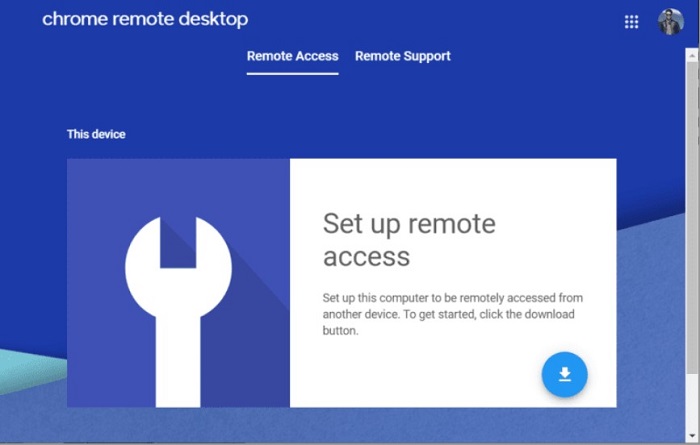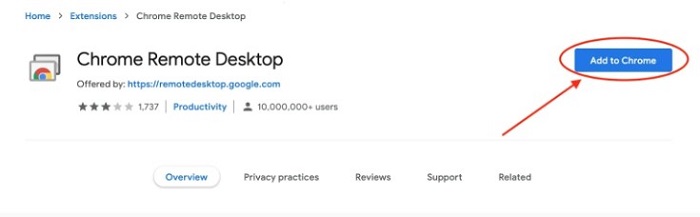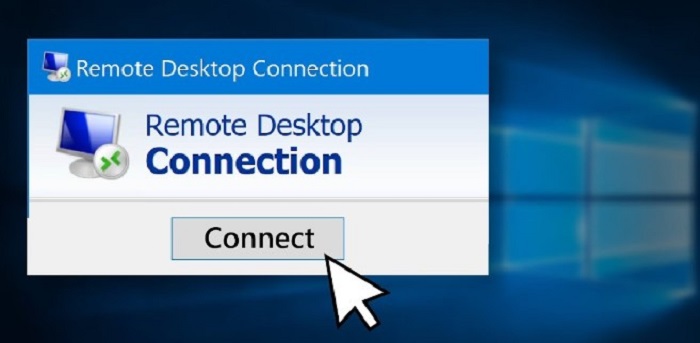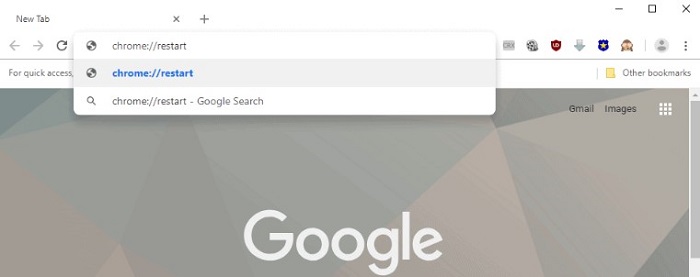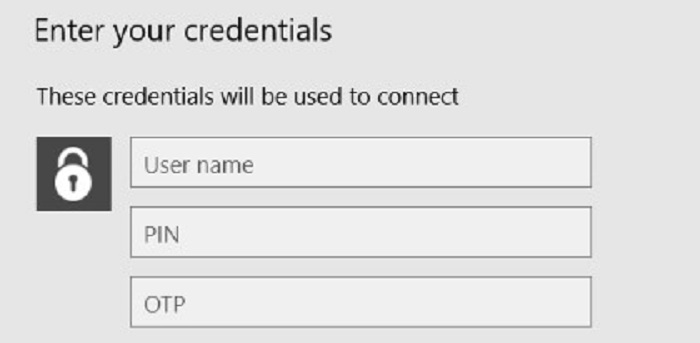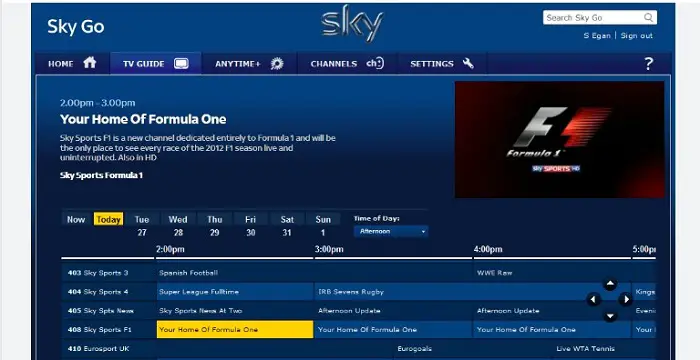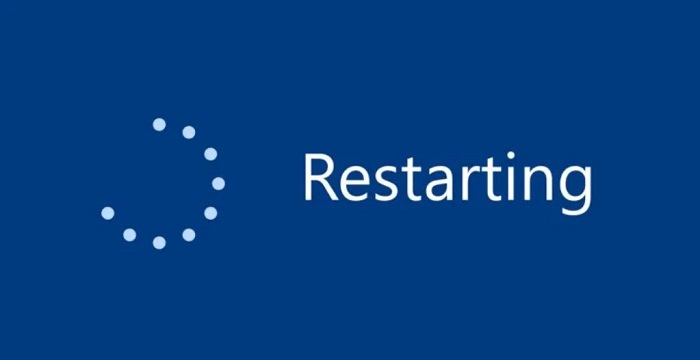This article will explain how to install and watch Sky Go on Chromebook, which does not support the native Sky Go app. We will also provide a workaround for accessing Sky Go on a Chromebook using the Chrome browser and a Windows or Mac computer. Additionally, we will discuss common troubleshooting issues that may arise when using Sky Go on a Chromebook or a Windows 10 computer, such as crashing and connectivity issues.
Let’s quickly see How to Install Sky Go on a Chromebook
- Click the Settings icon.
- Scroll down to the Google Play Store area in the settings.
- To activate Play Store on your Chromebook, tap the Accept option in the Pop-up window.
- Enter Sky Go in the search bar at the top of the screen and search for the app.
To watch Sky Go on a Chromebook, you can use the Chrome Remote Desktop extension to access a Windows or Mac computer from your Chromebook remotely. You might install the Sky Go app on a Windows or Mac computer and watch it on your Chromebook through the Chrome browser. Imagine you’re having trouble with Sky Go on your Windows 10 or Chromebook device. You can reset the app, check your internet connection, delete your cache, and update the app.
This article provides a comprehensive guide on installing and watching Sky Go on a Chromebook, which does not support the native Sky Go app. We cover all the steps you need to take to access Sky Go on Chromebook, including installing the Chrome Remote Desktop extension, setting up a Windows or Mac computer, and connecting to it through the Chrome browser. We also discuss troubleshooting common issues using Sky Go on Chromebooks or Windows 10 computersWindows 10, such as crashing and connectivity issues. By reading this article in its entirety, you will have all the information you need to watch Sky Go on your preferred device smoothly and without any interruptions.
See Also: 12 Best Android Emulators For PC | Windows XP/7/8/8.1/10
Table of Contents
Sky Go on Chrome
Does Sky Go Work on Chrome? The short answer is no; Sky Go does not work out of the box on Chrome. Sky Go is a native program running on operating systems, including Windows, Android, and iOS. 
On the other hand, Chrome OS is a different operating system based on the Linux kernel and uses the Chrome browser as its primary interface. As a result, installing and running Sky Go directly on a Chromebook is impossible.
Why Doesn’t Sky Go Work on Chrome?
There are a few reasons why Sky Go does not work on Chrome:
Compatibility:
As mentioned earlier, Sky Go is a native application designed to work on specific operating systems. 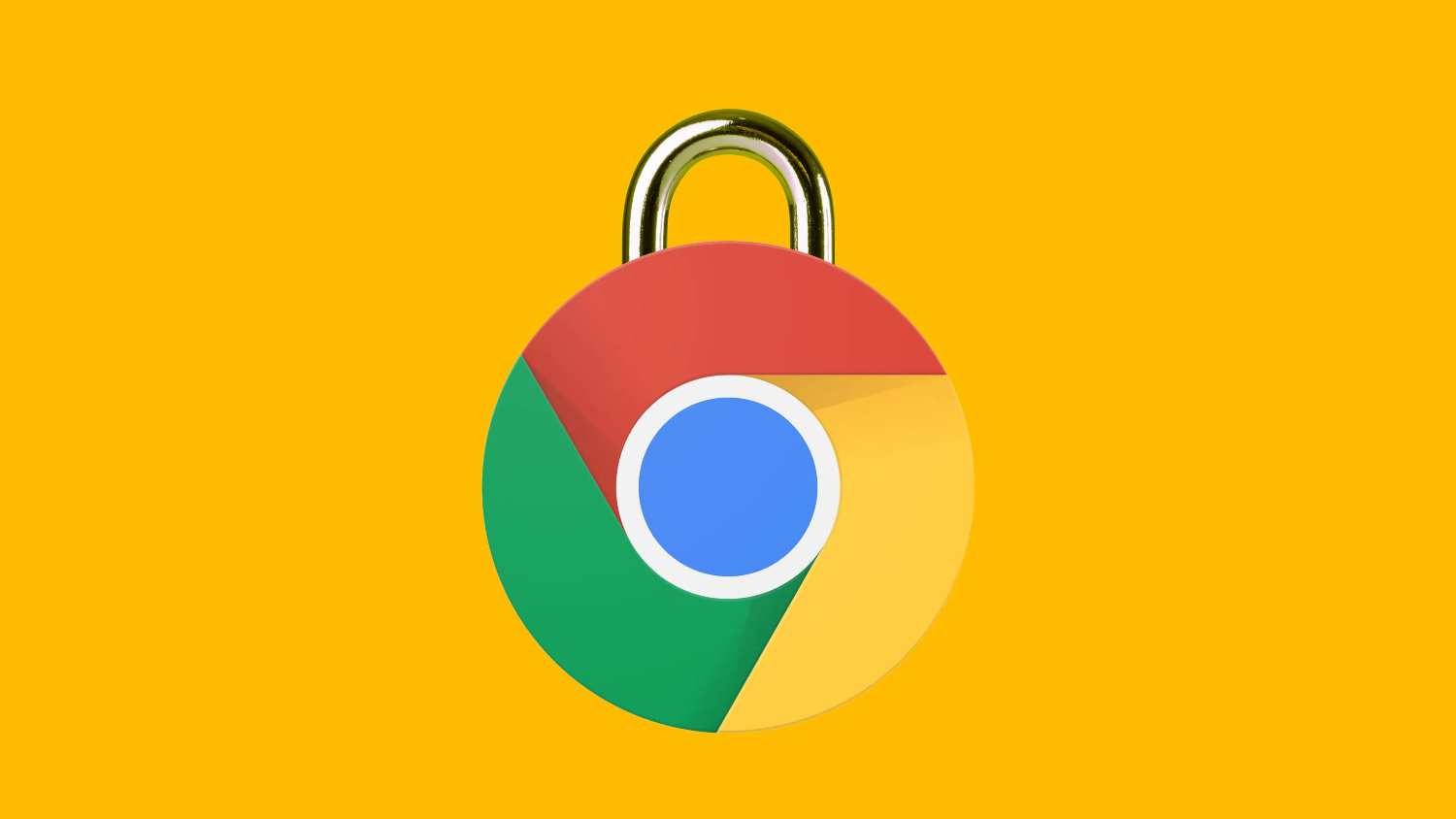
It is not compatible with Chrome OS, meaning it cannot be installed or run on a Chromebook.
Security:
Chrome OS is a highly secure operation that protects users from malware and other online threats. One way it achieves this is by restricting the installation of third-party applications and only allowing the installation of apps from the Google Play Store.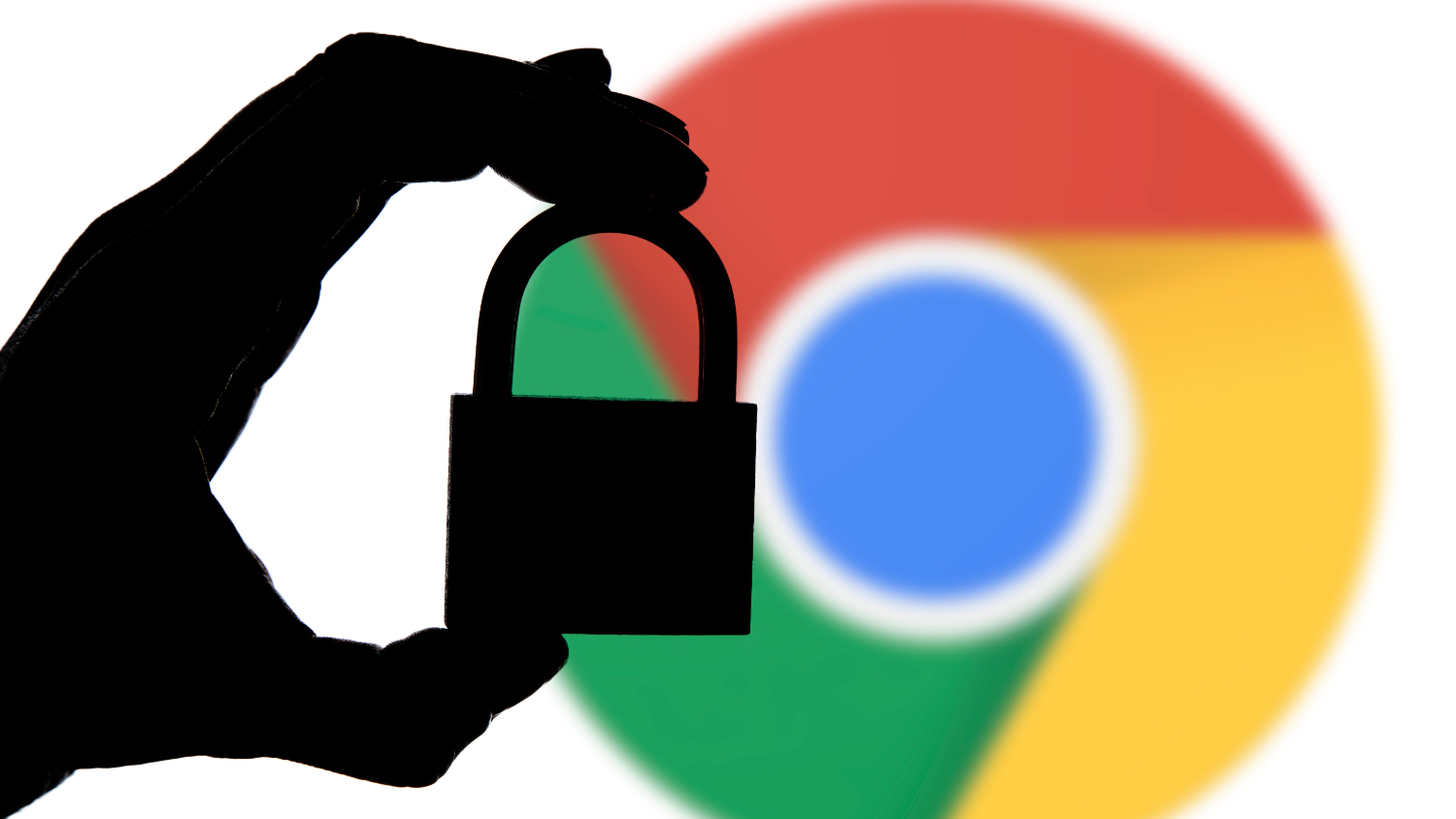
Users cannot install Sky Go or other unsupported apps on a Chromebook.
See Also: Sky Go Mirroring Hack | Mirror Your Sky Go On Your Smart TV
Sky Go on Chrome Workaround
Although installing and running Sky Go on a Chromebook is impossible, a sky go on Chrome workaround allows users to watch and use Sky Go on their devices using the Chrome browser. Here is how to do it:
- On your Chromebook, install the Chrome Remote Desktop plugin. With the help of this plugin, users can use their Chromebooks to access Windows or Mac PCs remotely.
2. Install the Sky Go application on your Windows or Mac computer and log in to your account.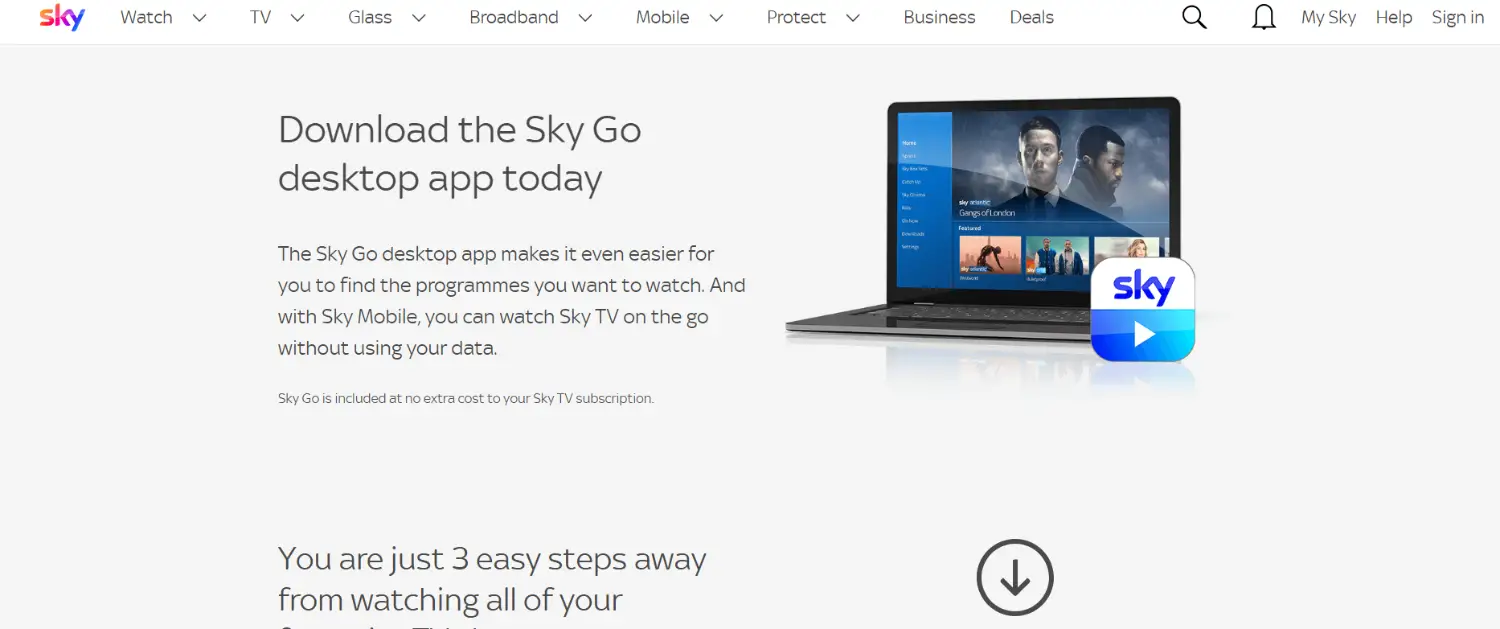
3. open the Chrome Remote Desktop add-on on your Chromebook and select “Access.”
4. Click “Connect” after choosing your Windows or Mac computer from the list of accessible computers.
5. To verify the connection, you will be asked to enter a PIN. After entering the PIN, select “Connect.”
6. You may now access and stream Sky Go on your Chromebook, which will now show the desktop of your Windows or Mac computer.
See Also: Chrome Offline Installer | Direct Download Links 2023
Sky Go Keeps Crashing
If you are experiencing issues with Sky Go crashing on your Chromebook, here are some possible solutions to the problem.:
- Restart Chrome: In certain cases, Sky Go crashing troubles can be resolved by simply restarting Chrome. To accomplish this, From the menu, select “Exit” or “Quit.”
2. By clearing the cache in your browser, you can fix various issues, including crashes in Sky Go. If you want to clear your cache, click the three dots to clear browsing data in Chrome first in the window’s top-right corner. Then, select “More tools,” followed by “Erase browsing data,” and finally, “Clear browsing data.”
3. You must provide a PIN to confirm the connection. Select “Connect” after delivering the PIN.
4. Now that Sky Go displays the desktop of your Windows or Mac computer, you may access and stream the service on your Chromebook.
5. The browser should be updated to the most recent version. If available, click the “Update” button to install an update.
6. Verify your internet connection. Sky go may crash or experience other problems because of a weak or unreliable internet connection. You should have a stable internet connection.
7. Switch off your computer: Try restarting and re-accessing Sky Go if none of the measures mentioned above worked.
See Also: Best 13 Computer Repair Tools To Fix Issues | Must Have (2023)
Sky Go App on Windows 10
If you use a Windows 10 computer to access Sky Go, there are a few things you can try if you are experiencing issues with the app:
- Ensure that you use the most recent version of the Sky Go app by updating it. Open the Sky Go app and select “More” from the top-right menu to check for updates. If there are any prompts to install an update, do so.
- Restart the Sky Go app: Restarting the Sky Go app will sometimes solve problems. To accomplish this, close the Sky Go app by clicking the “X” in the window’s upper-right corner, then reopen it.

- Reset the Sky Go app: If none of the above measures, you might need to do so. Click “Start” to access the search box, then type “Apps and features” to get started. The Sky Go app can be found in the list of installed apps by selecting “Apps and features” from the search results.
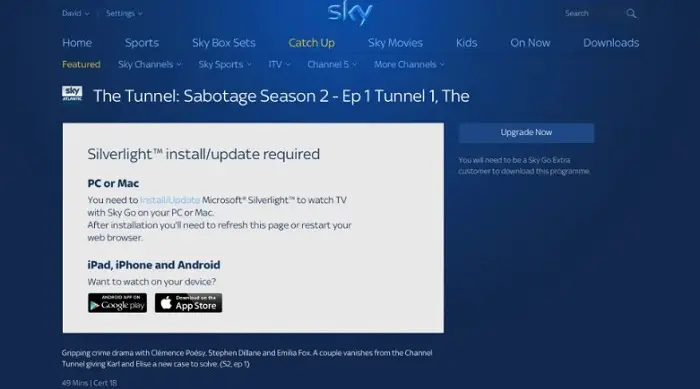
- Select “Advanced options” from the menu after choosing the app. Scroll down and click the “Reset” button.
See Also: How To Fix Stuck On ‘Preparing To Configure Windows’ Issue
FAQs
Can a Chromebook have Sky Go installed on it?
No, you cannot immediately install Sky Go on Chromebook. Sky Go is a native app on only a few platforms, including Windows, iOS, and Android. An alternative operating system called Chrome OS, which runs Chromebooks, does not allow native apps like Sky Go.
Can a Chromebook stream Sky Go content?
Yes, there is a workaround that allows you to stream Sky Go on a Chromebook. To remotely access a Windows or Mac machine from your Chromebook, utilize the Chrome Remote Desktop plugin. Installing and logging into the Sky Go app on a Windows or Mac computer will allow you to view it on your Chromebook using the Chrome browser.
What can I do if Sky Go keeps crashing on my Chromebook?
If Sky Go keeps crashing on your Chromebook, follow the steps outlined below to resolve the problem: 1. Restart the Chrome browser 2. Clear your browser cache 3. Update the Chrome browser 4. Check your internet connection 5. Restart your computer
Can I watch Sky Go on Windows 10 computer using the Chrome browser?
Sky Go is a native application that can only be installed and run on a Windows 10 computer. You can not stream Sky Go on windows 10 using the Chrome browser. You cannot access the app through the Chrome browser.
Conclusion
This article explains how to install and watch Sky Go on Chromebook and troubleshoot common issues that may arise. While Sky Go is not directly available on Chrome OS, users can access the service on their Chromebooks using the Chrome Remote Desktop extension and a Windows or Mac computer.
If you are experiencing issues with Sky Go on your Chromebook or computer, you can try a few steps to fix the problem, such as updating the app, clearing your cache, and checking your internet connection. You can access Sky Go on your device continuously by taking the actions suggested in this article.