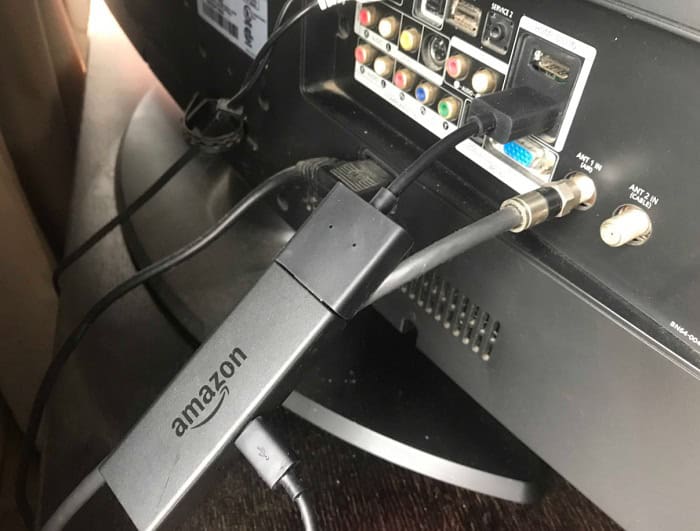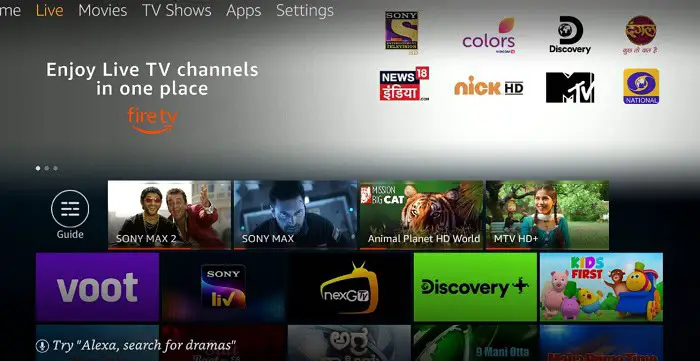One of the most amazing products by Amazon is Amazon Firestick. It has been sold to millions of customers who are using it even today. Most of the customers have loved this amazing platform. In recent years, the usage has increased to a large amount. In this article, we will discuss how to get local channels on firestick.
This is one of the platforms that allows your television to become a smart TV. From games to online web series, whatever you desire will certainly be accessible via Amazon Firestick. Sometimes you might desire to get the local channels on Firestick that you own. However, this may not always be on pre-install, so you might be a little skeptical about how to go about it. Also, if you are a Mac user, you can mirror Mac to Firestick.
Follow this article to understand how to get the local channels on firestick easily. What you need to do is that you will have to read the article properly. This will help you to avoid any problems that can occur.
Table of Contents
How To Get Local Channels On Firestick Easily?
It is very simple to get the local channels on firestick if you invest time in analyzing the steps. Here are some things that you should be apt with.
Using Local TV Application
If you own a pre-paid subscription to your local TV channel service provider, you are only required to get the application on the TV. Your Firestick should have the local TV application; this is a step closer to getting the local channels on firestick easily. The requirement from your end will be to enter a few details that belong to you, and the service knows about them. Then, you would have to head to the main page, where you will have to head to Apps. Here, you will have to look for the application of the TV service provider. 
After that, you will have to go to categories and select the category you want to work on. You will then see various apps that will help you watch the genre you want to watch. Next, you will get the application if you have not already installed. Then, you will see a variety of service providers. From here, you will have to choose the one you have already taken up. Well, bravo, you have the local channels on firestick without any challenges. There is no need for you to pay anything additional if you have already paid to your local TV service provider.
See also: How to Get Britbox on Firestick & Activate it [Installation Guide]
Using Digital Antenna
One more way is to make use of a digital antenna – consider this as the easiest way. This will help you gain access to the local services. You will see that no additional fee is to be paid by you, and you can enjoy watching your local channels. The best part is that you gain access to local channels on firestick without any disruption! However, this might require you to get help from a cable guy. So, this might be a little expensive option on the list.
See Also: Unpair Fire TV Remote Or Pair Amazon’s Firestick [Easily]
Using A Livestream Service
One last option to help you get the local channels on firestick is a Livestream service. This method is for those who do not want to pay for a local provider offering too many things. You will only have to pay for the channels you watch. Consider this as a highly economical and smart option. There will be no requirement to stick to the standard channels. You have the freedom to make your custom channel package. Numerous live streaming options exist to make this possible for you. Rather than looking for the cheapest option, it would help to look at the provided channels. Platforms like SlingTV and DirectTV are known for providing such a service to their customers. Do make it important to look out for their plans when selecting one.
The above methods are the easiest and most straightforward ones to get you the local channels on firestick. However, stick to one method on how to go about things exactly. Once you understand all three techniques, it will be a cakewalk for you to decide the best possible way.
See also: How To Install Showbox On Firestick
FAQs
How can I find local channels on Firestick?
You can find local channels on Firestick by installing streaming apps like Hulu + Live TV, Sling TV, or YouTube TV and signing up for their respective subscriptions. Alternatively, you can search for and download network-specific apps like ABC, NBC, CBS, or FOX to access their local channel content.
Can I pause and rewind live local channels on Firestick?
Yes, if you use a streaming service offering DVR functionality, you can pause and rewind live local channels on Firestick. DVR features allow you to control live TV, pause, rewind, or even start a program from the beginning, providing flexibility in watching local channel content.
Can I watch local news channels on Firestick?
Yes, you can watch local news channels on Firestick. Many streaming services and network-specific apps provide access to local news channels, allowing you to stay updated with local news, weather, and other relevant information directly on your Firestick device.
Are all local channels available on Firestick?
The availability of local channels on Firestick may vary depending on your location and the streaming services or apps you choose. While major network channels like ABC, NBC, CBS, and FOX are usually widely available, the availability of specific local affiliates may vary by region or service.
Conclusion
You are now aware of how to get the channels very easily. You must follow the steps in the order they are put forward. Also, you should not skip any steps, or else you will find that you will not see the local channels. You can use any of the techniques. All of them are equally easy.
You must have realized that you do not have to be a technical expert to perform these things. Even if you know how to use your Firestick, you will be certainly apt to perform this. Ensure that you perform the steps slowly if you are not sure about what you have to do. Take your time first to comprehend things, and only after that can you execute them.
Choosing a live-streaming service is the best thing to consider. If you want to make a smart choice and save money, you should take this up.