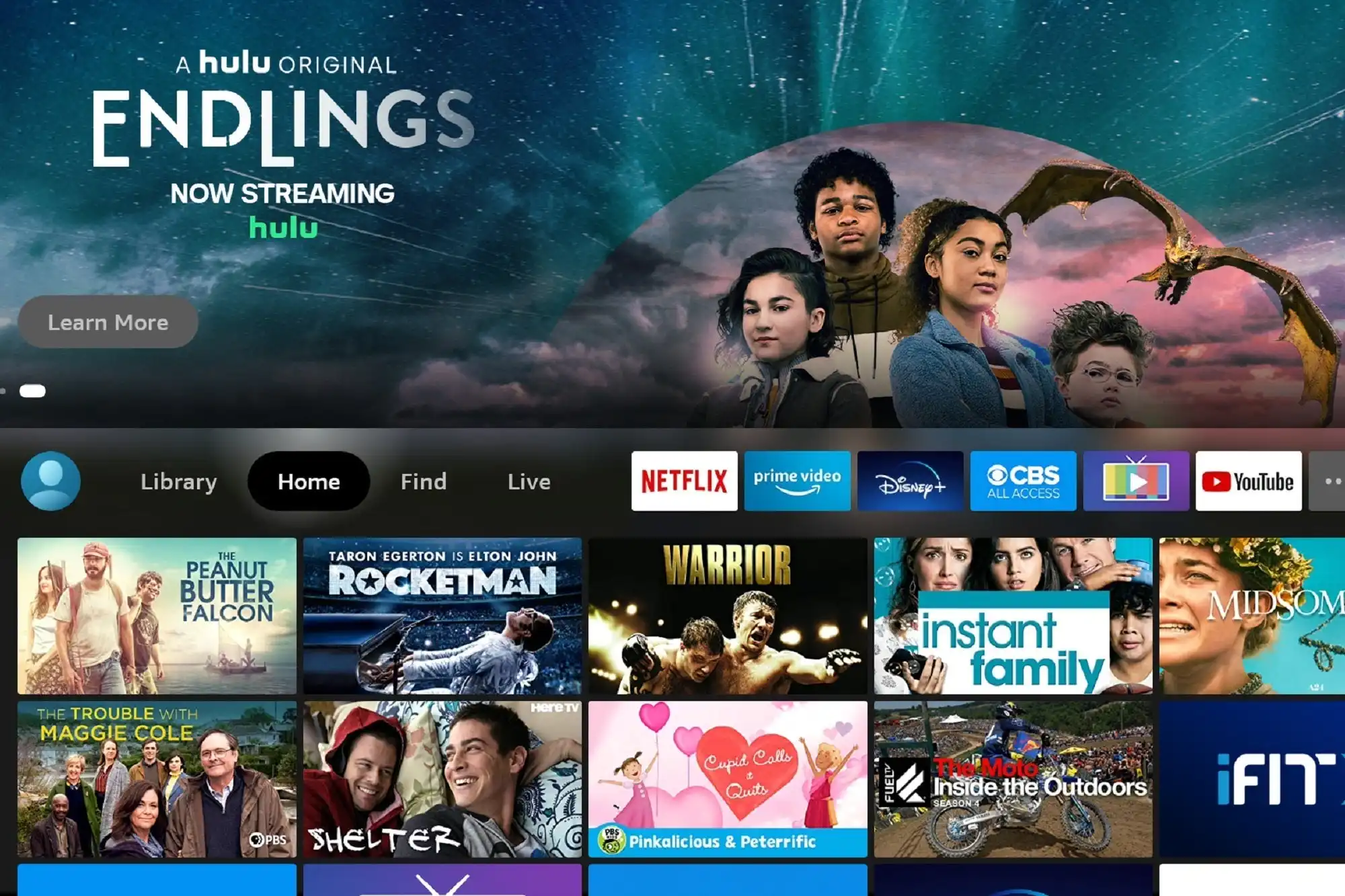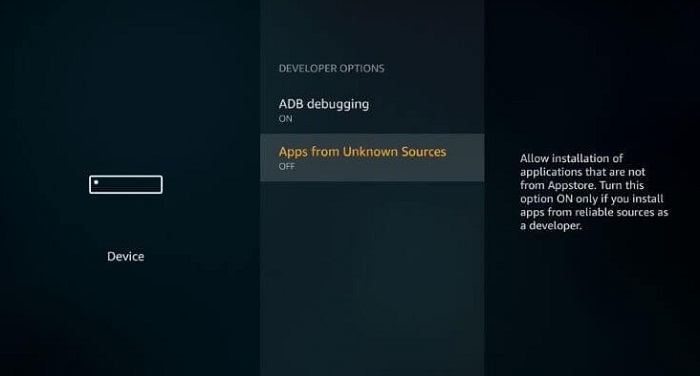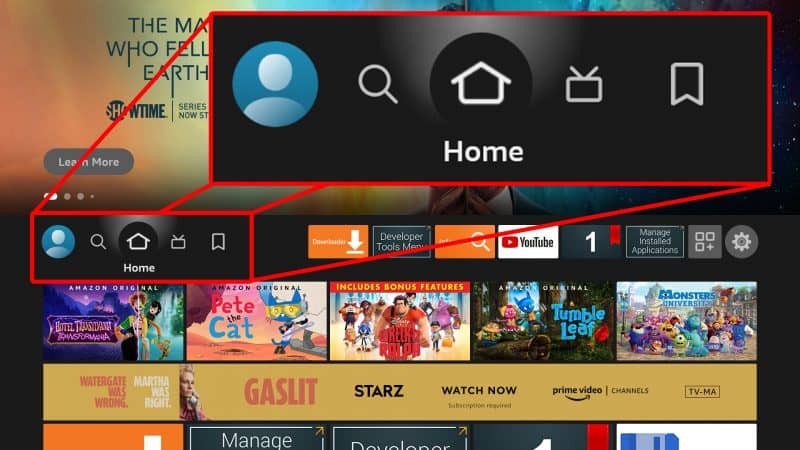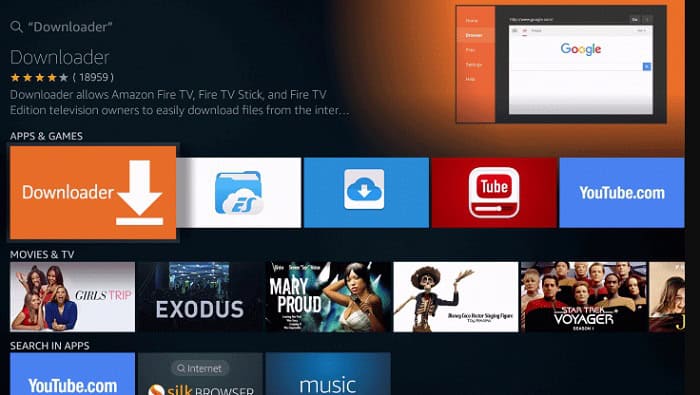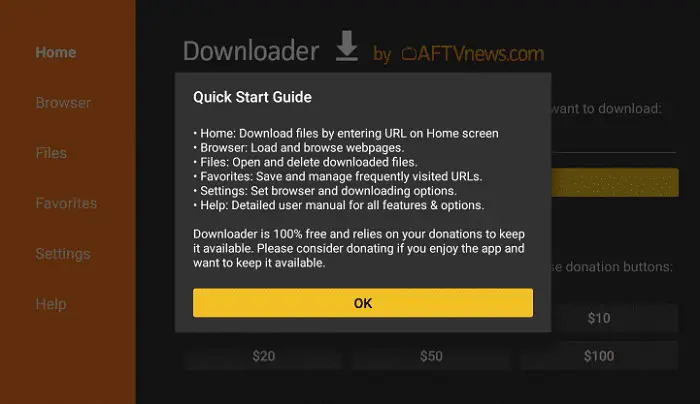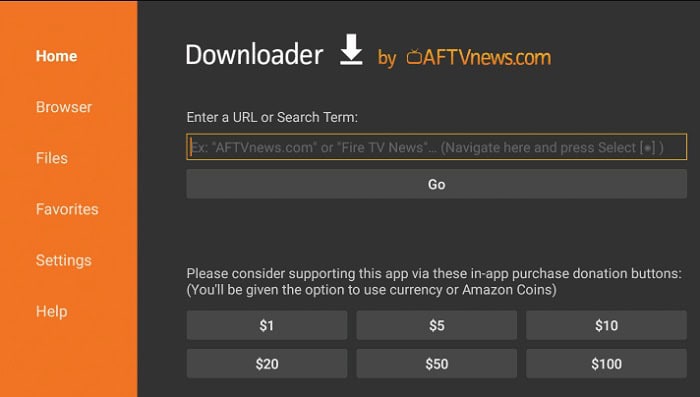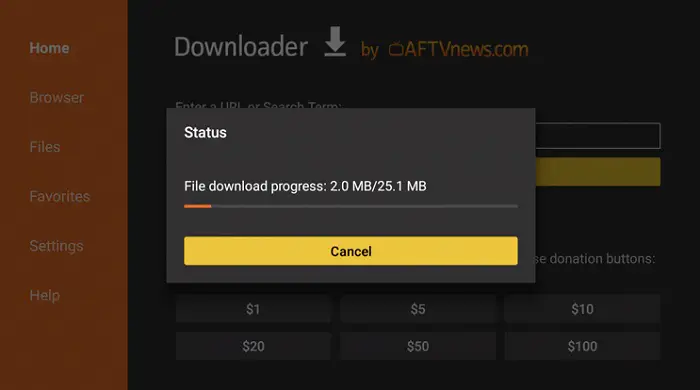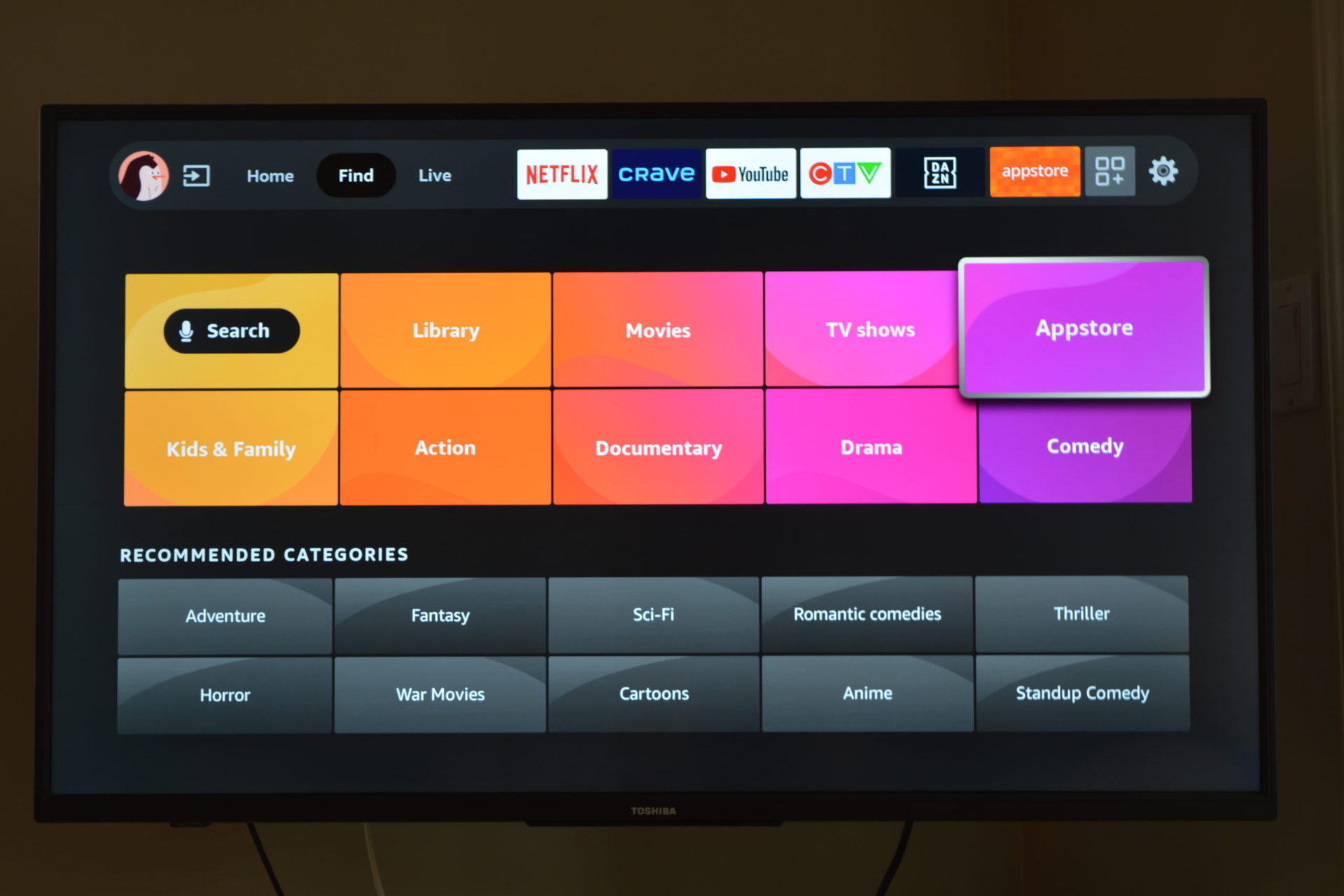How to install Showbox on Firestick: Everyone is enthusiastic about spending their free time, especially with the increasing lockdown procedures. Thus, users want something different to make the most of their time with the family. One of the best solutions to this problem is switching to Showbox. However, many of you don’t know the correct procedure for installing Showbox on Firestick. Hence, we bring you this guide covering all the necessary points for installing Showbox on Firestick.
It is not rocket science to install Showbox on Firestick. Simply:
- Access your device’s Settings.
- Proceed to My Fire TV > Developer Options.
- Enable the option for Apps from Unknown Sources.
- Find and install the Downloader application from the Amazon app store.
- Open the Browser section within the Downloader app.
- Retrieve and execute the relevant file.
- Complete the installation process for ShowBox HD.
You will also learn some basic techniques for streaming content without potential errors. Therefore, read all the sections and try it for yourself!
Table of Contents
What Is Firestick?
Showbox is a popular platform allowing users to watch online shows and movies without cost. It provides access to thousands of movies and series, including the latest releases. In addition to being available on Android platforms, Showbox can also be installed on Amazon Firestick, a streaming device that turns a standard TV screen into a smart TV console.
In addition to being available on Android platforms, Showbox can also be installed on Amazon Firestick, a streaming device that turns a standard TV screen into a smart TV console.
How To Install Showbox On FireStick?
This is where you will learn about several methods to install Showbox on Firestick with proper guidelines. Many users are often stuck at some step and can’t get through. Therefore, you must only follow the below steps to get the best results. Also, see Top 11 Cyberflix Alternatives.
We assume you have a working FireStick already plugged into the HDMI port of the TV screen. Hence, here we begin with the first method, and the steps are,
Using Downloader App
Step 1
Go to the home screen of Firestick and open the Settings page.
Step 2
Choose the My Fire TV option and then click on Developer Options.
Step 3
You must turn on the feature after clicking on Apps from Unknown Resources. This will not cause any error while installing Showbox in the further stages.
Step 4
Once you finish this, select the home page again and click the Search icon.
Step 5
This time, you have to look for the Downloader app and select the first application that appears in the search results. Then, you have to install this application by providing all the necessary permissions, which can take a few minutes.
Step 6
After successful installation, open the Downloader application and press the Allow button for accessibility. Then, click the OK button in the Quick Start Guide next to the screen.
Step 7
In the Enter a URL or Search Term dialog box, copy-paste the following text- https://bit.ly/showbox-firetv.
Step 8
Next, press the Go button, and you will see a prompt trying to download the Showbox APK file on Firestick. The time for the same depends on your connection speed.
As the file is successfully downloaded, press the Next button. Finally, install and wait a few minutes to install the application.
You have completed all the steps to install Showbox on Firestick. If you encounter difficulty with any step, restart the TV screen and proceed again. Also, make sure that the device has proper connections.
Using Third-Party Apps
You can also try this alternate method for the same procedure. This method will help you to download Showbox through a third-party app called Aptoide. You must follow the same procedure until Step 7, presented above.
Further, read these steps,
Step 1
Open the Downloader app and paste http://bit.ly/firestick-aptoideTV in the search bar.
Step 2
Do the necessary precautions for installing the Aptoide app.
Step 3
Finally, you can search for Showbox through this app store and download it accordingly. This will install the application directly rather than the APK file. You can also download various other applications through it.
See Also: How To Install 3rd Party Apps On LG Smart TV
How to Stream Using the ShowBox App
Once you’ve installed ShowBox on your Firestick, you’ll want to use it to watch movies and shows. Luckily, it’s very easy!
- Turn on your TV and Firestick.

- Press the home button on your Firestick remote.

- Select the “Apps” option.
- Choose the “ShowBox” app from the list.
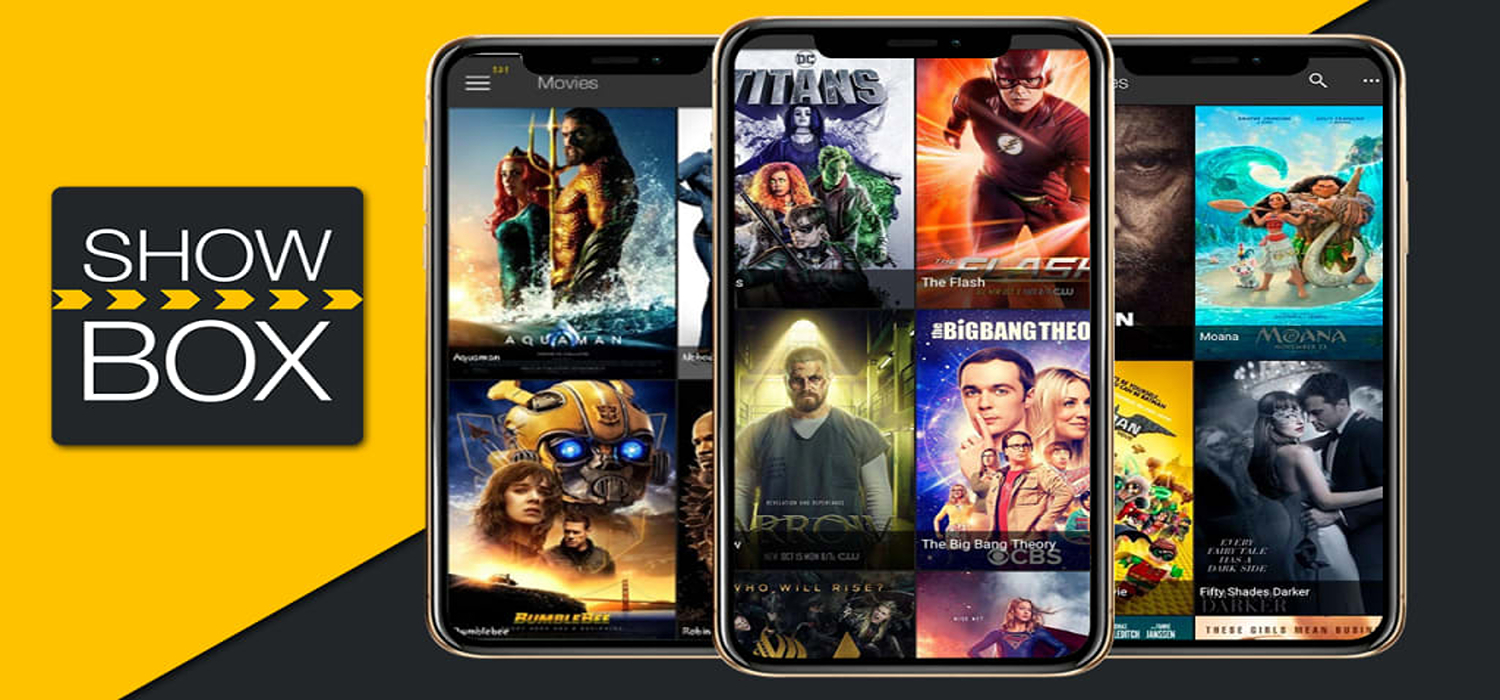
- Now, you’ll see the ShowBox home screen.
With just a few clicks, you can be watching something with ShowBox. The app makes enjoying movies and shows on your Firestick very simple.
Troubleshooting Any Errors on the ShowBox App
The ShowBox app lets you watch movies, shows, sports, and more on your Firestick. Sometimes, though, it has problems.
One issue users report is that there is no sound during videos.
To fix:
- Unplug the wire from the Firestick to your TV (HDMI cable) and plug it back in.
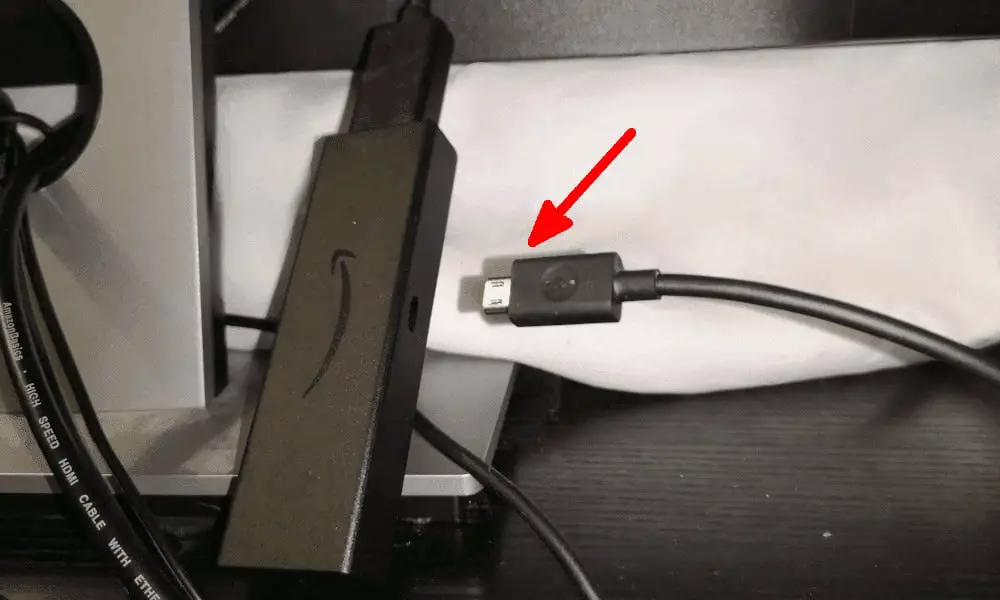 You can also use a new wire, as old ones can cause sound problems.
You can also use a new wire, as old ones can cause sound problems. - Check if you have a soundbar or receiver connected.
 Make sure it’s turned on, or there won’t be sound.
Make sure it’s turned on, or there won’t be sound.
If the app itself isn’t working right, go into the Firestick Settings:
Now you can try things to fix the app
Let us look at those:
- Clear the cache and data.
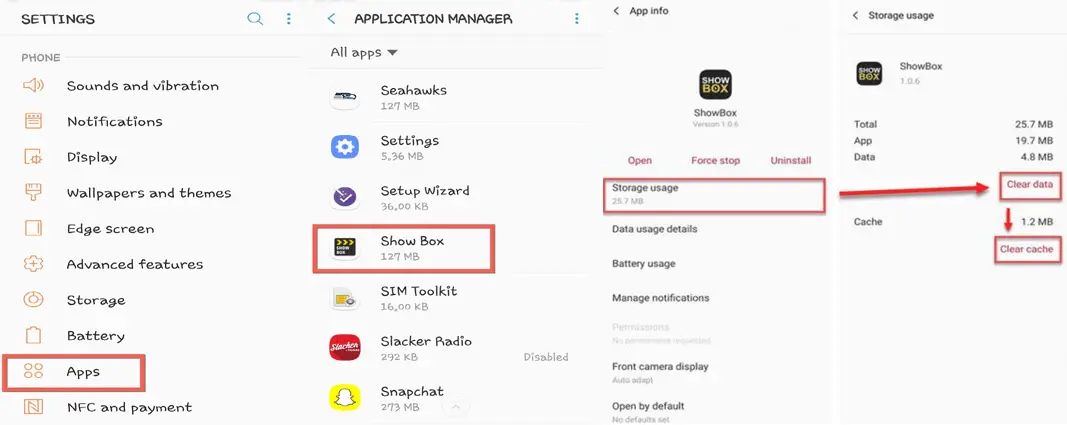 This wipes temporary files, which can help with streaming issues.
This wipes temporary files, which can help with streaming issues. - Force stop the app.
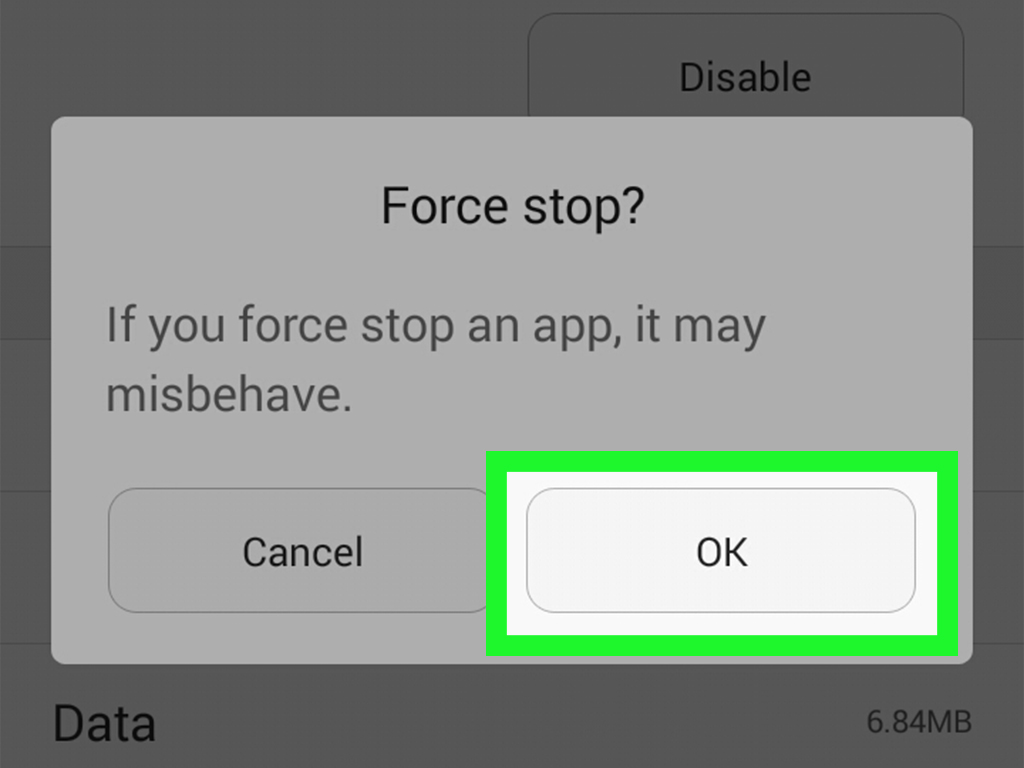 Completely closing and reopening it sometimes fixes glitches.
Completely closing and reopening it sometimes fixes glitches. - Change app settings to let you turn permissions back on in case those got turned off.
- As a last option, if nothing else works, uninstall and then reinstall ShowBox. Reinstalling may fix bugs in the app.
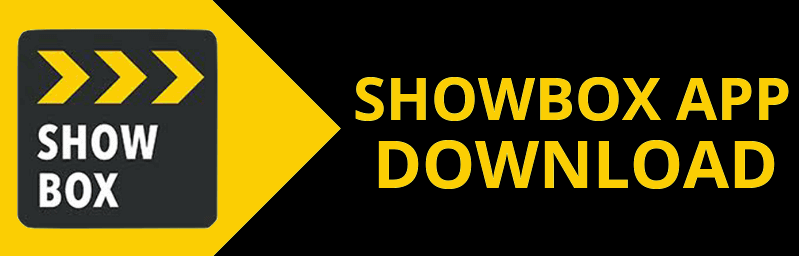
Free apps like ShowBox can have bugs. If the issue occurs frequently, try different solutions before reinstalling.
Legalization for Showbox on FireStick
It is a common query for regular Firestick users whether it is legal to download Showbox on the device. The answer is entirely diplomatic, as it depends on your current region. Some countries consider it illegal to download pirated shows and other movies that are under copyright.
Hence, you must ensure no such issue in your stay region before installing Showbox on Firestick. It is important to note that Firestick is not responsible for any consequences of this process. This article explains whether Kodi is legal and provides information about it.
See also:10 Best Pushbullet Alternative Services To Use In 2023
FAQs
Does Showbox still work on FireStick?
Unfortunately, Showbox no longer works on Fire Stick.
How to install Showbox APK?
Go to Apps and open the Show Unknown Apps; you can find Showbox App on your Fire Stick; tap to install its APK file.
Is Showbox APK safe to install?
There is always a risk factor in using Showbox since it may contain viruses or lead to personal information leakage. Installing a VPN is one option you have.
Is the Showbox app legal?
Showbox App is illegal since it often faces copyright.
Conclusion
We hope that this guide is about how to install Showbox on Firestick using the possible options available. Also, you should ensure the process’s legality before moving further to avoid potential threats.
It is also advisable to use a VPN application to stream online content. This will safeguard your privacy and protect your important and personal data from hackers.
See Also: How To Install Mobdro On Roku