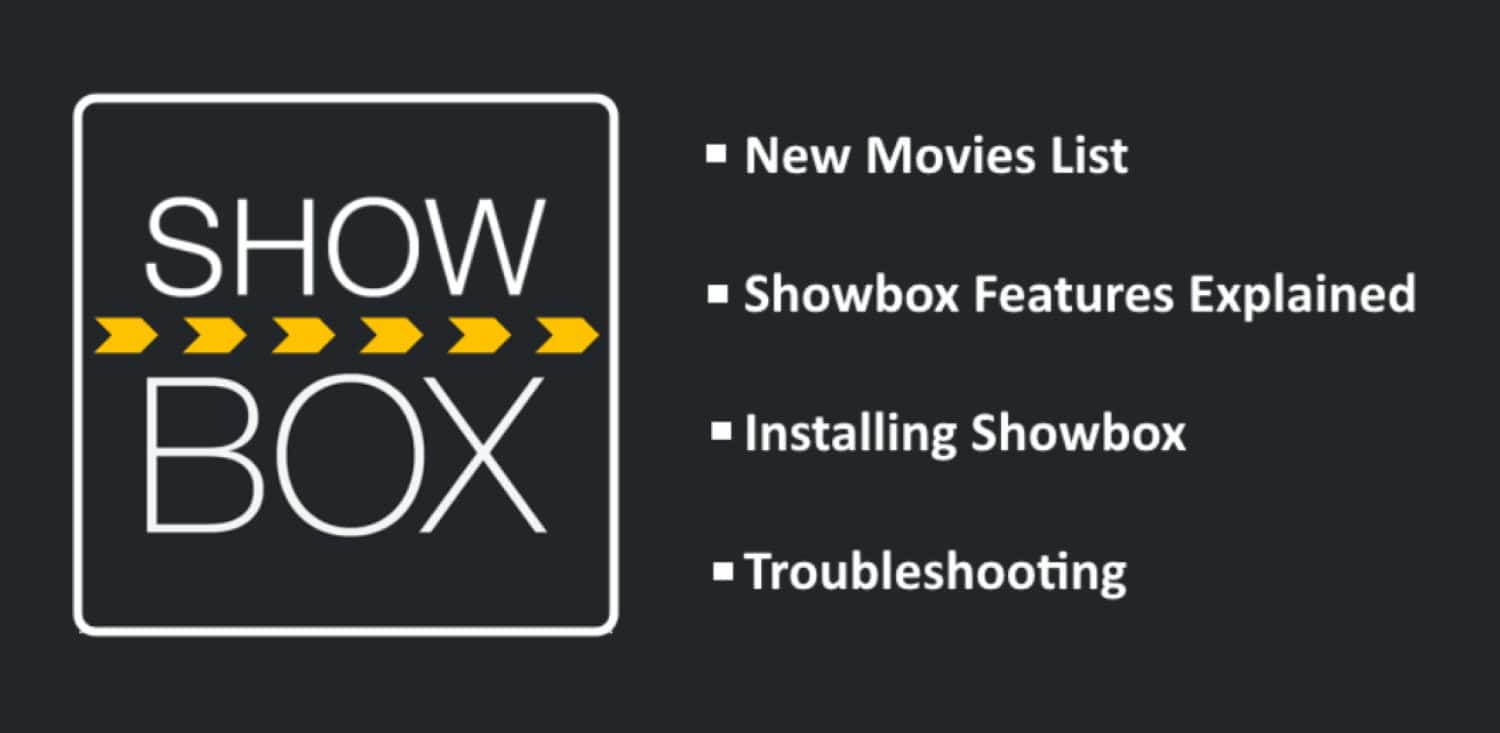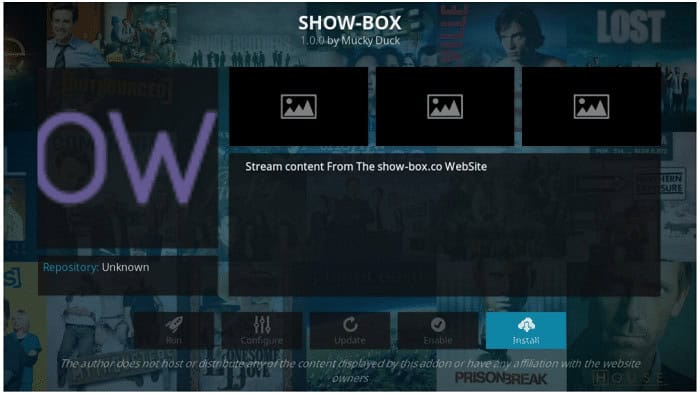Kodi is an entertainment powerhouse that everyone enjoys. It has different add-on libraries for the viewers to enjoy on other platforms like Mobile, Laptops, and TV. Showbox is just one of these popular add-ons. A comprehensive set of movies and shows makes it a lot more entertaining. In this article, we will answer every related question and, most importantly, tell you how to install Showbox on Kodi.
To install Showbox on Kodi, follow the following steps:
- Open Kodi > Systems
- File manager > Add source
- Tap Browse > Browse the repository and Select > then tap “Done.”
- Name the file as you wish. And Go to the Home screen
- Choose System > Addons> Install from the zip
- Locate the repository and install
Wait for it to install, and then you can enjoy your favorite shows.
Read this article to get more insights into this addon and whether or not you should install it.
See Also: How To Change Background In Kodi: Customize Your Interface
Table of Contents
What is Showbox?
There are a lot of mobile phone applications today, and it becomes somewhat challenging to choose among them. But the choice of movie streaming apps is not so dense, as only a few apps provide free access to movies. Still, even they require additional subscription charges and registration to give you essential movie libraries.
What if you are also a fan of television shows and seasons and want to watch them besides movies? Do you have to keep a separate app for that as well? No, not now. The Showbox App is there to help you in this regard.
Why all the hype?
Showbox App is a modern revolution in movie streaming applications for mobile platforms, which provide free and easy access to movies and television shows whenever and where you want. It is rated as one of the best Android applications for movie streaming, and you can now download and install Showbox on Kodi!
Showbox of Showbox
- The Showbox app is free without any additional hidden or subscription charges. Once you install Showbox, you can take advantage of this trait.
- There are no limitations, and you do not have to register or log in to access the television episodes or Movies there.
- The Showbox app is a multi-platform app. You can install Showbox on Kodi, Chromecast, Android, iPod Touch, BlackBerry, iPad, Mac OS X, iPhone, Kindle Fire, and Windows 7, 8, 8.1, and 10.
- Quickly filter through results according to your preferences for easy searching of the television shows and movies you want to watch.
- Searching for your favorite movies, television shows, and seasons has never been easier. Search by typing movie titles in the search bar or through critical words.
- You can now add favorites to easily access them whenever you need and want.
- Download your movies and episodes in a separate download folder so you can track them quickly without searching for your files frantically.
- Frequent updates to keep you updated about the new episodes from your favorite television series’ new season.
Advantages of using the Showbox app
- If you install Showbox on Kodi, you can easily access the new episodes and movies without digging too much into other search engines. All your links get taken care of automatically, and you are provided with the best options available for streaming right from their website.
- You can watch the movies and episodes of seasons from different shows whenever you are free, even if you do not have an internet connection since Showbox allows you to save content for the “Watch Later” option from the in-menu.
See Also: – How to Install Netflix on Kodi (Best Method) – TechWhoop
See Also: – How to Install Noobs and Nerds Kodi Repository? – TechWhoop
How to Install Showbox on Kodi using Mucky Duck Repo
- Open your Kodi and then select “SYSTEM.”
- Click on File Manager and select “Add-Source.”
- Over here, you will select “None.”
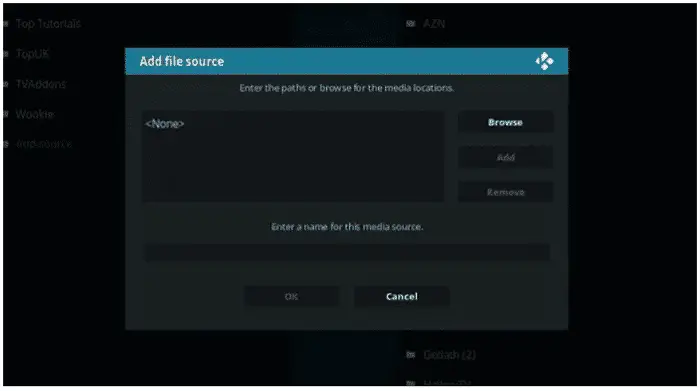
- After that, type the following http://muckys.mediaportal4kodi.ml and then click “Done.”
- Name the box underneath the name source as whatever you want for your reference. Make a note of the name you choose here.
- Select “OK” and then return to your “Home Screen.”
- Navigate to “SYSTEM” again and open “Addons.”
- Click on “Install from Zip File” and then find the Source that you had named it by
- Find the repository. MDRepo-x.x.x.zip and hit enter.

- Patiently sit back and wait for the “Addon Enabled” notification to appear on the screen. Refrain from using other applications in the background during the installation, which might cause problems and lead to failure.
- Once you see the message go back to “SYSTEM.”
If you happen to have already installed or had Muckys repo installed, follow the steps shown below to install Showbox on Kodi:
- Go to “Get Addons” or “Install from Repository”
- Find Mucky Ducks Repo” and then click on “Video Addons.”
- Select the “Show-Box” Addon and then click on “Install.”
- As usual, wait for the “Addon” enabled notification to appear on the screen.
Your ShowBox Addon is now installed, and you can sit back to watch and enjoy some quality TV shows in one go with HD quality, like Game Of Thrones or House of Cards, etc. It’s a must-have addon for every TV buff out there.
The only inconvenience with installing Showbox on Kodi is that the excellent and friendly interface which characterizes the app will not be available. Nevertheless, the app works the same way, only that you won’t be able to see posters in the same way you would with an Android device. But once you install Showbox on Kodi, you can access all media content on your player.
See Also: – How to Install Specto Fork on Kodi Krypton 17 & Jarvis 16
FAQ’s
What is the URL of Showbox?
Go to the browser app by going to the Showbox and copy the URL. You can download the file.
How to install Showbox APK?
Go to Apps and Special Access. Get the link to install unknown apps and give the Showbox name. Download the Showbox and its APK file. Now you can install Showbox.
Is Showbox safe?
Showbox is an addon on Kodi and is entirely safe.
Is Showbox legal?
Streaming Showbox content is legal.
Conclusion
You might be interested to know that Kodi is a media center that streams Live Sports, TV Shows, Movies, and Live IPTV Channels and has become a perfect source for all your entertainment needs.
With the help of third-party Kodi add-ons, Kodi media players can stream the latest media content on their devices. However, users may face Geo-restrictions and internet censorship barriers upon accessing various streams on the software.
Using a Kodi VPN (Visually Private Network) can help you bypass that obstacle and will help you watch streamed content without any restrictions. To instantly avoid these limits and manage unlimited blocked content on Best Kodi addons, you can use the leading Kodi VPN services.
Bookmark our page today and check in daily to see the news. We appreciate every one of you that follows us and reads our articles.
Did you experience any trouble during the installation process or after installing Showbox? How was your experience with Showbox on Kodi? Have any other suggestions or better alternatives to Showbox? Go to the comments section below, and let us know what you think! We will do our best to respond to you at the earliest.
See Also: – How to Stop Buffering on Kodi | Kodi Buffering Fix – TechWhoop