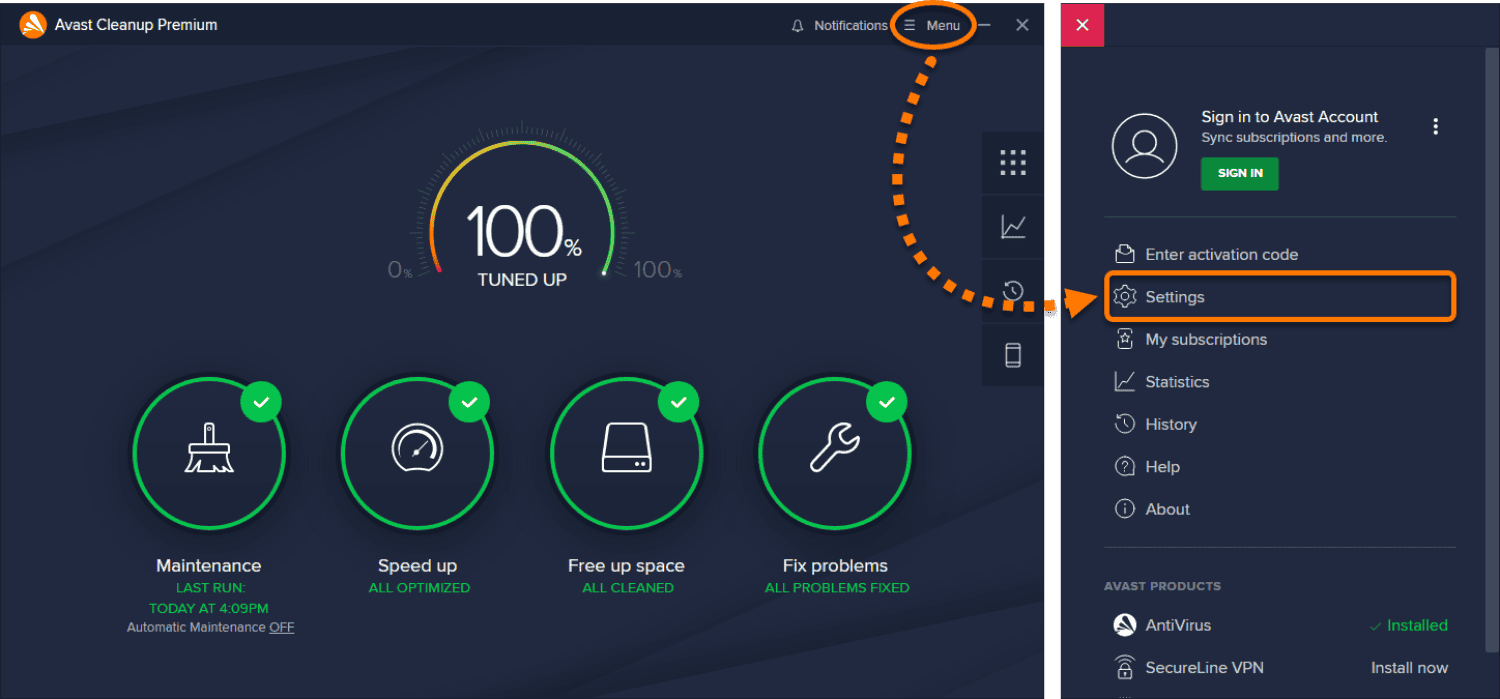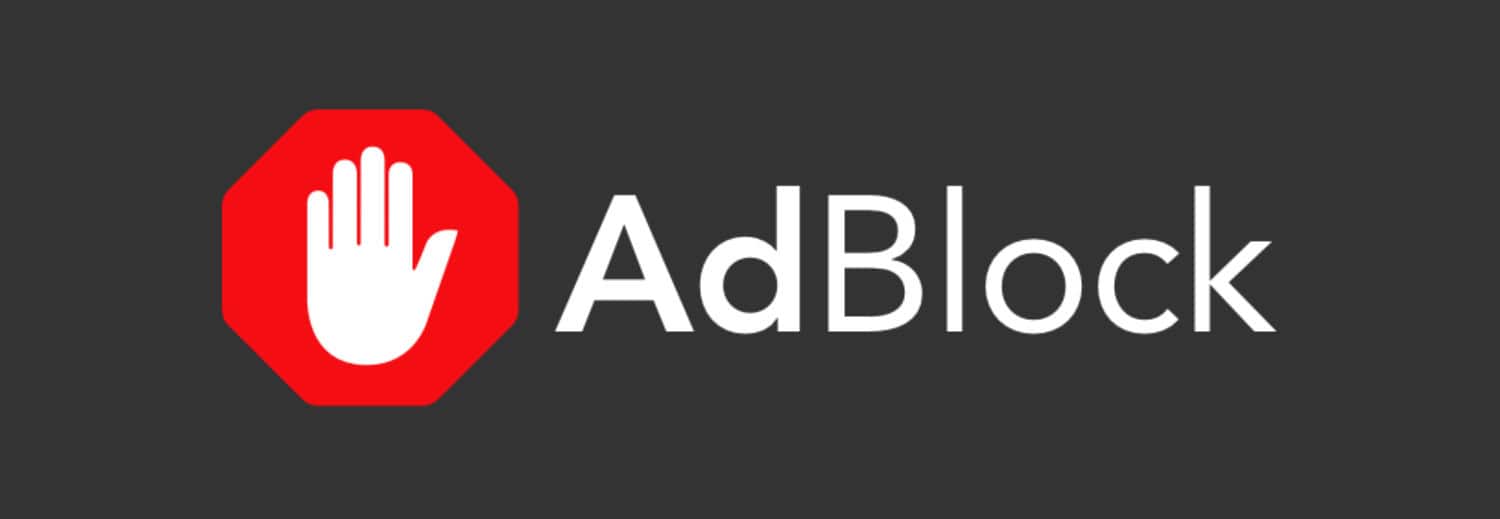The Internet is growing at a rapid pace as everything is becoming digital and getting uploaded online. Security trends have become necessary with the increase in the usage of the World Wide Web. Protecting your internet activities has become critical, especially in the modern era. This will not only safeguard your information but also prevent spam attacks. The Chromebook is one of the most preferred desktop operating systems for business and educational purposes. It is advisable to protect your data with a shield of Avast for Chromebook users and safeguard their files.
Installing Avast Antivirus on your Chromebook by opening the Google Play Store, searching for “Avast Antivirus,” and pressing “Enter.”
Avast is a dominant brand name in the internet security industry that develops various applications accordingly. It protects your desktop or PC from malware and unwanted viruses that can damage the stored files. Today, we will discuss some features of Avast and how you can install and use it on your Chromebook.
Read More: Avast Offline Installer | Direct Download Links
Table of Contents
Features of Avast for Chromebook
You must be wondering what the need for installing Avast for Chromebooks is.
The specific answer to this query lies within the several features included in a single application. Some of the services that Avast provides are:
Complete Protection
This is the sole purpose of any antivirus, and Avast is the perfect choice for ultimately protecting your Chromebook.
The app will keep a check on every website you visit and ensure that your data is safe. Moreover, if it finds that a particular website is suspicious, a notice will pop on your screen.
Scan Types
Apart from web protection, there are a total of six scan options available for the users.
- Smart Scan
- Full Virus Scan
- Targeted Scan
- Boot-Time Scan
- Custom Scan
- Explorer Scan
These can be used according to the user’s needs and will scan the computer. Make a habit of occasionally running the Full Virus Scan using Avast for Chrome OS.
Ad Blocker
Are you annoyed about getting hundreds of ads each time you open the browser? Avast will take care of it and block unwanted and spammy advertisements.
Every page will be filtered, and only the required content will be shown on the screen. Spam websites will automatically get removed from your browsing history.
Scanning Downloads
Whenever you download a file, the inner content is not visible unless you open the file. Likewise, there may be some situations where you are unsure about the file from a website.
It might also contain a corrupted malware file that can cause trouble on your desktop. Avast will provide a real-time scan of the downloaded file and clarify things.
See Also: Paint Apps For Chromebook | Best 5 Picks Of 2023
Ways to Get Avast for Chromebook
Two different methods are available adjacently for the users to get their desktop Avast protection. The complete steps to get Avast for Chromebook are mentioned below,
Using Playstore
You must have the latest version of Chrome OS to move further with this installation process. Any older version of it might ask you to update before adding Avast. The steps are as follows,
Step 1
Turn on your Chromebook launcher and open the PlayStore. Secondly, make sure you have an active internet connection to make the required downloads. 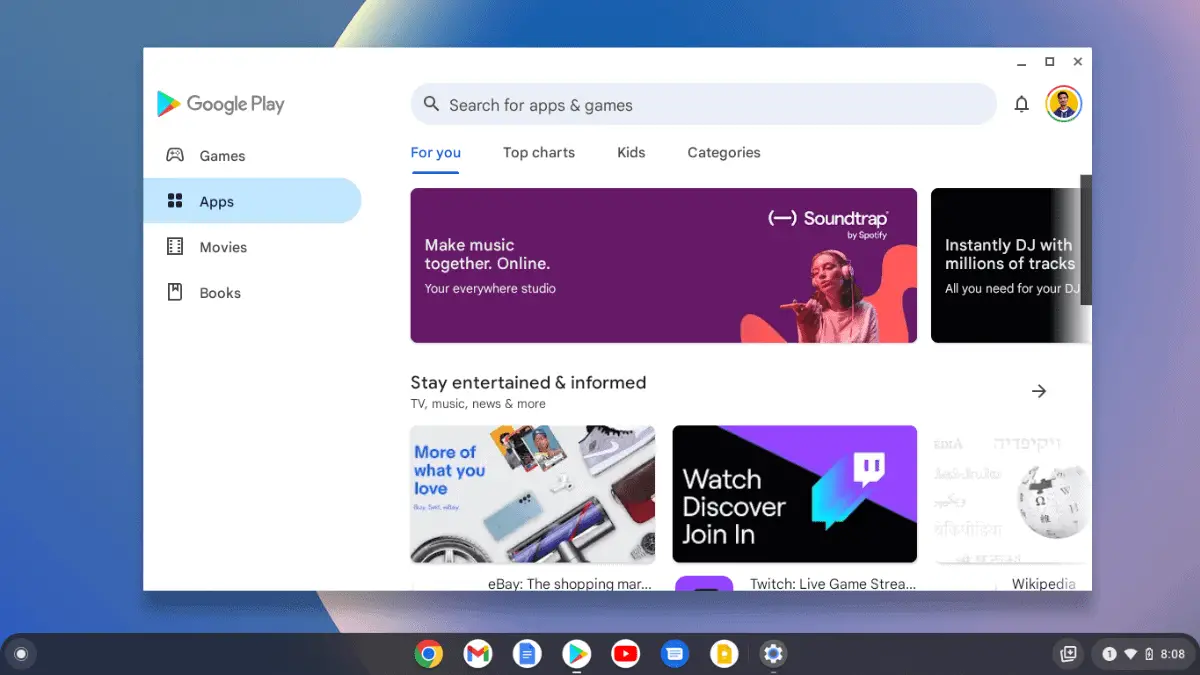
Step 2
Tap the search bar, type Avast, and press the search button. Search for a similar name, as several fake apps are on the platform. 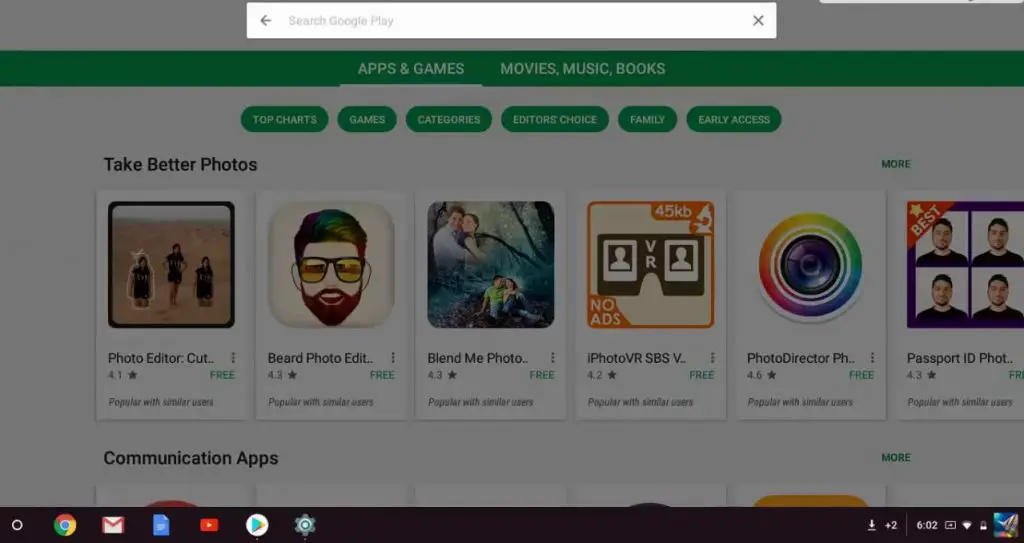
Step 3
Tap the install button after getting the desired application on your screen. Read the instructions and user guides if required. 
Step 4
Wait until the process is complete and click Open. This might take some time, depending on the connectivity and speed of your desktop. Create a new account or login from your existing one in the Avast on Chromebook. Meanwhile, you are ready to start using antivirus software. 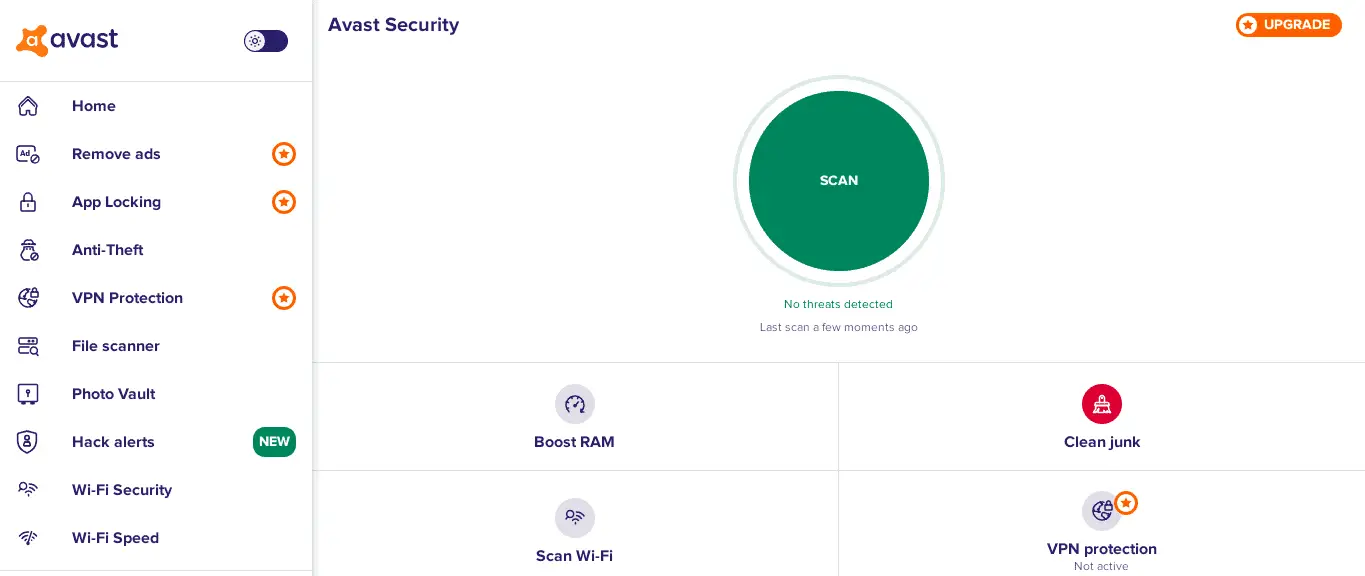
Find More: How to Install Kodi on Chromebook [The Complete Guide]
Using Extension
Some users prefer to install Avast as a Chrome extension that directly connects to their browser. Although, you can now download Avast free for Chromebook using the official Web Store. This Extension is only limited to your browser, so you cannot control the desktop. For this purpose, the following steps will help you to get Avast for Chromebook as an extension.
Step 1
Start your Chromebook operating system and look for the Chrome Web Store.
Step 2
A new page will appear on the screen with a panel on the left side. An option for the Apps or Extensions column will be there. Connect to an internet provider before initiating ahead. 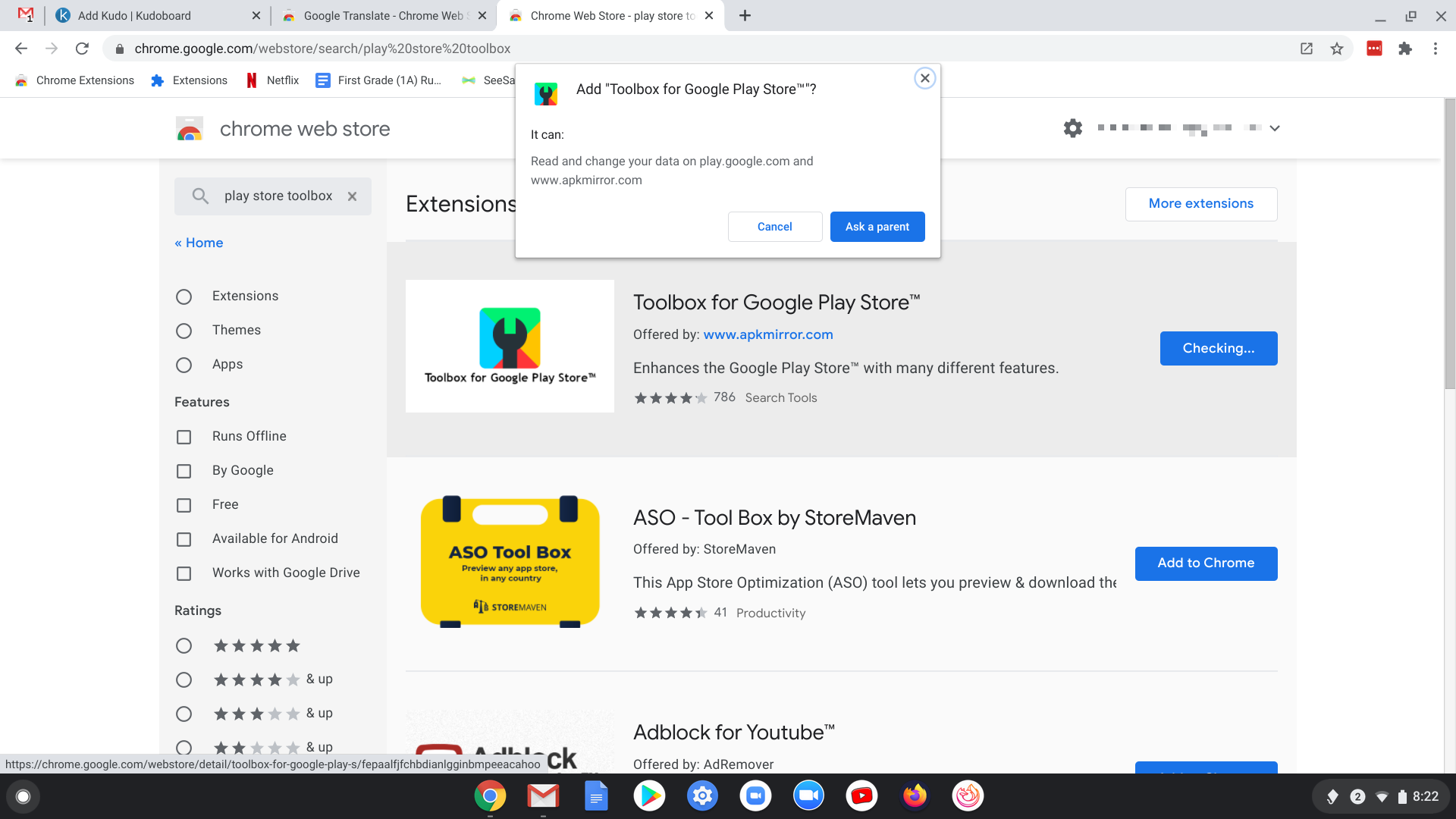
Step 3
Like the PlayStore, search for the application by putting Avast on the search bar. Look for Avast Online Security and view the details related to the application if necessary. 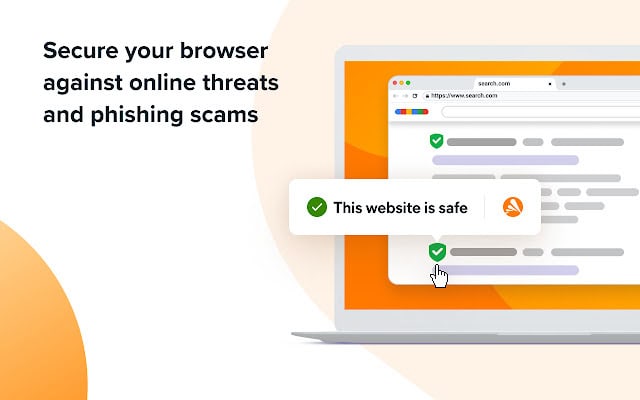
Step 4
Finally, tap the Add to Chrome option, and the icon appears on the Chrome browser. At last, a confirmation would be requested from the user. Tap Add Extension and wait until the procedure is finally complete. 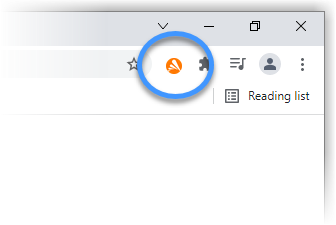
How to Use Avast?
Furthermore, Avast comprises a user-friendly interface to create a safe environment for your Chromebook wherever possible. Click on the preferred scan choice on the application and leave the rest of the job on it.
After the device’s successful scanning, it might ask you to reboot your PC in the last for better protection. Moreover, ensure you don’t install any third-party protection application besides Avast Antivirus for Chromebooks.
See Also: How to Cancel Avast VPN Trial | Cancel Avast Secure-line
FAQs
Can I put Avast on my Chromebook?
Chromebook can be protected by using their inbuilt features and checking for any malware. There are any apps you can use for this purpose, and Avast is one.
Do Chromebooks need antivirus?
Yes. Chrome books come with antivirus protection in themselves, but they do not provide a hundred percent guarantee. Using external antivirus protection provides sore safety.
Which antivirus is best for Chromebook?
There are many antivirus protection available in the market which you can use apart from the built-in security. These include Avast, Norton, Bitdefender, Kaspersky, and Trend Micro.
How do I add Avast to Chrome?
Install the Avast extension and open it. Select the 'Browser Protection' option. Go to Google Chrome, where you will find a red option, Tap on that, and the browser opens automatically. Then tap on the 'Add to Chrome' option.
Conclusion
Finally, it is safe to say that getting Avast for Chromebook would be the best choice on any day of the week. RRegularly scanning your Chromebook will eventually discover any malware that can damage your saved files. It will take a small space on your hard drive, but everything is worth the value. More than 400 million customers are satisfied with their services, and the number is still growing. You can download Avast Free for Chromebook and eventually get the PC protected.
We also recommend reading more on Avast from these articles,