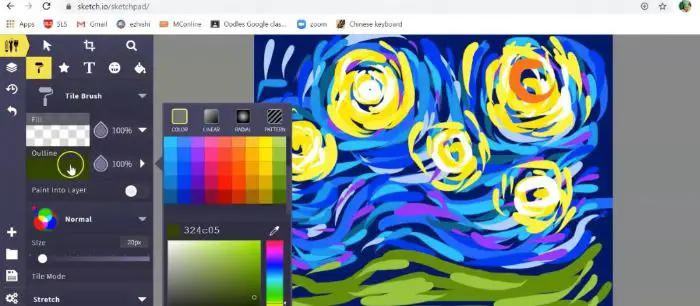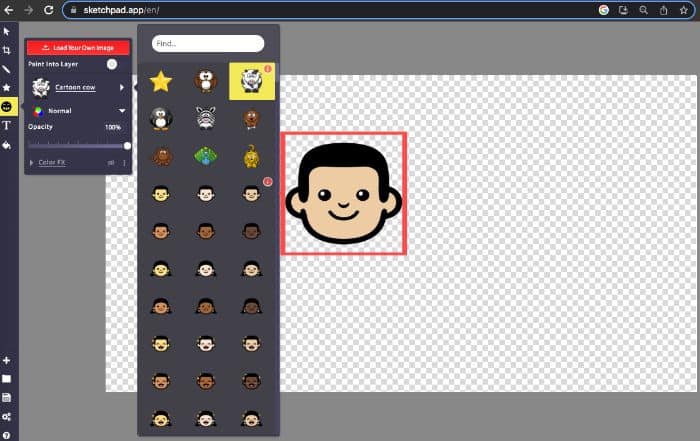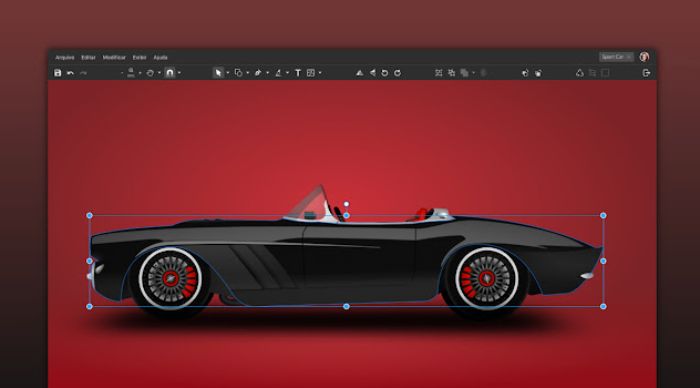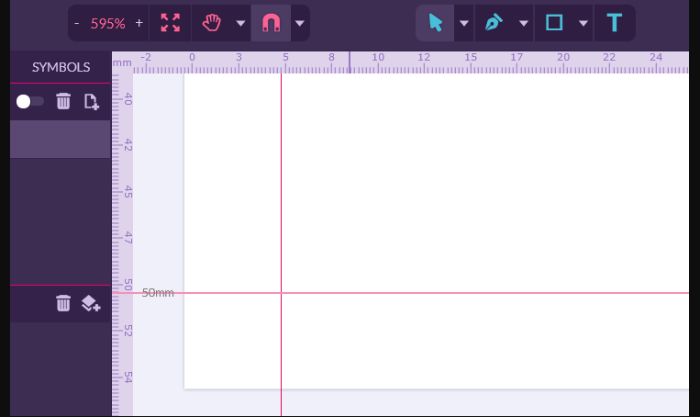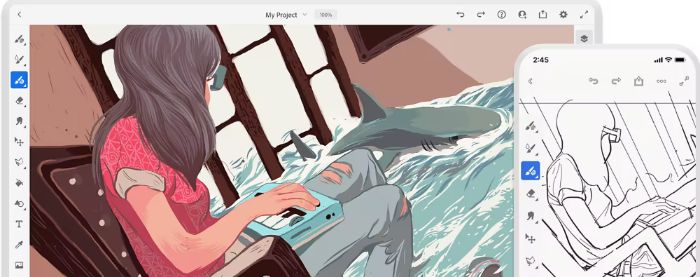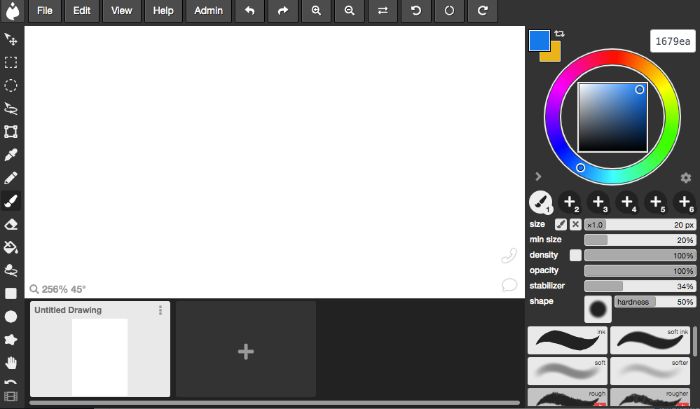Do you enjoy capturing the best moments with your camera? Different emotions of the day strike us at other times when we feel like painting and filling it with various hues. In the good old days, before cameras, we used to paint a picture of the day, filling it with multiple colors to make it more appealing. The world has gone digital today, allowing people to create artwork online and appreciate it as they did as kids. We’ll introduce the best paint apps for Chromebook.
Some of the best paint apps for Chromebook are:
- Sketchpad
- Gravit
- Adobe Illustrator Draw / Adobe Photoshop Sketch
- Aggie.io
- Sketchbook by Autodesk
We investigated each app and selected the best paint apps for Chromebook. By reading this article, you can discover each app with an honest review that comprises the advantages and drawbacks of each app.
See Also: 8 Best Co-Parenting Apps To Download After Divorce
Table of Contents
5 Best Paint Apps for Chromebook
We have discovered Paint apps for Chromebook to discover a stress-free world with different tints of color. Let’s glance at the apps and bring to light their glamour.
Sketchpad
This app is one of the old-fashioned manual paint apps for Chromebook, with features of a pencil and a modern touch of vector tools. So, enjoy these tools like pencils, a combination of vector tools, and a clipart full of funny pictures; the advantage here is that you can even add your image.
The play store does not support Sketchpad, but it is delighted to point this out to you as you can access the app for a freebie on any web browser.
Miracles of Sketchpad
The following are the most beneficial things the tool provides:
- Sketchpad provides an Assortment of brushes at no cost and with an easy way to use them.
- A modern edition is a vector tool composed of pixel tools.
- Use the tool’s offline mode if you do not have internet connectivity.
Drawbacks of the Sketchpad
- Using a sketchpad for the first time may seem like a hard nut to crack.
Visit: Sketchpad
Gravit
Gravit is one of the peculiar Paint apps for Chromebook if you are looking for a Professional painting app. Here you can create logos, vectorized graphics designs, and much more, which can help your brand look more ravishing.
If you are looking for Chrome-based animation software, Gravit will help you create raster graphics. So search for Gravit and give it a try.
Miracles of Gravit
How Gravit has created its popularity, let’s take a glimpse of it:
- This app better fits the needs of professionals willing to create a better image of themselves in the market. It has attractive abstract logos and many animated brand promotions, making it one of Chromebook’s most amazing Paint apps.
- This tool has a bunch of vector tools.
We have yet to find any drawbacks to Gravit, which means this is one of the best drawing apps for Chromebook.
Visit: Gravit
Adobe Illustrator Draw / Adobe Photoshop Sketch
For beginners who want to create perfect drawings just like professionals. The best thing we observed is that you can learn and grow by making mistakes and taking professional guidance by connecting with the proficient on this app. This app also opens the door to 3D drawings for you by supporting various tools which help you achieve this goal.
Miracles of Adobe Illustrator Draw / Adobe Photoshop Sketch
We discovered some unique features of the app while using it that you should be aware of before using it as one of the paint apps for Chromebook.
- Whatever you want to create, this app will help you with its quick input-taking facility.
- Many tools, like paint brushes, erasers, pens, and masking tools, are at a one-stop destination.
- You can even draw conveniently by putting the Chromebook at any angle.
Drawbacks of Adobe Illustrator Draw/Adobe Photoshop Sketch
By unearthing this tool, we found some imperfections:
- This app is missing touchpoints that add interactivity to the user experience.
- This tool always needs the aid of the play store to work flawlessly.
Download Here: Adobe Illustrator Draw
Aggie.io
Search for this tool on your web browser or Chromebook and access a world of vector tools, paint brushes, varied shapes, and many more things you need for drawing.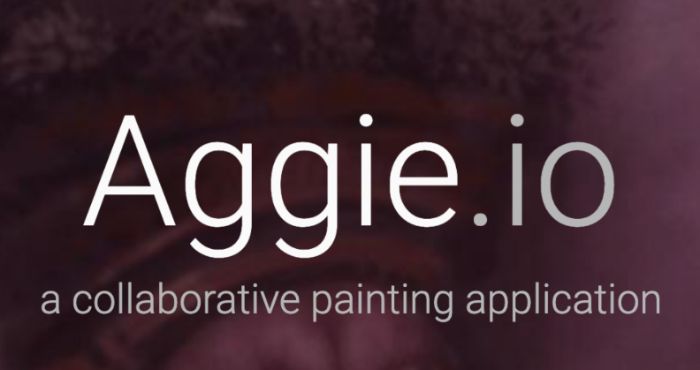
You can enjoy drawing while chatting with friends by clicking to invite; you only need a group of people with whom you can draw. This invite feature makes Aggie.io one of Chromebook’s most remarkable Paint apps.
Miracles of Aggie.io
The following are the best things you can enjoy here: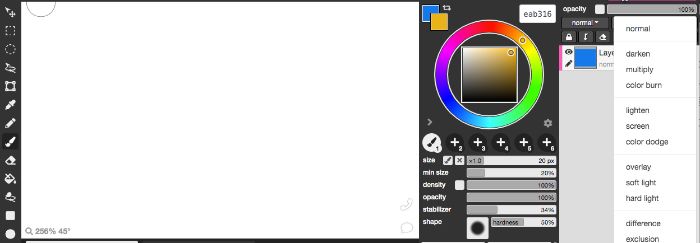
- There is no need to download this tool from the play store; you need to search for it on a web browser and then use it for free.
- It supports various raster and vector tools to help you design the best drawings on Chromebook. It is a unique Drawing App for Chromebook To Unleash Your Creativity, as it has all the features one needs to enjoy painting.
Drawbacks of Aggie.io
What we found missing in this app:
- It might seem a complicated process to locate and implement various tools.
Visit: Aggie.io
Sketchbook by Autodesk
For freehand art lovers, this Design Software app is something that is for you that you should take advantage of, even if your strokes are imperfect. This is one of the peculiar paint apps for Chromebooks that will fill in the strokes of perfection for you. The drawing is incomplete without the colors, so by adding the flavor of different shades, this app supports myriad colors, including dynamic linear and radial gradients. It works with various paints, including paintbrushes and marker pens.
Miracles of Sketchbook by Autodesk
Something different that we observed on this app was:
- This tool is for both professionals and beginners.
- With the help of one of the best Paint apps for Chromebook, you can scan your handmade piece of art and turn it into a digital painting.
- Create from anywhere and anytime, even if you don’t have internet service.
The Drawbacks of Sketchbook by Autodesk
The flaws we encountered were:
- This tool is not free of charge; you must procure a license to utilize it. However, the subscription fee may deplete all of your pocket money.
- This tool requires the backbone of Android. Without it, it can’t function well.
See Also: 9 Best Online Whiteboard Tools Of 2023 | Best Virtual Whiteboard
Download Here: Sketchbook by Autodesk
FAQs
Does the Chromebook work well for artists?
Yes, the Chromebook is the best device for making paintings conveniently. The stylus feature will make your work easier in making digital drawings, and even on the latest Chromebook version, ChromeOS, it also supports Adobe apps.
How can you use Krita on a Chromebook?
There are two ways to use Krita on a Chromebook. Proceed by downloading the Krita app with the aid of Android's play store. The second method is to get the Krita tool from the Terminal.
What is the different drawing software for the Chromebook?
The different paint apps for the Chromebook are: * Sumopaint. * Infinite Painter * Ibis Paint X * Concepts. * ArtFlow.
Can I utilize Google Drawing for free?
Yes, you can access Google Drawing for a freebie. Here you can design flow charts, diagrams, concept maps, visual storyboards, original art, and more.
See Also: Top 12 Drawing Apps For Chromebook
Conclusion
Summarising the write-up, we glanced at the paint apps for Chromebook through which you can open the door of creativity. We saw the one app that caught our attention from the apps, Gravit, which has no imperfections. We have also looked deeply into each tool and have brought up the drawbacks of each one so that before using it, you can be careful of the particular facts. The features we have included will help you better understand the tool.
See Also: How To Combine Two Pictures In MS Paint [Easy Guide]