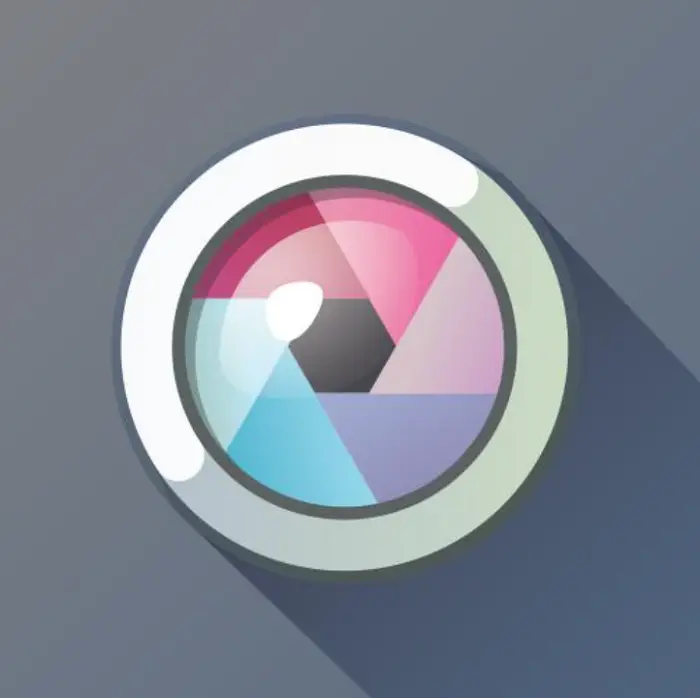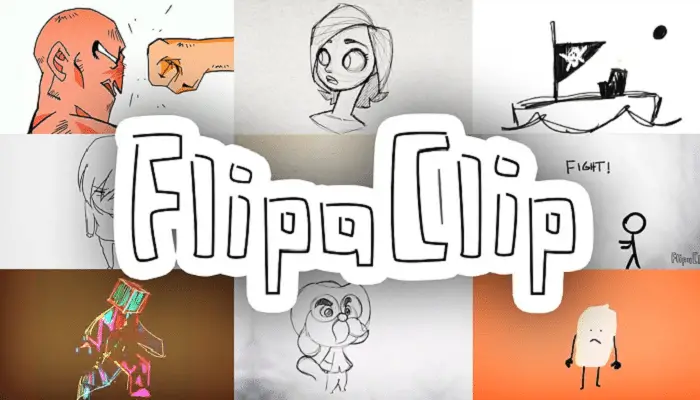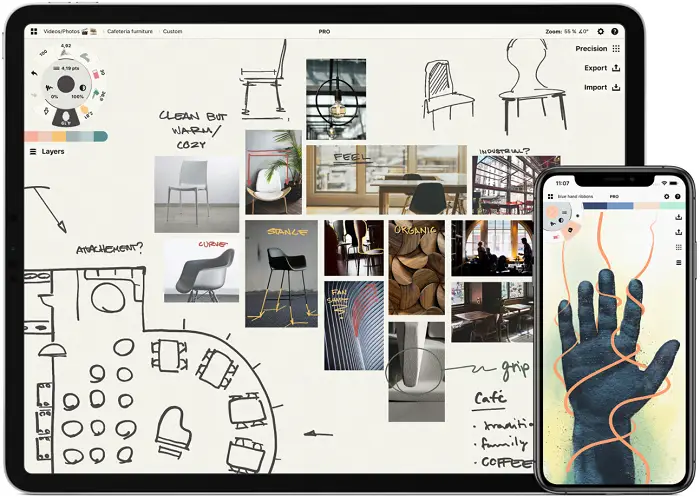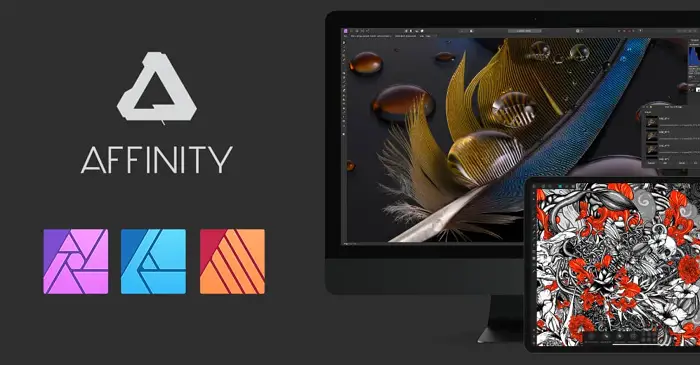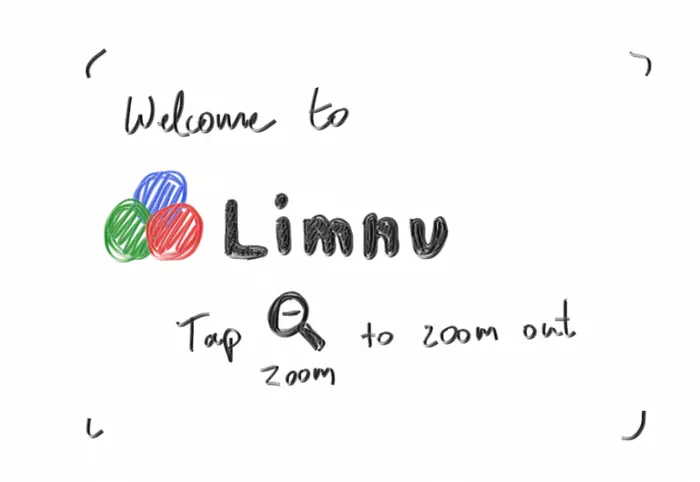People becoming more customary to technology has made them aware of many things, along with ruining some of the best experiences, to be honest. From tuning in to radios to swiping recommendations on Netflix, the journey has been extended, tiring, and exhilarating. One more thing it has changed is the way people used to draw by bringing forth the tech-laden drawing apps for Chromebook.
Here is the list of 12 Drawing Apps For Chromebook:
- SketchPad
- Pixlr
- ArtFlow
- Flipaclip
- Sumo Paint
- Infinite Painter
- Concepts
- Ibis Paint X
- Gravit Designer
- Affinity Designer
- Limnu
- Aggie.io
 I still remember the days when on Sundays or a particularly lovely day, we used to sit on that rocking chair on the balcony, pen, and paper in hand and would sketch all day without a care in the world. But as we’re talking about saving paper, and majorly because we all have systems handy nowadays or because of the millennial effect, drawing software for Chromebook seems like the way forward.
I still remember the days when on Sundays or a particularly lovely day, we used to sit on that rocking chair on the balcony, pen, and paper in hand and would sketch all day without a care in the world. But as we’re talking about saving paper, and majorly because we all have systems handy nowadays or because of the millennial effect, drawing software for Chromebook seems like the way forward.
Do you want to make your T-shirt with your design? Click here to know more.
Coming to Chromebook, it is one of the best creative partners you could ask for. Helpful, fast, reliable, and technologically sound are all signs of a good platform to draw away. The only thing left to uncover now is, what is the best drawing app for Chromebook? So that is what we’ll focus on. Shall we, then?
Can’t Find Anything Up To Your Artistic Standards? Here Is A List Of Drawing Apps For Chromebook
There is a hoard of art apps for Chromebook for everyone, whether you are a professional looking to get your career up and running, someone who is just looking to get through a dull day, or a beginner wanting to get his feet wet. It entirely depends on what you want to do with it.
See also: The 5 Best Article Writing Software for Aspired Writers.
SketchPad
If most apps are incompatible with your brand-new Chromebook, you need not frown and get the Sketchpad app. What is different in this? So what makes it stand in the front line in the list of the best drawing apps for Chromebook is that it is available online. So there won’t be any compatibility issues.
Along with all the conventional things, it makes the users’ convenience its top priority, making you work in offline mode. Apart from smooth brush strokes, flawless color splashes, smears, brushes, etc., it saves all your stuff automatically, which is a silver lining.
Visit: SketchPad
See Also: Disadvantages Of Technology In Education | Top 9 Highlights
Pixlr
Pixlr is a cloud-based collection of image editing tools and utilities, including several photo editors and a photo-sharing service. Although the suite was designed for non-professionals, the programs cover everything from essential to intermediate picture editing. The platform is available as a desktop program and a mobile application for smartphones and tablets.
JPEG, PNG, WEBP, GIF, PSD (photoshop image), and PXZ are among the image formats supported by Pixlr (native Pixlr document format). It has a clean interface which makes it great for designing. It is a great Chromebook art app.
Visit: Pixlr
See also: 10 Best Car Designing Software for Professionals
ArtFlow
If you are looking to get that long-slumbering artist in you out in the open, Artflow is one of the best drawing apps for Chromebook to trust with. It becomes bearing an unbelievably advanced set of features like it has got more than a hundred tools and brushes. It also offers several filters. You can adjust the lighting, contrast, etc., according to your drawing’s requirements.
One feature that has left an impression on my mind is the one where it lets you create brushes tailor-made to your requirements. Adding more to the already high-end pile is the intuitive and intelligent interface that coordinates well with the user, providing him with the same stroke, shade, or color he wants.
It also permits importing different formats of images from other devices that you can conveniently and effectively edit. That takes us an inch closer to answering what the best drawing app for Chromebook is.
Visit: ArtFlow
See Also: 8 Whiteboard Games For Seniors
Flipaclip
An app that has been given an appropriate name, Flipaclip, is for those whose eyes are excited every time an animation movie comes on. They dream with open eyes to make similar ones themselves.
Flipaclip permits you to let your imagination spread wings and fly by working on your moving pictures, bit by bit, working with a frame at a time, and then making them move with the tools you have at your disposal. Also, it gives you a vast customizable high-resolution play area, which becomes the canvas to host your images.
There are lots of brushes, pens, erasers, and a choice of screens like you choose paper; it claimed to be one of the best drawing apps for Chromebook; it has got everything, you name a tool, and chances are Flipaclip has them. There are different stuff available to make your animations look more professional. Additionally, you can draw images, convert them to gifs, and save your things to your devices to show them off later.
No need to pay extra to the home designers to build your home! Click here to learn about 10 Best Free Home Design Software for Windows and make your own design.
See Also: What is Draw Over Other Apps? An In-Depth Explanation
Sumo Paint
Sumo Paint is one of the nicest drawing apps to serve your artistic vision on a Chromebook. It is quite easy to use with some exquisite features. Its professional painting tools include several brushes and pens of different types and advanced options such as auto-orient. It has an impressive set of tools to enhance your brushes without any restrictions. These include styling, rotation, spacing, and gravity level adjustment.
We are bound to make mistakes in the process of creating art. For this reason, the layers in sumo paint support undo. Moreover, it’s equipped with many filters of different categories to make your image look amazing. It’s a place for everything. You get the option to save your image in three different formats. It is free to use, but it is only web-based. So make an account and paint away!
Visit: Sumo Paint
Infinite Painter
Infinite Painter is a professional and free drawing app for Chromebooks. This app will enable you to create flawless designs effortlessly. What makes us say that? It’s all the features, including brushes, blending, presets, etc. If you are a perfectionist, the line guides on this app are made for you. They ensure everything you draw is perfect, be it a simple line or a shape.
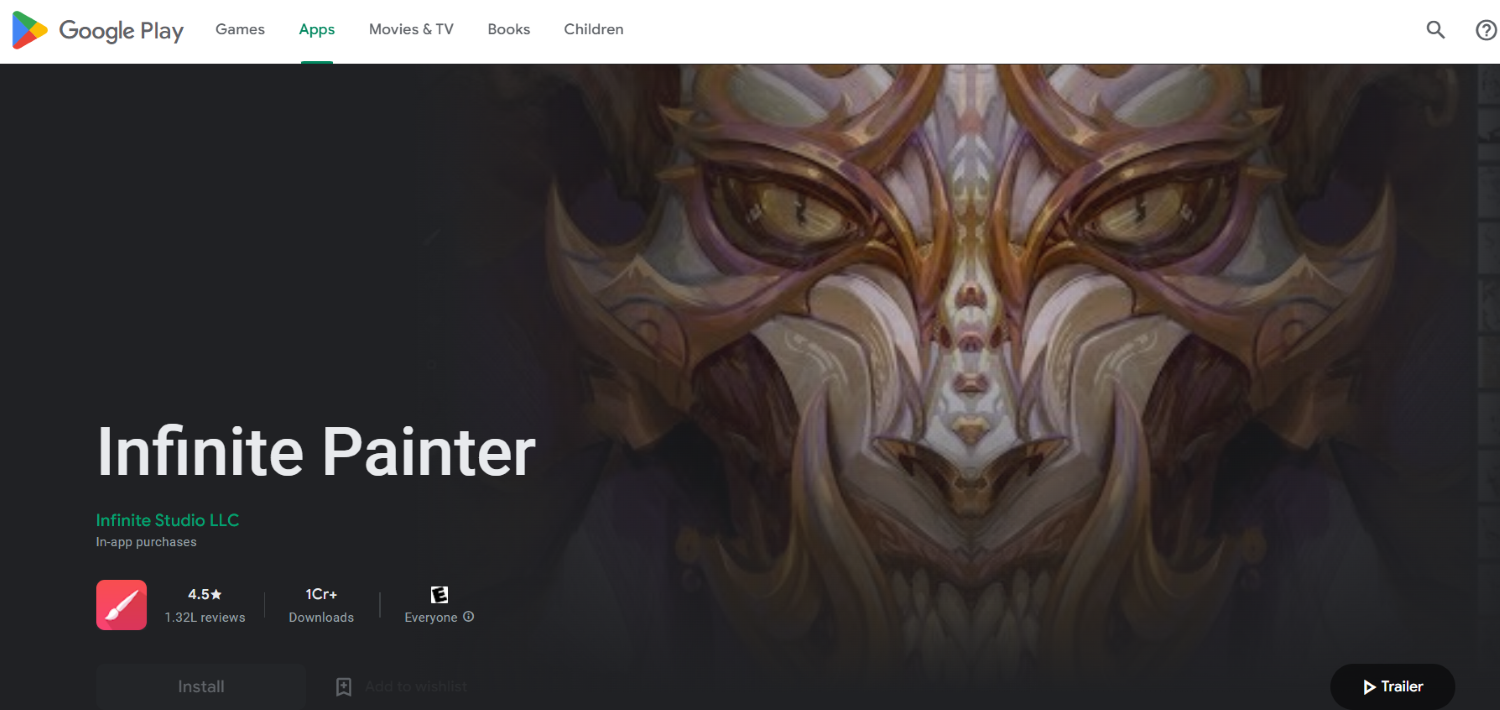
The possibilities with Infinite Painter are unparalleled. One of the most talked-about features is the Clone tool. All you have to do is upload your image to the app to create a painting version. It truly is an advanced drawing app. Infinite Painter gives a superior set of tools, brushes, and an interface. However, the only drawback is that you have to make some in-app purchases to avail certain features.
Visit: Infinite painter
Concepts
With the concepts drawing app, you can conceptualize what’s on your mind. It gives you infinite freedom to create and sketch on your blank canvas. If you’re already in the arts industry, concept is a popular app. And rightly so. Its pencil, pens, and brushes give you a realistic drawing experience. You can also pick a paper of your choice. The COPIC color also gives you a broad spectrum of colors to create a unique final product.
You can markup a pdf with your personalized brushes or organize your ideas. Some other features include infinite layering, importing your images, smoothening, and blending. You can then export your artwork as an image, PDF, or vector. It’s a flexible app that allows you to do just about everything. Some of it comes at a cost, though. While the free features are great, it has in-app purchases if you want to go all out.
Visit: Concepts
Ibis Paint X
For a more sophisticated drawing endeavor, you can choose Ibis Paint X. The best aspect is that the software can also stabilize pen strokes while drawing, making your experience considerably smoother and more precise. It is a feature-rich drawing app for professionals and beginners alike.
You also get tools like Radial Line rulers, clipping masks, and the SNS feature. This remarkable feature will allow you to learn new techniques and give you suggestions on how you can improve on certain methods. If you have an ARM-based Chromebook, the performance will be even better. A gem to make your artistic vision a reality.
Visit: Ibis Paint X
Gravit Designer
Another app for professionals looking to work online as well as offline. With unlimited cloud storage, you can draft multiple drawings and choose only the best. You can easily design anything from pop art to oil on canvas. Since it is a feature-heavy app, it can take a little while to get used to.
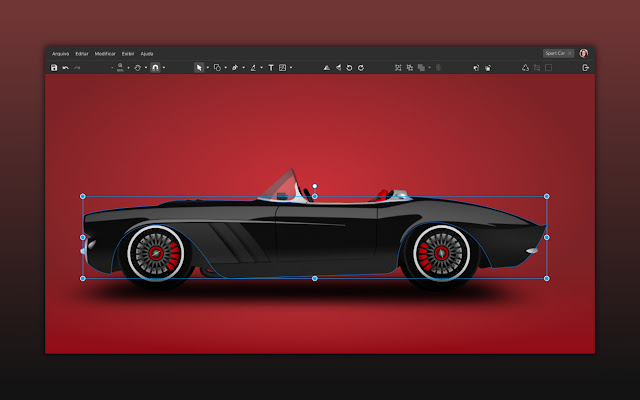
To modify your design, there are 36 distinct vector and raster effects. The effects are non-destructive, meaning they may be added or removed without interfering with or harming your design. Apply the same effect as many times as you want on one object.
Select from various blurs, shadows, distortions, filters, color tweaks, and other effects.
Visit: Gravit Designer
Affinity Designer
It’s a desktop vector graphics application with all the bells and whistles and one of the greatest drawing apps for Chromebook users. Its free edition includes functionality that Adobe Illustrator requires a fee for. Affinity is also ready to help you with raster art.
It is similar to Photoshop. On the other hand, its user interface is a little smoother, with clever skin changes depending on the work at hand. When compared to Photoshop and Illustrator, Affinity applications are pretty affordable.
Visit: Affinity Designer
Limnu
Great minds think alike. I don’t know about you, but I love having collaborative partners. Why have one great artist at work when you can have two?
You only need an Internet connection to begin producing a new sketch with this web-based collaboration tool. Limnu does not limit the number of whiteboards you can use daily or monthly, and each whiteboard is endless, ensuring that even the most demanding ideas be accommodated.
You can draw freely with the incredible assortment of pens and brushes, and all of your work can be readily shared with members of your team or anyone else. Limnu is also a great collaboration tool that allows multiple people to work on the same whiteboard simultaneously.
Visit: Limnu
Aggie.io
Here is another great collaborative app for the artsy friend group. While most apps can be intimidating with their complicated interface and numerous features, Aggie.io is rookie-friendly.
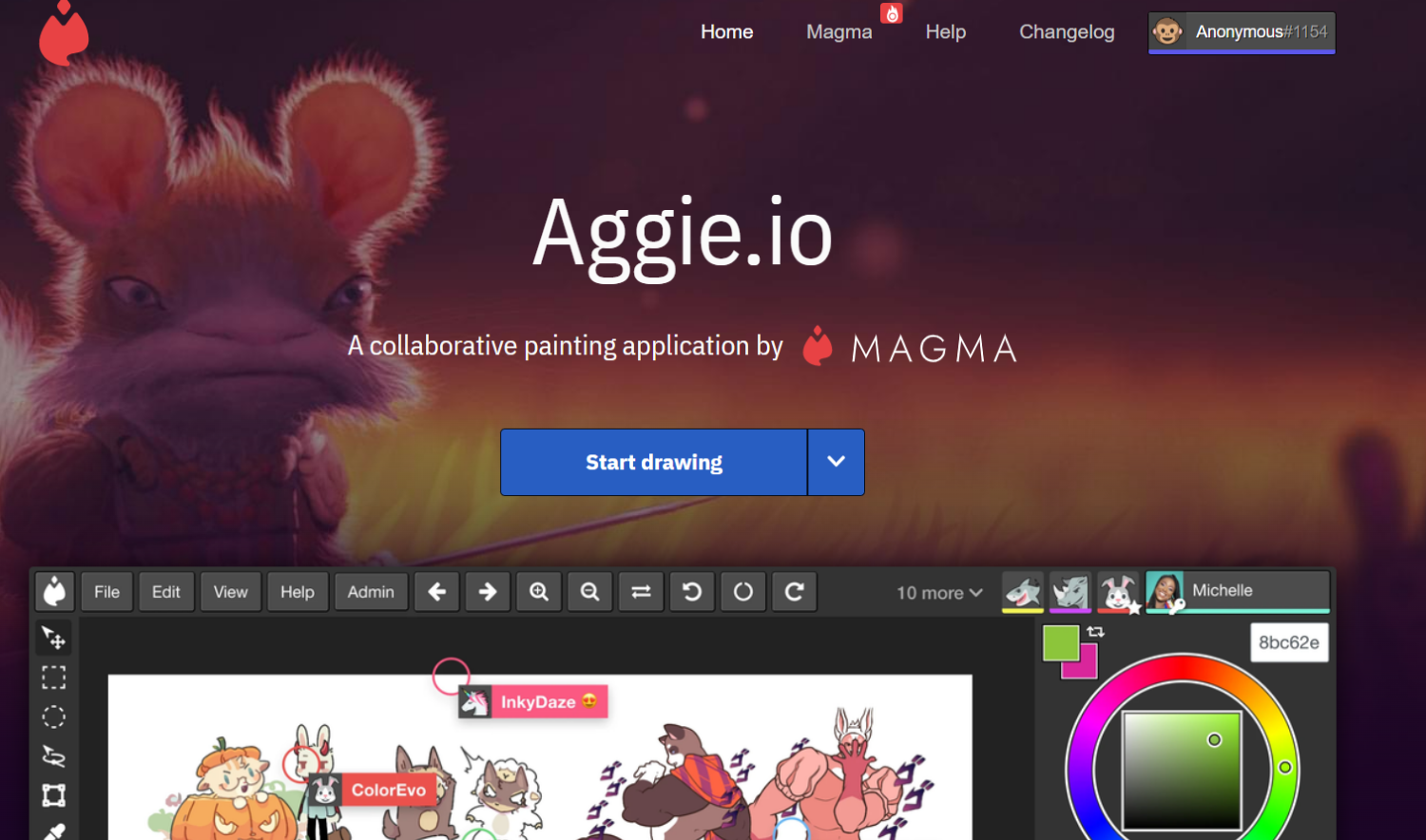
Use this app as a fun sleepover activity or a platform to make funny and personalized GIFs. And most importantly, it is entirely free.
Visit: Aggie.io
FAQs
Are Chromebooks suitable for drawing?
Chromebooks enable you to run most apps, and it’s only a matter of which one you choose. You can use any of the Chromebook drawing apps mentioned above for a good drawing experience.
How to draw on Chromebook?
You can purchase a tablet pen after installing the desired drawing application to draw on Chromebook.
For best tools for interior designing and architect, check out the review give upon VectorPlan3D.
Conclusion
So that was about the art programs for Chromebooks that can help you navigate every situation on your Chromebook. Now, as fewer apps are compatible with Chromebooks, it is convenient to know your choices.
And in this case, I think you are spoiled for choice. So go on, take your pick, and splash away. Also, hang in there for more exciting articles.
See also: 6 Best Online Whiteboard Tools | Best Virtual Whiteboard