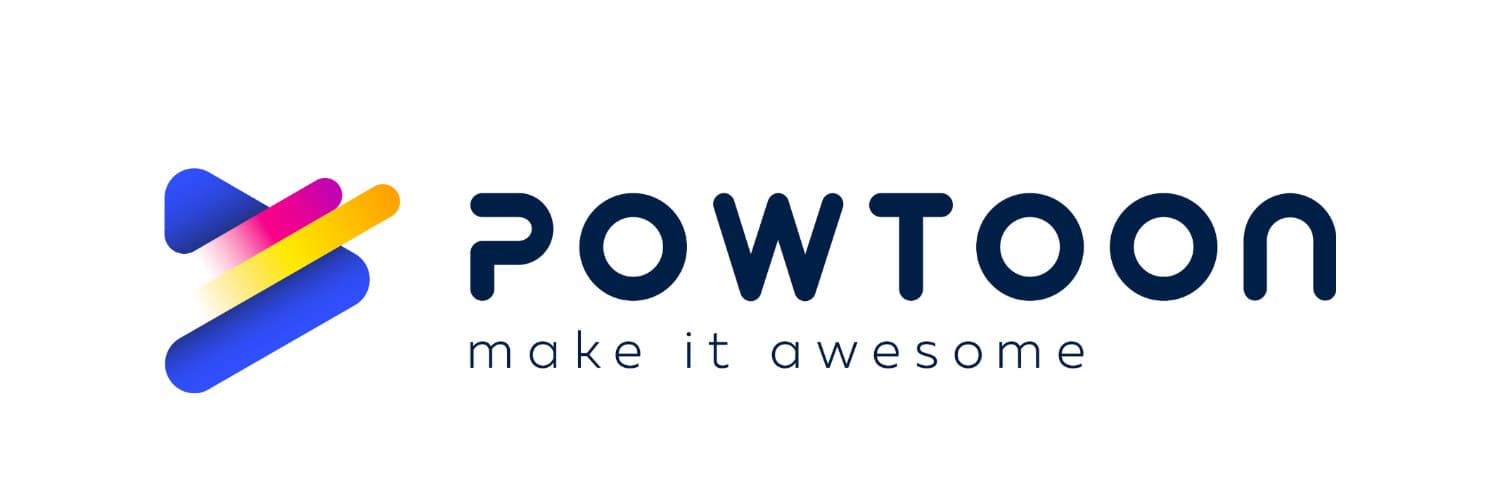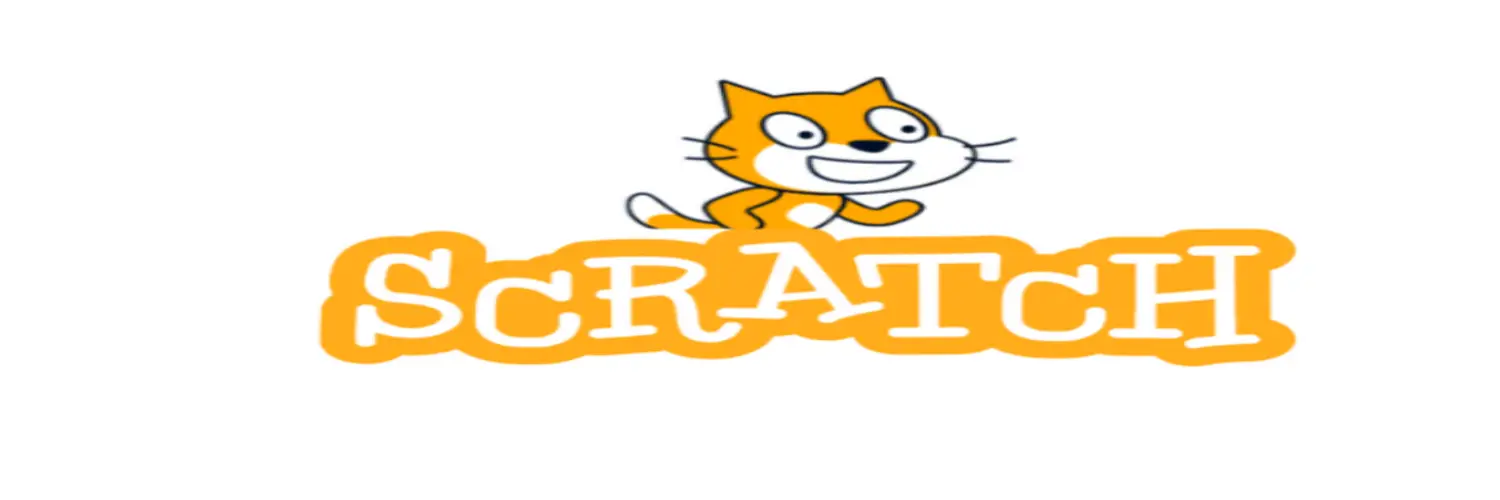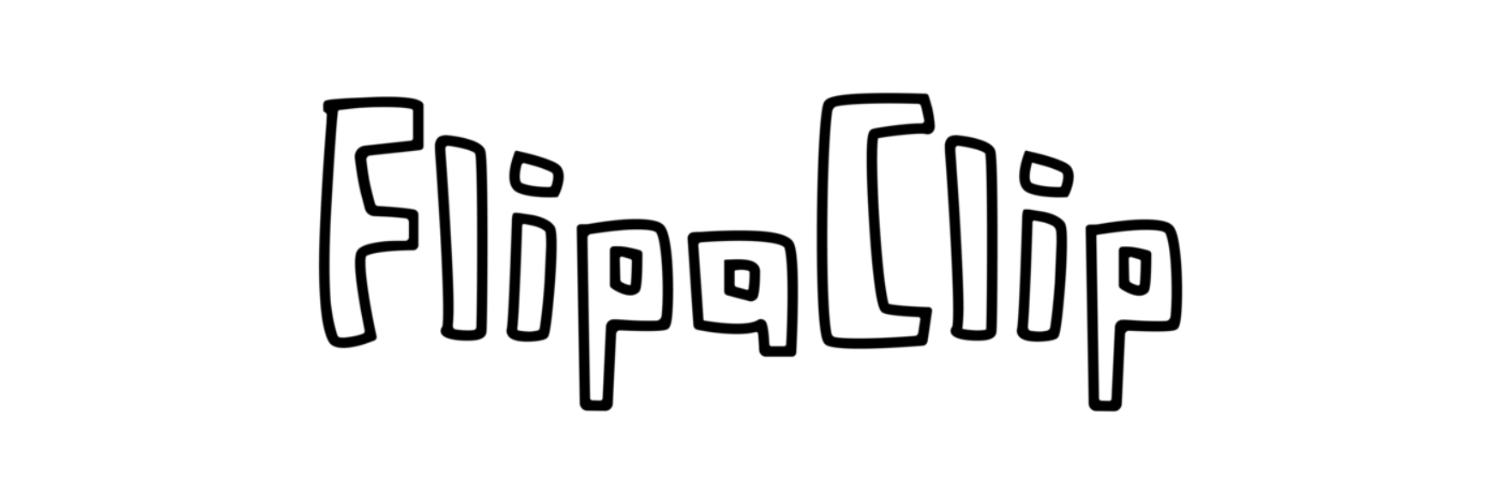Are you ready to unleash your creativity on your Chromebook? Well, Look no further! This guide will explore the top free animation apps for Chromebook. Get ready to bring your imagination to life with these powerful and accessible tools.
Moreover, Top animation software for Chromebook includes Blender for 3D animation, PowToon and Toontastic 3D for user-friendly interfaces, Scratch for interactive animations, FlipaClip for 2D animation, Animaker for templates, Clarisketch for audio narration, and Pencil2D for lightweight 2D animation creation. To know more, keep on reading.
Furthermore, Chromebook users may unleash their creativity and bring their ideas to life with the help of animation applications, which are valuable tools. These applications offer a simple foundation for making animated films, figures, and narratives. In addition, Users of Chromebooks may express themselves artistically and share their thoughts and emotions in a visually appealing manner by using animation. Let us know more about free animation apps for Chromebooks. Check out our top picks for Chromebook drawing apps!
See Also: How To Change Primary Account On Chromebook
Table of Contents
Why Choose Animation Software for Chromebook?
Animation software for Chromebook for your Chromebook offers numerous advantages. For instance, you can work on your animations whenever and wherever you want, thanks to the portability of Chromebooks—be it at home, in a coffee shop, or while traveling. Additionally, several animation applications are available in the Chrome Web Store, providing you with various choices to meet your requirements and tastes. Regardless of whether you’re a beginner or a pro, there’s software tailored to your needs.
For instance, you can work on your animations whenever and wherever you want, thanks to the portability of Chromebooks—be it at home, in a coffee shop, or while traveling. Additionally, several animation applications are available in the Chrome Web Store, providing you with various choices to meet your requirements and tastes. Regardless of whether you’re a beginner or a pro, there’s software tailored to your needs.
Moreover, animation programs designed for Chromebooks are often user-friendly, making them accessible to those embarking on their animation careers. These programs often offer user-friendly interfaces, drag-and-drop capabilities, and simple tutorials to aid users in quickly picking up the fundamentals.
At the same time, animation software for Chromebooks also caters to the needs of professionals. For instance, Numerous programs include sophisticated functions, including timeline-based animation, keyframe controls, and multi-layer editing, enabling skilled animators to produce intricate and professional animations.
Furthermore, the mobility, variety of apps, and suitability for both amateurs and experts are all advantages of choosing animation software for your Chromebook. It allows you to express your perspective through compelling animations wherever you are.
See Also: How To Make An Animation Easily [Beginner’s Guide]
Top Animation Software for Chromebook
Let us see the top free animation apps for Chromebooks.
Blender
Blender is a powerful and versatile animation software available for Chromebook users. Additionally, It provides extensive capabilities for 3D modeling, rigging, animation, rendering, and other processes. Moreover, Blender’s user interface is feature-rich and versatile, making it suitable for novices and experts.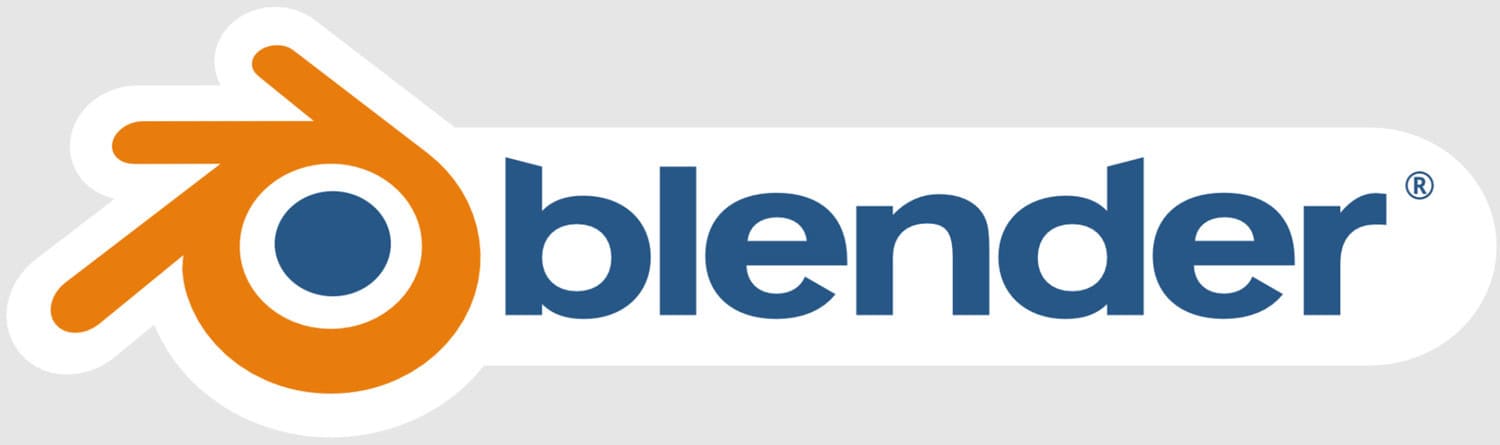
Pros:
The pros are as follows:
- Wide range of features for advanced animation projects.
- Supports 3D modeling, rigging, and rendering.
- Active community and extensive online resources for learning.
- Free and open-source software.
Cons:
The cons are as follows:
- Steeper learning curve compared to simpler animation apps.
- The interface may feel overwhelming for beginners.
- Requires a relatively powerful Chromebook for optimal performance.
Visit: Blender
See Also: Use Chromebook As Second Monitor- Complete Guide
PowToon
PowToon is an easy-to-use animation program for making captivating animated films and presentations. It’s the ideal tool for novices and teachers, offering a drag-and-drop interface, pre-built templates, in addition with a collection of characters, props, and effects
Pros:
The pros are as follows:
- Intuitive drag-and-drop interface for easy creation.
- Rich library of pre-built templates, characters, and props.
- Integration with popular presentation software like PowerPoint and Google Slides.
- Suitable for educational purposes.
Cons:
The cons are as follows:
- Limited customization options compared to more advanced software.
- Some advanced features may require a paid subscription.
- Export options are limited in the free version.
Visit: Powtoon
See Also: Email Client For Chromebook | 7 Best Tools For 2024
Toontastic 3D
With the help of the imaginative and entertaining animation tool Toontastic 3D, users may make 3D animated stories. To illustrate, Users may pick from various characters, settings, and music to give their story life using the interface’s straightforward and user-friendly features.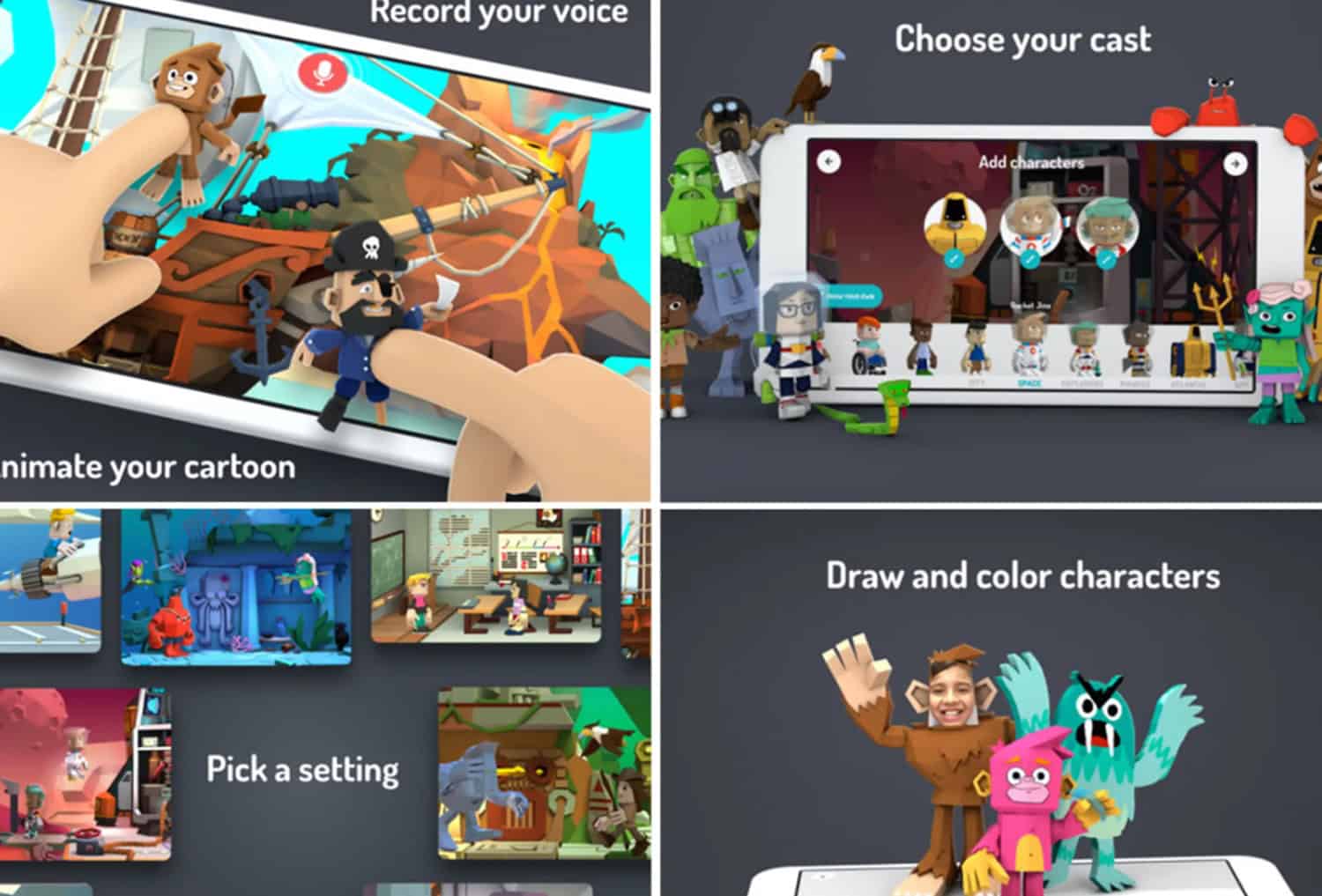
Pros:
The pros are as follows:
- Easy-to-use interface, suitable for beginners and children.
- Provides pre-made settings and characters for quick storytelling.
- Allows users to record their voices to narrate the story.
- Encourages creativity and storytelling skills.
Cons:
The cons are as follows:
- Limited customization options compared to more advanced animation software.
- Focuses more on storytelling rather than complex animation techniques.
- Export options are limited to sharing within the app or uploading to Google Drive.
Visit : Toontastic 3D
See Also: How To Install Kodi On Chromebook [The Complete Guide]
Scratch
Users may build interactive narratives, games, and animations using the visual programming language and online community known as Scratch. Furthermore, A block-based user interface lets users program and manipulate objects and characters.
Pros:
The pros are as follows:
- A beginner-friendly platform for learning coding and animation.
- Offers a wide range of interactive elements and programming blocks.
- Provides access to a large online community for sharing and collaboration.
- Suitable for educational purposes and fostering creativity.
Cons:
The cons are as follows:
- Limited to block-based coding, which may be restrictive for advanced users.
- Requires an internet connection to use the online platform.
- It may require additional learning resources to grasp programming concepts fully.
Visit: Scratch
See Also: How To Connect PS4 To Chromebook? Complete Guide
FlipaClip
FlipaClip is a free 3D animation software for Chromebooks that lets users create traditional frame-by-frame animations. It also provides a simple and intuitive interface with drawing tools, layers, and onion skinning for smooth animation creation.
Pros:
The pros are as follows:
- Easy-to-use interface for creating frame-by-frame animations.
- Supports drawing tools, layers, and onion skinning for precise animation control.
- Offers a variety of brushes and colours for artistic flexibility.
- Allows import and export of projects in multiple formats.
Cons:
The cons are as follows:
- Limited to traditional frame-by-frame animation, it may not suit all animation styles.
- Some advanced features require a paid subscription.
- Performance may vary depending on the device’s processing power.
Visit : Flipaclip
See Also: Paint Apps For Chromebook | Best 5 Picks Of 2024
Animaker
Animaker is a cloud-based free animation software for Chromebook that enables users to create professional-looking animated videos. A drag-and-drop interface allows for simple customization and offers many templates, characters, and effects.
Pros:
The pros are as follows:
- Extensive library of templates, characters, and effects for quick video creation.
- User-friendly drag-and-drop interface with a timeline for precise editing.
- Provides options for adding text, voiceovers, and sound effects.
- Offers a variety of export options, including YouTube and social media platforms.
Cons:
The cons are as follows:
- Some advanced features are limited to premium plans.
- The free version includes watermarked videos.
- Requires a stable internet connection for accessing cloud-based features.
Visit: Animaker
Clarisketch
Free animation apps for Chromebook! Clarisketch is an animation app that combines drawings, images, and voice recordings to create interactive and annotated videos. Also, It allows users to add voiceovers and annotations to explain concepts or provide instructions.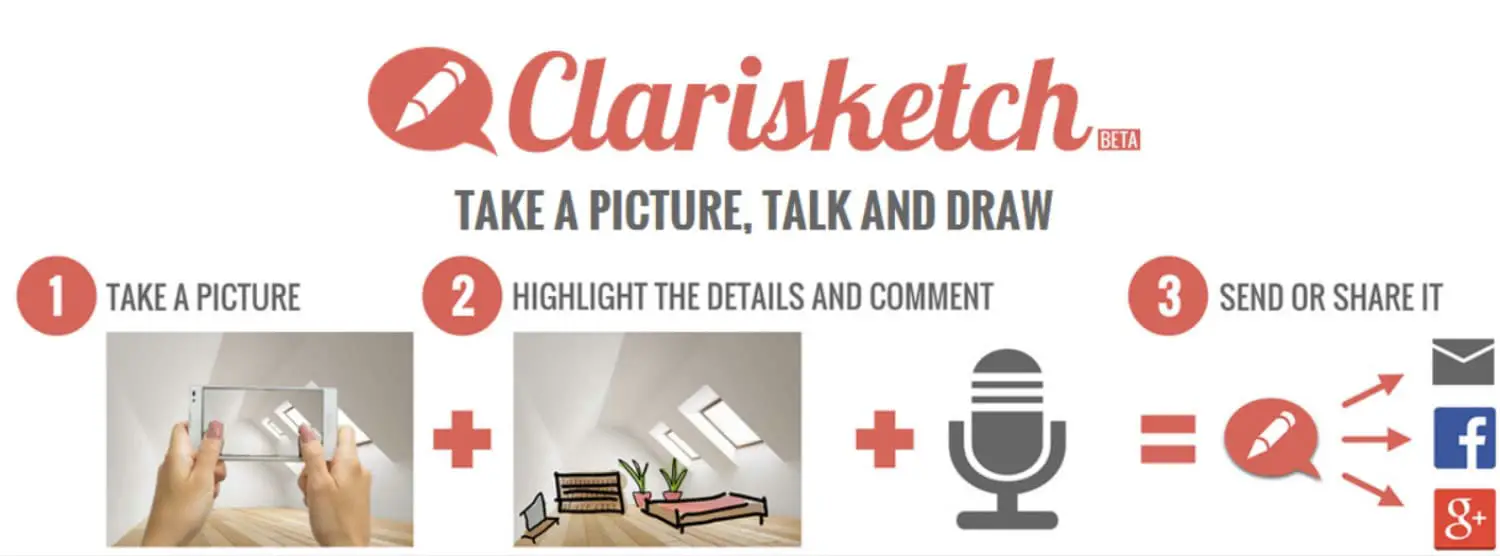
Pros:
The pros are as follows:
- Enables users to create interactive and annotated videos.
- Simple and intuitive interface for combining drawings, images, and voice recordings.
- Supports sharing videos with others for collaboration or feedback.
- Suitable for educational purposes and visual explanations.
Cons:
The cons are as follows:
- Limited drawing and animation capabilities compared to dedicated animation software.
- Export options are limited to sharing within the app or uploading to Google Drive.
- It may also require external editing tools for more advanced video editing.
Visit: Clarisketch
See Also: Best Browser For Chromebook | Top 10 Picks
Pencil2D
Pencil2D is a lightweight, open-source animation software allowing users to create 2D hand-drawn animations. Moreover, This free 2D animation software for Chromebook provides a simple interface with essential drawing and animation tools.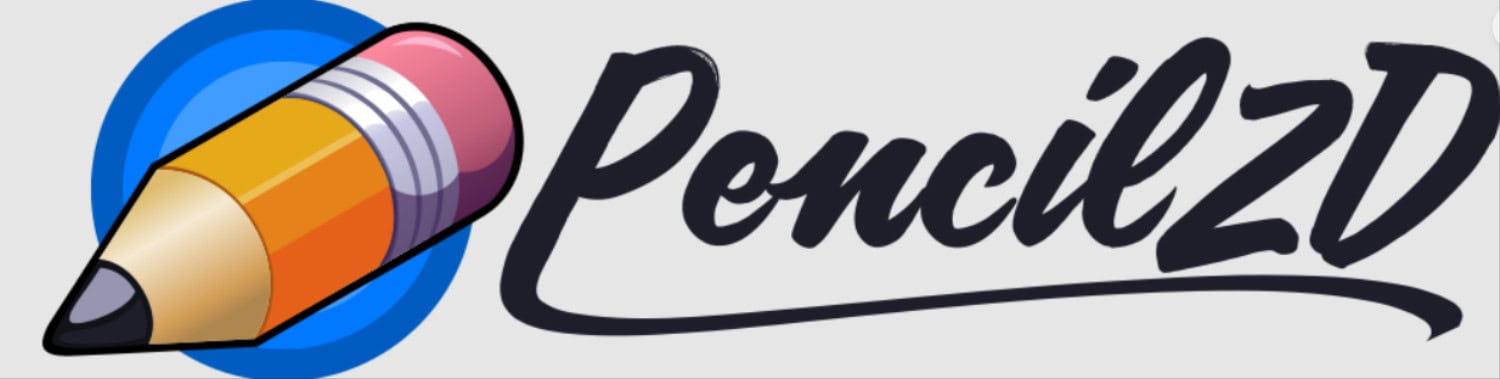
Pros:
The pros are as follows:
- Lightweight and easy-to-use software for creating 2D hand-drawn animations.
- Supports frame-by-frame animation and keyframe animation techniques.
- Offers a range of drawing tools and layers for detailed animation control.
- Free and open-source software with an active community for support.
Cons:
The cons are as follows:
- Limited to 2D hand-drawn animation may not suit all animation styles.
- Lacks some advanced features found in more professional animation software.
- It may require additional external software for audio editing or compositing.
These top animation software options for Chromebook users provide a range of features and capabilities to suit different skill levels and animation needs. Additionally, For interactive animations, you can also take a look at some of the best GIF animator tools here.
Visit: Pencil 2D
Factors to Consider When Choosing Animation Software for Chromebook
Free animation apps for Chromebook! When selecting animation software for your Chromebook, consider the following factors: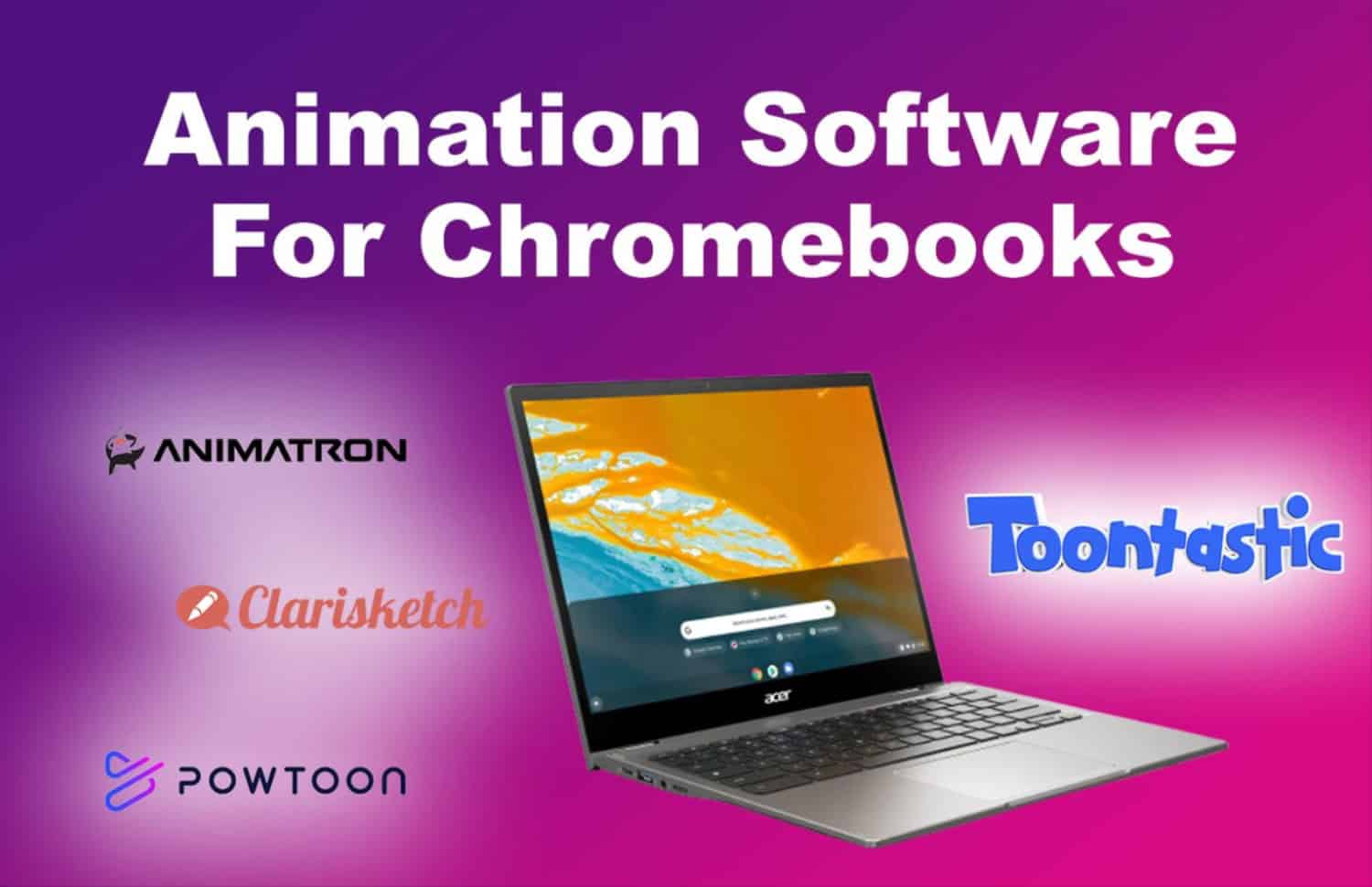
- Compatibility with Chromebook specifications: Ensure that the animation software is compatible with the specifications of your Chromebook, including the operating system version and processing power. Also, Some software may require more resources and not perform optimally on lower-end Chromebook models.
- Learning curve and ease of use: Evaluate the learning curve associated with the animation software. Furthermore, Choose software with straightforward controls, drag-and-drop capability, and tutorials if you’re a newbie or searching for a user-friendly interface. Although more complex software may have a steeper learning curve, it offers greater flexibility and possibilities.
- Features offered in the free version: Determine the features available in the free version of the animation software. Moreover, some software may provide limited functionality or include watermarked videos. Consider if the free version meets your animation needs or if paid features are needed.
Considering these factors, you can select animation software compatible with your Chromebook that matches your skill level and offers the necessary features for your animation projects. So this is all about free animation apps for Chromebooks.
See Also: Avast For Chromebook | How To Install & Use
FAQs
Are These Animation Apps Suitable For Beginners With No Prior Animation Experience?
Yes, many of these apps are made with simplicity and novice accessibility in mind. Moreover, They frequently provide user-friendly interfaces, lessons, and guidelines to assist customers in beginning their path into animation.
Can I Export And Share My Animations Created Using These Apps?
Yes, most animation programs allow you to export your works in common file types like MP4 or GIF. Your animations may be quickly shared on social networking networks or even incorporated into other projects.
Do These Apps Require An Internet Connection To Work?
After downloading, these animation apps function offline on your Chromebook. This allows you the flexibility to work on your animations anytime and anywhere, even without a constant internet connection.
Can I Use A Stylus Or Drawing Tablet With These Animation Apps?
Yes, many of these apps support stylus input and are compatible with various drawing tablets. Additionally, Using this tool will provide you with a more accurate and realistic drawing experience while producing animations.
See Also: Best File Manager For Chromebook | Top 10 Reviewed
Conclusion
Free animation apps for Chromebook! To conclude our discussion of free animation apps for Chromebooks, we have dug into the world of animation apps for Chromebooks, showcasing several choices to accommodate varied tastes and ability levels. There is an app waiting to be found, regardless of your experience with animation. Explore many applications, embrace the creative process, and choose the one that best suits your requirements.