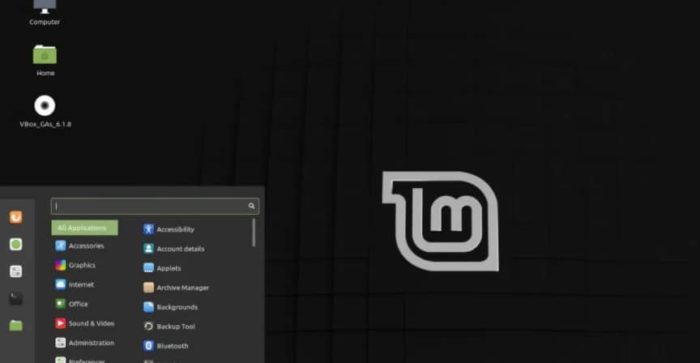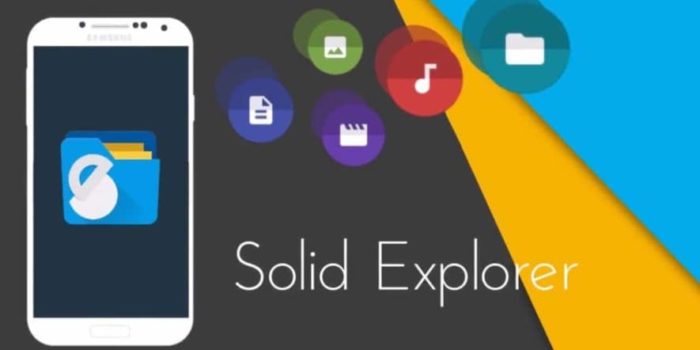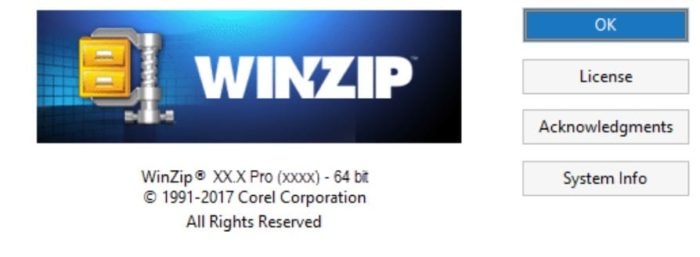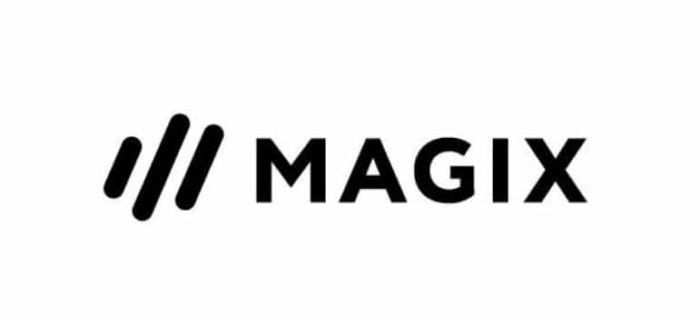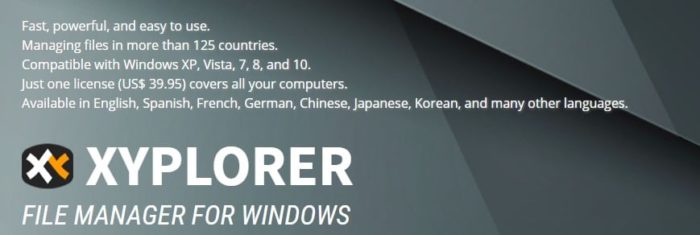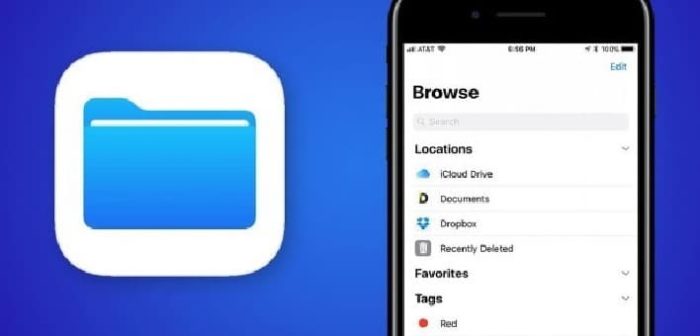Chromebook is one of the most convenient Operating Systems for modern-day devices. It is a common trend to store all your essential files and documents on your Laptop or desktop computer. This generates the need for an organized application to help you organize all of them in a single place. Thus today, we will discuss the best file manager for Chromebook that will solve the data management problem in the system and help you improve your time-management skills.
- Select the Launcher from the screen’s corner.
- Open up files. Choose the folder or file name.
- Type Ctrl and Enter.
See Also: How Much Hard Drive Do I Need? | Types Of HDD
Table of Contents
13 Best File Manager For Chromebook to Use in 2023
Here are the top 13 apps, with their features reviewed:
FX File Explorer
FX file manager is one of the best file manager for Chromebook in the Android family. This chrome os file manager application allows the person using it to download it on their mobile phones as a straightforward Android application. It lets the person using it strip their device down to its basic form and organize it. The app is armed with multiple features, the best of it being a powerful word editor while it also supports a plethora of data types which is essentially a godsend.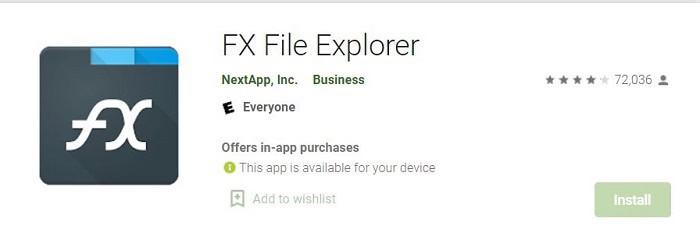
Even the service that offers to clean up after is very efficient and has shown some promise. However, the best part is still yet to come. It lets you access all your files and data on the cloud and hence is a perfect choice for managing the file systems on your Android mobile Chromebook. There is only a minor con to it, the user interfaces may be a little hard to use for most beginners, but most critiques will assure you that once you start using it, you will start knowing it like the back of your hand.
Download here: FX File Explorer
Astro File Manager
Astro File Manager is one of Chromebook’s most talked-about file managers. You can check out how wildly popular this app is by merely checking out the number of downloads it has on the app store. The last we checked, there were more than 63 million downloads, with most of them giving 4 out of 5 stars for this app on Google Play. 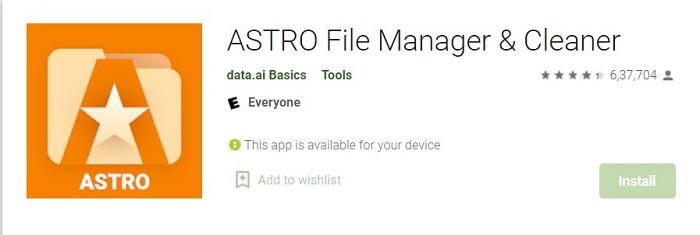
This application, which Annie Basics, a software hub, developed, has one of the best in-built cleaners to clear out unwanted files like cache and cookies, primarily responsible for the device’s and other apps’ malfunction. Also, the best part about this app is its incredibly easy-to-use interface which even offers a superfast search bar to look up your data in case you lost it.
Download here: Astro File Manager
Total Commander
Total Commander is a relatively new and essential file manager for Chromebook. However, it does have an added advantage that most of the other users lack. It has a version for the Microsoft Windows Operating system as well in addition to the Android one. Reviews have particularly mentioned how they run without glitches on the computers and support and function seamlessly without any cause for concern. Moreover, you can also change the vocabulary of the app if you want.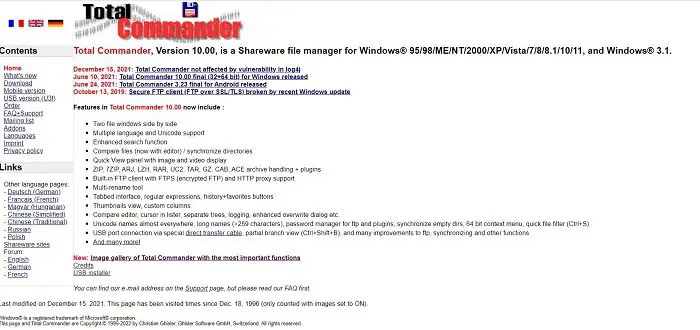
And because this Chromebook file explore app is available for both operating systems of, Android and Microsoft, it offers a variety of unique features like mouse shortcuts for you to work faster and more efficiently. This is probably why this app has more than 10 million hits on the google play store app even though its UI is relatively primitive compared to the other file managers for Chromebook. Also, look for paint apps for Chromebook.
Download here: Total Commander
Adobe Acrobat Reader DC
Undoubtedly, Adobe is one of the leading names among the technological and App development brands. They have created several applications that have significantly impacted how we store and manage data. The Adobe Acrobat Reader DC is a handy Chromebook file manager app for managing essential files and documents.
Moreover, you can upload the files to the cloud and access them from anywhere without worrying about memory in this file explorer for Chromebook. One can install Abode Reader offline as well. Thus, users only need to create an account to use these services.
Download here: Adobe Acrobat Reader DC
Nemo
There is a massive demand for the best file manager for Chromebook, and users look for a tool with better ratings. Nemo is free to use App that can be easily installed on your preferred Chromebook. Also, ensure you install the Linux OS on the device before using Nemo.
Nemo in Linux MintIt is a viable option if you multitask, as it can manage several files simultaneously. Moreover, the archive creation feature makes it even more appealing. Thus, this Chromebook files app is highly recommended for installation on your Chromebook.
Solid Explorer
Solid Explorer is an application used on Android devices but also works fine on Chromebooks. The dual-panel feature is highly recommended for transferring files from your device storage to the cloud. Moreover, this best Chromebook file manager has a personalized WebDav platform that can be used to access various files. No matter whether the file is using TAR, ZIP, or RAR extensions, this got it all.
The only downfall of this application is that you only get 14 days of a free trial. Beyond that, the users will have to purchase the $1.99 subscription.
Winzip
Third-party apps have already paved their way in various devices and possess many unique features. Similarly, Winzip is an application used as a substitute for a file manager for Chromebook. It can help you send several files attached to an email simultaneously. Also, users can compress large files, which makes the sharing process much more manageable.
Moreover, you can combine Winzip with Dropbox or Google Drive to boost efficiency. Anyone can store files, preferably to ease the user’s convenience and make everything sorted.
See Also: File Sharing Sites | Top 17 For 2021
Magix
Besides storing data files in the Chromebook, several users save pictures and videos. Magix is one of the best file managers for Chromebook that handle all your media files. Importing and exporting images and video files is far more convenient using this application.
If you are running low on space, utilize the cloud storage available for better reach. The only requirement is a stable internet connection to send or receive data. New users can easily understand the working of Magix and get their job done.
Download here: Magix Manager
XYplorer
The next name for our best file manager for Chromebook is the latest XYplorer application. Undoubtedly, the App has several advanced features and will do tasks quickly. Moreover, it is highly appreciated by the user because of its portable nature.
Apart from installing it on your device, you can store it in a flash drive, followed by easy transportation. You can also move or copy files by dragging them from one folder to another.
Download here: XYplorer file manager
Templafy
Moving further, Templafy is a great Chromebook file explorer for managing your data files, especially for office work. Several features, such as search files, location markers, drag-drop, and many others, make it the first choice of Chromebook users. Various enterprises use this Chromebook file manager to maintain a clear record of their vast database.
Users can also generate a personalized signature to use further to apprehend the documents. The employees could directly use this application, followed by a regular check by their respective managers.
Download here: Templafy document manager
ES File Explorer
Next, ES File Explorer is the best file manager for Chromebook based on third-party software. It not only manages the data files but also helps you to organize the hidden or root files present on the device. Moreover, if you have many media files like images and videos, ES File Explorer will cover you.
If you plan to install it, you must look at it on the internet and other websites like APKPure.
Download here: ES File Explorer
Files App
No matter how many file managers you download, the default Files App will always be the priority for Chromebook users. Users are trying to figure out other apps while the File App is on their OS beforehand.
It is not rocket science to understand the concepts of using this application, as the user interface is quite simple.
Download here: Google Files App
Amaze
This file manager application does precisely what it says about its name. After you download the App, it will amazingly collect all your files and data, then store them on your device. The smooth functioning of its numerous features will make your job easier within seconds.
Therefore, this application will take your Chromebook to the next level.
Download here: Amaze file manager
FAQs
Do the Chromebooks consist of hard drives?
Most of them come with a small solid-state form of drive also known as an SSD. It is responsible for storing the files for the proper function of the operating system.
Conclusion
We hope this list of the best file manager for Chromebook will help you determine the suitable App for your files. Make sure to download them from trusted sources and use them to maximize your overall outcome.
See Also: Avast for Chromebook | How to Install and Use [Complete Guide]