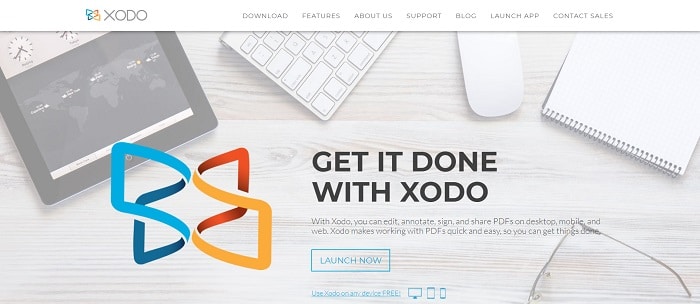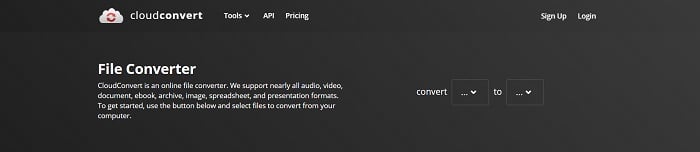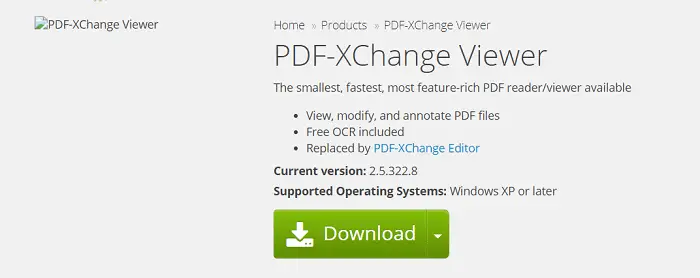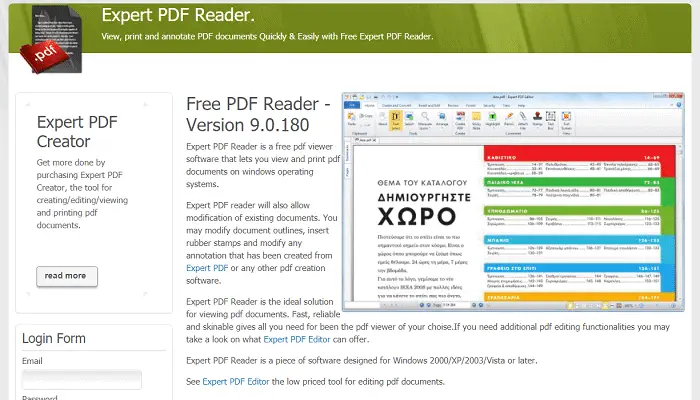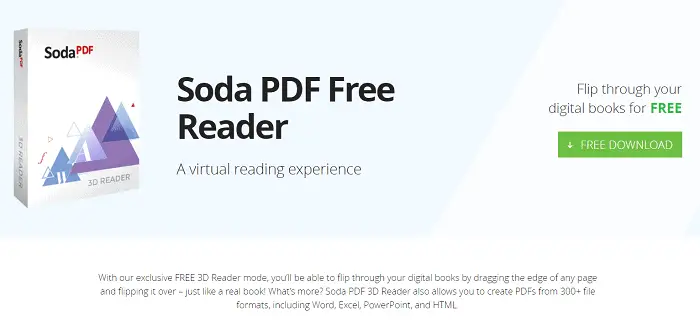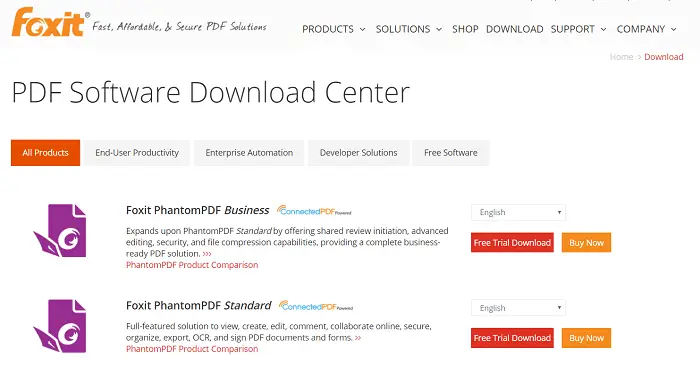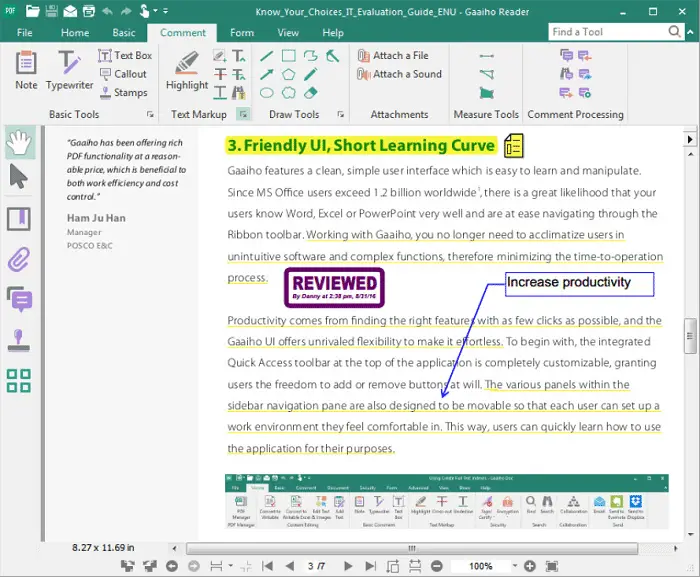PDF documents are a part of our everyday lives now. We send some and receive some others. But often, you might find yourself in a situation where the existing content in a PDF file must be highlighted somehow.
Maybe you need to add underlines or simple notes and reminders on specific pages. That is where a pdf annotator comes in handy.
If you are thinking about the best annotator software for your Windows PC, I compiled a list of the 15 best pdf annotators for Windows OS. Let us begin.
See Also: How To Recognize Text In PDF? 4 Proven Methods You Can Use
Table of Contents
Top 15 PDF Annotator
SwifDoo AI
SwifDoo AI employs cutting-edge technology to effortlessly analyze PDF documents, offering summarization, translation, definition, and editing features. Speed is not an issue; it operates rapidly, swiftly extracting key points and topics. Users can easily upload PDFs and select desired services like summaries, translations, and proofreading. The natural language learning aspect processes the file, generating an organized yet comprehensive report. Engaging in a conversation with your PDF for contextual understanding is also possible, eliminating wasted time.
SwifDoo AI operates in five simple steps:
- Upload: Drag and drop or browse for the PDF, then select “Upload PDF” and wait for it to load.
- Choose Tool: Select tools like Summarize, Translate, Explain, Rewrite, or Proofread by tapping the corresponding icon.
- Start Analyzing: Click the “Analyze” button, and witness the AI swiftly comprehend your PDF, completing this step in just a minute.
- Review Output: The analyzed output is displayed alongside the original PDF for easy comparison.
- Access Insights: The summary, translation, or other output provides a quicker understanding of key details, concepts, and facts within lengthy or complex documents—saving you from reading it all.
SwifDoo AI simplifies PDF analysis, ensuring a quick and easy process and allowing you to focus on more meaningful tasks.
Adobe Acrobat Reader
Probably the most used and my favorite software of all is Adobe Acrobat Reader. Its seamless user interface and sheer performance make it a highly recommended choice. It can be used merely as a PDF viewer or as an annotator, depending on what you are up to.
 You can draw a free form on your PDF, draw a text box, highlight text, add sticky notes, and more. You can also strike through the text and attach media files to it. It’s pretty cool. Anyone who has used an Adobe product before will know what to expect from their offerings.
You can draw a free form on your PDF, draw a text box, highlight text, add sticky notes, and more. You can also strike through the text and attach media files to it. It’s pretty cool. Anyone who has used an Adobe product before will know what to expect from their offerings.
I always use this, and I suggest you try it out too. I got mine from their official web page.
Visit: Adobe Acrobat Reader
See Also: 8 Best BIN File Opener Software for Windows – TechWhoop
Xodo
Xodo (free pdf annotator) is an extraordinary choice for individuals who need to alter a PDF but don’t have the financial plan for a top-notch PDF editorial manager. Regardless of being free, Xodo sneaks up suddenly with its powerful highlights and delightful current interface (accessible on the web and as iOS and Android applications). It centers around giving you straightforward, clean usefulness rather than covering your archive in a convoluted and messy interface, as numerous editors do.
Xodo is an extraordinary choice for marking archives, as it allows you to make a mark with a pointer or your finger, and you can save it to use on extra future reports. Filling in structures is simple—tap the field and type in your data. Need to explain a PDF? Xodo’s adequate devices let you feature and strike out sections, add sticky notes, underline for accentuation, and make freehand drawings. It even makes a synopsis rundown of explanations, which you can leap to just by tapping one.
If you need to make some real memories, a community-oriented workspace also upholds that, giving anybody access to work and even talks. Whenever you’ve made your record, you can synchronize it with Dropbox or Google Drive, guaranteeing you’re continually working with the most recent adaptation. Simple and lovely. This software is an excellent alternative to Adobe Annotator, which is free to use.
Visit: Xodo
PDFelement
A first-in-class pdf annotator for Windows 10 additionally fills in as an astounding PDF annotator for PDF files. It has a comparative style to Microsoft Word, making it much simpler for those familiar with Microsoft Office programs. 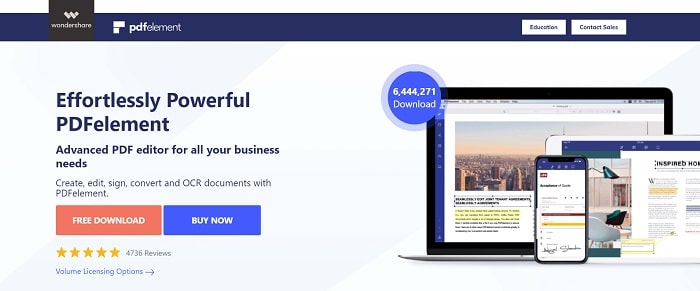 You can explain your PDFs with a broad scope of devices like features, underlining, strikethrough, wave line, shapes, sticky note, text fields, and hand attracting to leave remarks on a PDF to work together with your partners. When it comes to dealing with PDFs, review of WonderShare’s PDFelement is quite positive.
You can explain your PDFs with a broad scope of devices like features, underlining, strikethrough, wave line, shapes, sticky note, text fields, and hand attracting to leave remarks on a PDF to work together with your partners. When it comes to dealing with PDFs, review of WonderShare’s PDFelement is quite positive.
Visit: PDFelement
CloudConvert
It does anything but pdf annotate, as such. Yet, if you need to transform your PDF back into a report and alter everything in it, CloudConvert is probably the ideal alternative. It’s a transformation application that can transform more than 200 diverse record types into the document you need. Add a PDF, which can transform into a Word report, plain content record, HTML page, ePub eBook, or individual pictures.
The Word files (.doc or .docx) alternative is the most valuable. It removes the content and pictures, replaces textual styles with standard ones on most PCs, and jams however much design as reasonably expected. It’s not great—yet it does a seriously fantastic job of making an archive like your unique PDF.
Visit: CloudConvert
PDF-XChange Viewer
This is another free pdf annotator that I found to be pretty good. There are exciting tools, such as the typewriter and textbox tools. Also, the familiar ones like text highlighter and cross-out tools are here. You can draw lines, arrows, strikeout text, ovals, and polygons.
There are also pencil and eraser tools to scribble on a touch-compatible device. You can take snapshots from this existing document and add comments to any attachments you want. Its neat and organized user interface might appeal to some who don’t mind casual-looking tools.
Visit: PDF-XChange Viewer
Nitro Reader
This is a pretty decent annotation tool that you can get out there. It covers all the basics and will ensure you can get things done. This software provides you with text highlighters, text selection tools, tools to draw primary objects and geometric shapes, and also add in some signatures.
Every once in a while, we have to sign some pdf documents, and you have tools for that on most editors out there. This is one of them, with a straightforward interface and straightforward applications.
If that is precisely what you want, get Nitro Reader for yourself.
Visit: Nitro Reader
See Also: 10 Best Webcam Software For Windows – TechWhoop
Expert PDF Viewer
This PDF viewer software allows users to import and annotate any PDF document as required. You can circle things you find essential and highlight noteworthy text. You can also add stamps and put them in your digital signature. It’s all good.
A hand tool also helps you move selections around in your PDF file. It is a pretty good option to consider getting.
Visit: Expert PDF Viewer
See Also: 10 Best DXF File Viewer Tools for Windows – TechWhoop
Soda PDF 3D Reader
This weirdly named PDF reader provides a 3-dimensional interface for annotating PDF files. You can get everything done with options to highlight text, underline them, strike text out, add images and other media, and much more.
The interface looks different than any other pdf annotator out there. From the available menus to the UI, which lets you select the highlighter color, everything has a 3D effect, which looks quite refreshing. To try this one out, you can download it from their website.
Visit: Soda PDF 3D Reader
See Also: 8 Best Facebook Private Video Downloader Websites – TechWhoop
Foxit Reader
With this PDF reader and annotator, you can add valuable notes as text replacement; you can draw things directly using a pen-compatible display or even scribble with your mouse. This software presents everyday stuff like underlining text, highlighting text, and ruling it out by selecting it.
Other tools are available, such as the digital stamp on your PDF, text read, and auto-scroll. It serves well as a simple PDF viewer as well. Check this out; you might prefer it more than the other software on this list.
Visit: Foxit Reader
See Also: Top 11 Grammarly Alternative Tools that You Can Use Now!
Mendeley
An unusual name for the software. This simple PDF manager tool helps you annotate your PDF documents quickly. You can quickly select a whole text block and make changes, such as underlining, ruling it out, etc. You can even have some projections drawn out of existing annotations.
This pdf annotator tool is only used for adding some necessary annotations to your PDF document, but it serves our purpose very well. You can use it as a simple PDF viewer or a primary PDF annotator. Read this to learn about another great PDF tool.
Visit: Mendeley
Qiqqa
Qiqqa is a free PDF reader and a PDF annotator. Typewriter, note, highlighter, strikeout, underline, bookmark, links, digital signature, and multimedia attachment are some tools in Qiqqa. PDFs with annotations on them can also be opened with this tool. Adding a text replacement note is also available on this PDF annotator.
Moreover, freehand drawing, text boxes, shapes, highlighting areas, etc. can also be done with the help of this PDF annotator. View comments to filter out a specific annotation. Import, export, and print directly via this PDF viewer. It has various other PDF tools, such as a digital stamp, scale, area highlighter, text reader, auto-scroll, and digital protection.
Visit: Qiqqa
See Also: How to Convert VCE to PDF Files
Gaaiho Reader
Gaaiho Reader is an efficient PDF viewer and PDF annotator. The annotation tools available are standard, and it supports sticky notes. Other tools are notes, typewriter, text box, highlight, cross-out, underline, signature, stamps, attachments, bookmark, and comments.
Other extra features are also available on this software as well. You can apply encryption to a PDF document and find and locate any word on the file. Documents can be shared directly via email or sent to Evernote or Dropbox. It also lets you view PDFs from different views.
Visit: Gaaiho Reader
See Also: How to Convert ETE to PDF Files
Notable PDF
Notable PDF is a freemium Google Chrome Extension to view and annotate PDF files. This PDF annotator can carry out basic annotations like highlighting, underlining, strikeout, adding text, etc. You can also easily view and annotate PDF files on Google Chrome online/offline. You can save the PDF file to your PC or upload it to Google Drive via Notable. This extension also lets you add user comments to the PDF file.
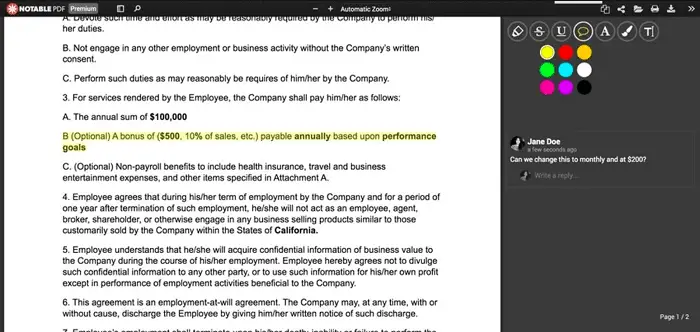 This is a highly light application and easy to use. You can even change the colors of all the annotations. This PDF annotator extension for Chrome lets you view your PDF file differently. Sign up for a premium account to access features like sign, split, and merge documents.
This is a highly light application and easy to use. You can even change the colors of all the annotations. This PDF annotator extension for Chrome lets you view your PDF file differently. Sign up for a premium account to access features like sign, split, and merge documents.
Visit: Notable PDF
See Also: Top 8 Free Voice-to-Text Apps for Android
PDFedit
PDFedit is an open-source pdf annotator where you can annotate and edit PDF files. When you open a PDF document, you can go to the Annotations tab to add different annotations, like Insert comments, links, and highlights. Apart from these functions, you can also add Text and Images to your PDF file.
 The options available also let you change the highlighter’s color and text. This PDF annotator lets you change, delete, snapshot, and extract images. You can also Debug a PDF file with the help of this PDF editor.
The options available also let you change the highlighter’s color and text. This PDF annotator lets you change, delete, snapshot, and extract images. You can also Debug a PDF file with the help of this PDF editor.
Visit: PDFedit
See Also: [Updated] 11 Best Free File Viewer Software For Windows
FAQs
Is there a free PDF annotator?
Yes, several free PDF annotators are available. Notable options include Adobe Acrobat Reader, Xodo PDF Reader & Editor, and PDF-XChange Editor. These tools allow you to annotate, highlight, and add comments to PDFs without the need for a paid subscription, making them useful for basic PDF markup tasks.
What is the best way to annotate a PDF?
The best technique for annotating depends on your needs. Adobe Acrobat Reader and Xodo PDF Reader offer versatile annotation tools for general use. For more advanced features, consider paid options like Adobe Acrobat Pro or specialized software like Notability for tablets, ideal for handwritten annotations.
How do I use PDF Annotator for free?
PDF Annotator is typically a paid software, and using it for free would generally involve piracy, which is illegal and unethical. To use it legally, consider a trial version or explore free alternatives like Adobe Acrobat Reader or Xodo PDF Reader for basic PDF annotation needs.
Is Adobe Annotator free?
Adobe Annotator isn't a standalone product. Adobe offers Acrobat Reader, a free PDF reader that includes annotation features. However, paid Adobe Acrobat Pro versions offer more advanced PDF editing and annotation capabilities. So, while Acrobat Reader is free, the full Adobe Acrobat suite is not.