A key element of PDF accessibility is ensuring that all of the text within the document can be searched. Screen readers and other assistive technology cannot decipher the structure of documents saved as images or read text from photos. How to recognize text in PDF? You’ll get to know about recognizing the text in PDF in detail.
There are different methods to recognize text in PDF by using OnlineOCR, Google Docs, Microsoft Word, and Adobe Acrobat. The source document might be in almost any language and have either a high or low resolution. Documents with higher resolutions are constantly more straightforward to scan with these methods.
Text from a PDF document can be automatically recognized, extracted, and presented in a text format that is easily accessible with PDF text recognition. Hence, OCR technology can automatically identify text elements in PDF documents, saving manual transcription time. Learn how to recognize text in PDF by reading on.
See Also: How To Make A PDF On IPhone | Top 5 Methods To Try
What Is Optical Character Recognition?
Optical character recognition processes individual pages to produce a text cover for a new document. Hence, the pages’ visual look remains unchanged when the searchable text is put below the page image. 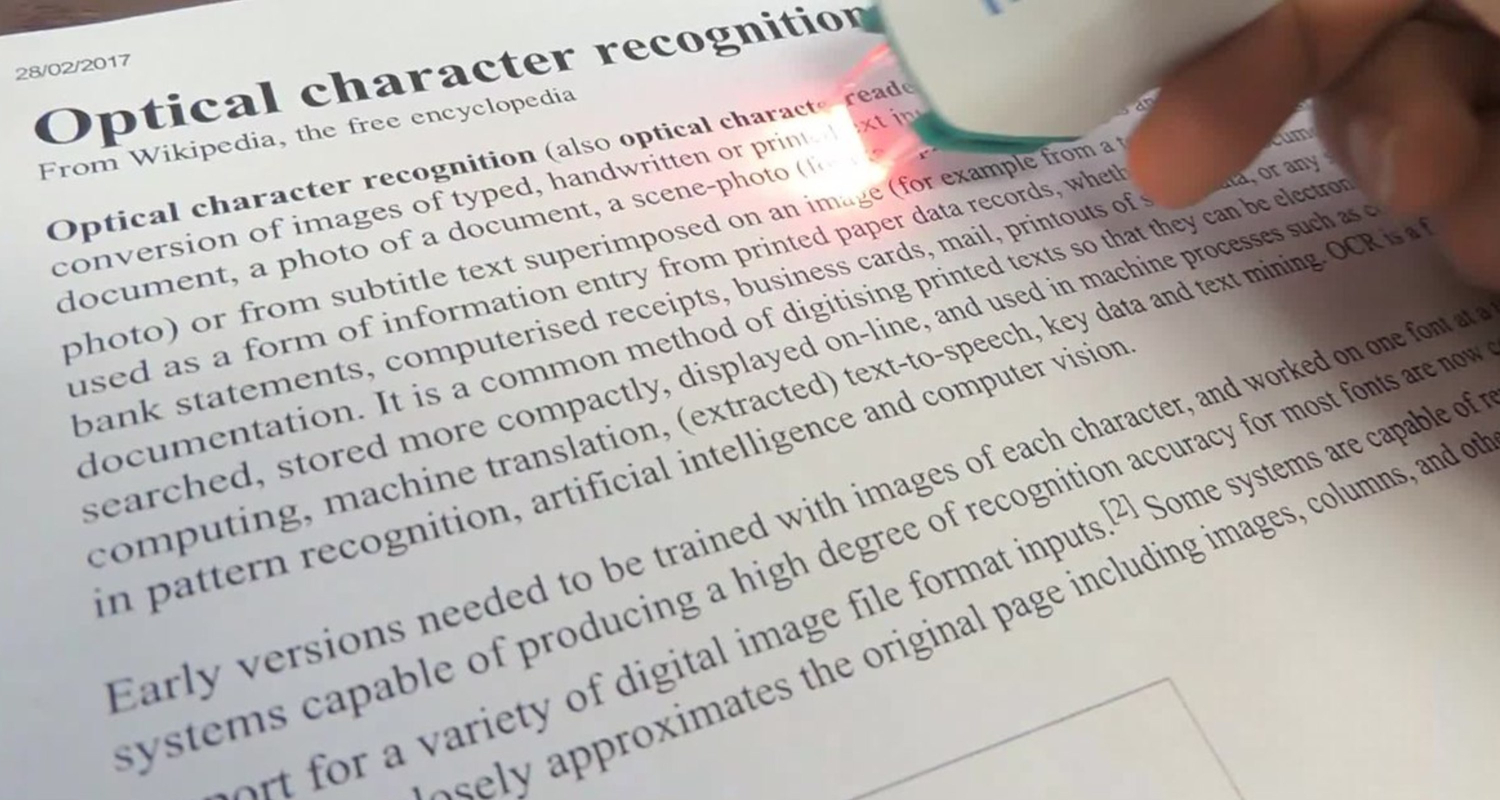
The document’s functionality is severely limited if no text can be searched. Any text-based processing, including automatic bookmarking and linking, text extraction and search, keyword-based redacting, and so forth, is not permitted on the document. How to recognize text in PDF? Hence, try using a selection tool to pick any text on the page when you open the PDF document.
How Does PDF Text Recognition Work?
Text characters and other features (such as graphs and photos) in a scanned document can be recognized using OCR technology for PDF text recognition. OCR recognizes individual characters in a document by first examining the patterns of light and dark pixels that comprise each character’s specific features. Hence, apply these patterns to pre-existing rulesets to identify each character. Consequently, you can extract useful information from otherwise unusable raw data.
How to recognize text in PDF? Modern OCR technology is not restricted to this and can even recognize handwriting and digital font sets. In the past, OCR technology was relatively crude and needed a particular font set to function.
See Also: 14 Best Facial Recognition Software For Windows [Latest]
How To Recognize Text In PDF?
You are aware of how difficult it may be if you have ever attempted to edit a scanned or image-based PDF. Nonetheless, the most straightforward and practical approach is PDF text recognition. Hence, text editing is an easy chore. Here is how to recognize text in PDF.
Using OnlineOCR
Image to text recognition is easy using an online OCR solution like OnlineOCR. Hence, the following are the steps to guide you through the process:
- Navigate to the OnlineOCR website in the web browser.
- Typically, searching for “OnlineOCR” in your preferred search engine will yield results.
- Click “Upload” and select the PDF file to start text recognition on your PC.
- Select the text’s language in the PDF.
- After selecting the language and output format, click a button such as “Start OCR” or “Convert” to begin the OCR process.
- It will initiate the process of text recognition within your PDF file using OnlineOCR.
- Processing your PDF with OnlineOCR may take some time, depending on the document’s size and complexity.
- Verify the output to ensure it is correct and complete.
- Hence, your computer will save the text after selecting your favorite format for download.
Using Google Docs
Like Word, use Google Docs in a pinch to read text from PDF documents. Many of the shortcomings of the Word method are also present in this Google Docs method, including formatting and space concerns and the ability to operate best with PDFs that include few or no graphics. If you are looking for some of the best PDF annotator softwres for Windows, check this out.
How to recognize text in PDF? Hence, using this procedure will produce a fresh PDF with readable content.
- Use Google Drive to upload the PDF.
- Open the PDF. To open a PDF with Google Docs, double-click on the file.
- Click File > Save As PDF (.pdf). Now, you have a PDF file with text that you can recognize.
Using Microsoft Word
You can use Microsoft Word to identify text in a PDF document if you can access it. Note that Word’s primary function is not OCR. Therefore, this solution could be flawless. However, this technique works best on PDFs with few images because it is prone to spacing and formatting errors. Hence, in a pinch, this approach can come in handy.
How to recognize text in PDF? Hence, this method will create a new PDF file with identifiable text instead of converting your PDF to one with OCR applied.
- Open Word in Microsoft Word.
- Select Browse under Open.
- Locate and launch the PDF file.
- Click OK.
- Select Export from File. Make an XPS or PDF file.
- Save your new PDF document.
Your new PDF document with recognizable text is now available!
See Also: What Should You Do If PS4 Won’t Recognize USB?
Using Adobe Acrobat
How to recognize text in PDF? Adobe Reader is Adobe’s application for opening and viewing PDF files; it will not function with this. In addition to being over-the-top with many buttons, popups, and a learning curve, Adobe Acrobat is subscription-only and requires a computer to operate.
- Open Adobe Acrobat to view the PDF.
- Choose Tools.
- Click on Identify text.
- Choose “In This File.”
- Click OK.
See Also: Why Can’t I Open PDF Files On My Android Phone?
Challenges Of Converting PDF To Text
There are several obstacles to be overcome when scanning or otherwise converting documents into searchable PDFs to transform the source files into data. How to recognize text in PDF? However, one can use them to train a machine-learning model. 
- One of the most pressing problems is the need for a standard scanned document; writing can appear in many forms, sizes, and shapes in books, legal documents, posters, and other types of images with text. An OCR program must recognize any text on a page.
- The source document can be in almost any language and at any resolution. Either way, being able to recognize text means that you understand not just the Latin alphabet but also the numerous different writing systems.
- Scanning higher-quality documents is always easier. Accurately identifying all of these characters, shapes, and symbols in different degrees of fidelity is one of the problems that OCR needs to overcome.
FAQs
Why PDF does not recognize text?
OCR may not recognize text in a PDF for a number of frequent reasons. By addressing the typical issues, you can increase the OCR performance and guarantee more accurate text recognition: picture quality. Text deformation, low image clarity, and low-resolution scans can all affect the accuracy of OCR.
How does text recognition work?
Many font and text picture patterns are stored as templates by a basic OCR engine. Here, OCR often compares text images to the database. You can use optical word recognition when the machine matches the text word for word.
Why is OCR useful?
Word processing software cannot process text in photographs in the same manner that it does with text documents. However, OCR technology resolves this issue. Hence, it transforms text images that additional business applications can examine.
What are the features of OCR?
Typically, OCR employs an open, scalable, workflow-controlled modular design. Hence, it can define forms and perform scanning, image pre-processing, and recognition. OCR technology can convert print of character pictures into data.
What is OCR mapping?
Using technology to identify the text characters inside digital images of actual documents is like scanning paper documents. Hence, it is known as optical character recognition (OCR) mapping.
Conclusion
It was all about how to recognize text in PDF. Searching for, copying, pasting, and selecting text in PDF documents is one of their most valuable features. As a result, having a PDF with unrecognizable content can take time and effort, especially if the only other action is to rewrite the entire text. Because PDFs identify text, you may edit, search, highlight, and perform other operations on text within a document.
See Also: LightPDF Review: An Online PDF Converter
