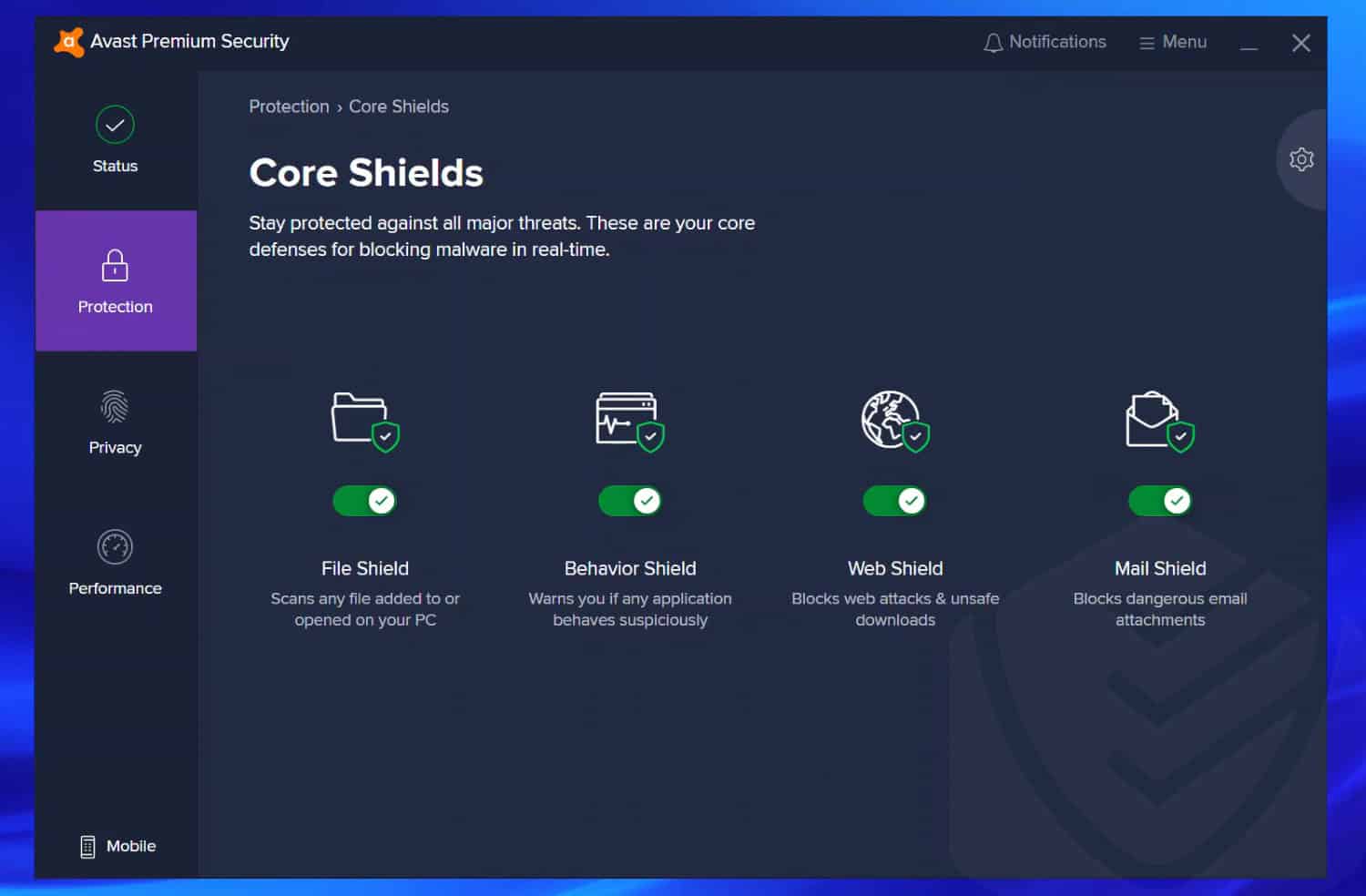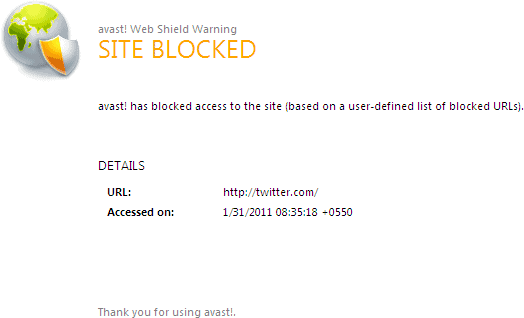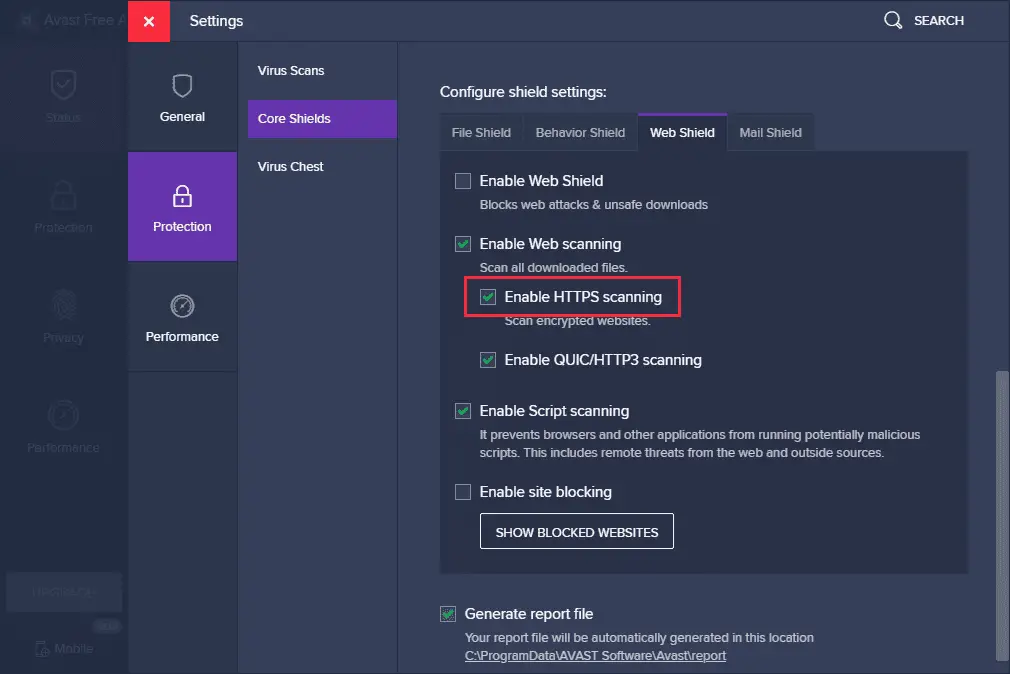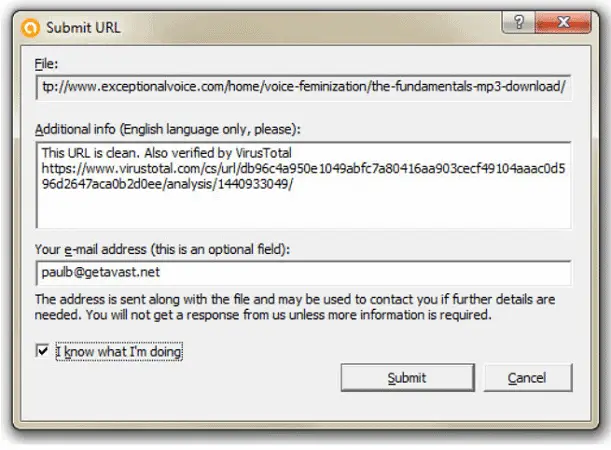What is Avast?? What do they do? Are they providing some security, or are they creating difficulties? There are many questions that arise in our minds when we go through this kind of terminology. Many use Avast for Chromebook as well. This article will provide you with information to stop Avast from blocking websites in 5 different available ways.
Occasionally, Avast may block legitimate websites lacking an SSL certificate. In such cases, you can switch off Avast’s HTTPS scanning feature. However, remember that disabling this will also permit potentially harmful sites without SSL to operate.
Thus your issue of “Avast Web Shield Blocking All Sites” will surely be solved. If you want to know how to fix Avast’s broken registry items error, click here.
Avast Software
Avast is a cyber-security software that develops antivirus software and provides internet security services. Now, let’s talk about why this software came into existence. What was the reason or need for it?
Earlier, much malicious software like Viruses, Trojans, and Spyware came across that wrecked the system. This malicious software was very harmful as it could corrupt all data from the system without giving any hint to the user or client. You can learn to stop the Avast VPN trial here.
Avast Blocking Module
Avast uses a set of modules that prevent cyber attacks. One of the blades to scan websites or detect any malicious code is the “Web Shield” module. Avast blocks websites that are not safe for your system or, say, can corrupt or misuse the data of your system.
But sometimes, Avast accidentally blocks some websites which are safe, and you know that, but according to Avast, their major goal is to protect your system, so they will block those sites. Also, click here to learn how to fix Avast Online Content Not Available.
Avast also detects “False Positives,” which means the program is safe but Avast blocking websites detection is wrong, and this usually happens in services like Chrome, uTorrent, Java, Google, etc. You will always get a pop-up notification about the threat when Avast blocks something. You may also like to try out this article if your Avast RPC Service is Unavailable.
How to Stop Avast from Blocking Websites
If Avast blocks the website you wish to access, then follow the steps that are mentioned below to prevent Avast from using that website’s content.
But always remember, don’t ever try to use those sites to which avast web shield has blocked access before ensuring them because it may contain malicious software which will take a few seconds to destroy your system.
There are various ways in which you can stop Avast from blocking websites and can use those sites thoroughly without any interference.
Stop Avast from Blocking Websites by Disabling the Module
Turning off the module is the simplest way to prevent Avast from blocking websites or visiting a blocked site. But remember, some websites can be dangerous and will wreck your system and data. Follow the steps to turn off any module: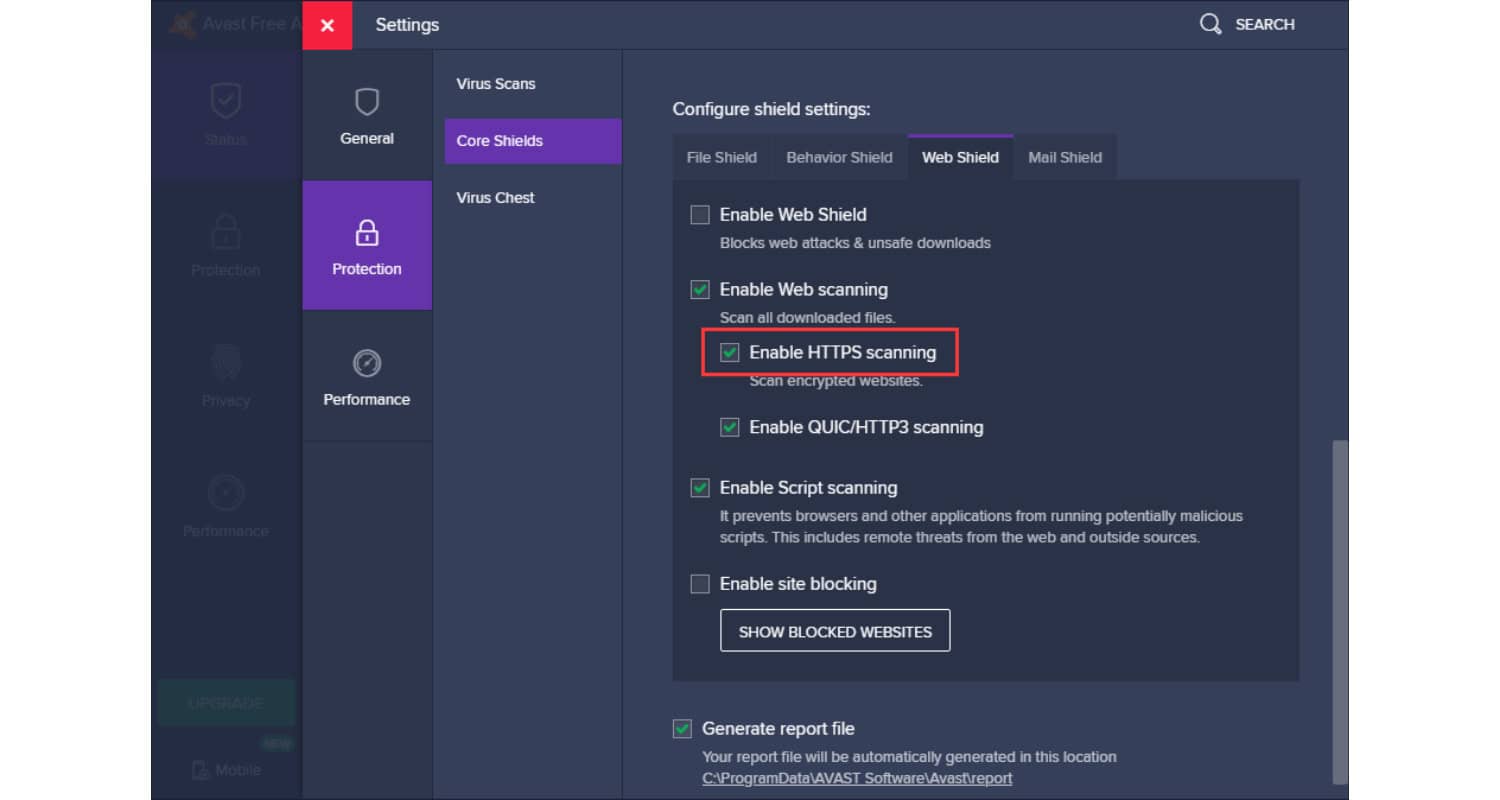
- Right-click the “Avast” icon in the bottom right corner of your screen and select “Open Avast! User interface” from the context menu.
- Press “Real-Time Shields” in the navigation region at the left to view all modules.
- Click any of the modules on the left which is currently active to view its settings.
- Hit the “STOP” button to turn off the module.
- If you want to stop the module briefly, then click “Stop for 10 minutes,” but if you want that your module will halt permanently, then click “Stop Permanently.”
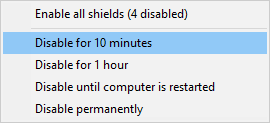
6. If you are sure to disable the Avast, then click “Yes” to confirm.
7. Visit the websites that Avast blocks.
8. Whenever you have finished browsing and want to enable Avast, then click the “Start Button” in that module screen where you previously clicked the “Stop Button.”
Addition of Web Sites to the Exclusions List
By adding websites that you want to access and how to stop Avast from blocking websites, add them to the Exclusion List so they can be accessible to you without creating any interference. The following steps will guide you on how you can add websites to the Exclusion List:
- Double-click on the “Avast” icon on the system screen to open the user interface.
- Click the “Real-Time Shields” tab on the left and then click the “Web Shield”(if you are using this module)item.
- Press the “Expert Settings” button to open the module(say Web Shield) settings window.
- Hit “Exclusions” at the left.
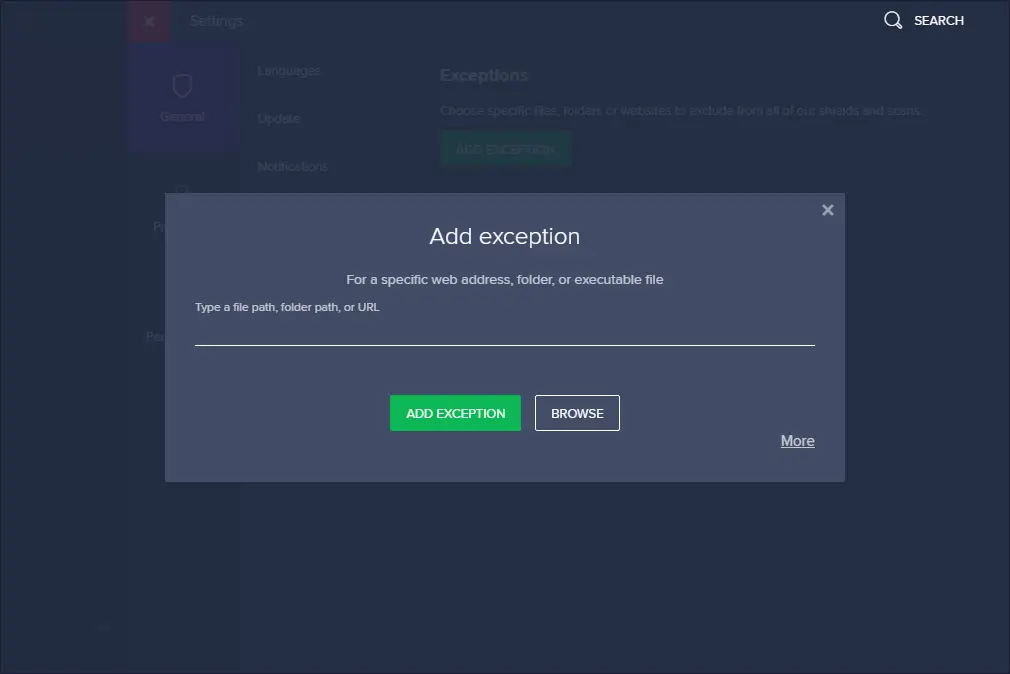
5. Click once in the “enter address” box in the “URLs to exclude section” and use the website URL.
6. Now, press the “Add” button to add the website to the Exclusions list.
7. Add all websites that you want to visit and click “OK” to save the new settings and close the window.
This way also, you can stop Avast from blocking websites on your system.
Invalid cloudflaressl.com Certificate Issue
This issue arises when Avast blocks some websites and displays the error ”Avast Web Shield has prevented access to this page because the following certificate is invalid: [name of the document]‘. To resolve this issue of Avast blocking Google, try to follow any one of these actions:
- Update your Avast to the latest version.
- Disable HTTPS scanning:
- Go to Settings>>Active Protection>>Web Shield>>Customize>>Main Settings>>Un-check “Enable HTTPS scanning” and restart your computer.
Stop Avast from Blocking Websites Altogether Through the Below-mentioned Actions:
- Update your Avast to the latest version.
- Repair your Avast installation: Navigate to Program>>Uninstall a Program>>Avast>>Select “Repair” and restart your computer.
- Disable HTTPS scanning:
- Go to Settings>>Active Protection>>Web Shield>>Customize>>Main Settings>>Un-check “Enable HTTPS scanning” and restart your computer.
Report False Positive Detection to Avast
- If you believe your detection is “False Positive,” then report it directly to the Avast team to stop Avast from blocking websites. They will resolve your question of how to stop Avast from blocking websites and confirm the reported software (or website or file) is clean. The link to the report is displayed in the pop-up when a particular file is blocked. To report the file, click “Report the file as False Positive.”
2. Then you need to fill out a form to avast blocking Google. But don’t forget to check the option “I know what I am doing” and click on “Submit.”
Hope it helps you to stop Avast from blocking websites.
FAQs
Why does Avast keep blocking websites?
Avast may block websites if: 1. It detects malicious content on the site. 2. It identifies potential phishing attempts. 3. Firewall Rules: Custom rules set by users or the program. 4. False Positives: Occasionally, legitimate sites may trigger false alarms. Users can adjust settings or whitelist trusted sites to prevent this.
How do I stop Avast from blocking my firewall?
1. Open Avast antivirus. 2. Go to ‘Protection’ and select ‘Firewall.’ 3. Click ‘Application Settings.’ 4. Find the program you want to allow in the list. 5. Change its status to ‘Allow’ or ‘Auto-decide.’ This should prevent Avast from interfering with your firewall settings for the selected program.
How do I turn off Web Shield?
1. Open Avast. 2. Hit ‘Protection’ and select ‘Core Shields.’ 3. Find ‘Web Shield’ and click the green slider to turn it off. Remember to enable it again after your specific task, as it provides essential online security protection against web threats.
How do I trust a network on Avast?
To trust a network in Avast: 1. Open Avast. 2. Go to ‘Privacy’ and select ‘Wi-Fi Inspector.’ 3. Click on the network you want to trust. 4. In the pop-up, choose ‘Trust this network.’ Avast will remember your preference and won't alert you about this trusted network's vulnerabilities in the future.
Conclusion
These are some of the methods that can help you to stop Avast from blocking websites. Though if any method does not work, do not dishearten, and always try a new method. Do visit us for more articles and guides!
See also: – How To Fix Failed To Play Test Tone Error In Windows – Updated