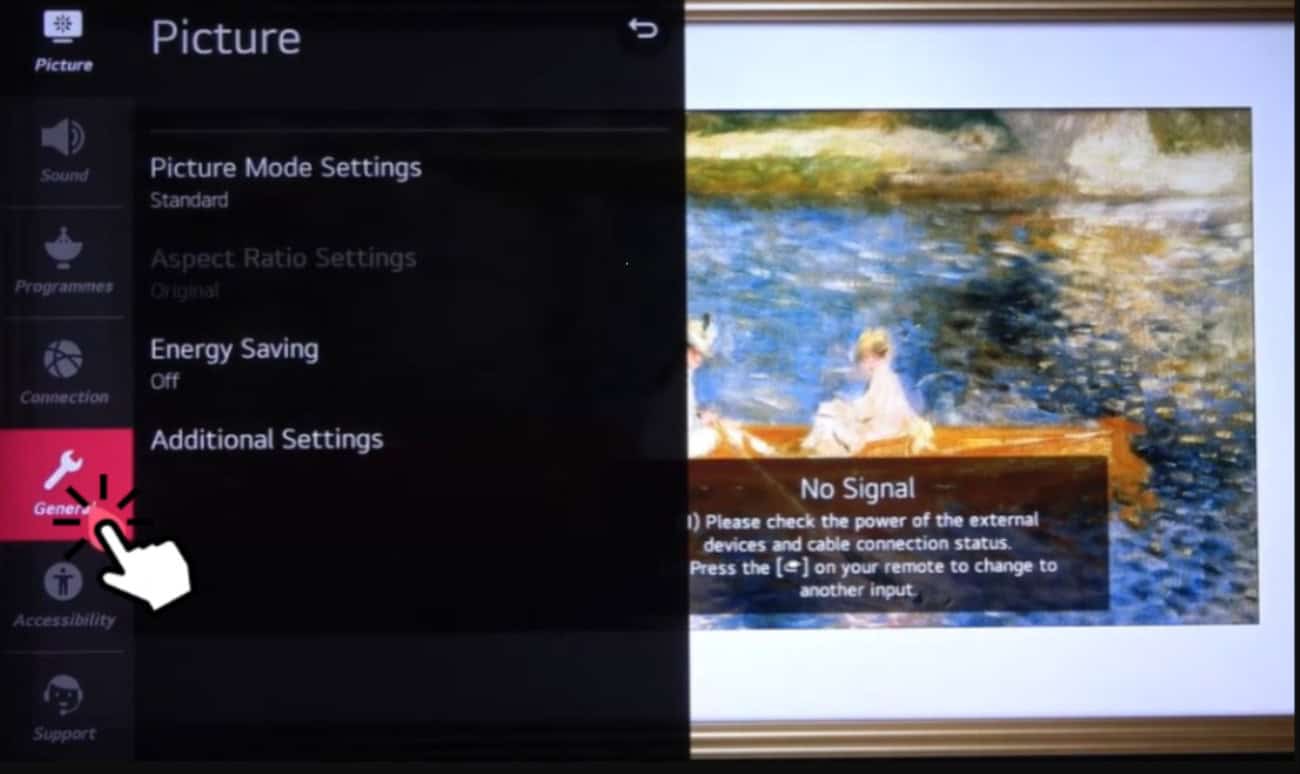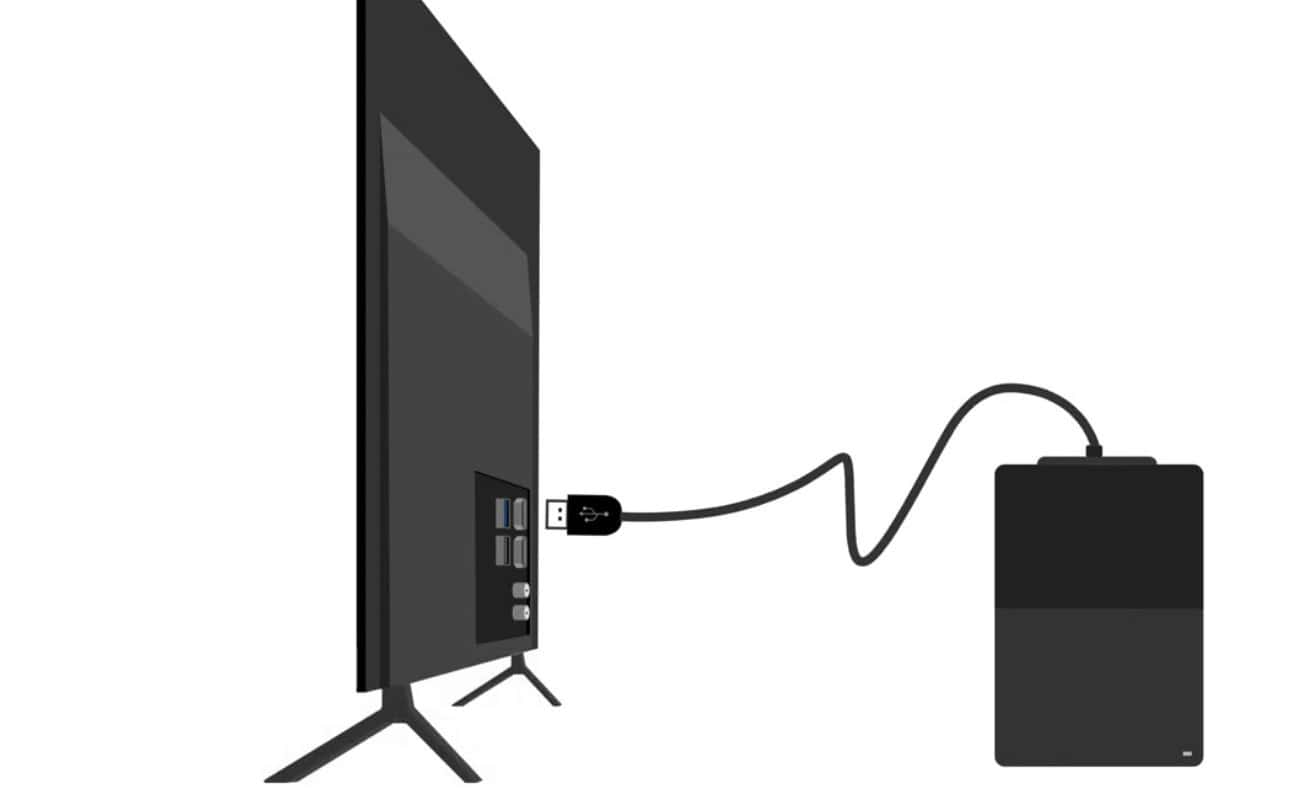Do you have an LG TV and need help utilizing the sleep timer feature? Look nowhere else! This manual will explain how to use the LG TV’s sleep timer feature to its fullest potential. Let’s get started with the LG TV sleep timer.
On your LG TV, locate the “Sleep Timer” option in the settings menu, then choose the time you’d like it to last. The time can be changed, presets can be made, smart devices can be integrated, and problems may be fixed. Read on for more information.
Your device’s sleep timer function makes it easy to set a timer. Its function is to turn off your device automatically after a certain period, which is helpful for preserving a regular sleep schedule. It’s a practical technique to prevent staying up late utilizing social media or viewing videos. Let’s dive into to know more about sleep timer LG TV.
Table of Contents
Setting Up the Sleep Timer on LG TV
Let’s dive into the world of LG TV sleep timers! In this section, we’ll cover everything you need to know about setting up the sleep timer on different LG TV models.
New Models: A Guide for Newer LG TV Models
Setting up the sleep timer is a breeze if you have a brand-new LG TV model.
- Find your TV’s original remote control first. Locate and click the “Settings” or “Menu” button.
- Utilize the arrow keys to get to the “Sleep Timer” option and choose it.
- The timer duration can then be changed to suit your preferences. Before leaving the menu, remember to save your modifications.
Enjoy a worry-free TV viewing experience with the LG TV sleep timer feature!
See Also: How To Use Sky Go On LG TV
Without a Remote: Enabling Sleep Timer without Using a Remote
Don’t have a remote control handy? No problem! LG TVs also offer the option to enable the sleep timer without a remote.
- Locate and click the “Menu” or “Settings” button on the remote.
- To find and pick the “Sleep Timer” option, use the arrow buttons to travel to it.
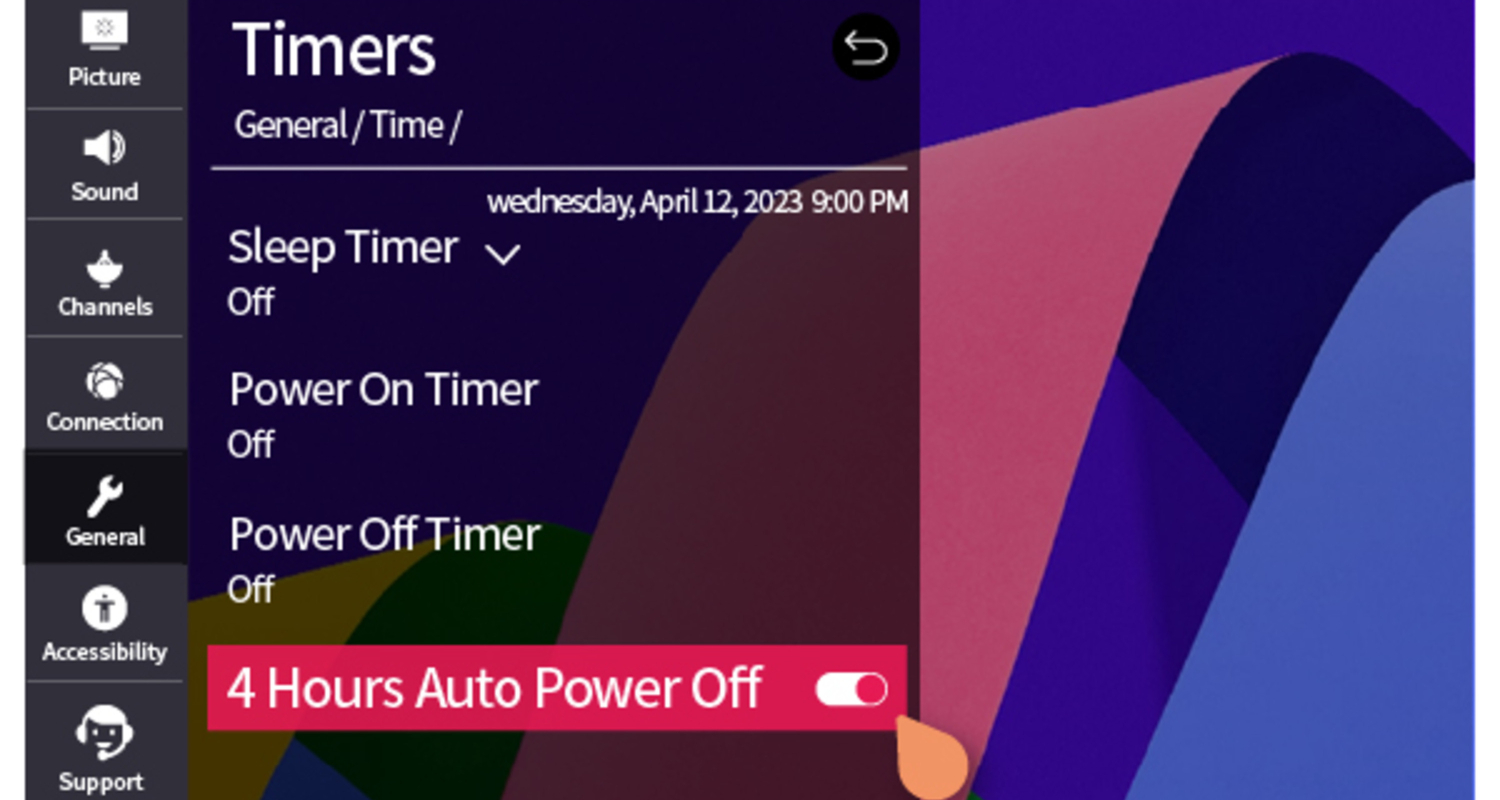
You can change the timer’s duration to suit your needs. After finishing, save the settings, and you can watch your preferred television series or films before sleep.
Old Models: Instructions for Older LG TV Models
If you own an older LG TV model, setting up the sleep timer may differ slightly.
- Start by looking for the TV’s original remote control. Locate and click the “Menu” or “Settings” button.
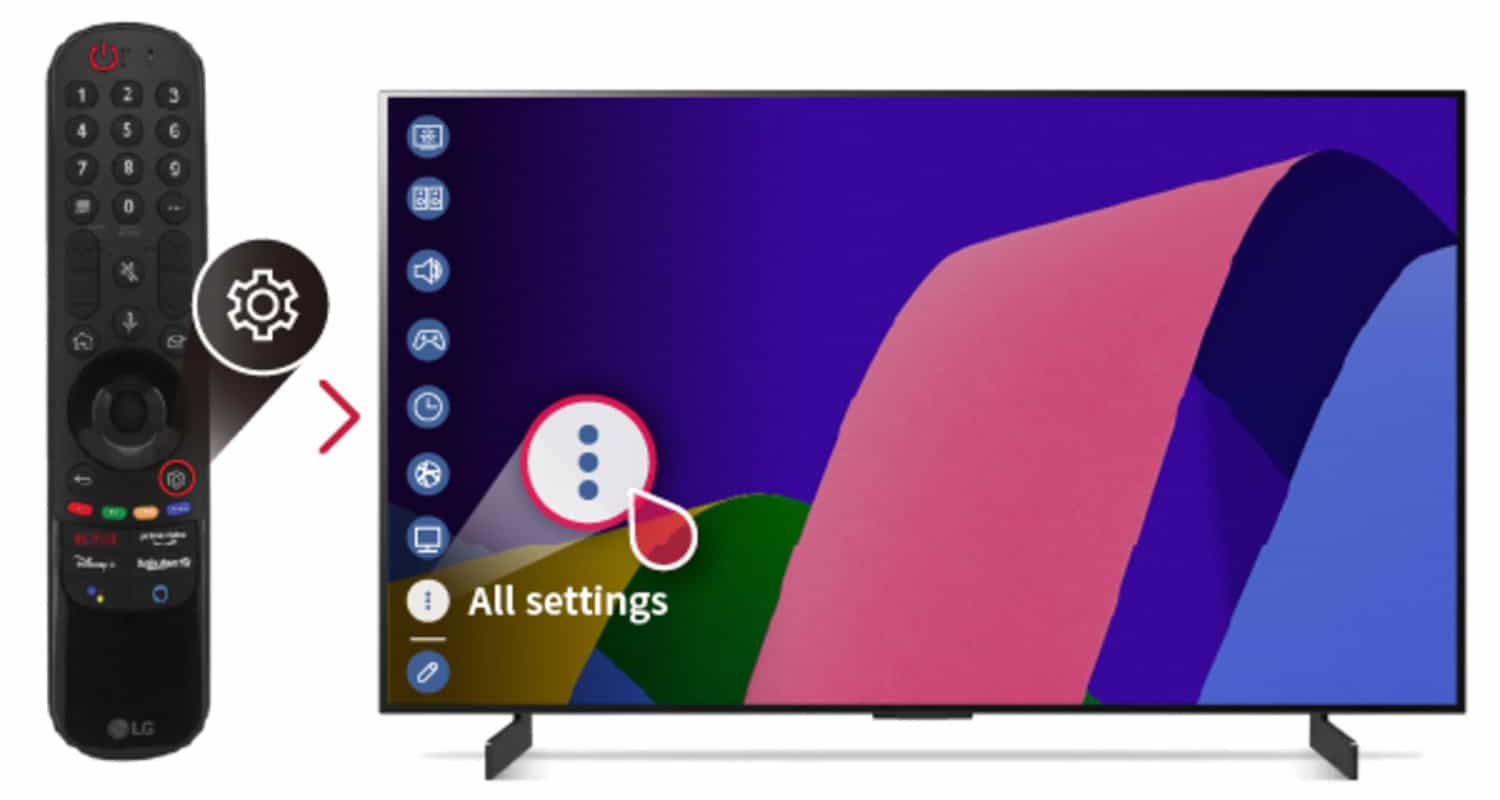
- Access the arrow keys using the “Setup” or “Preferences” menu and then select the “Sleep Timer” option if you can find it. Before leaving the menu, alter the timer length to your preference and save your modifications.
Now you can relax and let the LG TV sleep timer turn off your TV after your desired time.
Regardless of whether your LG TV is a new or older model, setting up the sleep timer is straightforward. Follow the directions above, and you’ll have an easy way to control how much TV you watch while ensuring you get a decent night’s sleep.
Why Using the Sleep Timer is a Great Idea
Do you like to watch your favourite TV series or listen to music before bed? If so, you’ll be overjoyed to learn about the fantastic benefits of using the sleep timer. 
- Peaceful Sleep: You may use the sleep timer to program a certain amount of time for music or video playing. The gadget automatically shuts off after the timer expires, preventing the need for you to turn it off in the middle of the night manually. You can have a restful, undisturbed sleep in this manner.
- Energy Savings: By utilizing the sleep timer, you can save energy. Instead of leaving your devices running all night, the sleep timer ensures they automatically power off, reducing unnecessary electricity consumption. It’s an eco-friendly choice that also helps lower your utility bills.
- Prolonged Device Lifespan: Constantly running your devices for extended periods can strain their components. Using the LG TV sleep timer gives your devices a break, allowing them to cool down and reducing wear and tear. This can contribute to a longer lifespan for your electronics.
- Customized Timing: You may customize the duration of the sleep timer according to your needs. The sleep timer enables you to adjust the schedule to meet your preferences, whether you want to watch a movie for an hour before bed or fall asleep to relaxing noises for 30 minutes.
The sleep timer offers several advantages. It promotes peaceful sleep, saves energy, extends the lifespan of your devices, and provides you with personalized control over your bedtime entertainment. So, make the most of this handy feature for a better and more restful sleep experience.
Troubleshooting and Solutions for Sleep Timer Issues
Sometimes, you may encounter a few hiccups when using the LG smart TV sleep timer feature. But don’t be concerned! The following are some typical issues and their solutions:
- Timer Not Working: Make sure the timer length has been set correctly initially if the sleep timer isn’t functioning as it should. Recheck the settings to ensure the sleep timer option is turned on. Try restarting your device or upgrading its software if the problem disappears. These actions usually remedy the issue.
- Device Not Turning Off: There might be several causes for your device not turning off after the sleep timer expires. Make sure the sleep timer is engaged correctly first. Then, see whether your device has any outstanding software updates and install them. Consult the user manual or contact customer service if the problem persists.
- Incompatible Apps or Services: Some apps or streaming services may not be compatible with the sleep timer feature. If you’re experiencing difficulties using the LG sleep timer with a specific app or service, check their settings or support documentation to see if the feature is supported. Alternatively, you can use a different app or service compatible with the sleep timer. Also, it is very important to know how to close an app on LG T.V. so that it can’t bother the sleep timer further.
- Timer Interruptions: External factors like notifications or phone calls occasionally interrupt the sleep timer. To avoid this, enable the “Do Not Disturb” mode on your device before activating the sleep timer. This will prevent any incoming notifications from disturbing your sleep.
Feel free to ask for more help from the manufacturer’s customer service if you still need help with the sleep timer. They can offer precise troubleshooting instructions designed just for your device.
Addressing these common problems and following the suggested solutions can ensure a smooth and hassle-free experience with the sleep timer feature.
See Also: How To Reset LG Television [Complete Guide For 2024]
Additional Tips for Effective Use
Simplify your experience with the sleep timer by utilizing quick access options, external devices, and personalized features.
Quick Access to Sleep Timer
To make accessing the sleep timer LG TV feature even easier, here’s a quick tip: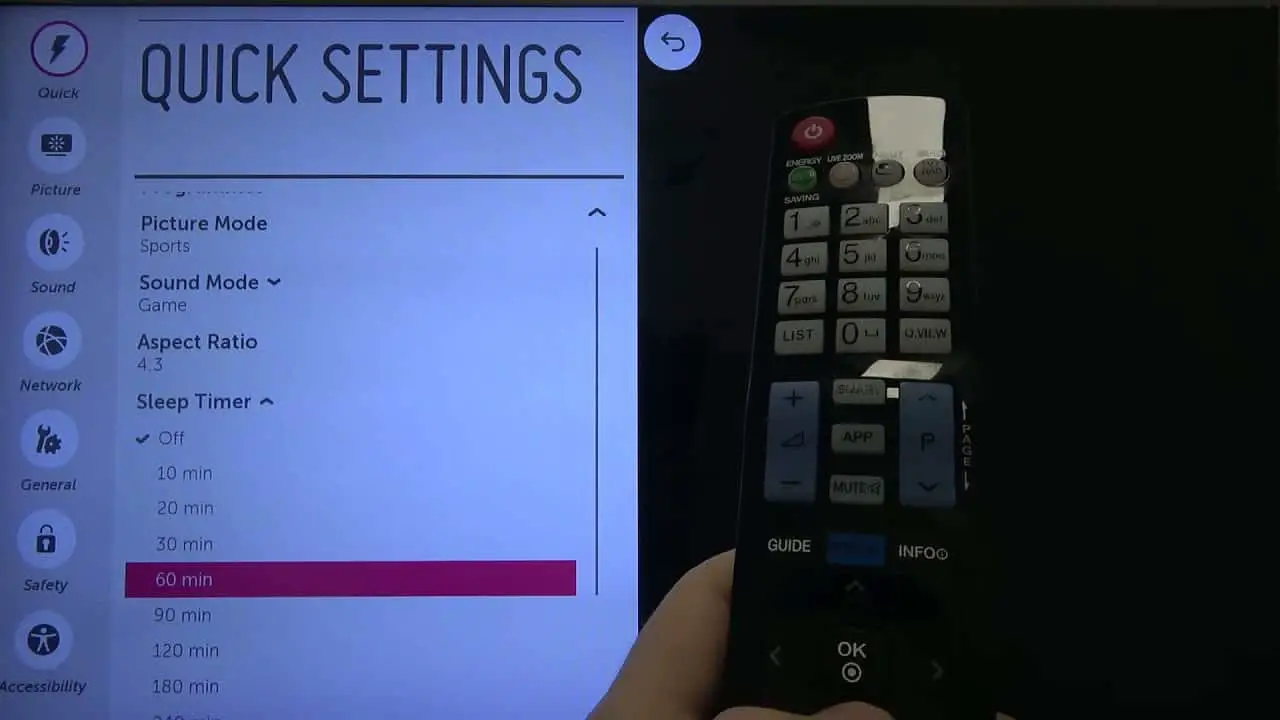
Most devices have a dedicated sleep timer button or a shortcut in the settings menu. Take a moment to familiarize yourself with how to access the sleep timer on your device. Once you know the shortcut, you can effortlessly set the timer without navigating multiple menus or options. This convenient feature saves you time and ensures you can enjoy your favourite audio or video content with the sleep timer in no time.
Using External Devices
Consider utilizing other gadgets, such as a zTV remote sleep timer, if you want the sleep timer to be even more flexible. These accessories let you establish a sleep timer without utilizing the TV’s built-in functions because they are made to operate with TVs.
Set up the zTV remote sleep timer according to the setup instructions, connect it to your TV, and then take advantage of the ease of setting a timer without using the TV remote.
“My Starter” Feature
Some devices offer a “My Starter” feature that provides personalized information and shortcuts. Take advantage of this feature to easily access the sleep timer. Customize “My Starter” to include a sleep timer shortcut on your device’s home screen or main menu. 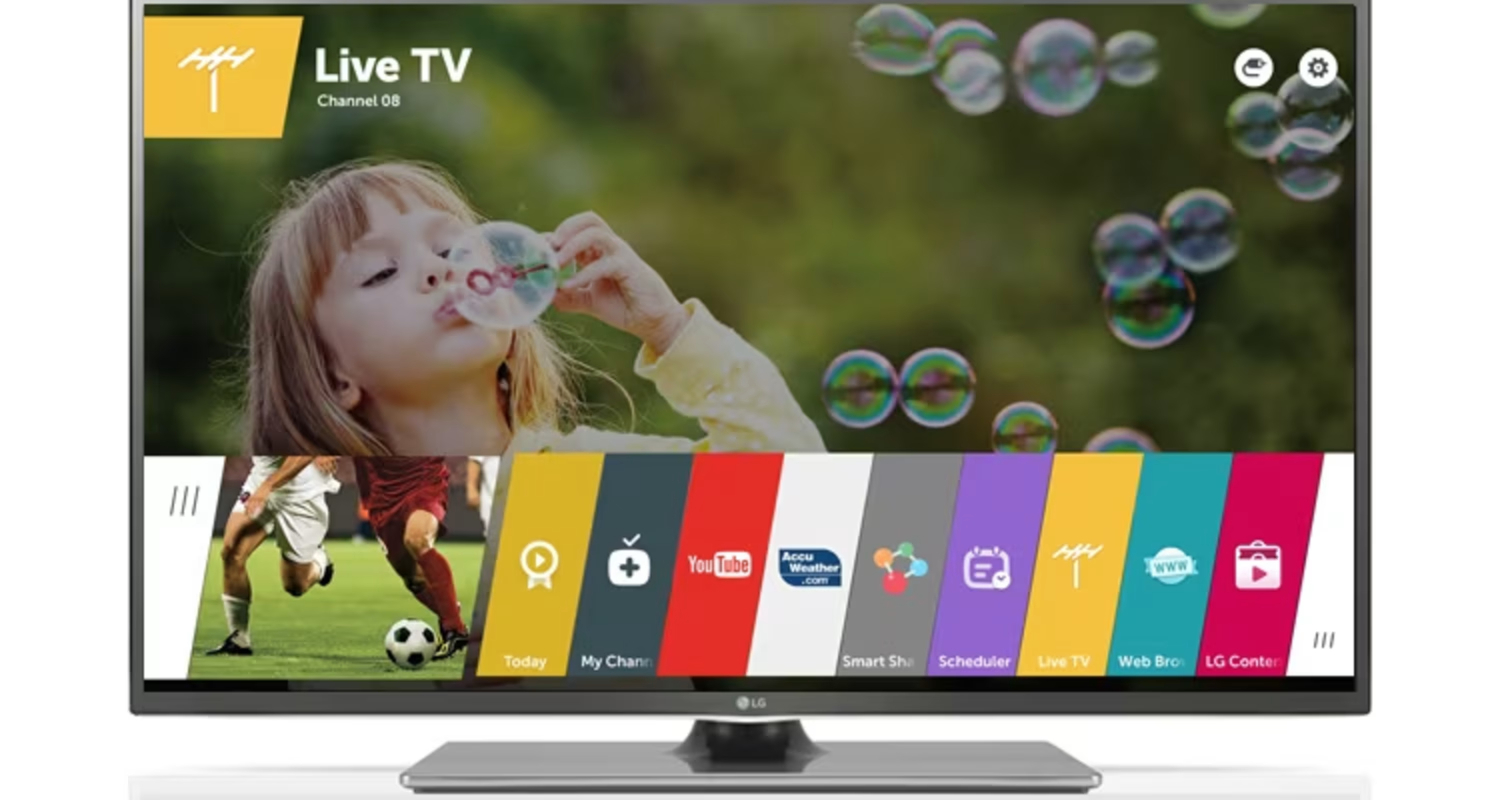
You can quickly set the timer with a tap without navigating various menus. “My Starter” streamlines your experience and helps you effortlessly make the most of the sleep timer on LG TV feature.
By utilizing quick access options, exploring external devices like zTV remote sleep timers, and leveraging personalized features like “My Starter,” you can enhance your use of the sleep timer and enjoy a more convenient and tailored experience.
See Also: How To Install 3rd Party Apps On LG Smart TV
Insights from LG TV Users
LG TV users have shared their valuable experiences and tips regarding the sleep timer feature.  Here are some insights from the LG TV user community:
Here are some insights from the LG TV user community:
- Customized Sleep Timer Presets: Many LG TV users have discovered the option to create customized sleep timer presets. This feature allows you to save your preferred timer durations for different scenarios. For instance, you may set up a preset for 30 minutes of relaxing music and another for 60 minutes of viewing a movie before bed. This helps you save time and makes it easier to customize the sleep timer.
- Smart Sleep Timer Integration: LG TVs with smart capabilities can integrate the sleep timer with other smart home devices. Users have shared how they set up their sleep timer to automatically turn off the TV and simultaneously dim the lights in their room. This synchronized experience enhances relaxation and promotes a seamless transition to sleep.
- Community Recommended Apps: LG TV users have recommended various apps and streaming services that offer built-in sleep timer functionality. These apps allow you to access a wide range of content and enjoy the convenience of the sleep timer without relying solely on the TV’s features. Community recommendations can help you discover new apps that align with your entertainment preferences.
- Fine-tuning Volume and Brightness: Some LG TV users have found that adjusting the volume and brightness levels before activating the LG TV timer enhances their overall sleep experience.
- Lowering the volume and dimming the screen slightly can create a more soothing and sleep-friendly environment.
By sharing their insights and tips, LG TV users have enriched their understanding and utilization of the sleep timer feature. Incorporating their experiences can help you optimize your sleep timer usage and explore additional possibilities for a more enjoyable bedtime routine. Have you ever encountered “LG TV This App Will Now Restart“? and don’t know how to fix this or what it is? We have already covered this.
FAQs
Can I integrate the sleep timer with other smart devices?
If your LG TV has smart capabilities, you can integrate the sleep timer with other smart devices. Check the TV's settings or user manual for information on connecting and controlling other compatible devices, such as lights or speakers, to sync with the sleep timer.
How can I access the sleep timer quickly?
To access the sleep timer quickly on your LG TV, check if there is a dedicated sleep timer button on your remote control. Alternatively, you can navigate to the sleep timer through the settings menu. Familiarize yourself with the shortcuts available on your specific TV model for easy access.
Can I adjust the volume or brightness before the sleep timer activates?
Yes, you can adjust the volume and brightness levels on your LG TV before the sleep timer activates. Lowering the volume and dimming the screen slightly can create a more relaxing environment and enhance your sleep experience.
Which apps or streaming services support the sleep timer feature?
Various apps and streaming services on LG TVs support the sleep timer feature. Check the app or service settings to see if they offer a built-in sleep timer. Community forums or reviews can also provide recommendations on apps that integrate well with the sleep timer.
Conclusion
The LG TV sleep timer offers advantages such as peaceful sleep, energy savings, and prolonged device lifespan. By troubleshooting common issues, accessing the feature easily, and incorporating user insights, we can enhance our tech experience and prioritize the mindful use of technology for better and more restful sleep.