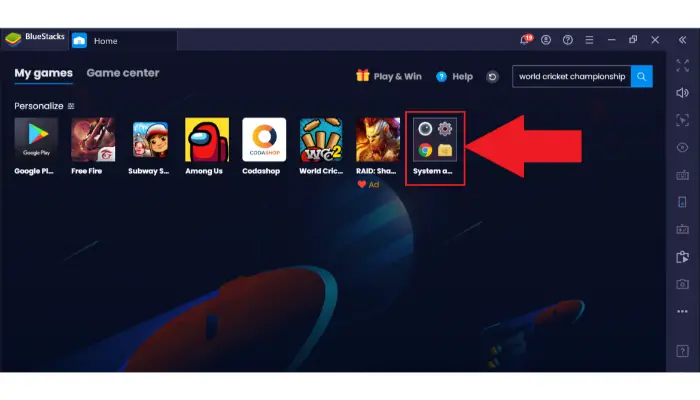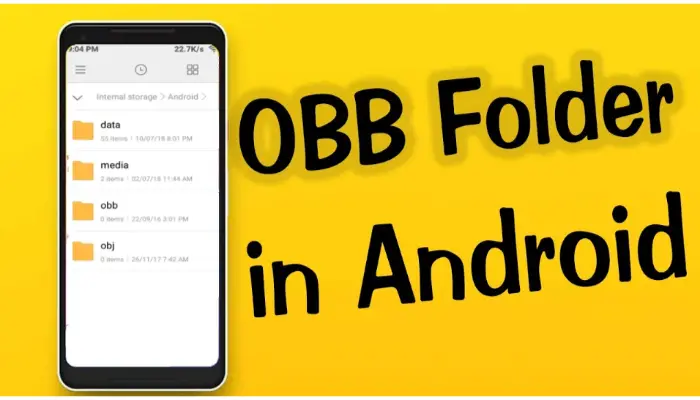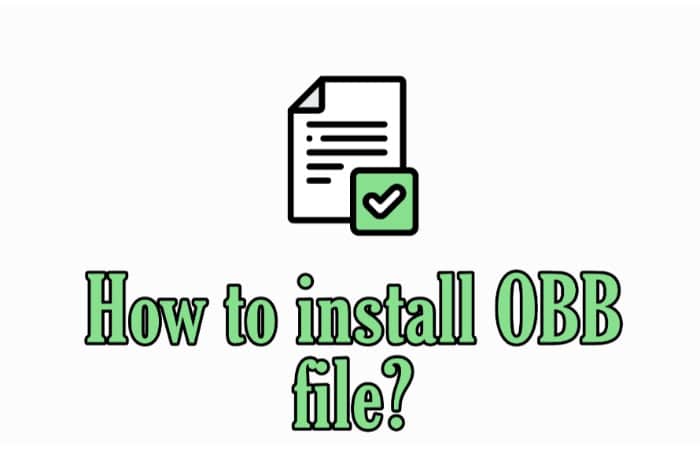AEnaIf you are wondering how to open the OBB file, you are at the right place. OBB files are known as Android Package Files, and they can be opened only with the help of a third-party tool. But how can you open an obb file?
If you have an APK file for an Android app, you can open it with a ZIP file extractor to view the contents inside. You must use a different program if your app is an OBB file.
This blog will discuss how to open an OBB file, how an obb opens every sort of obb file, things required for obb installation, steps to install an APK file, and much more! Please don’t break the league; read briefly about the things we discussed.
Table of Contents
Can An Obb Opener Open Every Sort Of Obb File?
Before discussing how to open obb file, let’s understand that OBB files are a type of file used by Android devices. They are similar to ZIP files and compress and store large amounts of data. Game data, including textures, sounds, and other in-game assets, are frequently stored in OBB files. They can also store data for applications, such as databases and media files.
An OBB file is a file that is used by Android devices to install and run apps. The file is similar to an apk file but is used for storing data specific to a particular app. Obb files are typically stored on the device’s internal storage but can also be stored on external storage, such as an SD card.
So, mow if asked how to open the OBB file: There are several ways to open obb files, but the most common is using an obb opener. The design of an obb opener is to open and view the contents of an obb file. Several different obb openers are available, but the most popular is the Android SDK OBB Opener.
The Android SDK OBB Opener is a free program that can be downloaded from the Android Developer website. Once downloaded, the program can be used to open and view the contents of any OBB file. The program can also extract the contents of an OBB file, which can help create backups or transfer the data to another device.
In addition to the Android SDK Obb Opener, several other Obb openers are available.
How To Open The OBB File
Android apps use the Obb file to store data. Utilization of OBB files is similar to zip files but specifically for Android apps.
- If you have an Android app that uses an obb file.
- You can open it by first extracting the file to your computer.
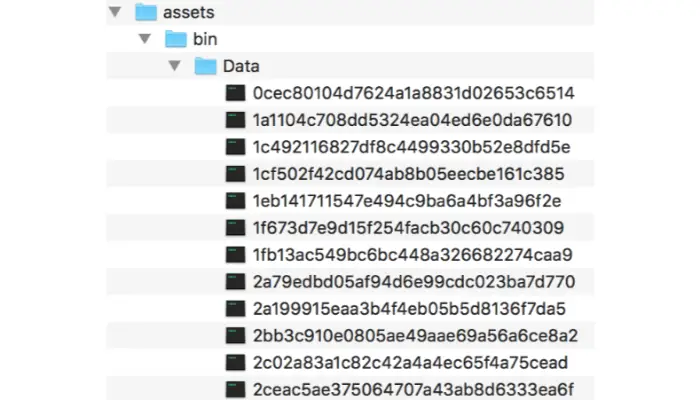
- Then, you can use a file explorer to view the contents of the OBB file.
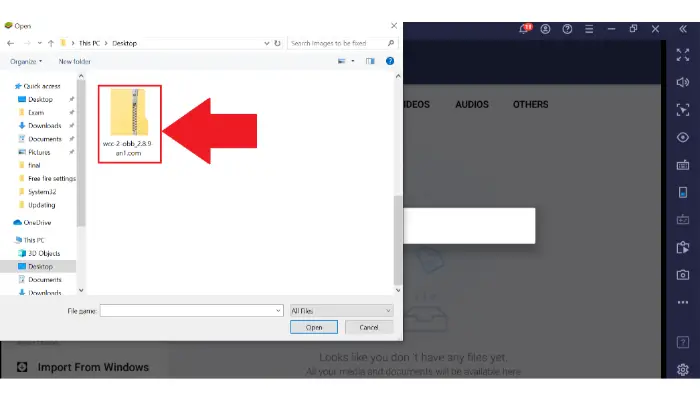
You can answer your friends if they ask how to open the OBB file.
See Also: 3 Methods To Remove WinRAR Password Without Software
Things Required For OBB File Installation
After we are done with how to open the OBB file, we should know that OBB files are usually large, and storing them in the internal storage of your Android device can consume a lot of space.
So it is always better to store them on the SD card. However, to do that, you must root your device. And once you have rooted your device, you can follow these steps to install the OBB bin file opener on your SD card.
- First, Use a USB cord to connect your Android phone to your PC.
- Enable the USB debugging option on your device.
- By going to Settings > Developer Options, enable USB Debugging.
 Seven times tap the Build Number under “Settings > About Phone.” After that, the Developer Options become active.
Seven times tap the Build Number under “Settings > About Phone.” After that, the Developer Options become active.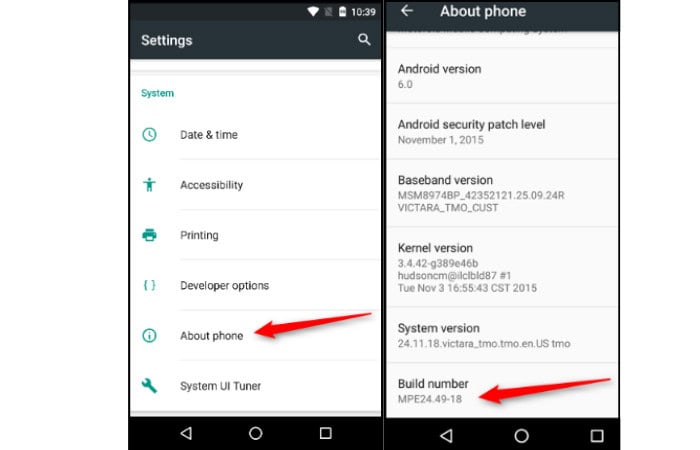
- After enabling the USB debugging option, open the command prompt on your PC and enter the following command.
See Also: How To Download Apps To SD Card On Android
ADB devices
If we are through with how to open the obb file, know this will list the connected devices.
- Now, type the following command to copy or cut the OBB file from your PC to the SD card of your device.
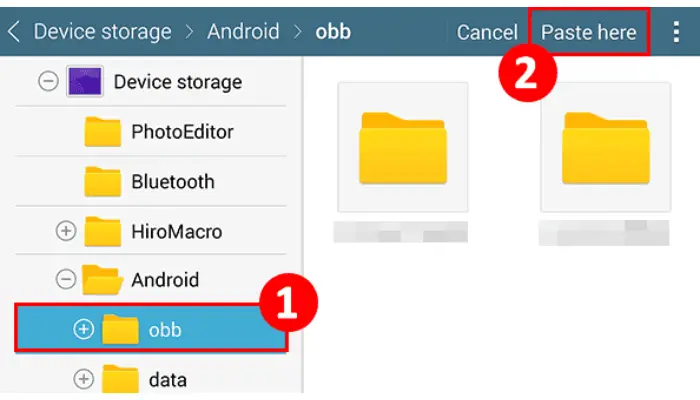
- ADB push Here is the path of the OBB file on your PC and the path of the SD card on your device.
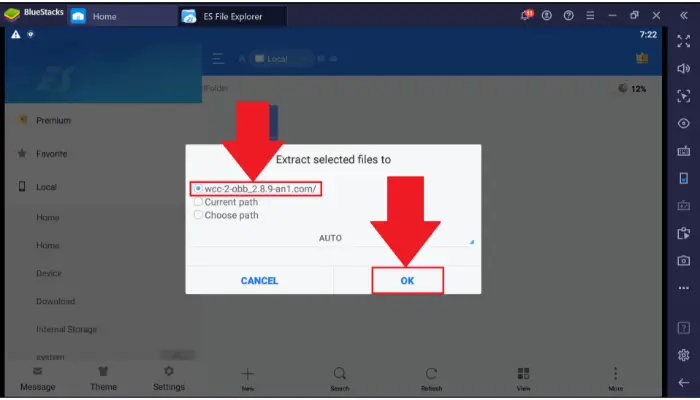
- After copying the file, you must type the following command to install the OBB file on your device.
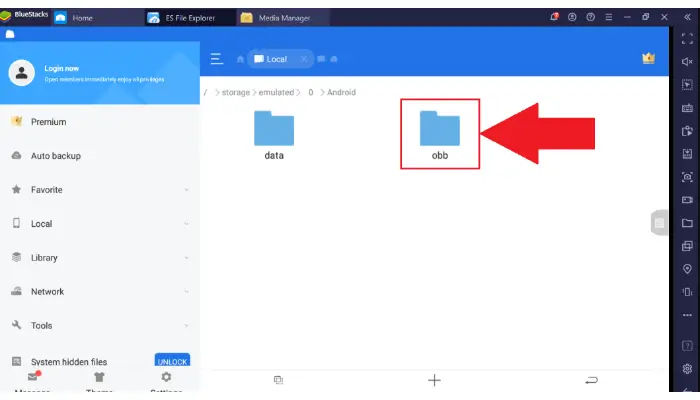
- ADB install Here is the name of the OBB file.
That’s it. Installation of the OBB file has been successful on your SD card.
See Also: How To Save Photos To SD Card By Default On Android [Complete Guide]
Installing An APK File On Your Device
One way is to download the APK file directly from the website or source you’re trying to install. Another way is to use a third-party app like Android File Manager to download and install the APK file.
If you’re trying to install an APK file from a website, you’ll usually need to go to the Settings menu on your device and enable “Unknown Sources” before you can install the APK.
If you’re using a third-party app like Android File Manager, you’ll need to locate the APK file you want to install and tap on it. The app will then handle the remainder of the installation process.
The app will then handle the remainder of the installation process. Here’s how to install an APK file that you downloaded from the Internet on your Android device.
- Find the APK file by going to the location.
- To begin the installation process, tap the APK file.
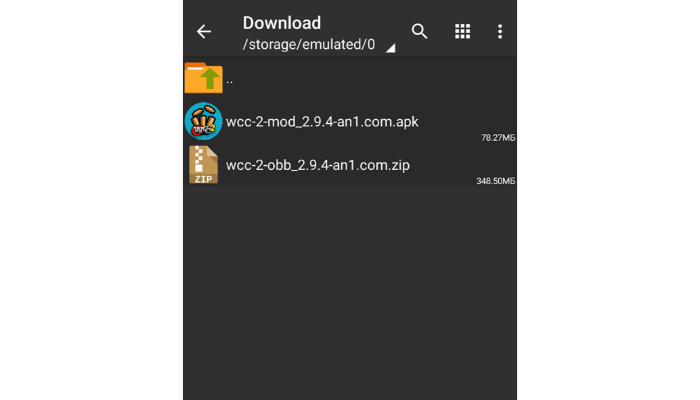
- On prompting to grant permission to install the app, tap on ‘Yes’ or ‘Allow.’
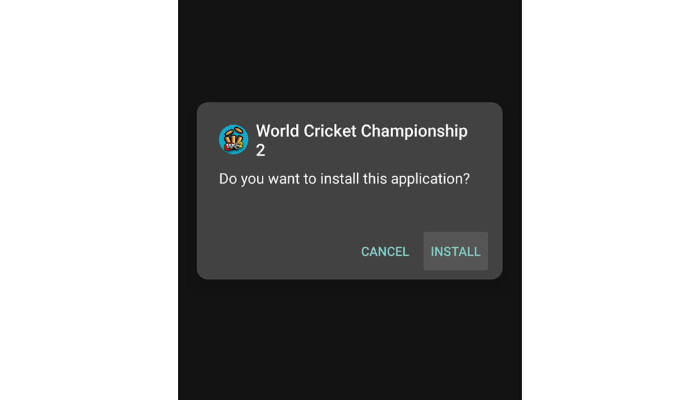
- You will see the progress on your screen as the installation process begins, and tap the ‘Open’ button after the installation is complete.
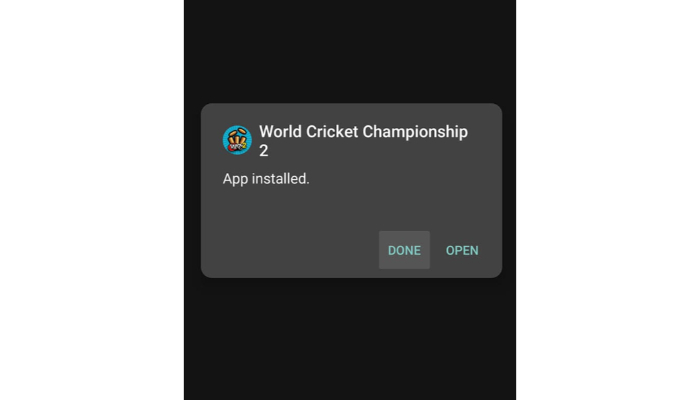
You must first find the OBB file in the proper location before you can learn how to open an OBB file in Android.
See Also: How To Download The PhonePe Spoof App | Complete Guide
Discover More About OBB files
Follow the instructions below to learn about the OBB files
- After downloading the OBB file in that format, you must extract the data from the ZIP file.

- Transfer the data storage folder to the SD card’s External Storage. Go to Android after that, then External Storage. Finally, select “Data” from the menu.
- Move an OBB file to your device’s SD card if you need to transfer it. Select “OBB” under the Android option after that.
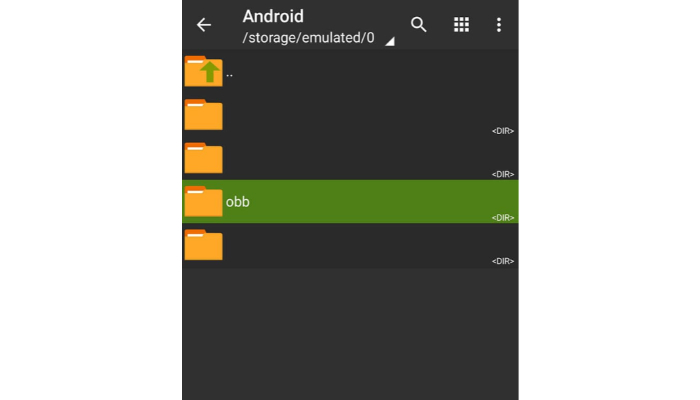
- Create the folder manually if you search for the “OBB” or the “Data” file and cannot find them.
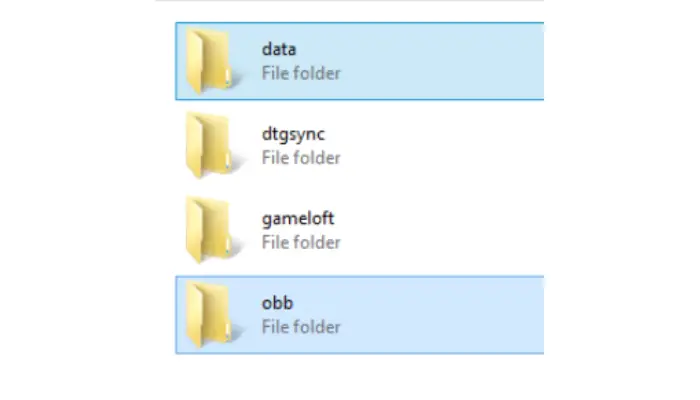
- Ensure you correctly copied and pasted the files to avoid further issues.
- Open the USB cable on the Android Phone and disconnect it from the laptop or computer.

- Run the APK on your device.
See Also: 4 Ways To Fix App Not Installed Error On Android Devices
FAQs
How to open the OBB file?
If you have an APK file for an Android app, you can open it with a ZIP file extractor to view the contents inside.
How to run an OBB file on Android?
Launch the file manager. Attempt the Android folder. Go to the obb folder. The location of the OBB file is here. Clip and paste your OBB file here.
Which is better, APK or OBB?
Additional assets which do not include in the apk are in OBB format. The format that developers use to do this is entirely up to them. What is more appealing is the OBB utility that comes with the Android.
How do I play OBB games?
You must download and install an Android emulator to play an OBB game on your PC. Once you have installed the emulator, launch it and search for the game in the Google Play Store. Once you find the game, click on the Install button and wait for installation. After installing it, you can launch it and play it on your PC.
See Also: 12 Best ISO File Extractor Software For Windows [Free & Paid]
Conclusion
We have briefly discussed how to open the Obb file. Opening Obb files is a skill many Android users need to improve. Maintaining yourself with basic but essential knowledge is essential in our constantly changing environment.
If installing an OBB file for the first time, follow the instructions above carefully. If you need help opening it, ascertain which details you have overlooked. Then try once more. Enjoy your day, buddy!
See Also: How To Open Exe Files On Android I Answers To All Your Questions