The article will cover common causes of SD card corruption and how to use 4DDiG to recover corrupted SD card files without formatting. The article will also provide tips on how to recover a corrupted SD card, including using Windows utilities, assigning a valid drive number, and using the ATTRIB command. With this information, the reader will understand how to handle a corrupted SD card and recover lost data.
To recover corrupted SD card files without formatting, you can use a tool like 4DDiG. 4DDiG is a user-friendly data recovery tool that can help you retrieve your lost files from various storage devices, including SD cards, hard drives, and USB drives. Insert SD card to your computer, open 4DDiG, select the SD card, and click “Scan.” After the scan, select the files you want to recover, choose a location to save them, and click “OK” to begin the recovery process. Data recovery is also vital for Windows, so the Stellerdata recovery review is quite positive in this matter.
As you’re reading this article, chances are you’re dealing with a frustrating problem – a corrupted SD card that’s preventing you from accessing your important data. But don’t worry; there is hope! By reading this article, you’ll learn about the common causes of SD card corruption and how to recover corrupted SD card files without formatting using a powerful tool called 4DDiG. And as a bonus, we’ve also included some tips for fixing a corrupted SD card. So stick around, and you’ll be on your way to recovering your lost files in no time!
See Also: How To Download Apps To SD Card On Android
Table of Contents
Common Cases of Corrupted SD Cards
There are several common cases in which an SD card may become corrupted. Some of the most common include:
- Physical damage to the SD card: One common cause because of which the SD card gets corrupt is physical damage. If your SD card has been dropped or exposed to extreme temperatures, it may become damaged and no longer function properly.

- Virus or malware infection: SD cards can be infected with viruses or malware like any other storage device. If an SD card becomes infected, it may become corrupted and inaccessible.
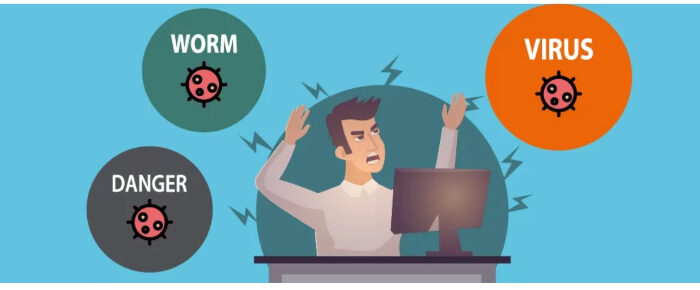
- Normal wear and tear: Over time, SD cards can become corrupted due to normal wear and tear. This is especially common if the card is frequently used or exposed to harsh environments.

- Incorrect removal: If an SD card is removed from a device improperly (e.g., by unplugging it while it is still in use), it may become corrupted.

- Hardware failure: In some cases, an SD card may become corrupted due to a hardware failure in the device it uses.

- SD card bad disk: Another common issue that can cause an SD card to become corrupted is a bad disk. If the disk itself has become damaged or is otherwise unable to function properly, it may cause the SD card to become inaccessible or fail to work correctly.
See Also: How To Save Photos To SD Card By Default On Android [Complete Guide]
How to Use 4DDiG to Recover Corrupted SD Card Files without Formatting?
If you’re dealing with a corrupted SD card, you might wonder how to recover corrupted SD card without formatting for a Nintendo Switch. Fortunately, it is possible to recover corrupted SD card files without formatting; using a tool like 4DDiG can be a powerful tool to help you retrieve your lost data. Here’s how to use 4DDiG on Windows to restore corrupted SD card files:
- Install 4DDiG on your PC after downloading it.

- Connect the SD card to the computer.

- Select the SD card from the accessible drives in 4DDiG by opening it.
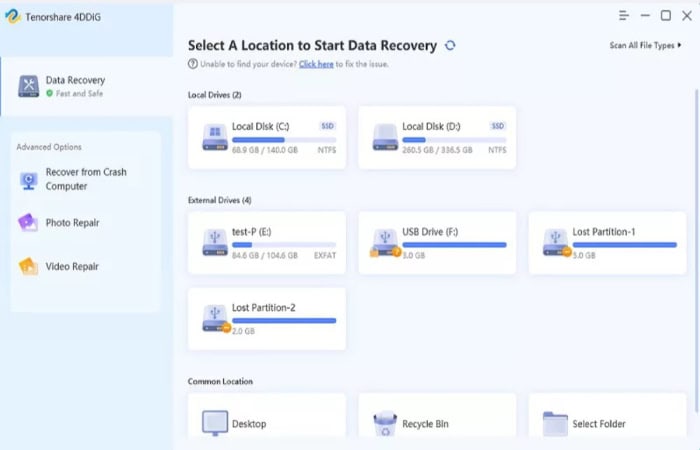
- To launch the recovery procedure, click the “Scan” button. 4DDiG will search the SD card for recoverable files.
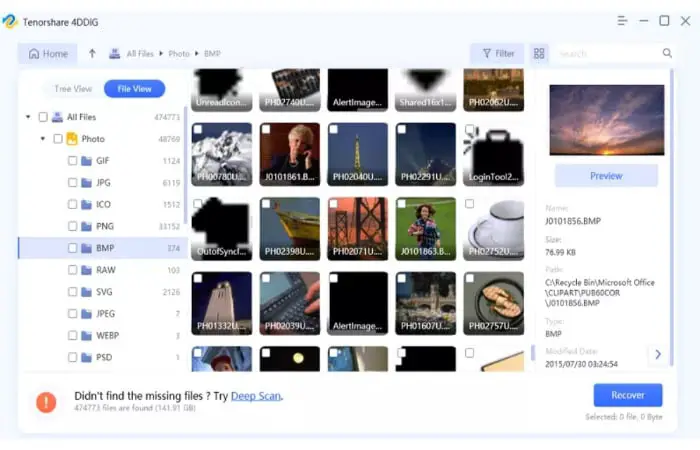
- A list of files that can be recovered will appear after the scan is over. Then choose the file you want to recover by clicking on them.
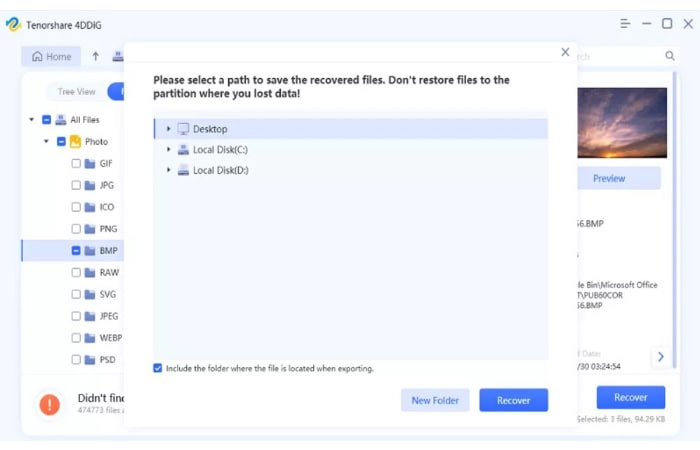
- Click “OK” to launch the corrupted SD card recovery process after selecting a location to save the recovered files.
4DDiG is a powerful data recovery tool that can help you solve your problem of recovering corrupted SD card files without formatting. It has an intuitive user interface, and sophisticated recovery algorithms make it simple to get back your lost data. SD cards, hard drives, and USB drives are just a few of the storage media it is compatible with.
See Also: Top 10 Games Like Corruption Of Champions (Ranked From 10 To 1)
Some bonus tips for fixing a corrupted SD card
Solution 1: Reconnect Your SD Card and Try Again
Sometimes, reconnecting the SD card and trying again can fix a corruption issue. Remove the SD card from your device, reinsert it, and see if it is visible on the computer.
Solution 2: Using Windows Utilities – CHKDSK
CHKDSK is a utility built into Windows that can help fix corruption issues on storage devices. To use it, connect the SD card to your computer, open the command prompt, and type “CHKDSK [drive letter]: /f” (without quotes). The letter of your SD card drive should be substituted for [drive letter].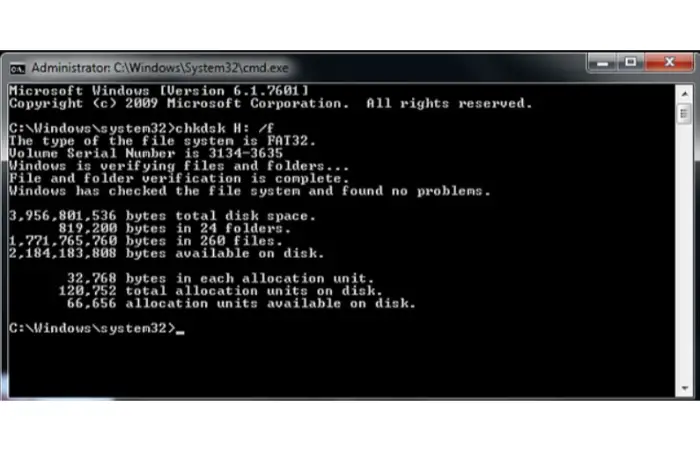
Solution 3: Assign a Valid Drive Number
It may become corrupted if the SD card is not assigned a valid drive number. Check the list of devices for the SD card in Device Manager to resolve this. To modify the Drive Letter and Paths click on them. Select a new drive letter, then press “OK.”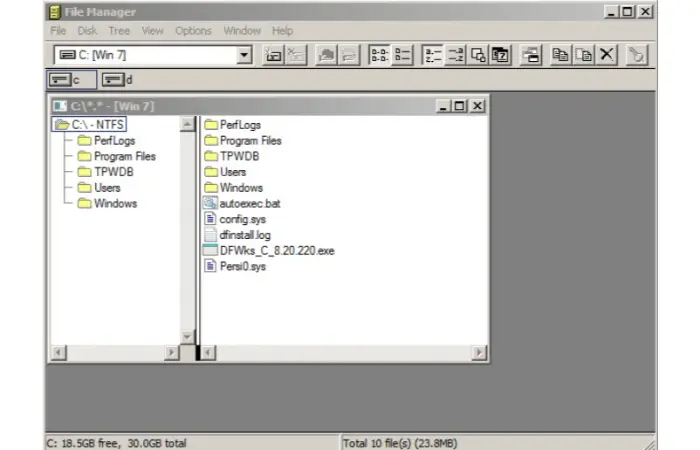
Solution 4: Use the ATTRIB Command
The ATTRIB command can fix corruption issues on the SD card. Open a command prompt and enter “ATTRIB -H -R -S [drive letter]:” to utilize it. (No quotation marks). The letter of your SD card drive should be substituted for [drive letter].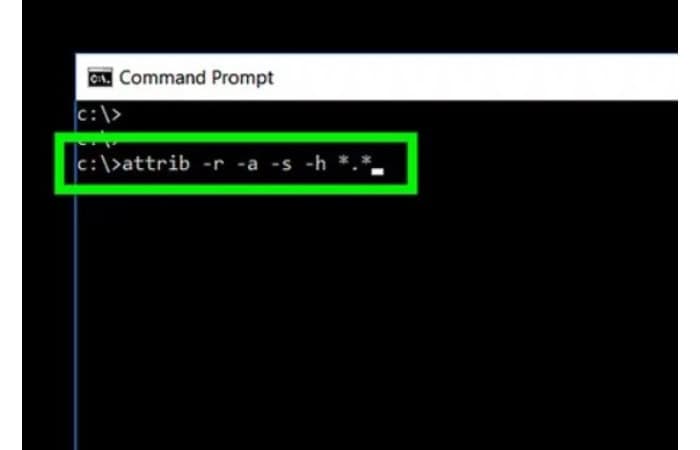
Solution 5: Reformat the SD Card
You should reformat the SD card if none of the aforementioned fixes are successful. Before continuing, back up any crucial files because doing so will destroy the card’s data. Insert the SD card to your computer, then select “Format” by selecting it with the right click in the “This PC” or “My Computer” box.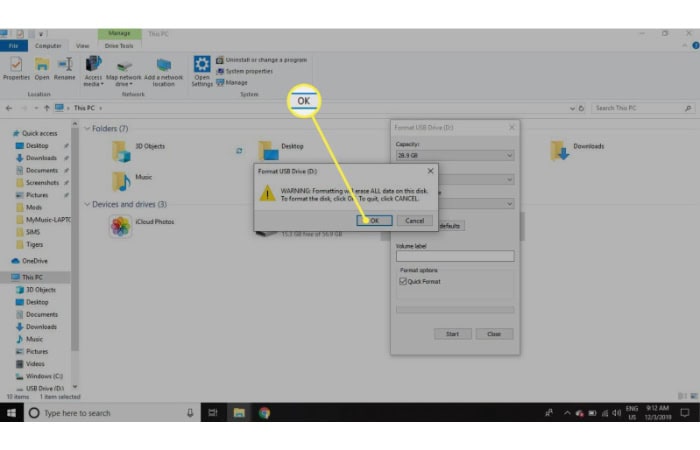 To finish the reformatting process, adhere to the instructions.
To finish the reformatting process, adhere to the instructions.
See Also: What Is Hidden Cache In Android And How To Clear It
FAQs:
How to fix a corrupted SD card?
Many folks wonder how to fix a corrupted SD card. You can try several procedures to repair a corrupted SD card. These include: reconnecting the SD card and trying again; using the CHKDSK utility; assigning a valid drive number; using the ATTRIB command; and reformatting the SD card.
Can a corrupted SD card have its data restored?
Although restoring data from a faulty SD card is technically possible, it is not always successful. Data recovery software could be able to recover part or all of the deleted files, depending on the reason for the corruption and the severity of the damage. It might not be able to recover any data if the corruption is severe or the card has physical damage. Generally speaking, your chances of success will increase the earlier you attempt to recover the data. Additionally, it's crucial to choose a trustworthy data recovery program, as some dubious applications might cause more harm than good.
How to fix a corrupted SD card without erasing the data?
Utilize data recovery software to recover your deleted files and fix a broken SD card without erasing any data. Some data recovery tools allow you to preview the recoverable files before you begin the recovery process, so you can select only the files you want to recover. Alternatively, you can use some of the other solutions listed above, such as reconnecting the SD card, using the CHKDSK utility, or assigning a valid drive number. These solutions may help fix the corruption issue without erasing any data.
Conclusion
In conclusion, corrupted SD cards can be frustrating and prevent you from accessing important data. However, with the right tools and knowledge, you won’t need to worry about how to recover a corrupted SD card; you can recover your lost files and get your SD card working again. Without formatting, 4DDiG is a potent data recovery tool that can assist you in recovering corrupted SD card files. It functions with a range of storage devices and is easy to use. Additionally, you can try several other solutions to fix a corrupted SD card, such as reconnecting the card, using the CHKDSK utility, assigning a valid drive number, and reformatting the card. Keep these above-mentioned tips in mind the next time you encounter a corrupted SD card, and you’ll be well on your way to recovering your lost data.
See Also: [Fix] 100% Disk Usage By System And Compressed Memory




