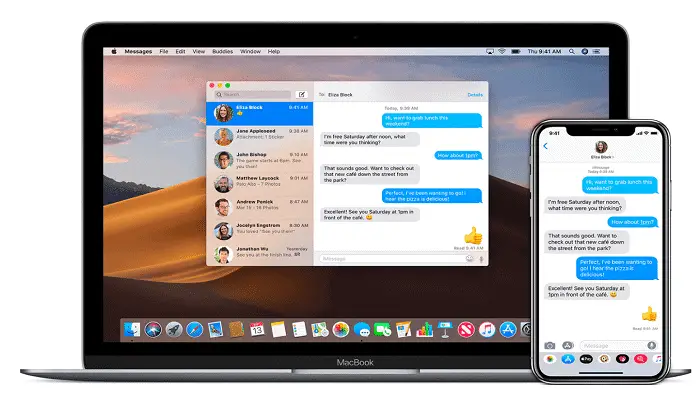Having an iPhone these days is a prestige issue. It has become a necessity for a lot of people. People are gravitating toward the iPhone because of the mind-blowing features it provides. A different and unique user interface, robust camera, and excellent security are key features that attract users. Talking about the iPhone’s security, Apple is very apprehensive when it comes to consumers’ privacy. Hence, there are many restrictions imposed by Apple on accessing your iPhone from any other device. You need to approve your iPhone from the desired device, and after that is done, you are free to access your iPhone from that device. But, the process of approval can be a bit tedious. This guide will walk you through step by step explanation of how to approve an iPhone from a PC.
- Go to “Settings” on your iOS device and select “iCloud.”
- Enter your iCloud ID and password, and obtain a verification code with another iPhone if needed.
You must confirm your authenticity when you use your iCloud ID and password. A verification code is necessary for this approval step. We have listed the process for obtaining this verification code. So, let’s start without further ado.
See Also: Top 8 Websites To Get Refurbished MacBooks
Table of Contents
How To Approve The iPhone From Mac
When you are approving your iPhone from Mac, there are two possibilities. Follow the steps below to back iPhone from a PC (MAC) in both situations.
See Also: How To Change Shutter Speed On IPhone? Complete Guide
If Your Device Is Offline
- Open the Apple menu. Go to system preferences.
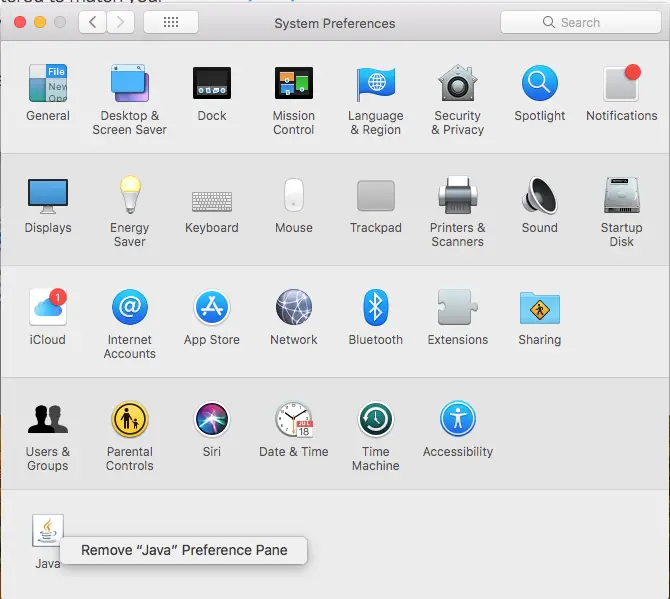
- Click on the iCloud tab.
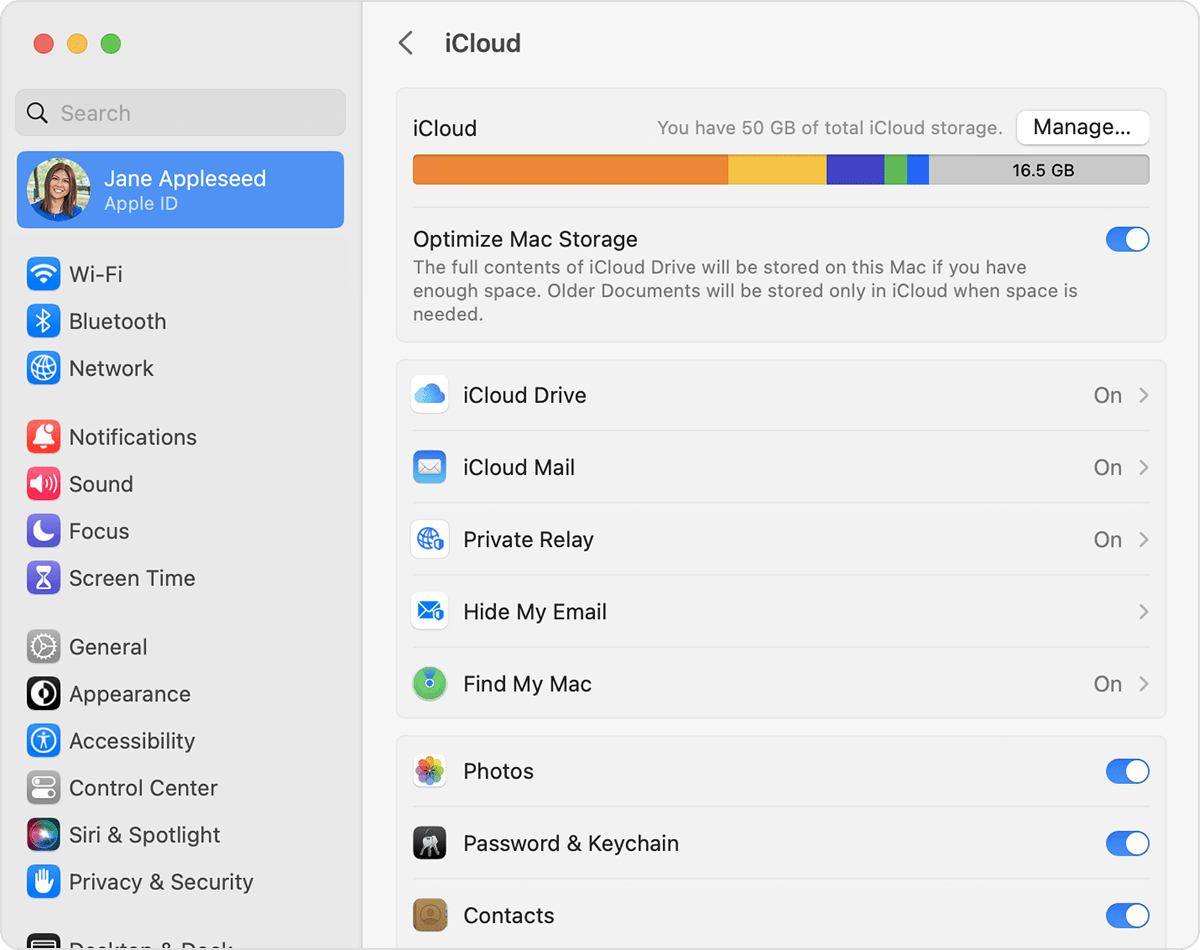
- Go to the account details. Tap on “get verification code.”
If Your Device Is Online
- Open the Apple menu. Go to system preferences.
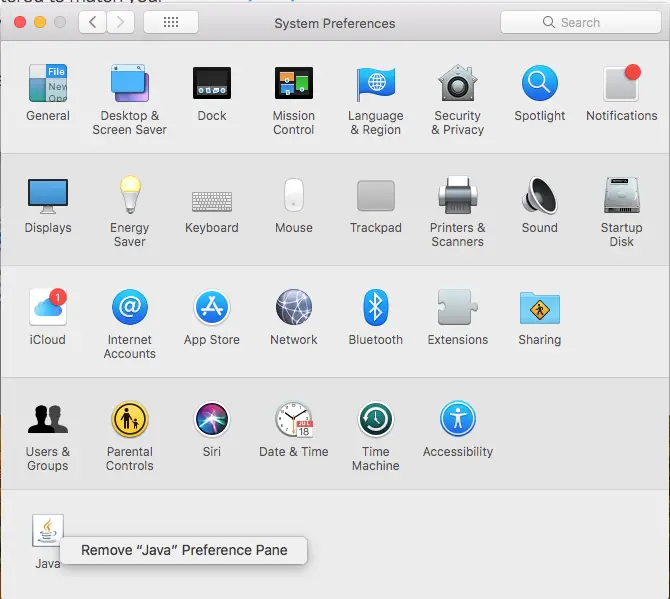
- Click on the iCloud tab.
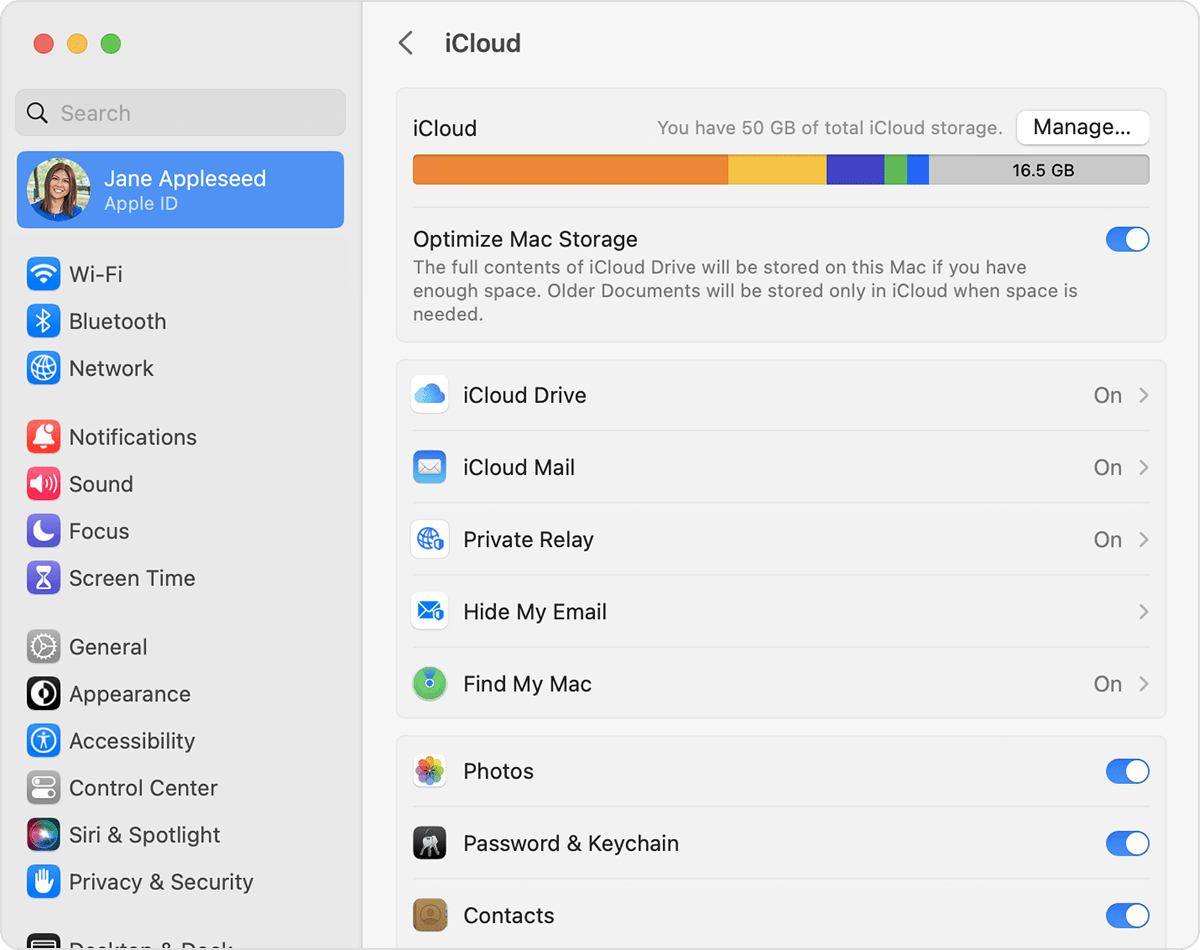
- Go to the account details. Visit security. Tap on “get verification code.”
See Also: Top 8 Websites to Get Refurbished MacBooks
How To Approve An iPhone From Another Device On iCloud
Now that you know how to approve iPhone from PC, let’s dive further. When accessing iCloud from a new iPhone, you must approve It from any other device using the same iCloud account. This verification is required to confirm whether you have enabled the two-factor verification on the other iOS device.
In short, you need another Apple device to approve your iPhone. When you log in to your new iPhone using the iCloud ID and password, you’ll receive a 6-digit code immediately to the other Apple device informing you about the new login. Click here to learn to change your airdrop name. Go through the detailed process below:
- Use your Apple ID and password to log in.
- Allow access using the other Apple device.
- Enter the 6-digit code received on the other device into your new iPhone for verification and sign-in.
How To Approve iPhone From Windows Laptop
Let us now learn how to approve iPhones from a PC (Windows). It is a widespread problem most iPhone users face. It is common to have an iPhone but a Windows PC instead of a Mac.
Regarding Windows, Apple’s most robust feature, i.e., security, becomes the biggest obstacle. Apple cannot send a verification code on a Windows PC. The verification code will ship to an Apple device. Hence, unfortunately, iPhone cannot be approved from a Windows laptop.
But there is a solution. Apple has created an iCloud application for its Windows users. Follow the steps below to approve your iPhone:
- Download the iCloud application from the app store.
- Login using iCloud ID and password.
- When you log in to your new iPhone, the verification code will pop up on the iCloud application, which can be used to approve the new iPhone.
See Also: How To Check A Private Number That Called You
FAQ’s
Can I approve iPhone from PC?
You cannot approve an iPhone from a PC directly, but you can download the iCloud from Microsoft, and from the iCloud, you can access the iPhone by signing in.
How do we approve an iPhone from a PC?
Search for the Apple menu and tap on system preferences. Go to the iPhone iCloud app. Go to security and verify your details by entering the two-step verification process. Now you can approve the iPhone from a PC
How to connect to iPhone from a PC
Use a USB cord to connect your iPhone to a PC.
Why is my phone not showing up when I plug it into my computer?
While connecting, make sure that your computer and your iPhone are updated and use a USB cable that works; you can also ensure that the drives and connection modes are correct.
Conclusion
And that is the solution for how to approve iPhone from a PC. The process is straightforward and does not require any effort. With just a few clicks, you can use your device securely. We hope this article was helpful.
Do leave us your feedback. It keeps us motivated to write more such content for you. Thank you, and happy surfing. Adios! If you are seeking iPhone projector apps, check our article, we have listed all the best compatible projector apps for iPhone.
See Also: AnyUnlock Review – iCloud Activation Unlocker Review.