Stay calm. You need to reset or delete your iPhone, but you can’t remember your iCloud Password. You may easily erase your iPhone without iCloud Password using the techniques listed in the instructions below, which offer numerous solutions.
To erase an iPhone without any iCloud passcode, you need to open “Settings” on the iPhone and select “General.” Click “Reset” after scrolling down. Choose “Erase All Content and Settings” in step 2 to proceed. If your passcode is requested, enter it and confirm by tapping “Erase iPhone.” To know more about it, keep reading the article.
You might have to reset an iPhone if you purchase one used. To correct specific broken settings, you might need to restart your iPhone. You may clear all of the data on your smartphone, including settings, applications, accounts, music, photos, and videos, by performing a reset. Typically, you may factory restore the iPhone by visiting iCloud.com. Nevertheless, you can only use this approach if you remember your Apple ID or iCloud Password. How could an iPhone be factory reset without needing an iCloud password? Yes, in the strongest possible sense. You may erase your iPhone without iCloud Password by following the instructions in the following advice.
See Also: How To Approve IPhone From PC And Mac | Complete Guide
Table of Contents
How to Reset iPhone Using Settings Without iCloud Password
You can complete the process from Settings if you want to reset or delete your iPhone without an iCloud password. Nevertheless, you must have your iPhone’s Find My iPhone feature turned off to use it. It will also request that you configure your iPhone with a restricted passcode. You may discover how and where to factory reset an iPhone without an iCloud password by following the instructions below if you satisfy these two requirements.
- On your iPhone, go over to “Settings” > then to “General” > Scroll to the bottom and select “Reset.”
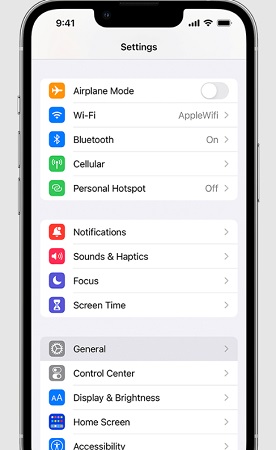
- Select “Erase All Data and Options” in step two. If your passcode is requested, enter it and confirm by tapping “Erase iPhone.”
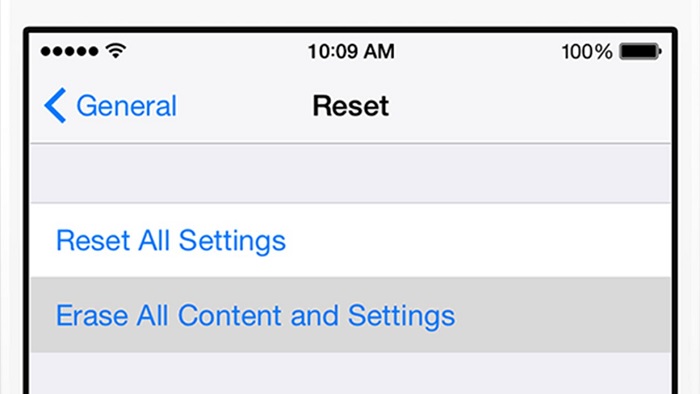
Using iPhone Unlocker to Factory Reset an iPhone without an iCloud Password
How can one erase iPhone without iCloud Password? You may also use AnyUnlock – Comprehensive iPhone Password Unlocker to completely reset your iPhone without a password if you’ve forgotten your Apple ID or iCloud Password. One may factory reset one iPhone in just three easy steps with the aid of AnyUnlock and without providing a password. Upon resetting, users can delete their previous Apple ID or iCloud account and establish a new one to use their device and services as they see fit. Note: To prevent data loss, ensure you get a personal phone backup before performing a reset.
Also, this all-in-one iOS unlocker may assist you in removing the iTunes backup encryption, getting around MDM, bypassing the iCloud activation lock, and more.
You can follow the guidelines to discover how to reset your iPhone without needing an iCloud password and delete your Apple ID.
Step 1: Choose Unlock Apple ID
Freely download AnyUnlock’s most recent version to your PC to erase your iPhone without iCloud Password. 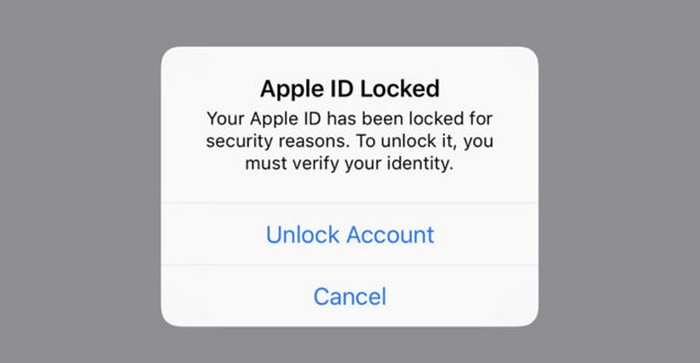 To begin, choose the Unlock Apple ID option. When you launch it, the homepage will look like this.
To begin, choose the Unlock Apple ID option. When you launch it, the homepage will look like this.
Step 2: Begin unlocking your Apple ID and resetting your iPhone
This is how to unlock iPhone without iCloud. With a USB cord, connect your iPhone to a computer. Next, click the Unlock Now button on the screen that appears. AnyUnlock will automatically delete the Apple ID. 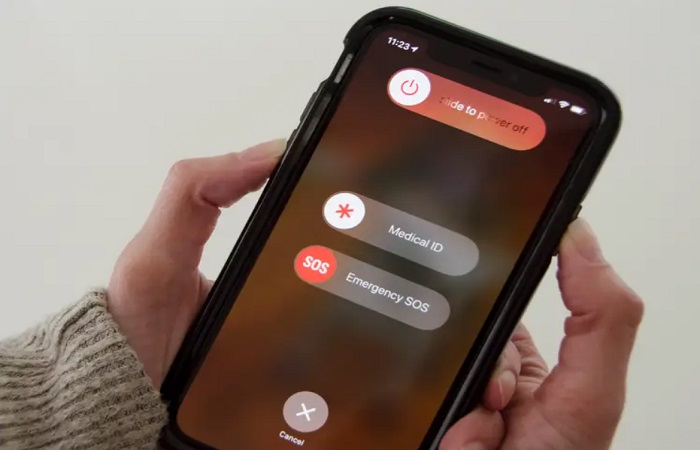 Before disconnecting your device, kindly wait for it to restart. While removal occurs, kindly avoid using the device or iTunes.
Before disconnecting your device, kindly wait for it to restart. While removal occurs, kindly avoid using the device or iTunes.
Step 3: Deactivate Apple ID and reset your iPhone
The following interface will appear once the removal procedure is finished.
- Once the Apple ID has been properly deleted, you should NOT “Erase All Content and Settings” from the device or do an iTunes/iCloud restoration.
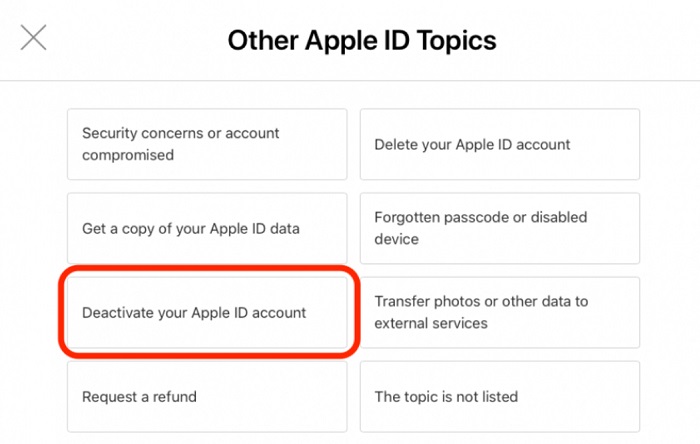
- If you’ve activated Locate My iPhone or have an iPhone running iOS 11.4 or higher, you need to take further action to delete your Apple ID. You can easily reset your iPhone without iCloud Password.
How to Reset Phone using iTunes Without an iCloud Password
You are resetting your iPhone without an iCloud password. Recovery mode lets you delete all data from your iPhone without needing an iCloud password if you’ve never synced it with iTunes. However, the “Find My iPhone” function will prevent your iPhone from starting up properly if activated, leaving it stranded at the iCloud authorization lock screen following the reset procedure. This process takes a lot of time, too. Deactivate Find My iPhone on the device instead and then use the instructions below to figure out the best way.
- Connect your iPhone’s USB cord to your computer, then launch iTunes.
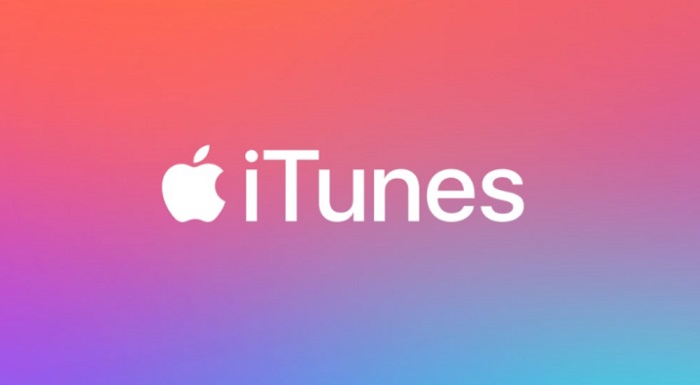
- Make your iPhone restart by force:
- iPhone 12/11/XS/XR/X/8: Push and immediately release the Volume Up button, followed by the Volume Down button, before swiftly releasing the Side button after you’ve reached the recovery-mode screen.
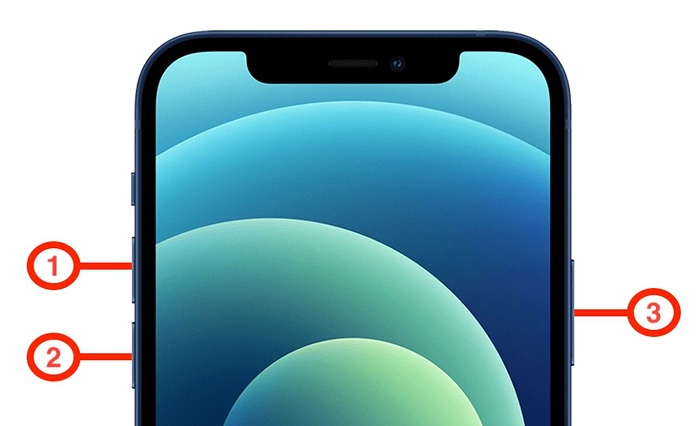
- iPhone 7: At the side of the phone, hold the Volume Down and Side controls simultaneously while pressing and holding till the recovery-mode screen appears.
- Models earlier than iPhone 6S: Hold down the Home and Top (or Side) keys simultaneously until the recovery-mode screen appears.
3. When the Restore or Update screen appears, select Restore. You must repeat Steps 2 and 3 if stuck in recovery mode. The time it takes to download iPhone software is more than 15 minutes.
With PhoneRescue for iOS, reset an iPhone without an iCloud password
PhoneRescue for iOS might be the best option to do the task if you choose a less time-consuming and labor-intensive technique to reset your iPhone with fewer restrictions than the four methods mentioned above to reset your iPhone without iCloud. Millions of people have successfully reset their iPhones and iPads with the aid of PhoneRescue for iOS, an all-inclusive and completely secure iOS device manager.
Moreover, PhoneRescue for iOS simplifies the difficult reset procedure into a single click. The process might take you a few minutes to finish. Also, it enables you to quickly solve several unpleasant iPhone issues, including those that cause your device to function slowly, remain frozen on the Apple logo, a black screen, a white screen, or even during a resuming cycle. On the iPad or iPhone, it can also retrieve deleted files.
Follow the instructions below to factory reset your iPhone without iCloud Password after Free Downloading PhoneRescue for iPhone on the PC.
Step 1: Attach the iPhone to the PC
Run PhoneRescue by clicking here. Use a USB connection to connect your phone to the PC. Choose the iOS Repair Tools mode. To proceed, click the Right Arrow in the lower right corner.
To proceed, click the Right Arrow in the lower right corner.
Step 2: Choose the Reset Mode
If you select Advanced Mode, the iOS system will be upgraded to the most recent version, and your data will be deleted. 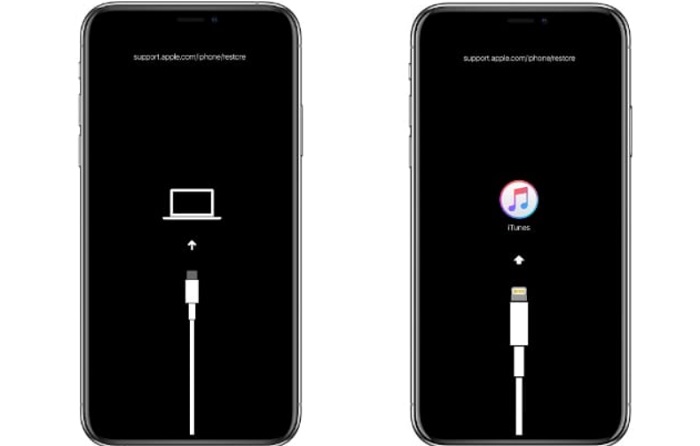 The information on the iPhone won’t be wiped when you turn on Advanced Mode, which will fix your iOS system.
The information on the iPhone won’t be wiped when you turn on Advanced Mode, which will fix your iOS system.
Step 3: Start Recovery Mode
You should follow the on-screen instructions to put the device into recovery mode. 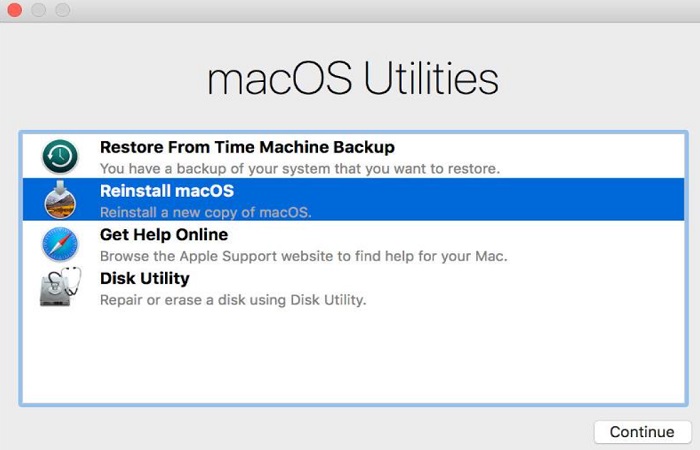 Try again if the access is unsuccessful.
Try again if the access is unsuccessful.
Step 4: Install the Firmware Package
Select the “Download” option to start the firmware download for the device upon switching to Recovery mode.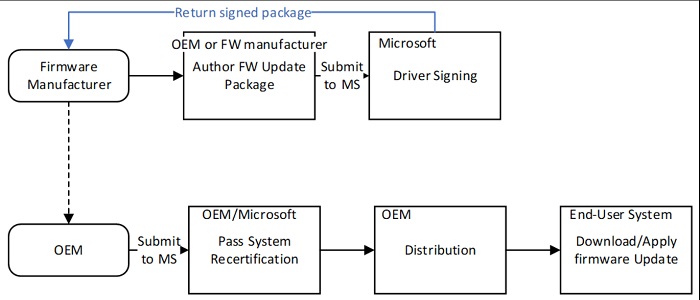 The software should download in just a few minutes.
The software should download in just a few minutes.
Step 5: Reset or erase your iPhone
Once your phone resumes, do not remove it. Your iPhone will immediately reset to factory settings when the download is finished.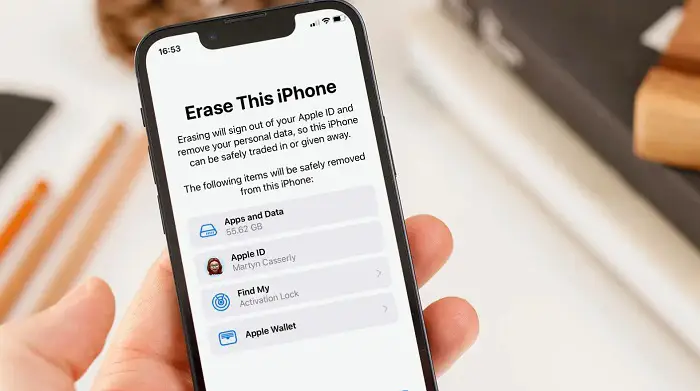 And this is how you can erase your iPhone without iCloud Password. Also, there are iPhone Cleaner Apps which will help in erasing the unnecessary apps.
And this is how you can erase your iPhone without iCloud Password. Also, there are iPhone Cleaner Apps which will help in erasing the unnecessary apps.
FAQs
How does one remove Apple ID from my iPhone?
iPhone deletion with an Apple ID is easier than you imagine. Try the classic method of resetting it via iTunes. Instead, you may reset the iPhone without needing an Apple ID using AnyUnlock, a simpler method.
Can I remove all data from my iPhone without using my Apple ID?
You can factory reset an iPhone using Recovery Mode even if you don't have an Apple ID or Password. Ensure the latest iTunes version is downloaded on a device you trust.
What happens to the iPhone once it is erased?
In addition to any debit or credit cards you entered for Apple Pay, images, contacts, music, or applications, your device is erased when you select Wipe All Content and Settings. Moreover, it will disable other services, including Game Center, iCloud, iMessage, and FaceTime.
Can I update my Apple ID passcode?
While using an older iOS version, your iPhone could repeatedly prompt you to reset your Apple login ID. Check for any current iOS updates under 'Settings' > 'General' > 'Software Update' to resolve this problem. The last step is to install any available iOS updates by selecting 'Download' from the menu.
Conclusion
The process to erase iPhones without iCloud Password is complete. AnyUnlock will also do you a great favor by quickly and easily factory reset your smartphone. If you run into any further issues while factory resetting your iPhone without needing an iCloud password, post them in the comment area below. We will help you soon. If you’ve tried AnyUnlock and found it beneficial, spread the word so that other iPhone users with the same issue may get assistance.
