Do you use Kodi and want to know how to use SportsDevil on kodi? The popular Kodi addon SportsDevil lets you stream live sports events and other sports-related material.
You must launch Kodi and choose “Addons” from the menu in the left sidebar to find “SportsDevil” under “Video Addons” To use SportsDevil on Kodi, pick a category, like Sports TV or Live Sports, choose a stream or channel from the supplied selection. At the same time, you wait for the stream to load and watch some sports.
In this tutorial, we’ll walk you through installing SportsDevil on Kodi and how to use SportsDevil on kodi in this tutorial. We’ll review everything, including downloading and setting up Kodi and SportsDevil and watching your favorite sports material. Now let’s begin!
See Also: How To Install SportsDevil On Kodi Krypton V17 & Jarvis 16
Table of Contents
About SportsDevil
The Holy Grail of sports fans and fanatics was once SportsDevil. The SportsDevil plugin for kodi current existence is limited to the ruins of its past splendor. You can live stream practically all important sporting events using this Kodi addon on the SportsDevil app. 
You may need a strong VPN for Kodi to bypass your ISP’s blocking of many of the websites included in SportsDevil. By downloading the zip file or installing the repository from the source route, add Sporst Devil to Kodi. It is also recommended that you update your Kodi.
Install SportsDevil on Kodi
A step-by-step tutorial for installing SportsDevil on Kodi is provided below:
- Go to “Settings” in Kodi after it is open. After selecting “System,” select “Addons.”
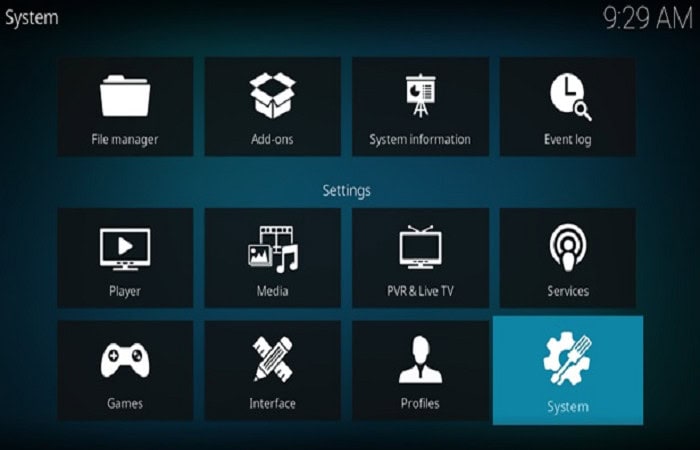
- To permit the installation of addons from third parties, enable “Unknown Sources.” Choose “Settings” once more after returning to the home screen.
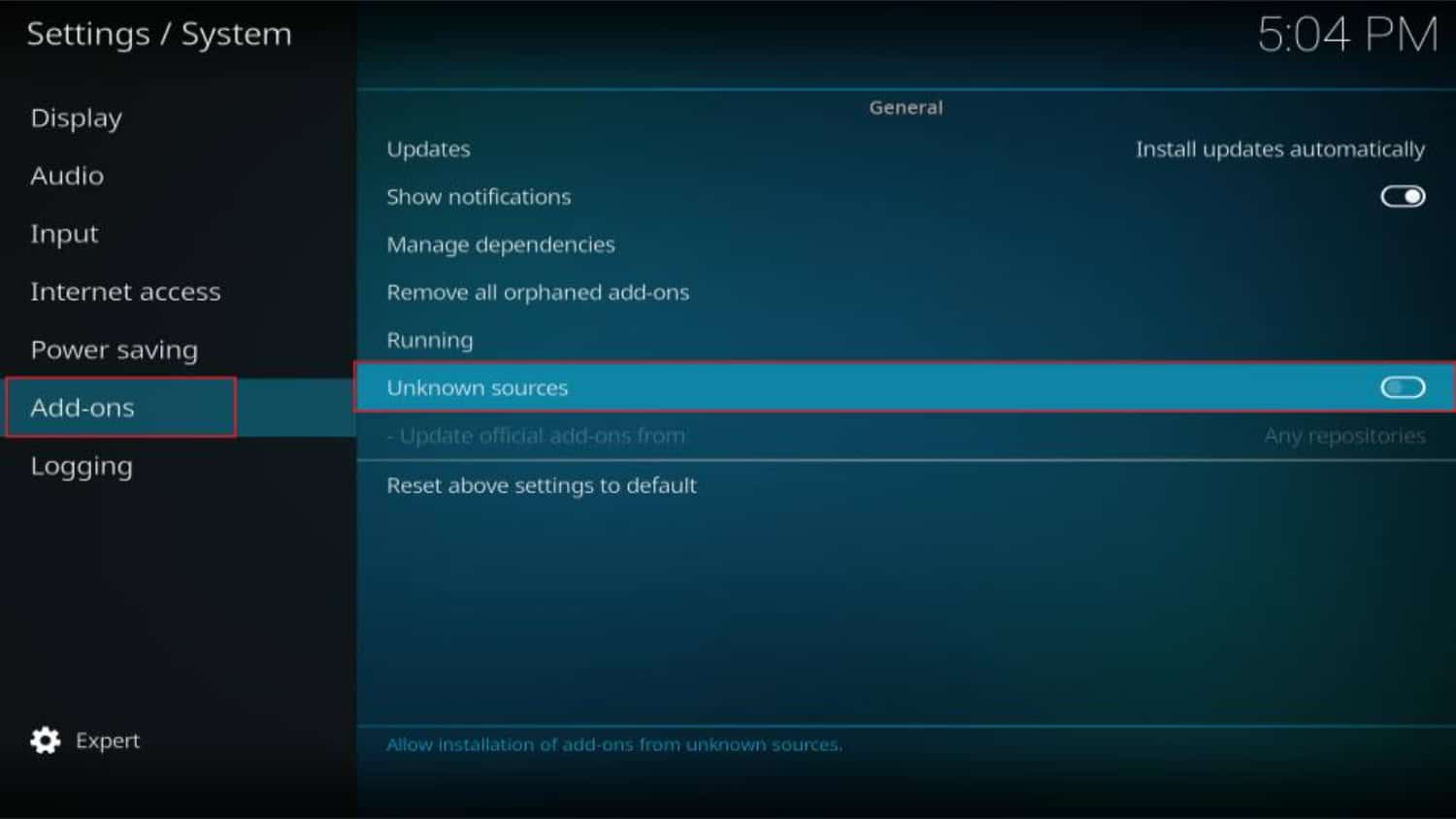
- Choose “Add Source” after selecting “File Management.”
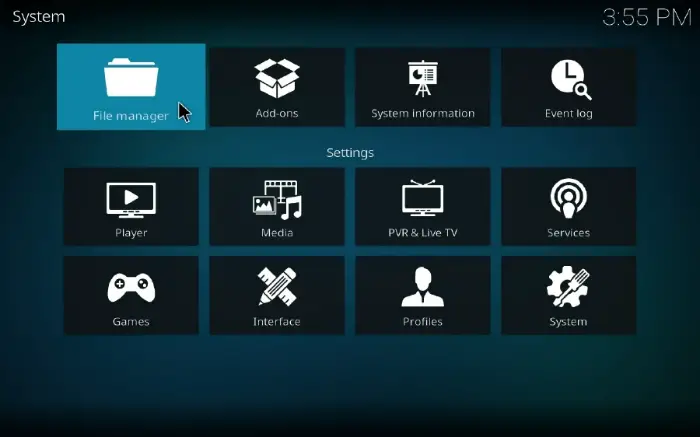
- In the URL field, type “http://supremacy.org.uk/zip/repo/” and give it the name “Supremacy.”
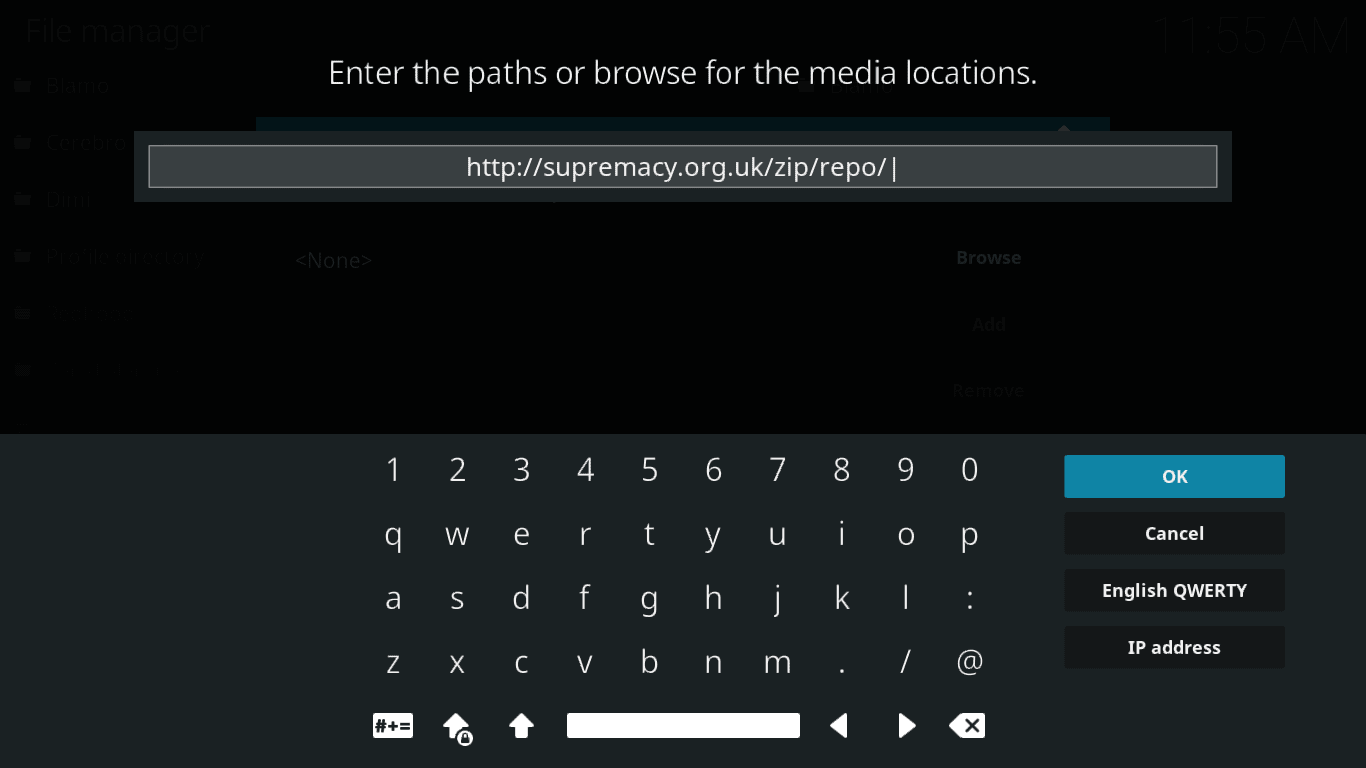
- Click “Addons” on the home screen after returning there..Supremacy-x.x.zip” should be selected after “Supremacy.”
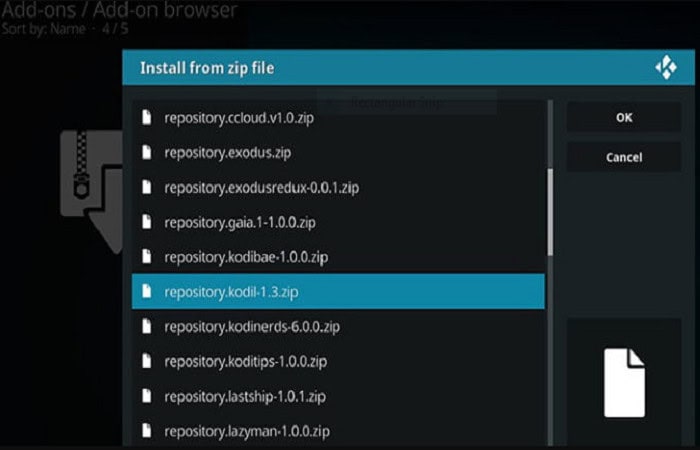
- After the addon has finished installing, choose “Install from repository.“After choosing “Supremacy,” select “Video addons.”
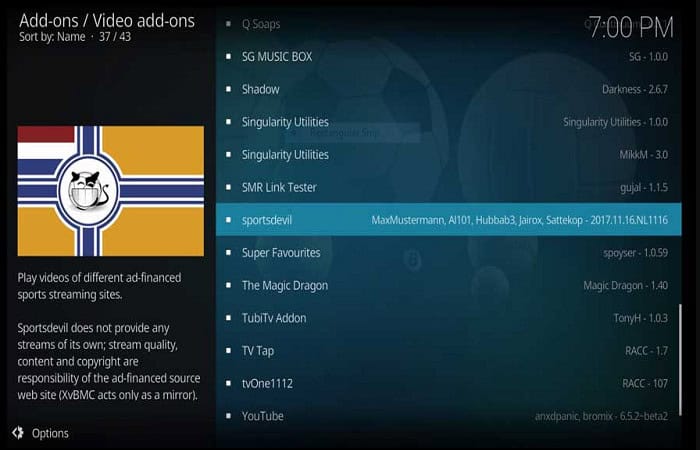
- Click on “SportsDevil” after finding it and installing it.
Instructions for using SportsDevil on Kodi
By installing Pro Sport On Kodi or SportsDevil or other sports addons, you may stream live sports events and other sports-related content. Using SportsDevil once you’ve installed it on Kodi is incredibly simple. How to use SportsDevil on Kodi is as follows:
- Launch Kodi on your gadget. Click “Addons” on the left sidebar menu from the home screen.
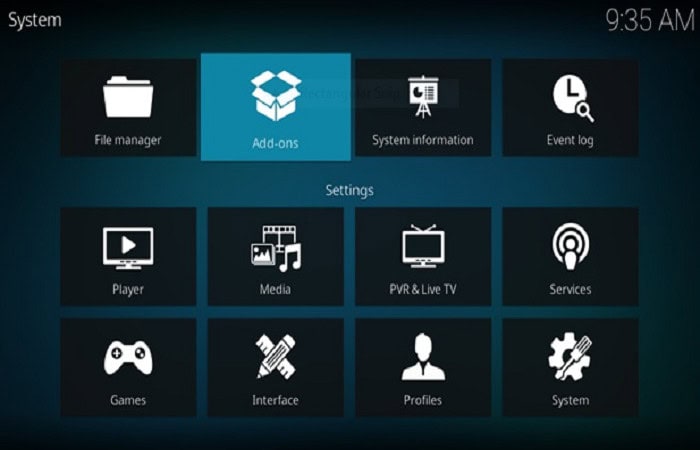
- From the list of choices, pick “Video add-ons.” Locate “SportsDevil” in the list of video addons, then click it. A list of categories, including Live Sports, Sports TV, Sports Cinema, etc., will be visible.
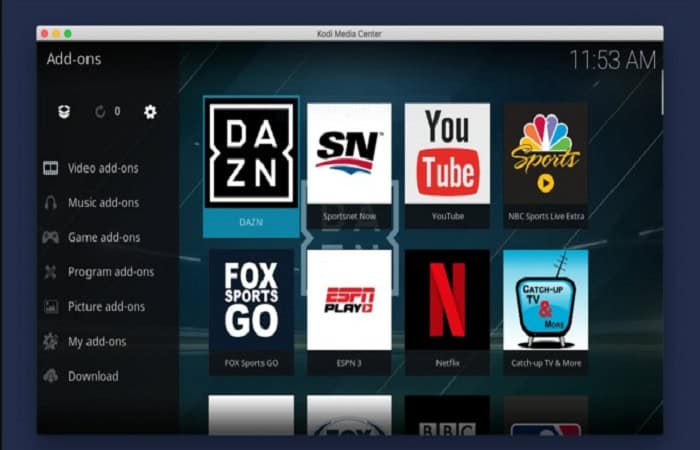
There is a list of channels and streams under each category. Choose the stream or channel you want to watch by clicking, and now know how to use SportsDevil on kodi.
Activate Kodi’s Unknown Sources settings.
To activate Kodi’s unknown settings, follow the instructions given below:-
On the new page, click System. Go to the Plugins section and enable Unknown Sources. A dialogue window with a warning opens. Choose YES.
A dialogue window with a warning opens. Choose YES.
The Loop Repository Installation Process
The loop repository can be installed as follows:-
- Choose File Manager on the previous System screen by going back there. Press Add Source. The particular website is https://loopaddon.uk/loop, so copy and paste it. On the new screen, choose None. Then press OK.
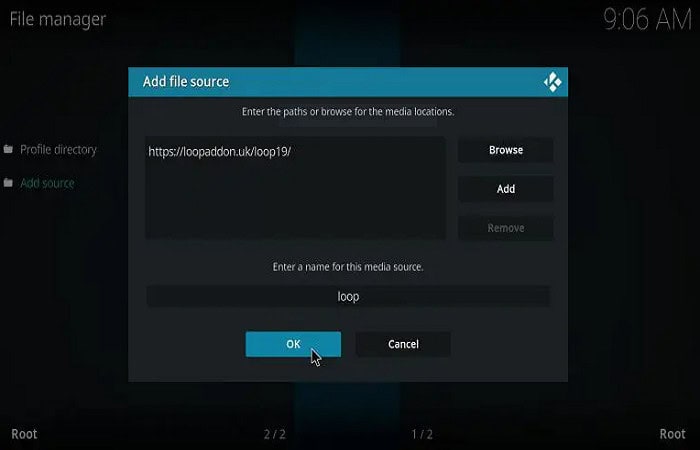
- Choose Addons from the Kodi home screen by returning there—type “loop” for the repository source name. Choose OK.
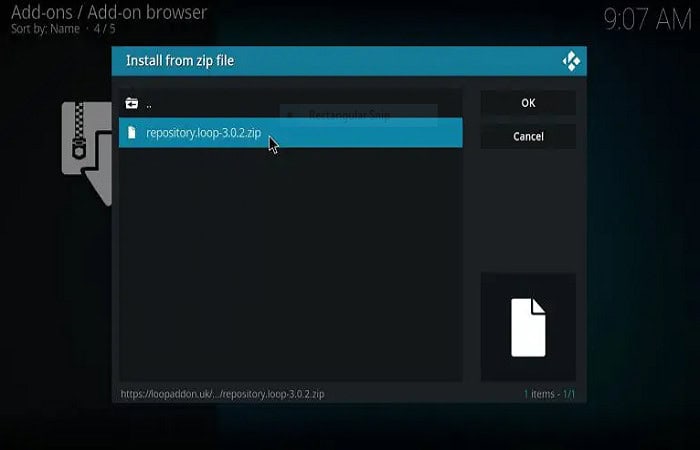
- The loop font you installed in the earlier steps should now be selected. Install the Loop repository after choosing it.
Get The SportsDevil Kodi Addon Installed.
You may install the SportsDevil addon on Kodi by following the methods provided below:
- Choose Install from the repository while still on the plugin browser screen. Just click Loop Repository.
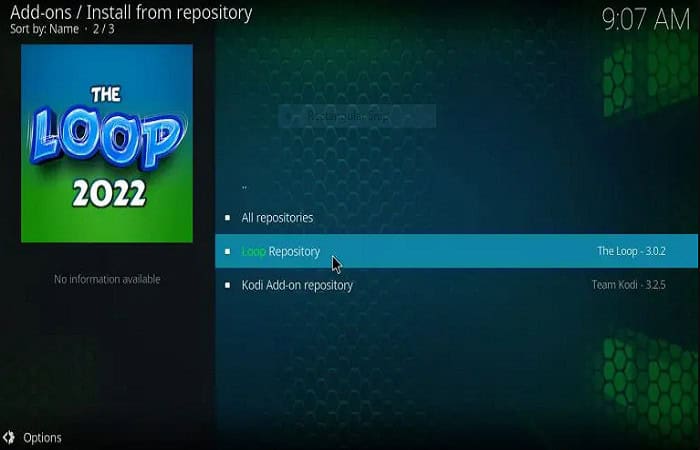
- Choosing Video Addons. Please visit SportsDevil.
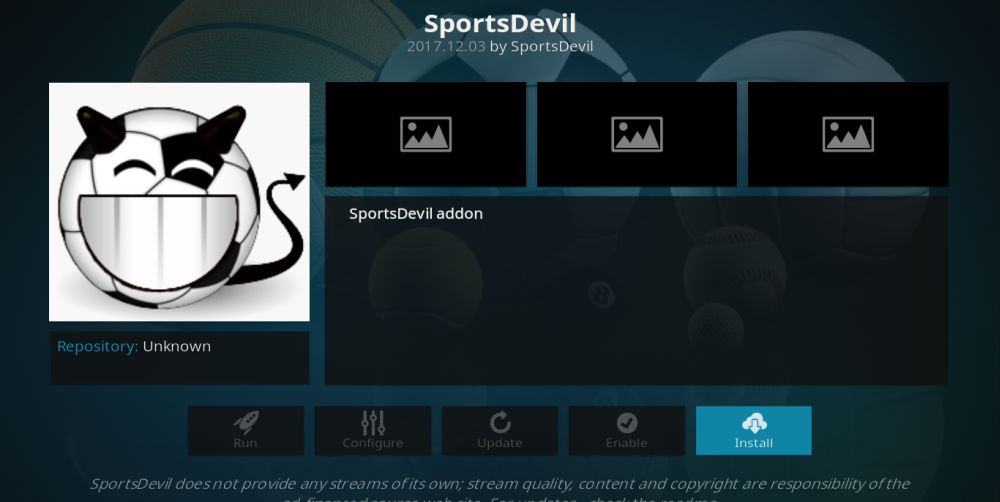
- To begin the procedure, click Install. After installation, you’ll get a notification. Next, check the SportsDevil installation on Kodi by going to the home screen and choosing Addons> Video Addons.
How To Setup SportsDevil Kodi 18 Leia
The instructions below will walk you through installing the SportsDevil addon on Kodi 18 Leia:
- Launch Kodi > Choose Settings from the upper left menu. Choose File Manager. Double-click “Add Source” None
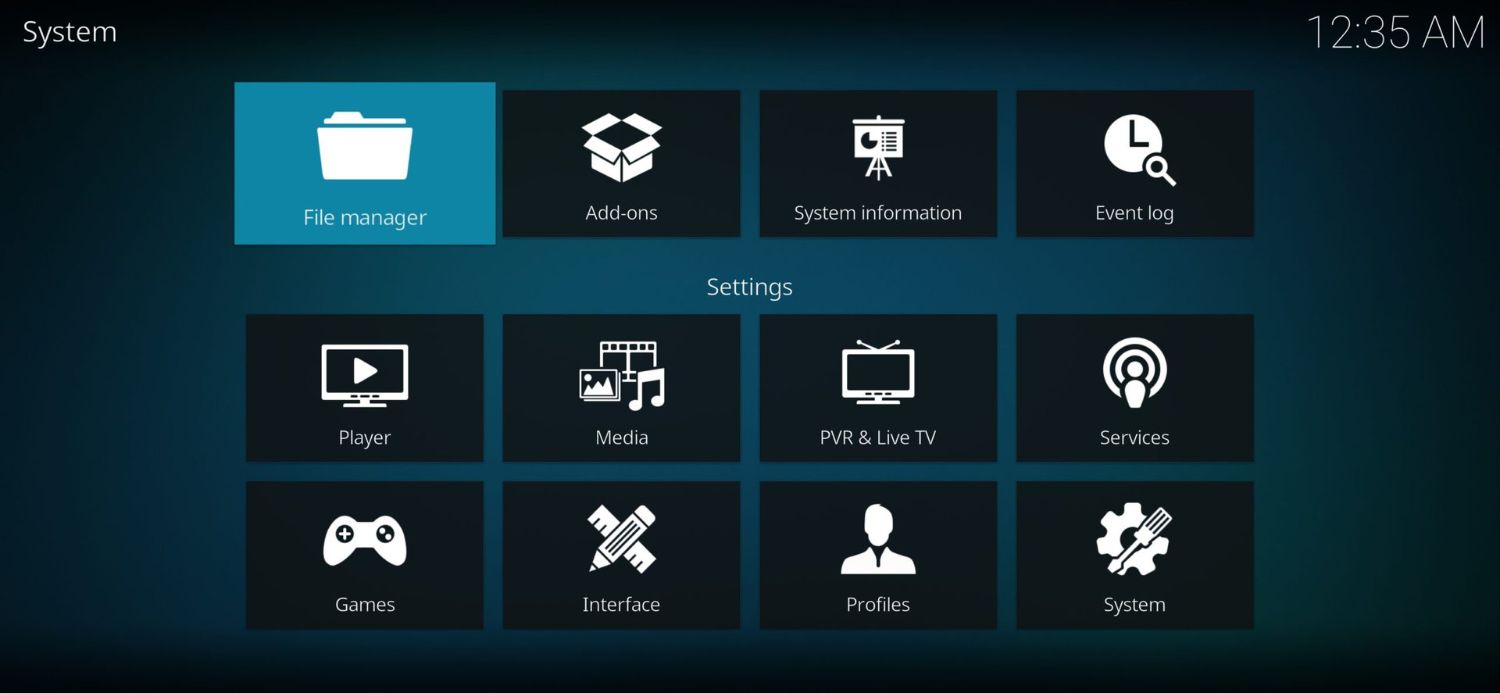
- Including the next URL: Link: http://kdil.co/repo. Identify the source as “Kodil Repo” Input OK.
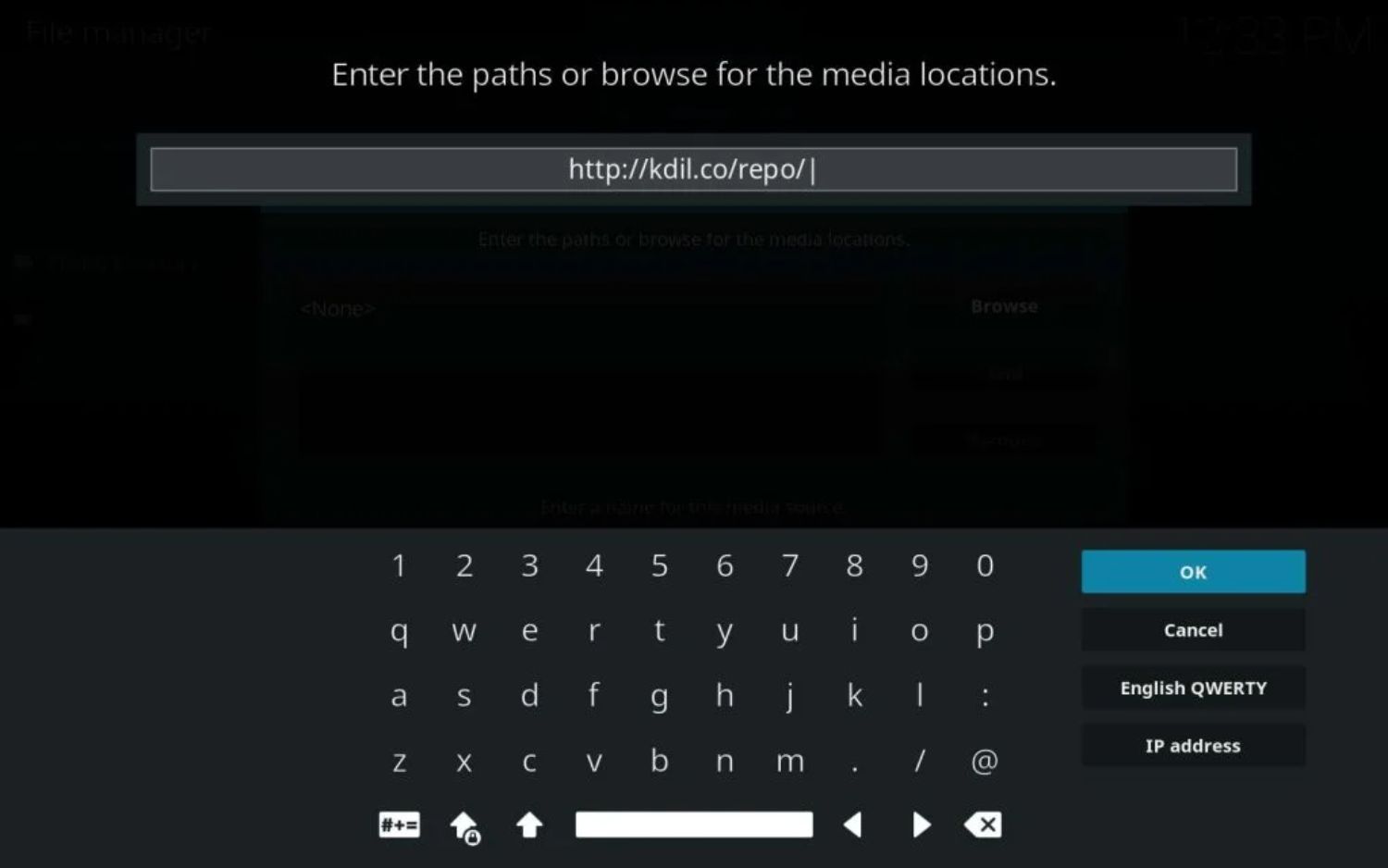
- Your “Esc” key will take you back to the main menu. > “Addons” My Extensions Run the Zip File installer.
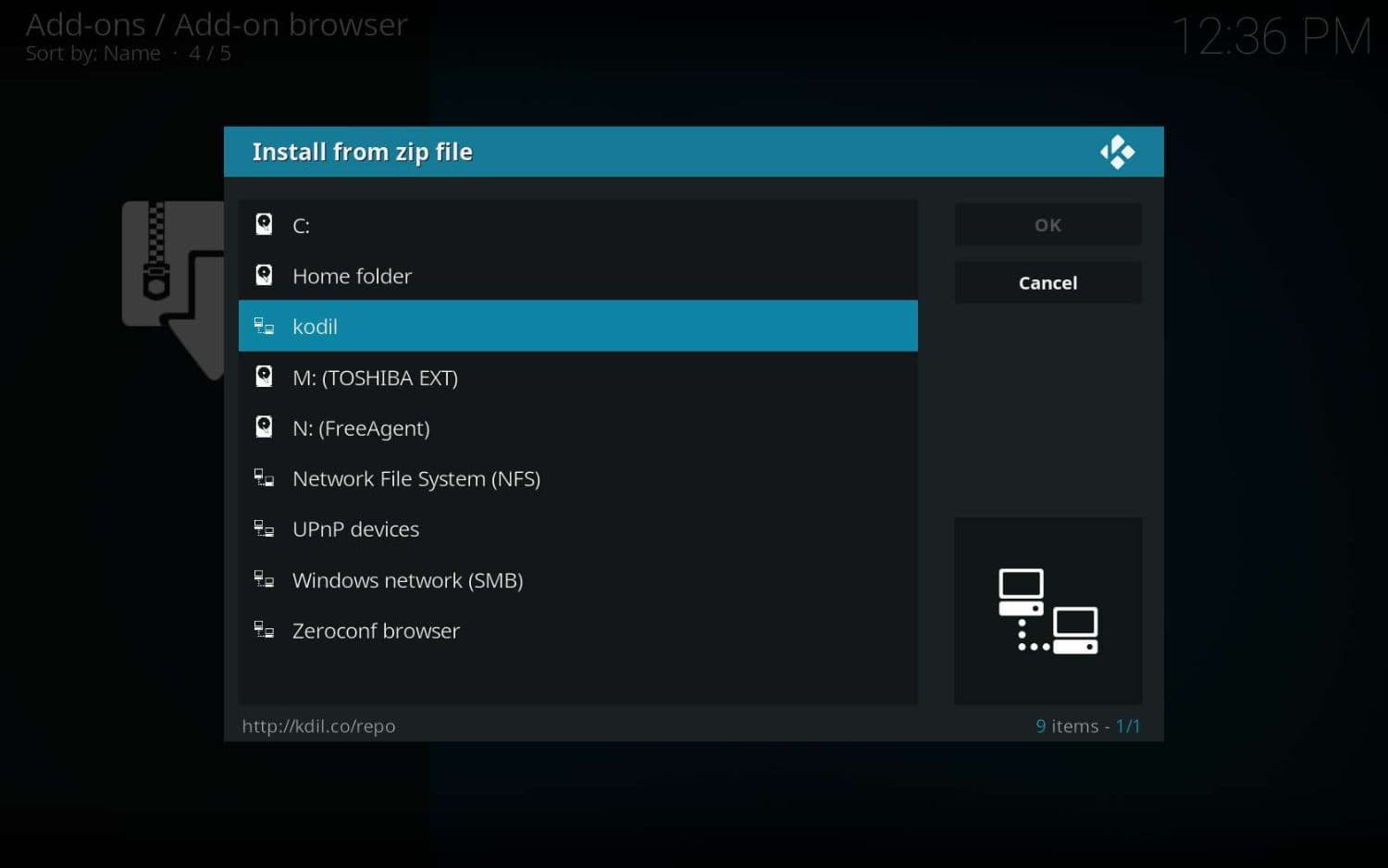
- Choose zip > Kodil Repo. A pop-up notification must be anticipated. Return to the home menu by pressing “Esc” once more, then click “Install from Repository.” the Kodil Repo Video Supplements Athletic Devil.
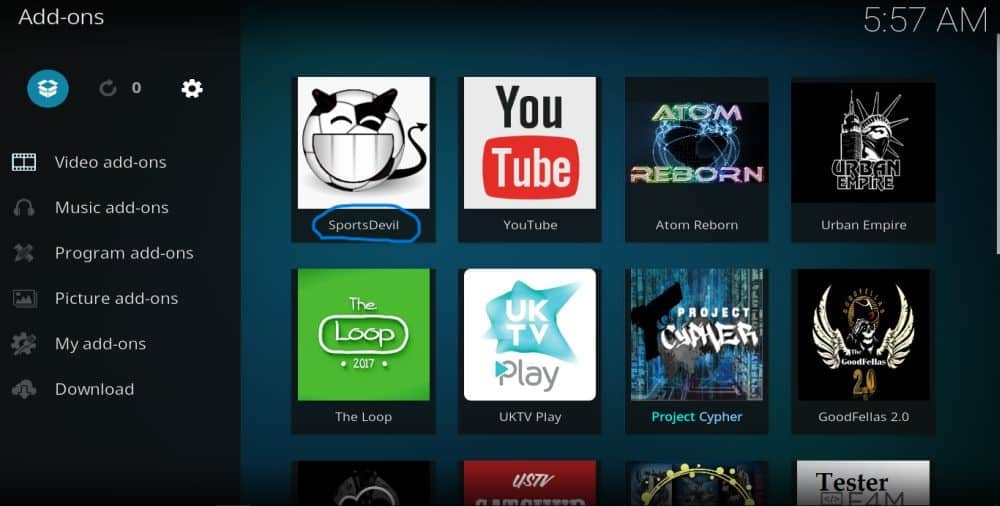
- As soon as the plugin installation is complete, now click. The word “enable” should appear in front of SportsDevil. Click it.
Once finished, return to the home screen. SportsDevil is a video addon. If a streaming channel list shows SportsDevil Kodi has been installed successfully.
Following the guide above, you can easily learn to use SportsDevil on kodi and set up SportsDevil on kodi 18 Leia.
Kodi updates for SportsDevil.
The simple solution to this problem is that after installing SportsDevil Kodi, you must:
Go to the Kodi home screen > Addons> Video Addons> Available Updates to see whether any installed add-ons need updating.  SportsDevil will automatically update if an update is available. Installing the update could take a little while.
SportsDevil will automatically update if an update is available. Installing the update could take a little while.
FAQS
How does SportsDevil operate, and what is it?
Kodi's SportsDevil addon offers live sports feeds from many sources. It collects links from numerous websites and compiles them into a unified user interface.
Is SportsDevil compatible with all Kodi releases?
The majority of Kodi versions should support SportsDevil. We advise running the most recent Kodi version and updating your add-ons to ensure the best performance.
How lawful is SportsDevil?
SportsDevil's legality is a hotly debated topic because it allows unauthorized access to copyrighted material. To safeguard your privacy and prevent any legal problems, we suggest utilizing a VPN.
What sports programming is available on SportsDevil?
Access to various sports content is available with SportsDevil, including live sports, sports TV channels, sports movies, and more. The content's accessibility and caliber, however, may differ.
What causes SportsDevil to malfunction on Kodi?
Check your addon version first if SportsDevil stops functioning. You can reinstall the addon to resolve your issue because it might need to be updated and buggy.
Are there any sports streaming services outside SportsDevil that Kodi users can use?
Certainly, numerous additional Kodi addons give users access to sports programs, like ESPN3, Sportowa TV, and Rising Tides. However, before using any addon, we advise researching and verifying its legitimacy.
Can I still access SportsDevil?
The Smash Repository has been the primary method for most users to access SportsDevil for a long time. However, SportsDevil was only downloaded for a while due to the closure of that famous repository. But, it was still supported and is now back after finding a new home in the Kodil Repository.
Conclusion
In conclusion, SportsDevil is a great Kodi addon that gives sports fans access to live sports broadcasts from around the globe. You can install SportsDevil on Kodi fast and effortlessly by following our step-by-step instructions. You can also install Sportsdevil On Firestick.
While the legality of using SportsDevil is debatable, we suggest a VPN protect your privacy and avoid legal trouble. We hope this post has helped you learn to use SportsDevil on Kodi in 2023 and satisfied your need for simple instruction. You may also check out the list of best sports addons for Kodi.
See Also: How To Install Mad Titan On Kodi? Complete Guide (2024)


