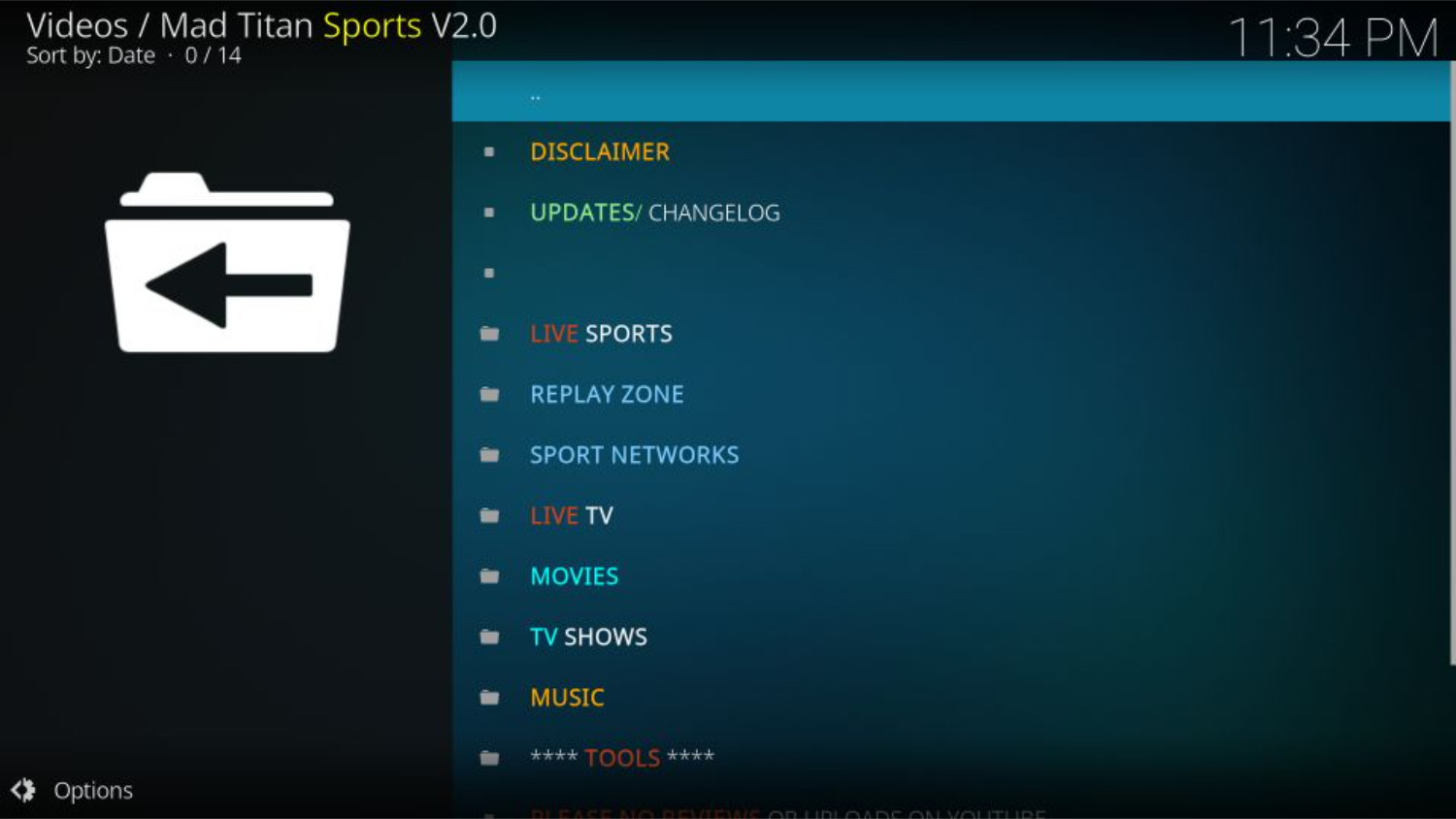Are you tired of buffering mid-match? Want the best live sports coverage on Kodi? This guide on how to install Mad Titan on Kodi will show you how to install the powerful Mad Titan addon easily. Get access to every live game like a pro – from Soccer to MMA; this 2024 update is what all sports fans need!
The Mad Titan sports addon is easily installed on Kodi by enabling unknown sources and adding a repository, a repo, and an addon. Users can then access live sports, replays, movies, and more with a few clicks through the simple addon interface.
If you’re searching for the best Kodi builds tailored for sports enthusiasts, Mad Titan Sports is an excellent choice. The best thing about Mad Titan Sports is that it focuses on American leagues like the NBA, NFL, and MLB, which are popular worldwide. At the same time, it also covers other sports like soccer, rugby, MMA, boxing etc from all over the world. Mad Titan Sports is a one-stop destination for Kodi’s live sports and sports-related content. You can install it free of cost and start streaming live matches within a few minutes. This guide takes you through the simple process of installing Mad Titan on Kodi.
Introduction to the Mad Titan Addon
There are many addons for sports, but we find the Mad Titan Sports is the best; it is an addon for Kodi that lets you watch live sports and sporting events. Kodi is an entertainment app you can install on devices like Fire TV Stick, Android TV boxes, and more.
With Mad Titan Sports, you can see different sports happening live, like basketball, football, hockey games, and other sports like boxing and wrestling. It also has highlights from old games and competitions in case you missed them.
It gets all this sports content from different places on the internet. There are sections for replays so you can re-watch games, highlights of essential parts of matches, and live sports channels. You can also search for a specific game or tournament.
The Mad Titan Sports addon is found on the Magnetic Repository. This is where other popular Kodi addons like Nightwing and Shadow are also available. First, you need to add the Magnetic Repository file to Kodi to install it.
Then, you install the repository, which adds its location to Kodi. After that, search the repository and install Mad Titan Sports.
Once installed, you can watch many live sports streams, pay-per-view events and highlight clips directly on your Kodi device. It’s better than regular cable TV for quickly finding live sports worldwide.
The Mad Titan Sports addon makes it simple to watch all your favorite sports teams and leagues in one place using just Kodi on your device.
Is it safe to use the Mad Titan Addon?
The Mad Titan Addon allows users to watch live sports, movies, TV shows, and more on their Kodi device. Many people want to know if it is safe to use this addon. The truth is, no one can say if Mad Titan is entirely secure. This is because it is made by a third party, not the official Kodi team. Kodi itself does not approve or ensure the safety of third-party addons.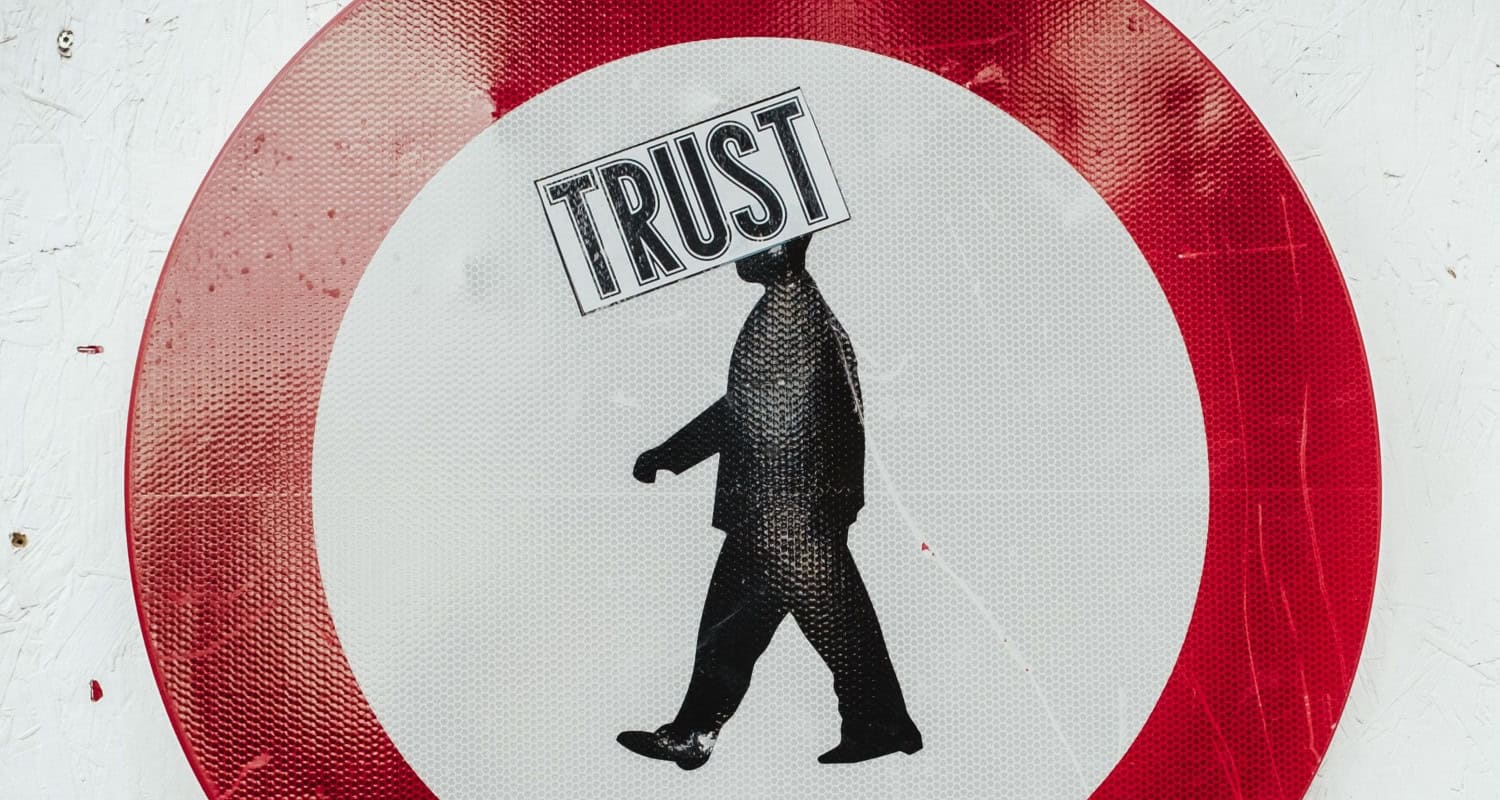
However, from what was checked on the Mad Titan repo file, it found no viruses or malware. But this does not 100% guarantee the addon will not harm your device. When you add third-party addons, you take a small risk. To help you stay safer, you can use a VPN like ExpressVPN while using Mad Titan. A VPN will encrypt your internet connection and hide your online activities from your internet provider.
Using a VPN is a good idea for any third-party Kodi addons. There is always a tiny chance that third-party addons may be unsafe, so you must decide if you want to take that risk. A VPN can reduce the risks when using addons from third parties. Let us read on to know about how to install Mad Titan on Kodi.
How to Install Mad Titan on Kodi? Step-by-step Guide
Getting the Mad Titan Addon installed on your Kodi media player is easy. Follow these simple steps, and you will have the latest movies and shows available with only a few clicks.
Step 1: Allow Unknown Sources in Kodi
Follow the steps on further moving on with Installing Mad Titan on Kodi:
- Open Kodi and click on the gear icon to access the Settings menu.
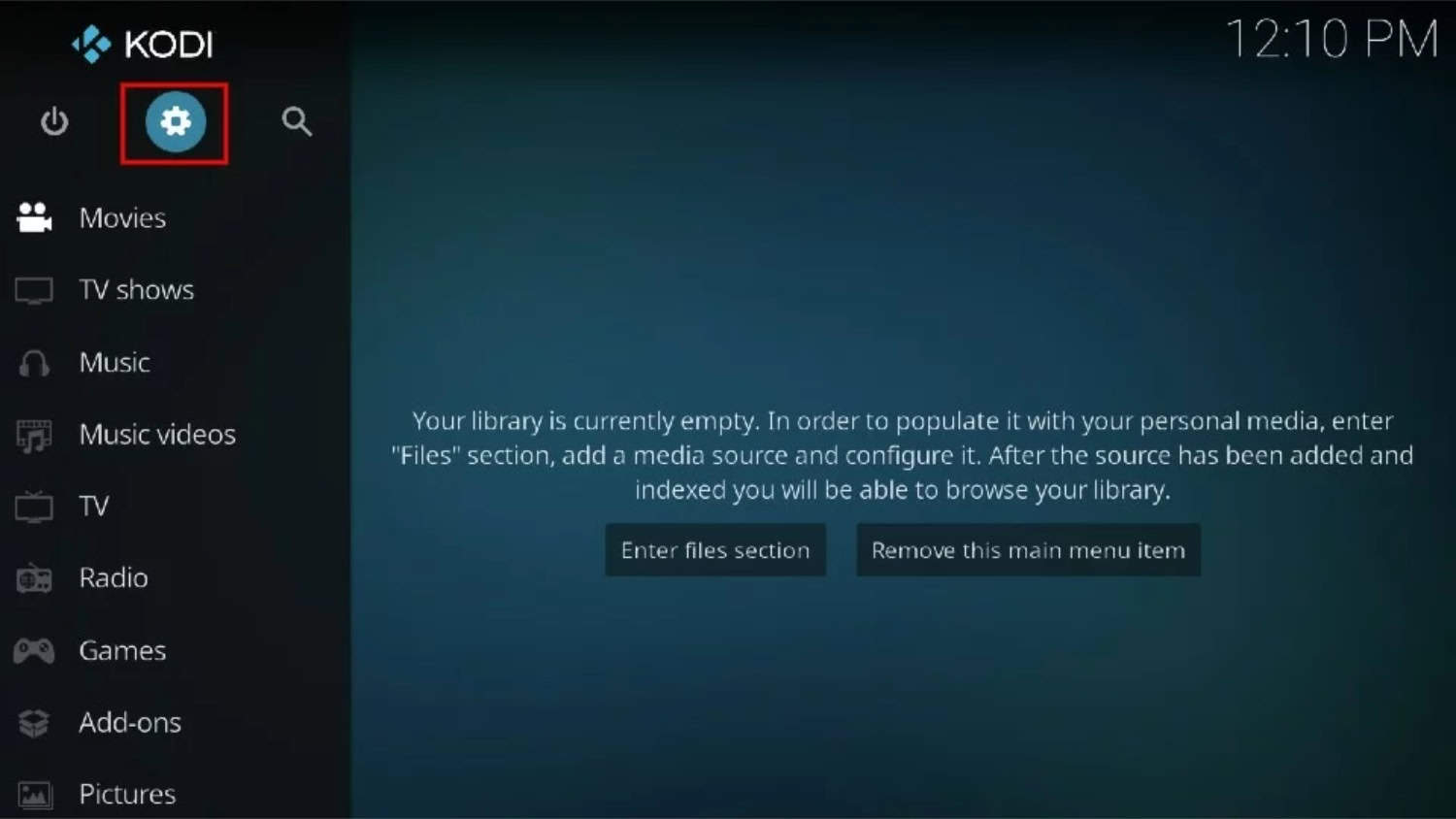
- Select “System” and then choose “Addons”.
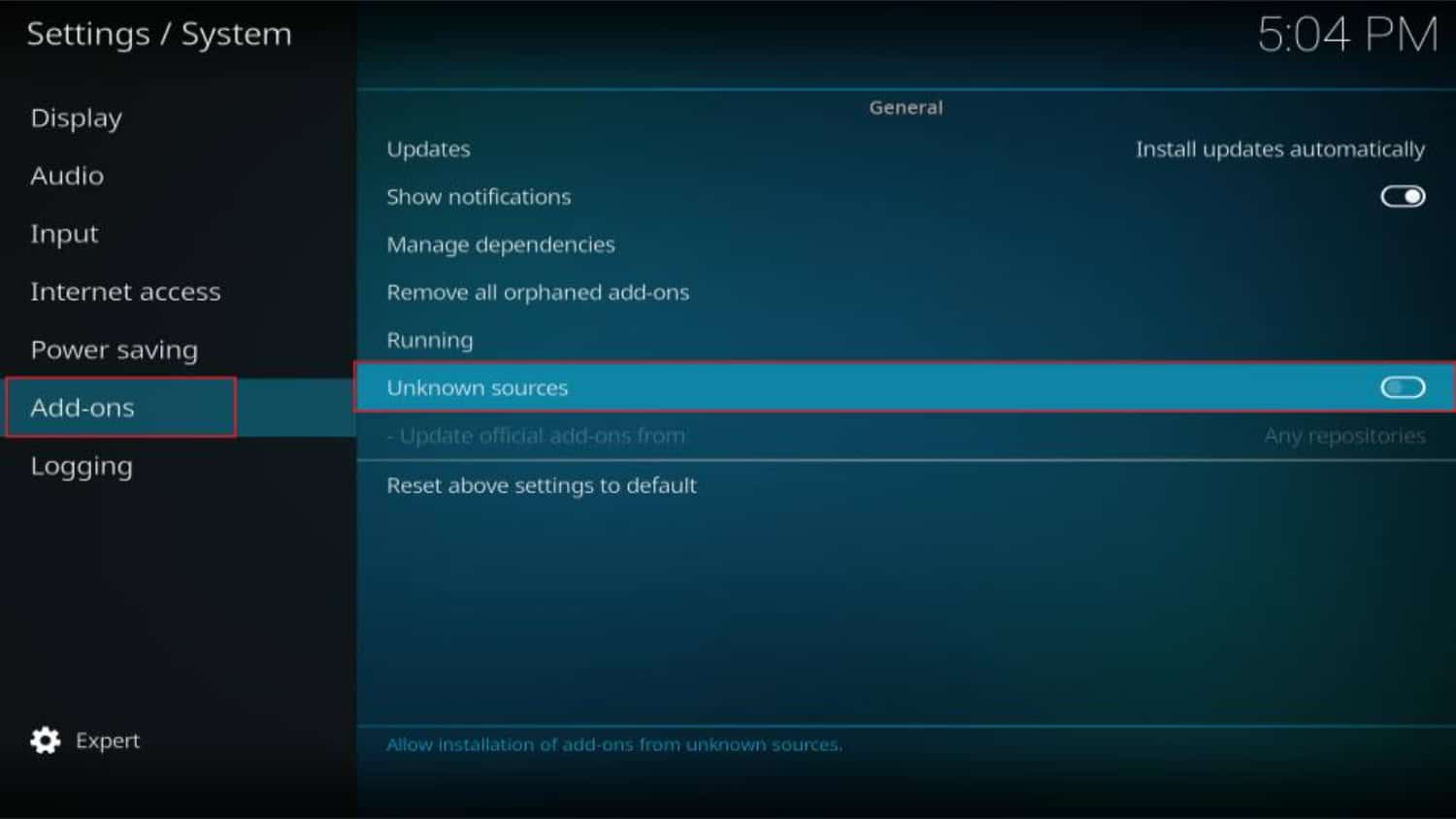
- Toggle the “Unknown sources” option to enable it. A warning message will appear, but you can safely proceed.
Step 2: Add the Repository Source
Follow the steps on further moving on with how to install Titan on Kodi:
- Return to the Kodi home screen and select “System” again, followed by “File Manager.”
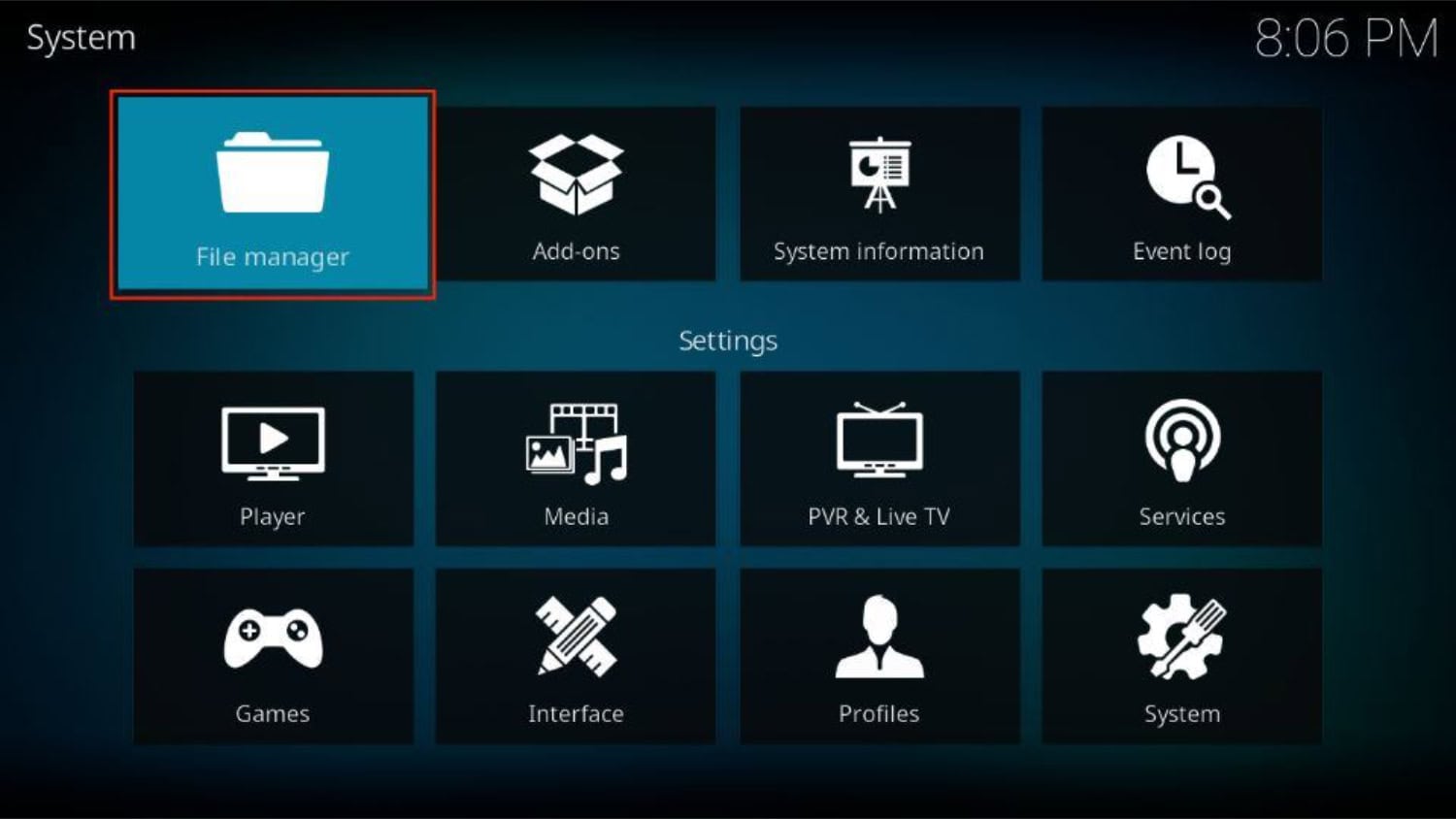
- Click on “Add source” and then choose “<None>”.
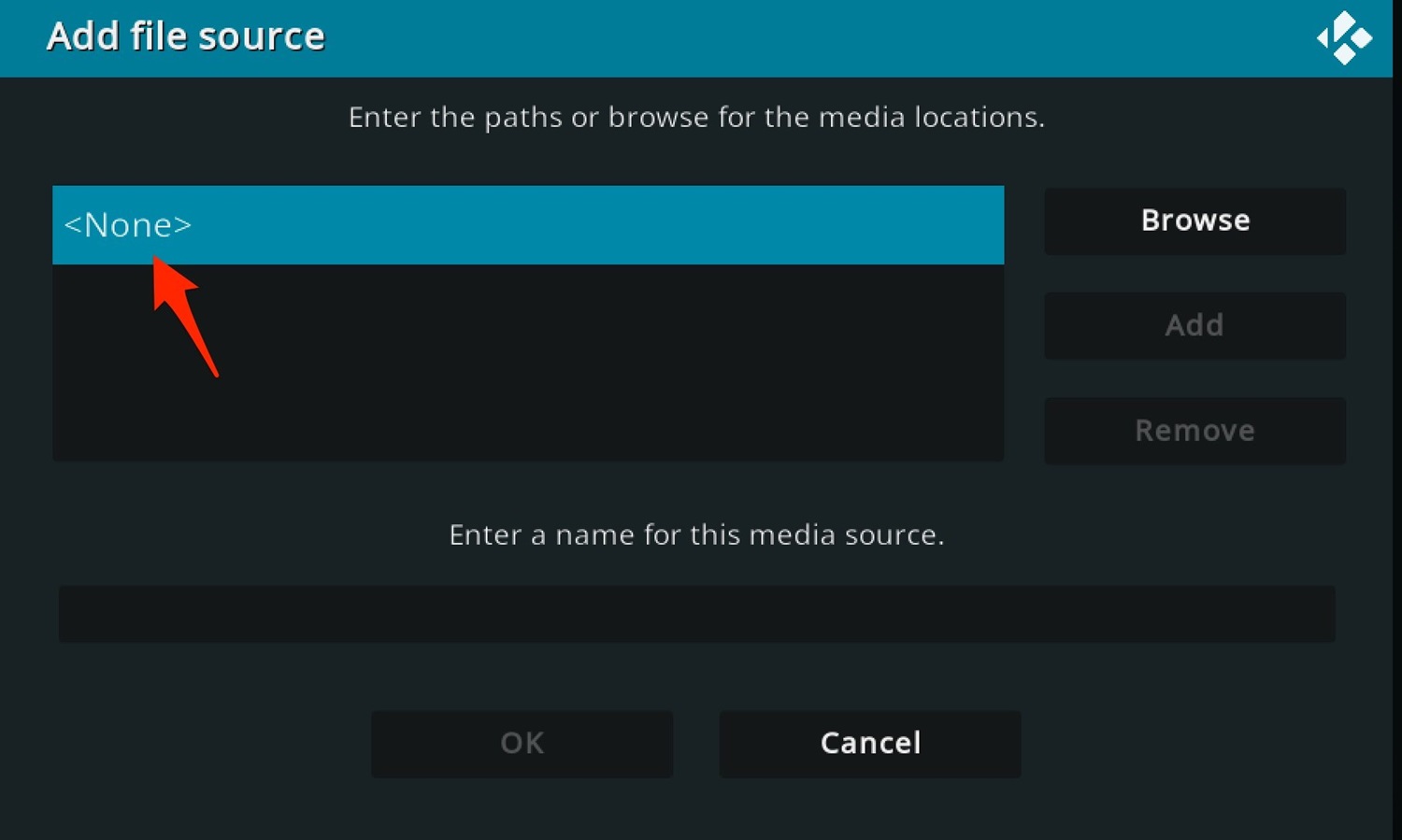
- Enter the following URL strictly as provided: http://magnetic.website/repo.
- Give a name to the media source, such as “Magnetic,” and click “OK.”
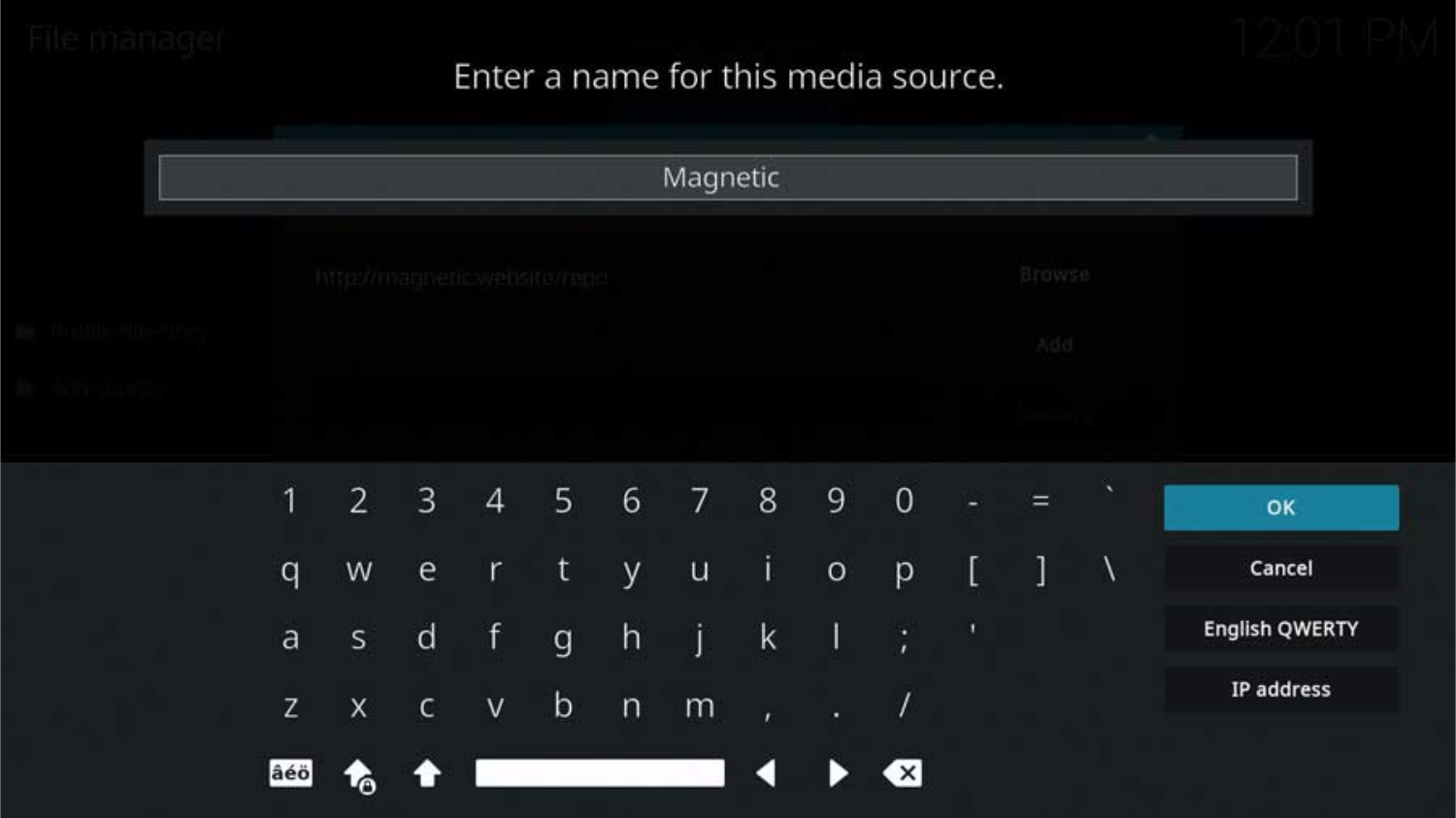
Step 3: Install the Repository
Follow the steps on further moving on with Titan Kodi addon:
- Return to the Kodi home screen and select “Addons.”
- Click the open box icon at the top left corner to access the Addon browser.
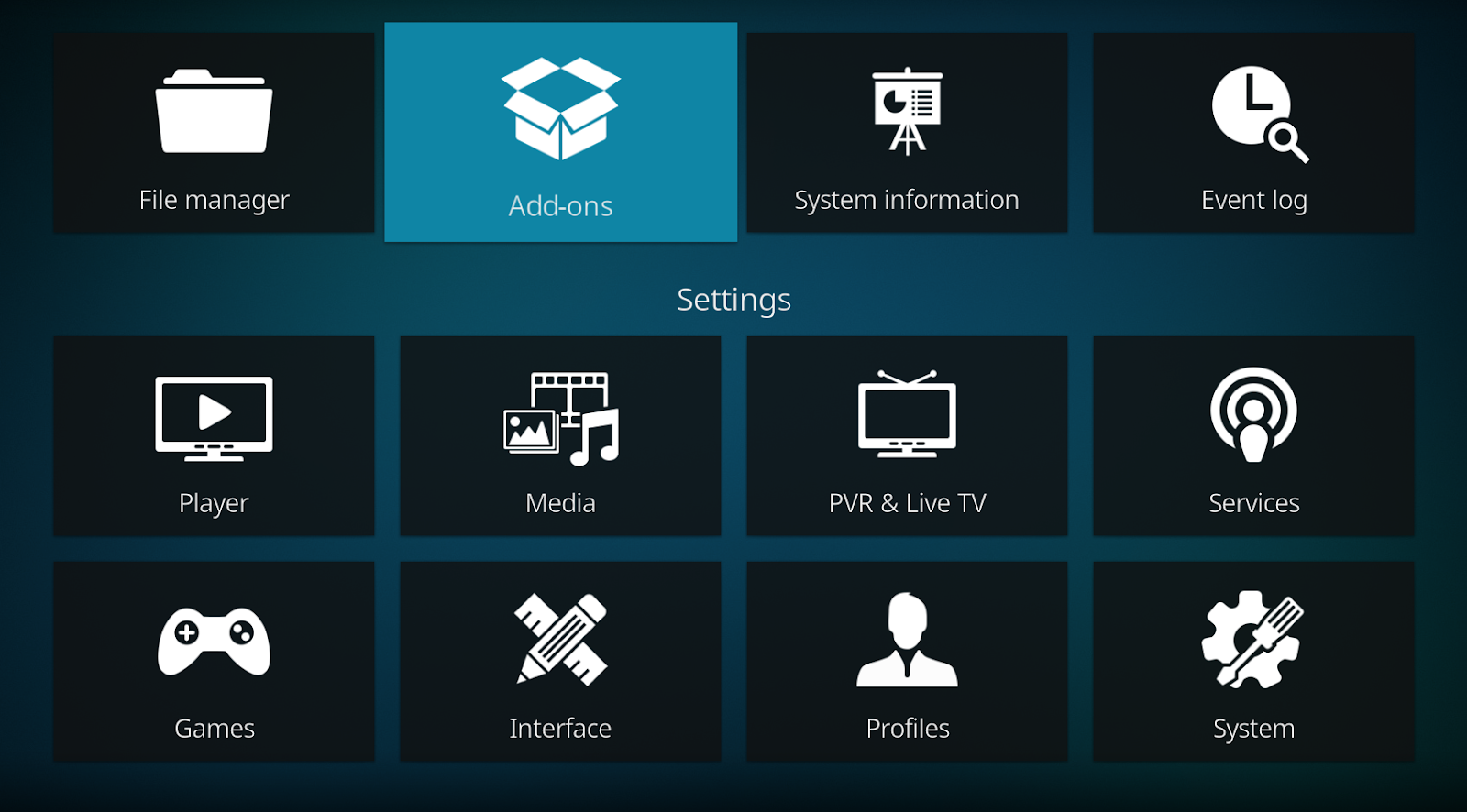
- Choose “Install from zip file” and navigate to the source you added earlier (e.g., “Magnetic”). But for that, surely you should know how to install from zip file on kodi.
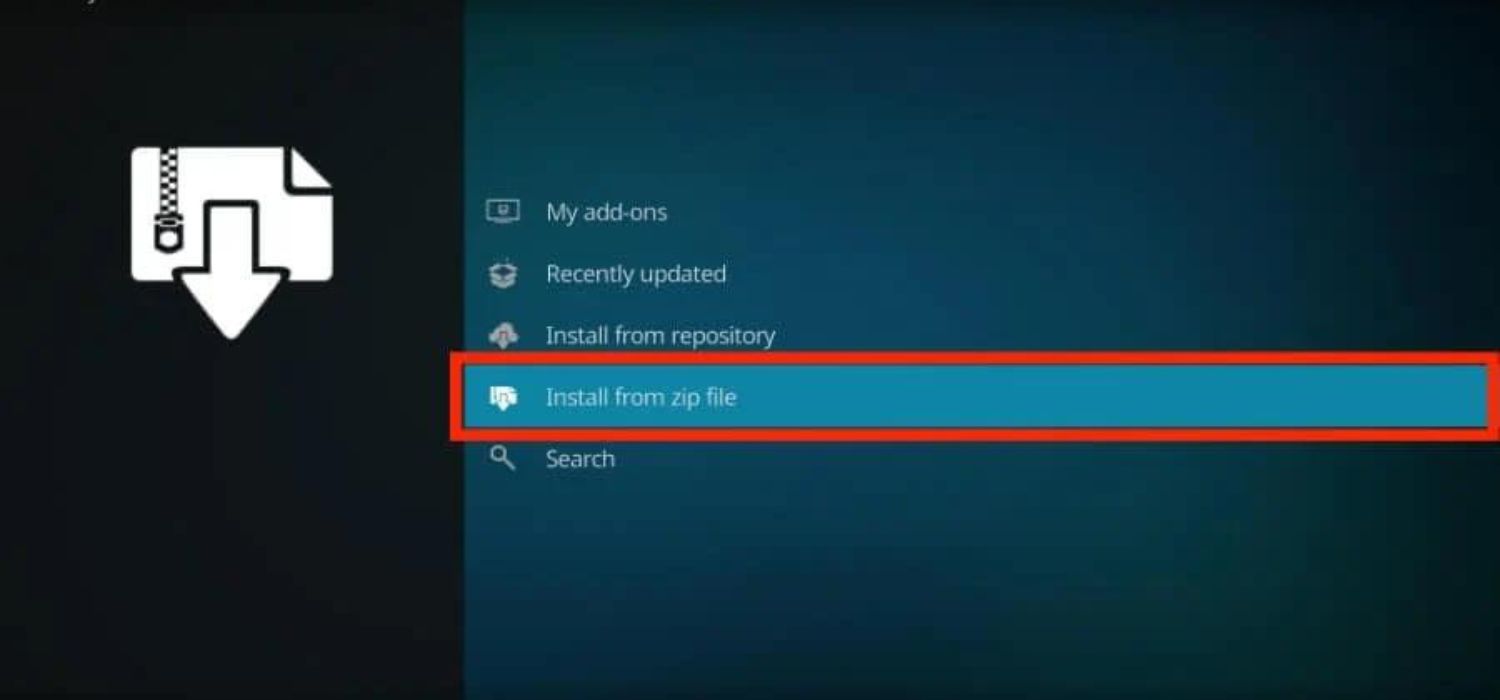
- Depending on the version of Kodi you’re using, you might encounter a popup window reminding you that addons installed from a zip file won’t update automatically. This means you’ll need to update them when necessary manually. If you see this popup, click “Yes” to close it.
- The following window will display the standard Kodi locations and any custom file locations you’ve set up on your device.
- Scroll down until you find the source’s name you entered in the previous step. In my case, you named it ‘Magnetic.’ Click on the source name to proceed.
- Select the repository file named “repository.Magnetic-x.x.x.zip” and wait for the installation notification to appear.
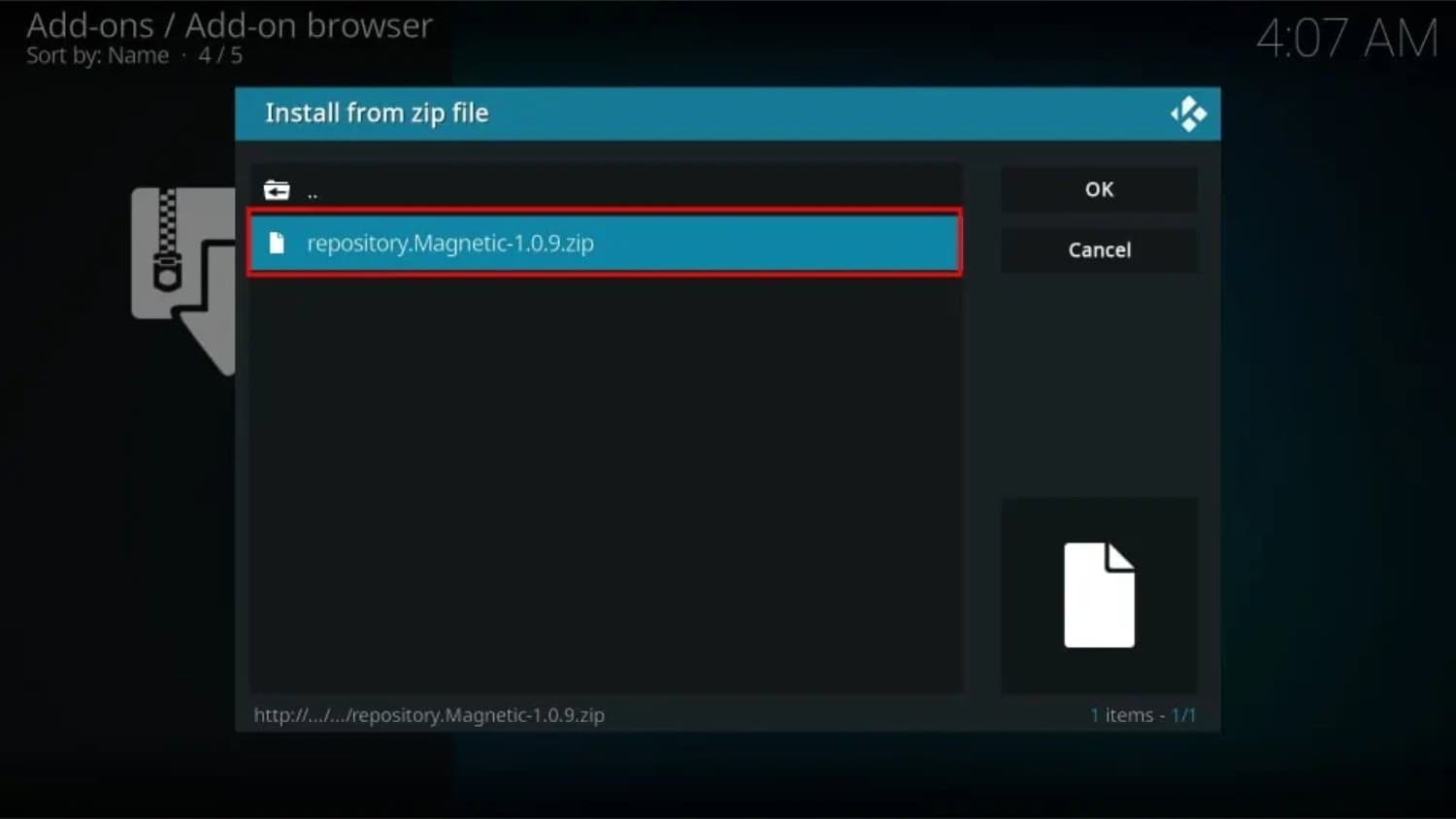
Step 4: Install the Mad Titan Sports Addon
Follow the steps on further moving on with Installing Mad Titan Kodi:
- Still, in the Addon browser, select “Install from repository.”
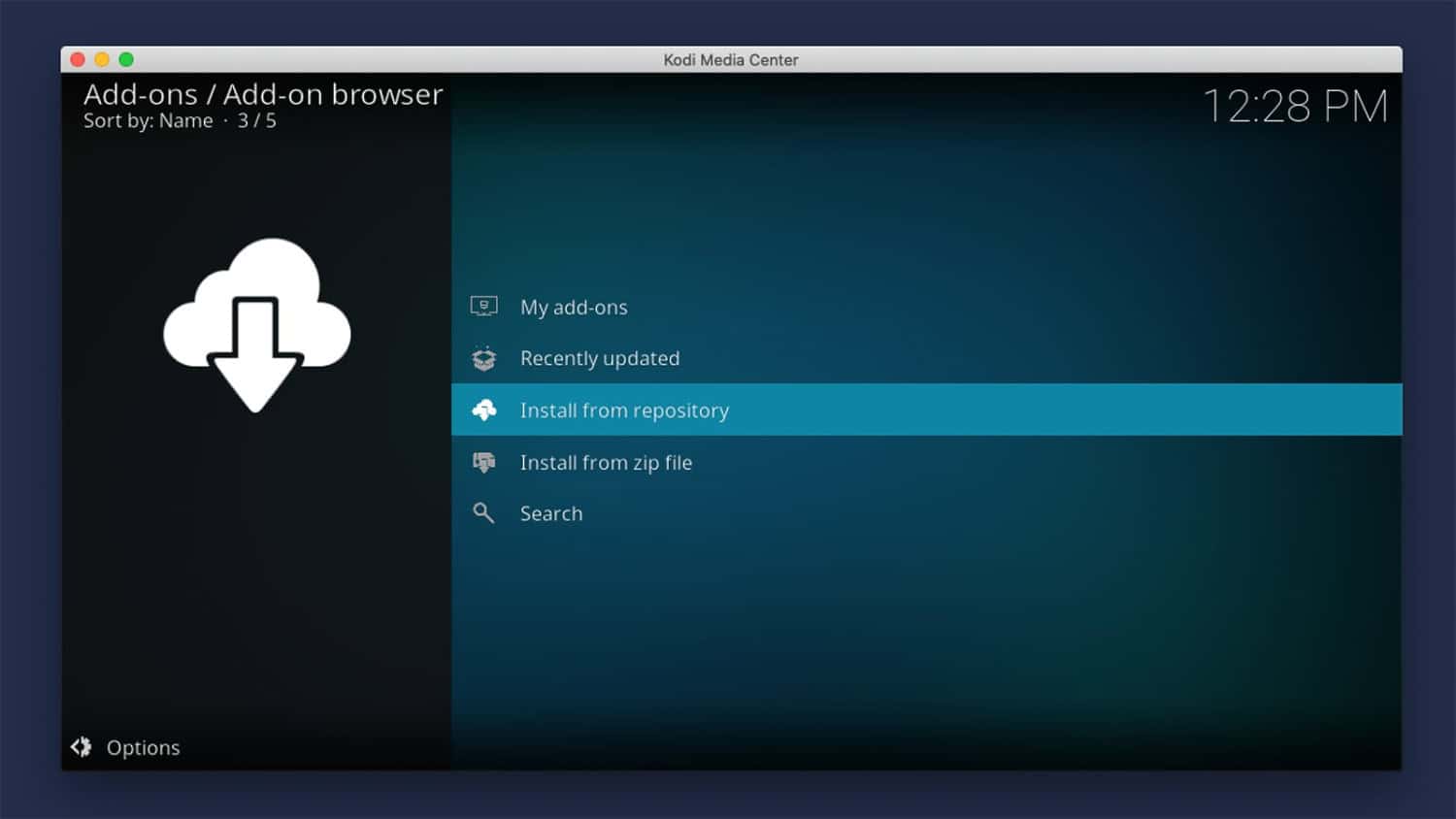
- Choose the “Magnetic Repo” option.
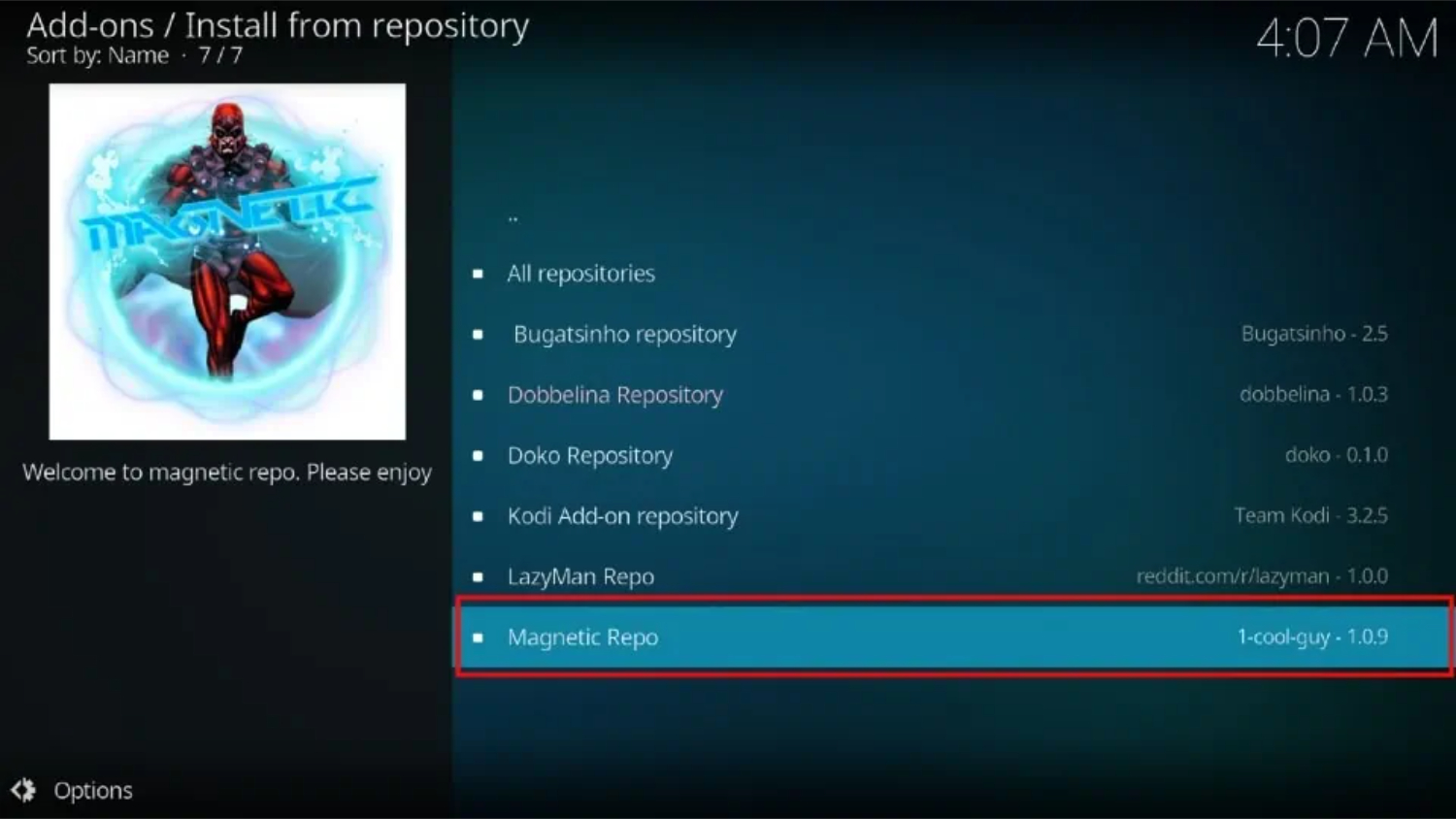
- Go to “Video addons” and locate “Mad Titan Sports V2.0”.
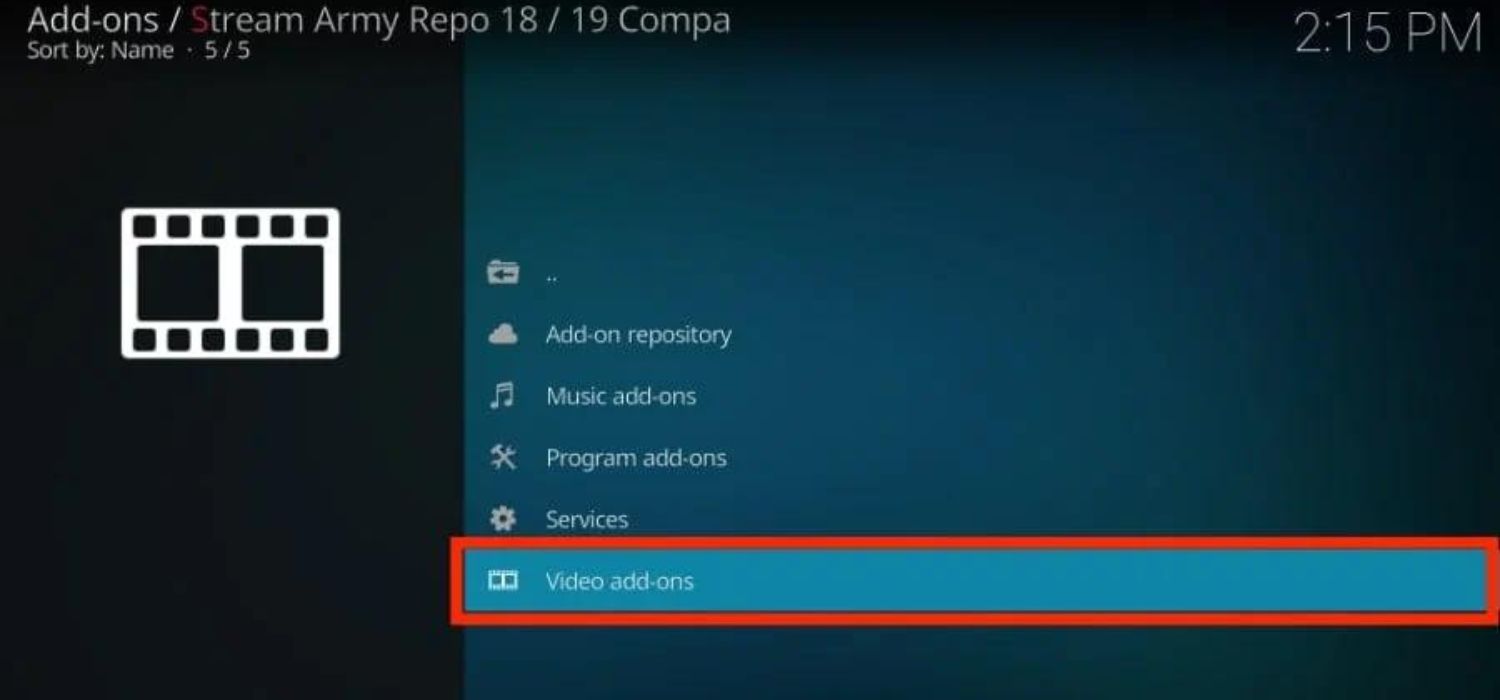
- Click on it and select “Install” to begin the installation process.
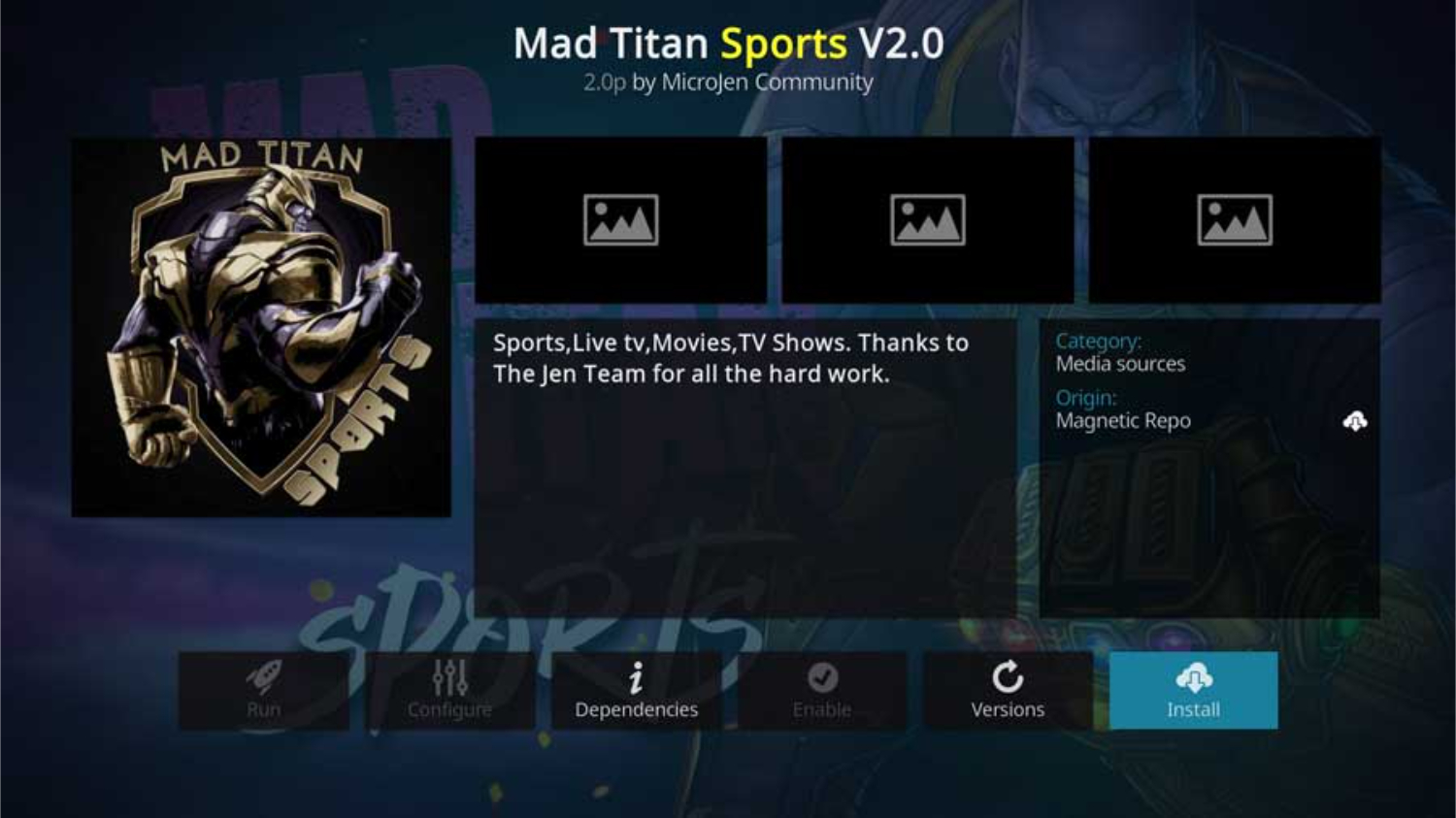
- If prompted, install any additional addons that are required. So this is how to install Mad Titan on Kodi.
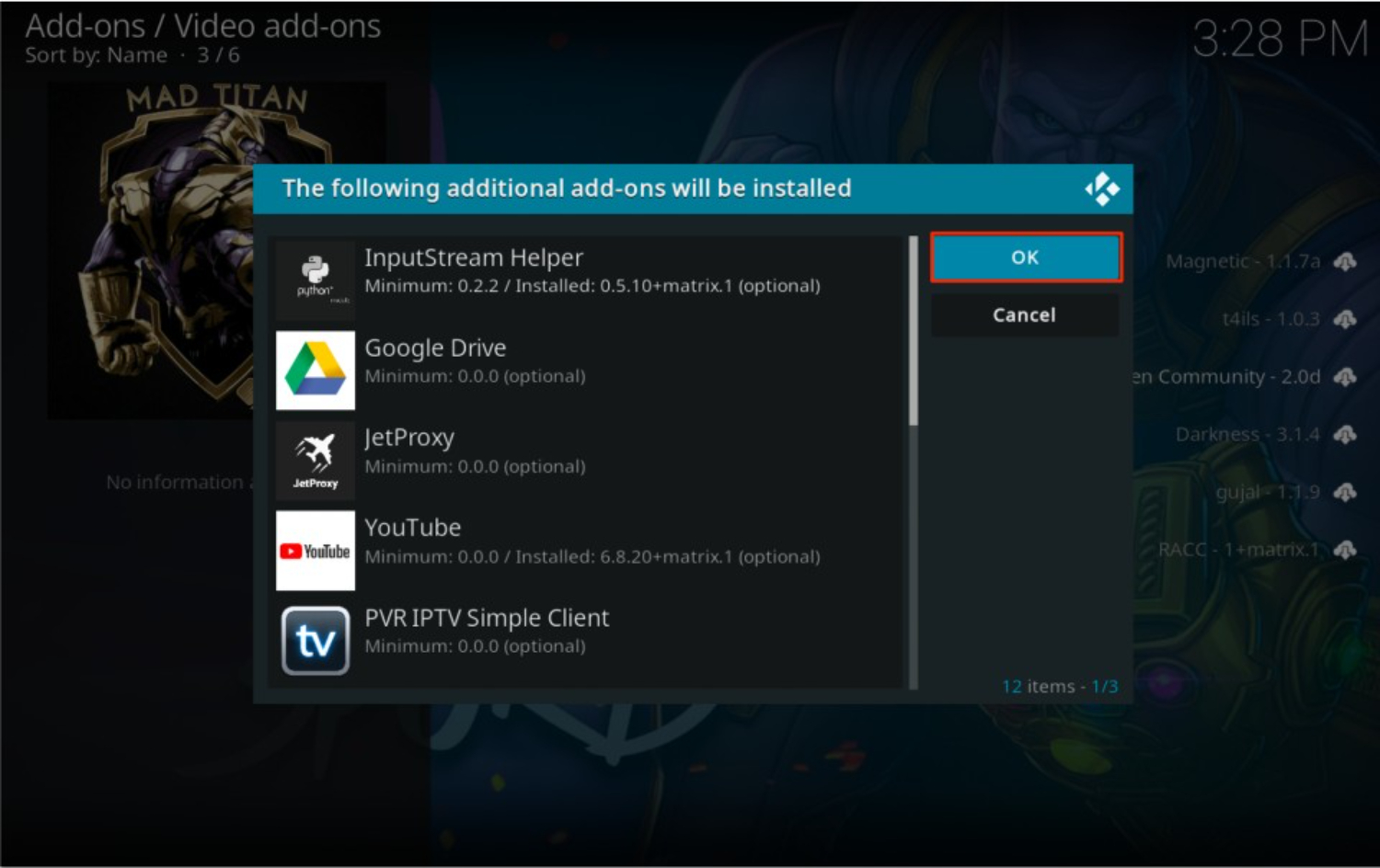
See Also: How To Use SportsDevil On Kodi? Easy Guide 2024
Using the Mad Titan Sports Addon on Kodi
Here’s how to use the Mad Titan Sports Addon on Kodi:
- Open Kodi on your device and go to the home screen.
- Select “Addons” from the main menu.
- Choose “Video addons” to access the video addons section.
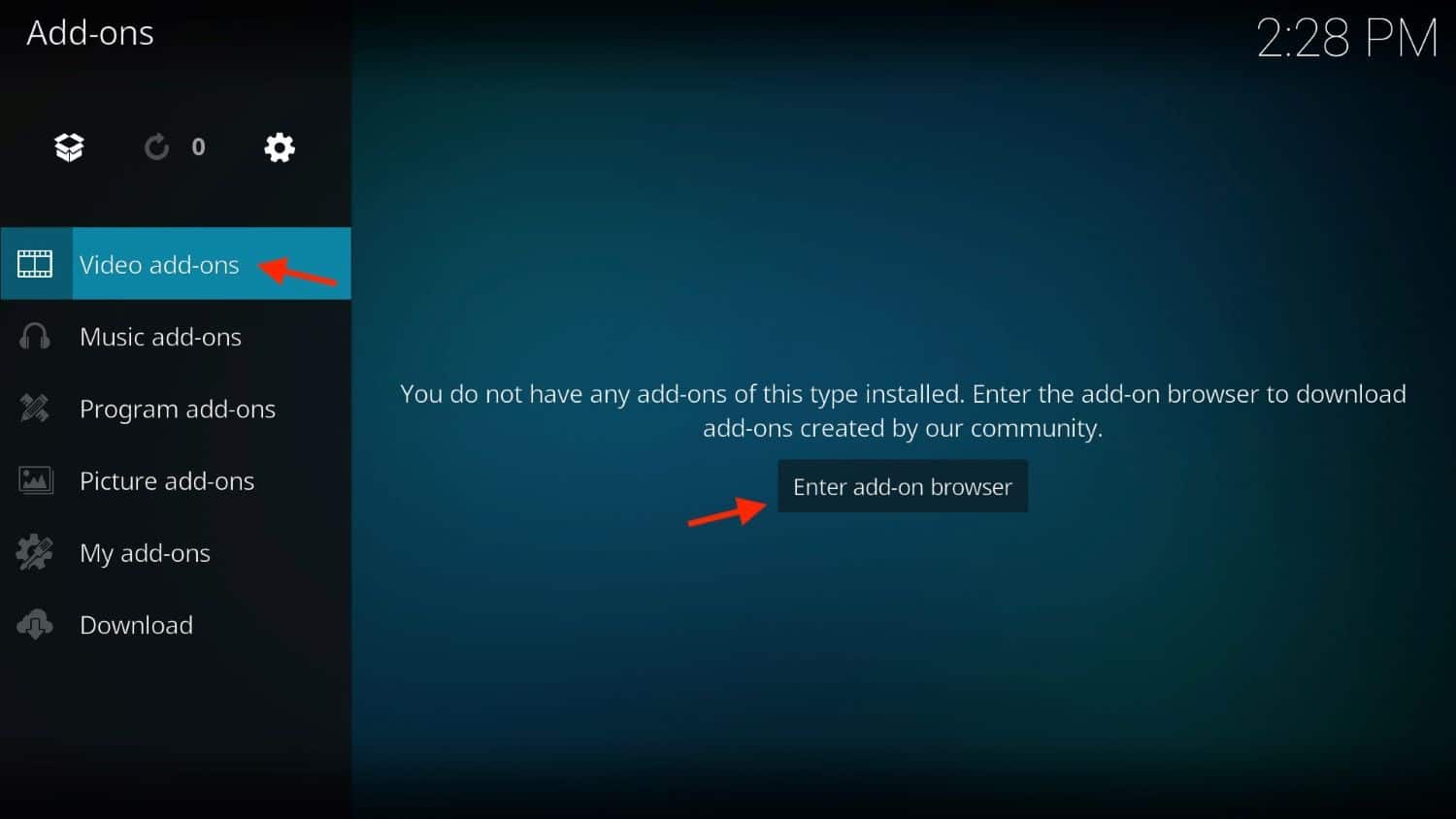
- Scroll through the list and find “Mad Titan Sports V2.0.” Click on it to open the addon.
- Inside the Mad Titan Sports V2.0 addon, you’ll see different sections like:
- If you want to watch live sporting events, select “LIVE SPORTS.” Here, you’ll find various sub-sections like “Search,” “PPV,” “Wrestling Events,” “Boxing,” “Basketball,” and more. Choose a sports sub-section to explore its content, such as “Soccer-Footy.”
- Go to the “REPLAY ZONE” section for highlights and recorded sports games. You can explore replay folders like “REPLAY BOXING,” “REPLAY ALL,” and more.
- If you want to watch sports networks, select “SPORTS NETWORKS.” The networks are divided into four categories. Feel free to explore all of them.
- To stream movies, choose the “MOVIES” section. Here, you’ll find sub-sections like “1 CLICK MOVIES,” “1 CLICK 4K MOVIES,” “COLLECTIONS MOVIES,” and more.
You can also explore other sections like “MUSIC,” “TV SHOWS,” and “LIVE TV” to find additional content. Enjoy your favorite content!
See Also: How To Install Sportsdevil On Firestick? Complete Guide
FAQs
How do I fix the Mad Titan sports error?
A Mad Titan sports error usually means an outdated addon or wrong URL. Go to settings, uninstall the addon, search online for the latest version, then install and check.
How do I get Kodi to work?
First, install the program on supported devices like Firestick to get Kodi working. Then, install an addon like Exodus to get video links. Configure network and VPN if needed. Search or browse for shows to stream.
What’s the best sports addon for Kodi?
KODI addon, Twilight or Rising Tides, is famous for its best sports. They find live streams and replays reliably. You need a good VPN to protect privacy since sports links face more takedowns.
How do I add builds to Kodi?
To add builds to Kodi, download zip files of Curaeon, Crew, or Muse builds online. Switch to the system in Kodi and select ‘install from zip.’ Browse for downloaded files and install. Now, you can use preconfigured categories.
Conclusion
While you are done with how to install Mad Titan on Kodi, a comprehensive sports addon for Kodi if you’re looking to broaden your sports streaming options, consider installing SportsDevil on Kodi. With SportsDevil, you can access a wide range of live sports streams, TV channels, and highlights, complementing the content provided by Mad Titan Sports. To enhance your Kodi experience, we’ve prepared a step-by-step guide to help you seamlessly install SportsDevil through its repository, expanding your access to diverse sports content on the platform. Now, you can enjoy a variety of live sports matches and other engaging content from Mad Titan Sports and SportsDevil on your Kodi setup. Also, if you have a pull for Movies and TV shows, then consider the Oath Kodi addon to take your Kodi streaming to the next level.
You can broaden your Kodi experience by installing Whitecream.