None of us could have ever imagined where the development of technology could reach. From button phones to touch screen phones, there have been many changes in how phones appear. In this article, you will get to know the best Tasker profiles you can choose to get your phone automated. Make sure you spend enough time understanding everything first.
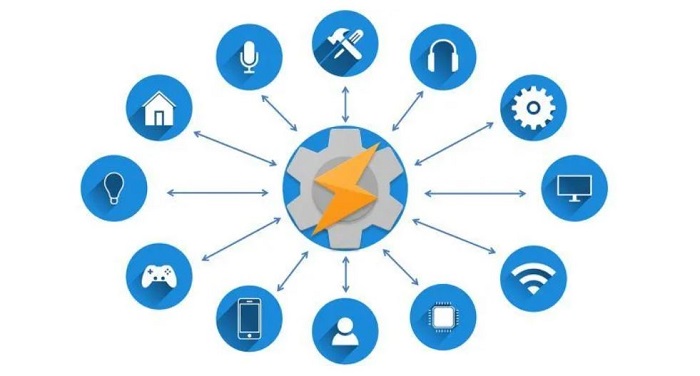
Androids and Apple devices have been heavily competing with each other regarding features, designs, and whatnot. However, if you own an Android phone, here is something unique for you.
Have you ever dreamt of making some functions on your phone automatic? If yes, you are at the right place to know how to do it!
Android has an application named ‘Tasker’ that will allow you to automate whatever you want to automate. This happens when you meet some criteria before you actually proceed. The tasks that are performed during this process are known as the task profile.
Table of Contents
Useful Tasker Profiles To Choose From
Some tasks on your phone can be done both manually and automatically. Why should you waste time doing it manually when you have the chance to make it automatic. Before you begin, you will have to buy the Tasker application from the Google Play Store. After that is done, you can proceed with the subsequent profiles that have been mentioned in the article.
1. Turning On WiFi At Home
Most people have WiFi networks at home that they use. Sometimes when we go out, we forget to switch back to the WiFi network. What if we told you that now even you hold power to automate this process? If you are looking for top Tasker profiles incredible options to try out, this is the one.
In order to do this, you are required to enable the GPS of your Android phone. Go as close to the router as possible and then launch the Tasker application. There will be a profile tab where you will have to add a new function by pressing the plus sign. Here, you will have to select the location so that the WiFi automatically connects. You will see a map pop up, and by turning on the GPS, you have to select your location.
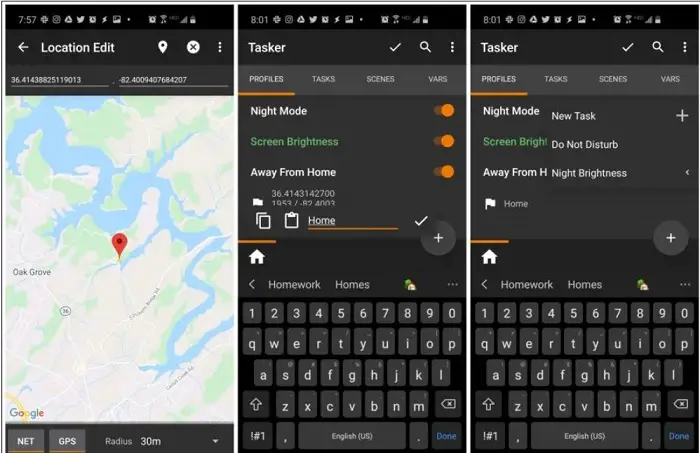
that is done, the WiFi will have to be turned on. Go onto New Task and then hit the plus icon to add the actions. There will be an option that states WiFi. You have successfully set the WiFi to connect to your phone once you are back home!
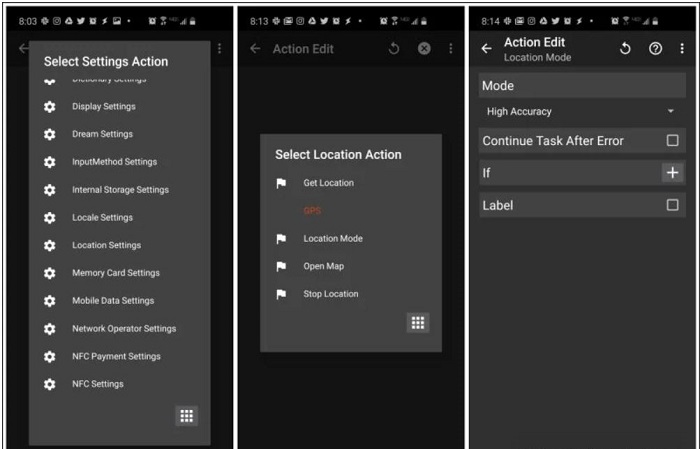
This is one of the cool Tasker profiles you can try out!
2. Low Power Mode When You Have Low Battery
Sometimes, we lose track of the battery percentage while we are watching a movie or video. You might have reached the point where your battery is about to die. In such a scenario, it will be helpful if you took advantage of one of the useful Tasker profiles – automatically switching your phone to low power mode when you reach a low battery percentage.
In the Tasker application, you will have to go to the profile tab and go to battery level, which is under state.
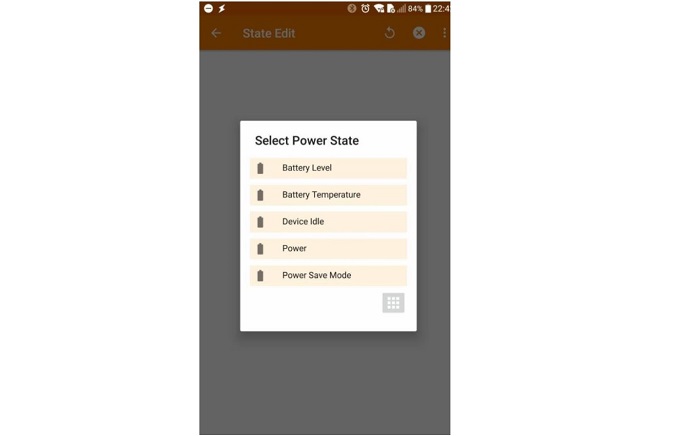
Choose the battery percentage at which you want the lower power function to start. Just create a new task, and you are done.

This is the best Tasker profiles option you can come across if you use your phone a lot. Now, your phone will not switch off as quickly as it used to!
3. Connect To Your Headphones And Play Music Instantly
Doesn’t it sound cool if you connect your earphones or headphones to your Android phone, and the music starts playing automatically? This is no a dream anymore – you can do this easily if you have Tasker.
The first thing to do will be that you must create a new profile in Tasker. Then, you must go to Hardware which is under the option State.
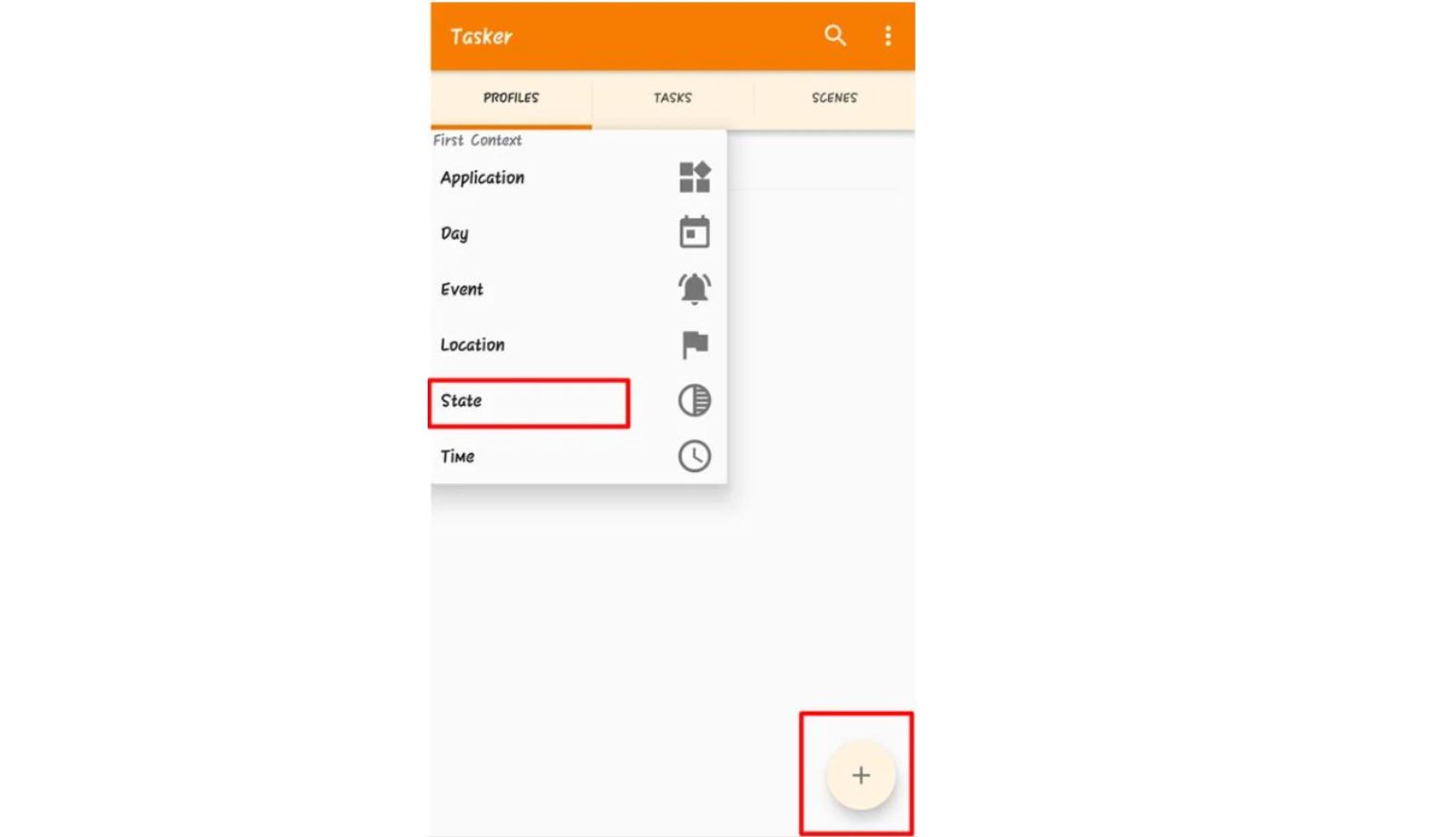
And then select Headset plugged. A task will have to now be created.
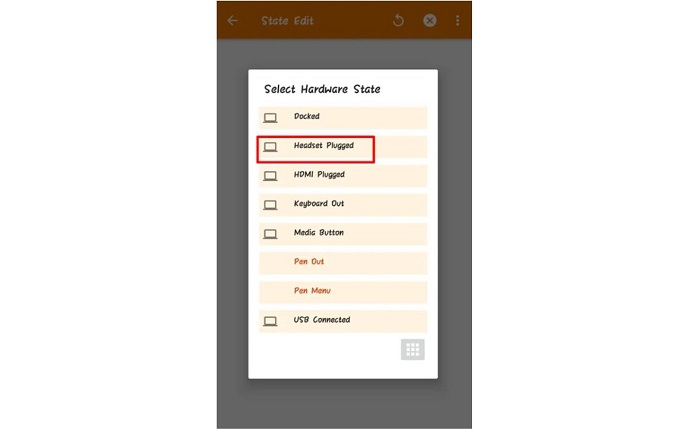
This can be done by pressing the + icon, and then under App, you will have to launch an app.
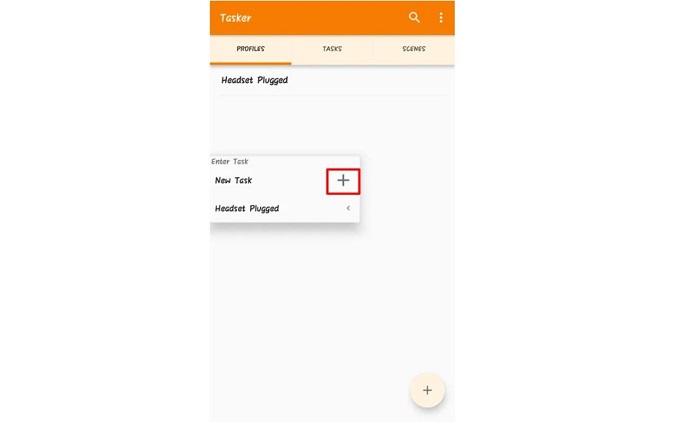
Here, you will have to select the music application that you prefer. Now, whenever you connect your headphones, you will see the music play from this application.
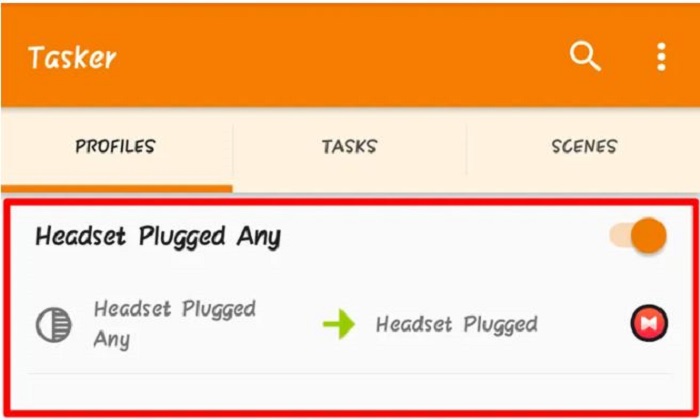
Is this not one of the incredible Tasker profiles!
FAQs
What are tasker profiles?
Tasker profiles are Apps used to perform user-defined tasks based on the activities and interests of the user. It is customizable.
What is an example of Tasker?
The simplest tasks that make your life more accessible would be can turn on the music that you may like when connected to Bluetooth, it can turn on the lights in the sunset, can pause the music when the background noise is high.
How does Tasker work?
The tasker works on user input. When the user login, the user has to answer the specificities they need to automate, the interests of the user. You can schedule it at regular intervals and customize it to the experience.
What is the difference between Tasker and Automate?
Automating involves more devices and connections, whereas more accessible work inside the machine provides more accessible options. Automate can work apart from a single device and more into the outside-digital life.
Conclusion
You now have some of the best Tasker profiles on a platter. Creating your own profile will certainly be easier because you have a reference now. The steps we have outlined will help you create an amazing profile at par with the other top Tasker profiles. You can make it suitable to your needs and appealing.
There is also no need for you to download Tasker profiles whatsoever. Just select the process you want to automate. Then, follow the steps. We hope you get to create the best of tasker profiles using these steps tailored to you.
Download: Tasker
