One of the most widely used tools for online groups and gamers to communicate is Discord. Discord has become a tool for gamers, broadcasters, and online communities because of its voice and text chat, file sharing, and customization tools. But running a Discord server may be difficult, especially when managing permissions, responsibilities, and channels. Herein lies Carl Bot’s contribution. How to add Carl Bot on Discord?
Powerful Carl Bot on Discord provides a range of capabilities and commands for server management, moderation, and amusement. To be able to add Carl Bot to your Discord server, you follow a handful of simple steps. You must first go to the Carl Bot website and connect your Discord account to the bot. The bot’s permissions must then be configured so that it may carry out the tasks you want it to on your server. After authorizing and configuring it, you may welcome Carl Bot to your server and utilize its robust capabilities and commands.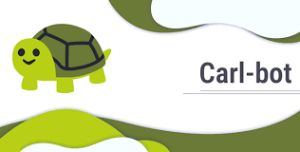
Adding Carl Bot to your Discord server is a quick and easy process that can improve your overall Discord experience. You may quickly install Carl Bot on your server and begin using its robust features and commands by following the instructions in this tutorial.
Table of Contents
How to add Carl Bot on Discord?
Discord has become a go-to tool for gamers looking to interact with online friends and communities because of its simple UI and limitless customization choices. The option to add bots to your Discord server is one of the most excellent features, and Carl Bot is one of the most well-liked bots accessible.
See Also: 15 Best Public Discord Servers To Use In 2023
Step 1: Create a Discord Server
You must set up a server before adding Carl Bot to it. You can move directly to Step 2 if you already have a server. Otherwise, setting up a server is simple.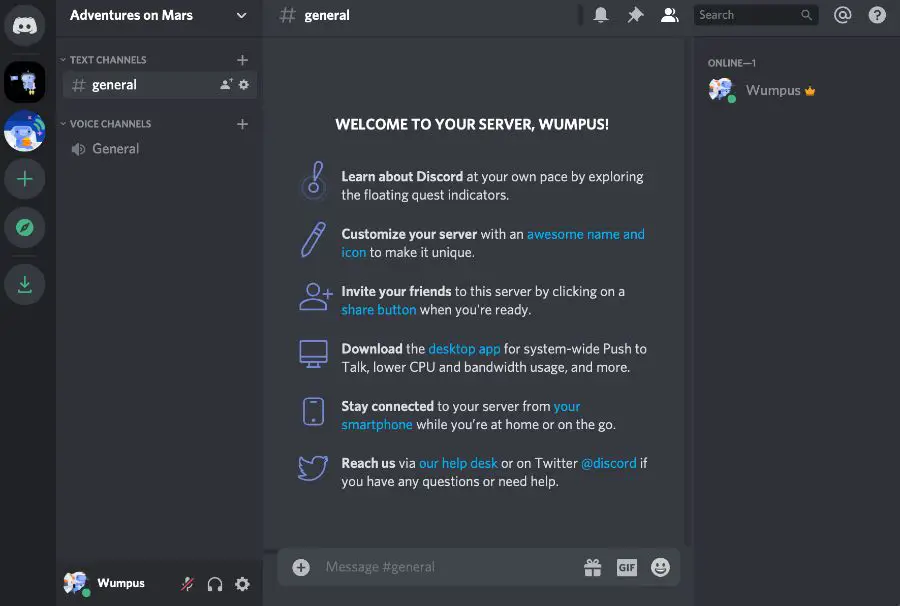 Launch Discord and choose the “+” button on the screen’s left side. To customize your server, click “Create Server” and adhere to the displayed directions.
Launch Discord and choose the “+” button on the screen’s left side. To customize your server, click “Create Server” and adhere to the displayed directions.
Step 2: Visit the Carl Bot webpage
You must go to the Carl Bot website to add Carl Bot to your server. 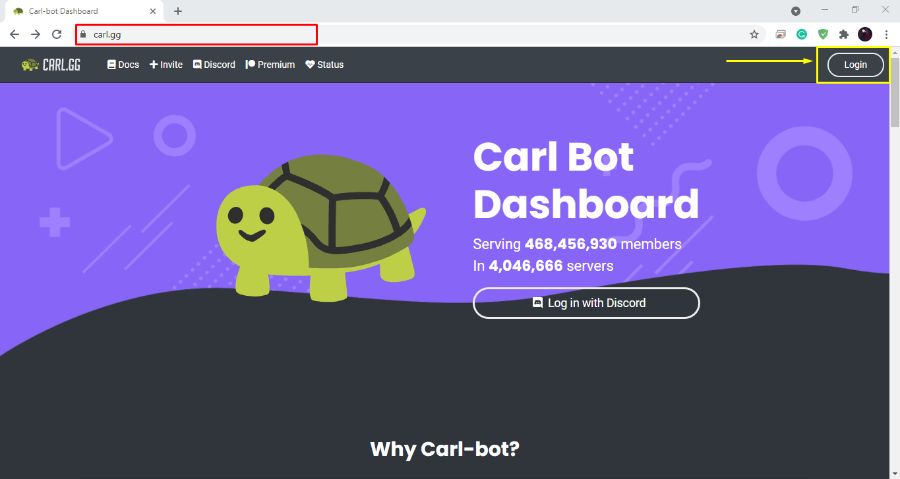 You may accomplish this by opening your web browser and going to https://carl.gg/.
You may accomplish this by opening your web browser and going to https://carl.gg/.
Step 3: Grant Carl Robot
You’ll notice an “Invite Carl Bot” button when you land on the Carl Bot website. To begin the authorization procedure, click this button.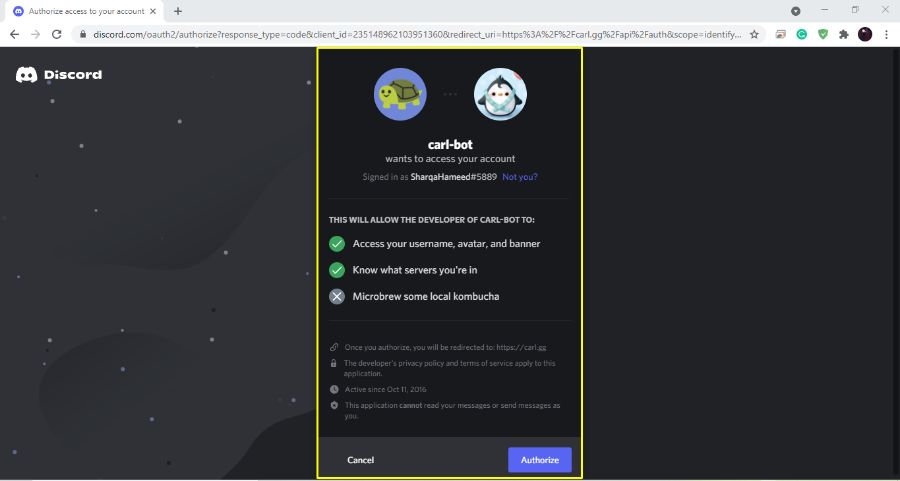
You’ll have to log into your Discord account if this is the initial time you’ve attempted to do so. You’ll be asked to choose the server you want to add Carl Bot to when you join in. Click “Authorize” after selecting your server from the drop-down option.
Step 4: Configure Carl Bot Permissions
You must set Carl Bot’s permissions after permitting it. This step is crucial because it establishes Carl Bot’s permissions on your server. Click the “Customize Permissions” button to set permissions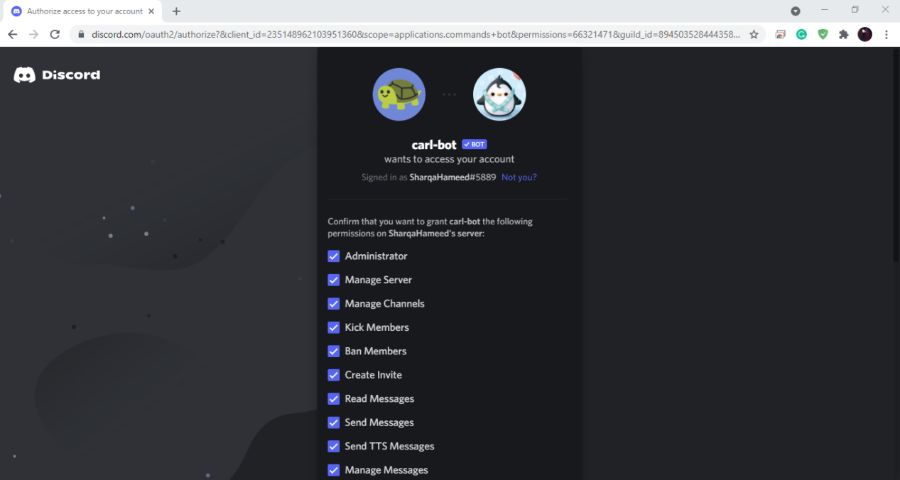
You may decide what channels Carl Bot can access, what responsibilities it can be given, and what instructions it can issue from this point. Spend time considering the many possibilities, then pick the ones that work best for your server.
Step 5: Invite Carl Bot to Your Server
It’s time to invite Carl Bot to your server now that you’ve set up its rights. Click the “Add Carl Bot to Server” button to accomplish this.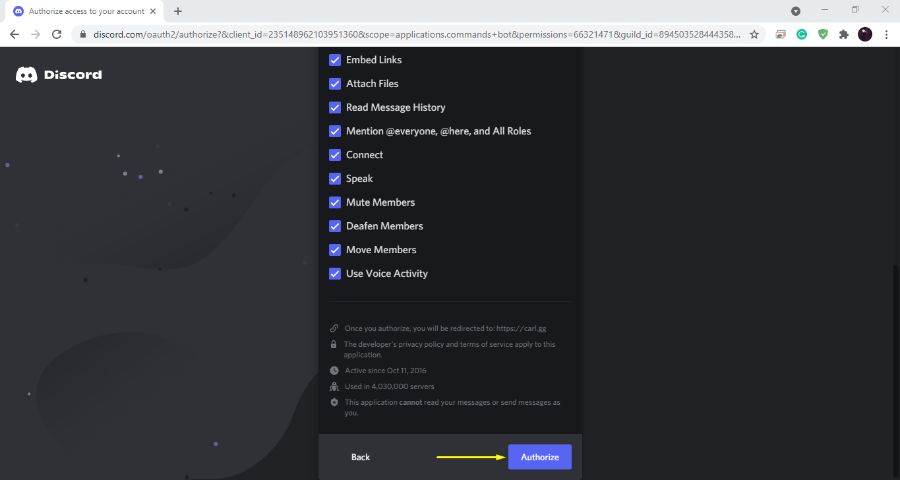
The server you wish to add Carl Bot to will then be asked for your choice. Make sure you click “Authorize” after choosing the correct server.
Step 6: Modify Carl Bot’s Preferences
You may alter Carl Bot’s parameters once uploaded to your server to behave as you choose. Use “!settings” to view Carl Bot’s settings in any channel.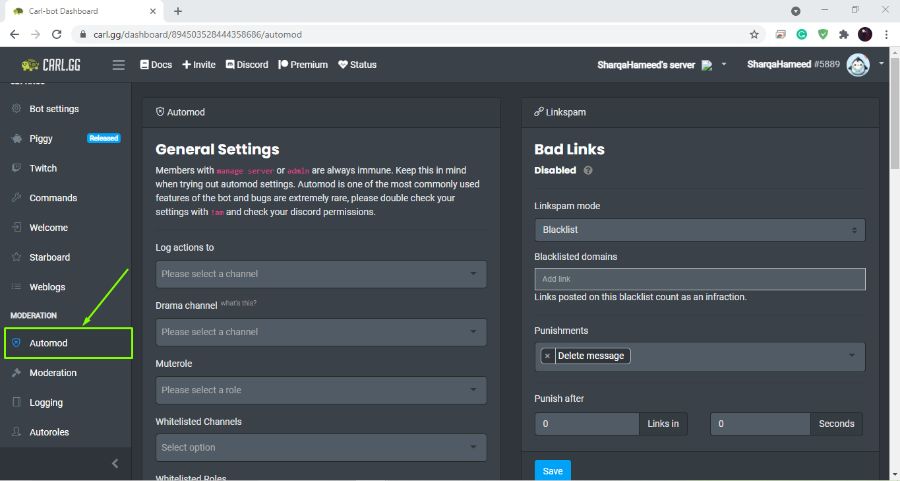
You may change Carl Bot’s language, prefix, and time zone from this point. Additionally, you may set or disable particular capabilities, such as using custom commands or getting to the Carl Bot dashboard.
Step 7: Use Carl Bot Commands
What does carl bot do in Discord? You may use Carl Bot’s commands to improve your Discord experience now that it has been installed on your server. Many commands are available in the Carl Bot command list, from basic capabilities like setting reminders to more intricate ones like managing the roles and permissions on your server.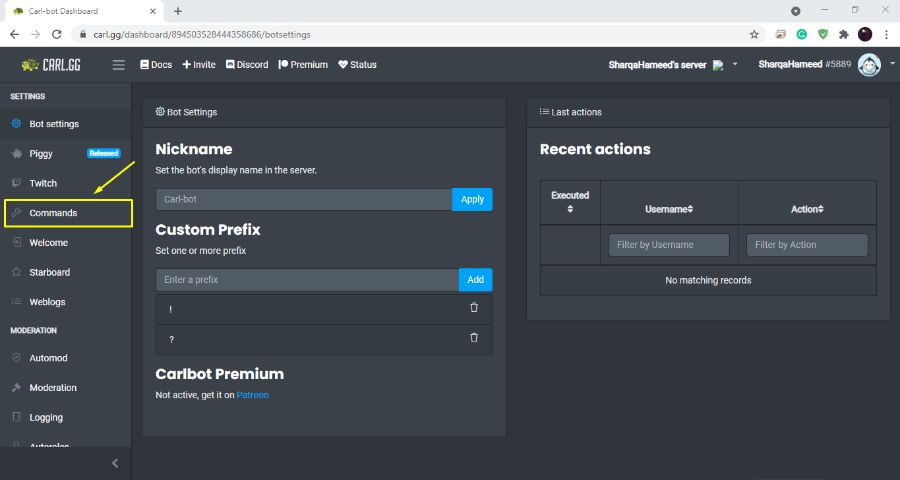
Type the command on any channel Carl Bot is present to utilize. For instance, you may write “!remind me” followed by the time and message you wish to be reminded of to establish a reminder
Step 8: Examine More Complex Features
How to use Carl bot? Even though Carl Bot comes with many helpful commands, it also offers several sophisticated capabilities that may enhance your Discord experience. For instance, you may design your custom instructions using Carl Bot’s custom commands capability to carry out particular tasks particular to your server.
Type “!cc create” followed by the command name and the action you wish the command to take to create a custom command. To make the command more flexible, you may also add other arguments.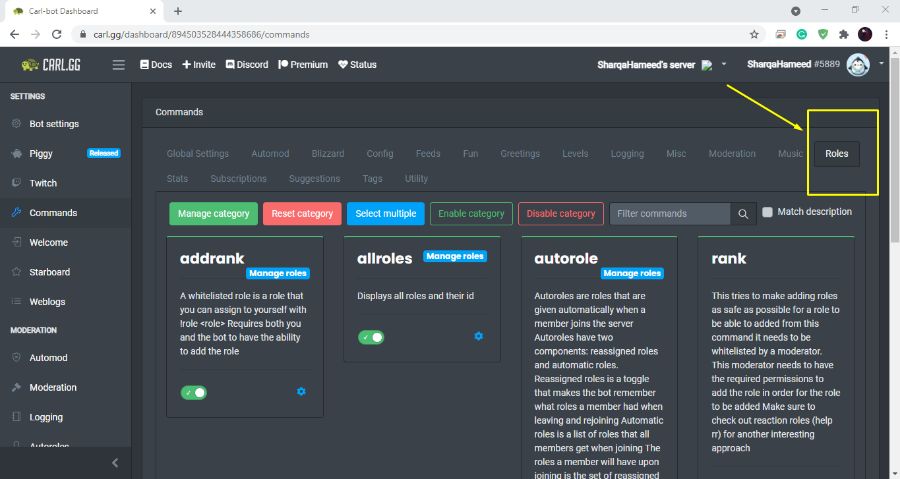
The dashboard, another sophisticated Carl Bot feature, gives you a simple way to control the settings and rights on your server. In any channel where Carl Bot is present, use “!dashboard” to view the dashboard.
You may change parameters like your server’s prefix, language, and time zone from the dashboard. You may also control roles and permissions for the users and channels on your server.
See Also: 9 Best Discord Bots With Advance Level Features (Updated)
Step 9: Address Problems
You may do various troubleshooting procedures if Carl Bot gives you any problems. Initially, confirm that Carl Bot is legitimate and has the necessary rights to perform your desired function. 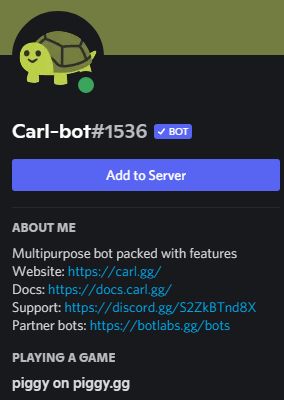 Try resetting Carl Bot by typing “!reset” in any channel where Carl Bot is present if you’re still experiencing issues.
Try resetting Carl Bot by typing “!reset” in any channel where Carl Bot is present if you’re still experiencing issues.
You can ask for help from the Carl Bot support staff if you still need help. The team is available round-the-clock via the Carl Bot website or the Carl Bot support Discord server.
Step 10: Enjoy Carl Bot
Carl Bot is a potent tool that may improve your Discord experience. After installing it on your server, you may use all of Carl Bot’s features and advantages.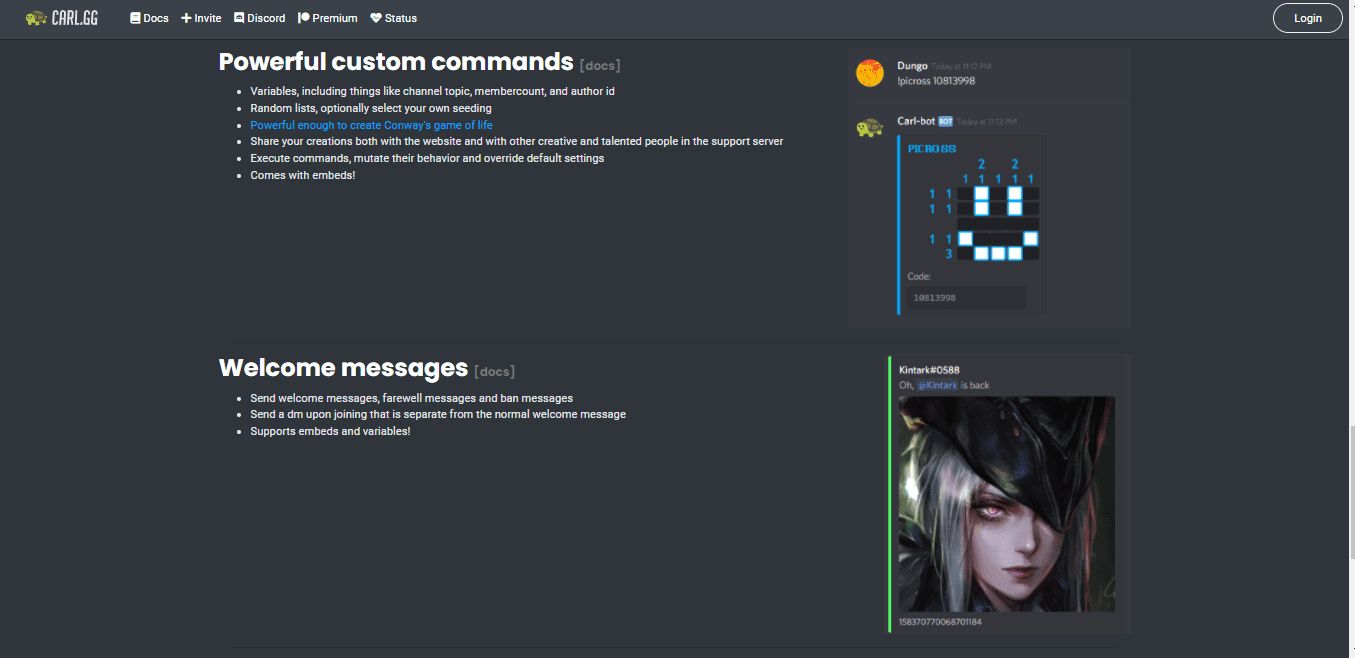 It can manage roles and permissions, make reminders, create custom commands, and more.
It can manage roles and permissions, make reminders, create custom commands, and more.
FAQs
What does carl bot do?
Discord bot Carl Bot provides a range of capabilities and commands for server management, moderation, and amusement.
How do I add Carl Bot on the Discord server?
You must go to the Carl Bot website, approve the bot, set its permissions, and then invite it to your Discord server to add Carl Bot.
How to set up Carl bot? What authorizations ought I to grant Carl Bot?
What operations you want Carl Bot to do on your server will determine the rights you provide. At the very least, you should offer it access to read and write messages, administer roles, and prohibit or kick users.
Can I change Carl Bot's default settings?
Conclusion
Adding Carl Bot on the Discord server is straightforward and may dramatically improve your Discord experience. Following these ten steps, you can quickly install Carl Bot on your server and use its robust features and commands. Carl Bot is a valuable tool that may help you accomplish your objectives, whether you’re a player trying to connect with pals or a community manager looking to simplify your server’s operations.
