You’ve come to the right place if you’re trying to figure out how to find your Discord user ID. This is a step-by-step tutorial for Discord ID lookup. With these easy steps, it will be easy for you to perform a Discord ID lookup.
We’ll look at locating a Discord ID lookup in this article by following some simple steps. For users to get their user IDs and channel IDs, you must first activate Discord Development Mode, right-click a user’s profile image, and choose Copy ID to obtain their Discord ID (including your own).
To know in more detail how to look for Discord id, let’s get into the article to solve this problem. We’ll explain to you how to achieve this below. Follow the instructions to discover where to click each necessary button and where it is located.
See Also: 15 Best Public Discord Servers To Use In 2023
Table of Contents
What is your Discord ID?
Another user already has your Discord username when you first join a server. Fear grips me—have I been hacked? Do they intend to steal my personal information? Okay, no.
Several users can use the same username in Discord, enabling everyone to identify with their preferred identity. Yet, a few extra security measures conceal a more thorough identification procedure. Your Discord Application ID is this.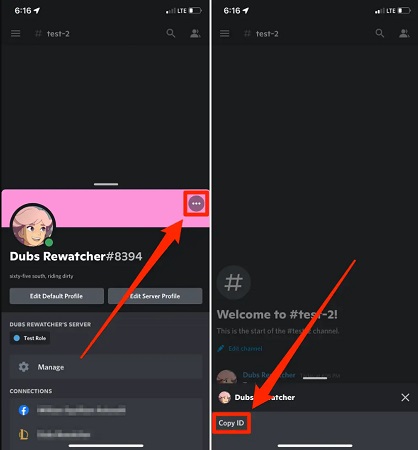 An 18-digit numeric identifying identifier that is exclusive to you and your Discord account is known as your Discord ID. When you initially join Discord, it is generated randomly and cannot be edited or amended. You never have to worry about another user mistaking your ID for another user, as there are more than six quadrillion possible combinations for an 18-digit Discord ID number.
An 18-digit numeric identifying identifier that is exclusive to you and your Discord account is known as your Discord ID. When you initially join Discord, it is generated randomly and cannot be edited or amended. You never have to worry about another user mistaking your ID for another user, as there are more than six quadrillion possible combinations for an 18-digit Discord ID number.
Perform Discord ID lookup
Here is how you can perform Discord ID lookup:
1. Choose User Settings > Advanced > Developer Mode and turn it on.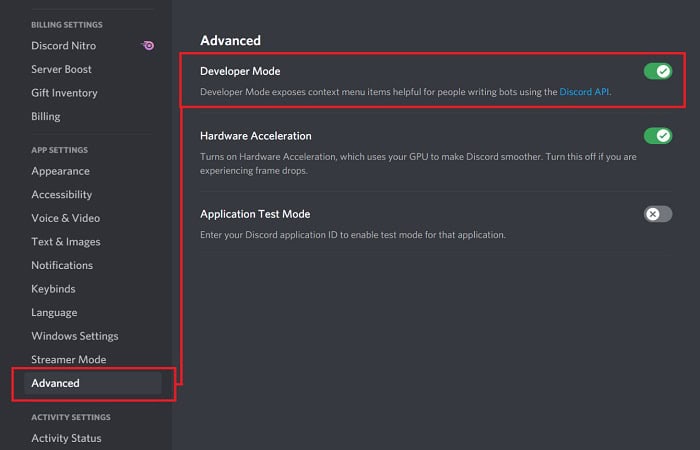
2. To copy your User ID, right-click the profile image and choose “Copy ID.” Right-click on the server, channel, or message name and choose “Copy ID” to obtain the server, channel, or message ID.
Having trouble with “Discord Stuck On Connecting” Issue? Check This Here to find the top 10 fixes.
How to locate Discord IDs in the desktop and browser apps
Activating Developer Mode in Discord: you must first activate developer mode to locate your Discord IDs. How to accomplish it is as follows:
- Click “User Settings” (the gear symbol next to your Discord avatar).
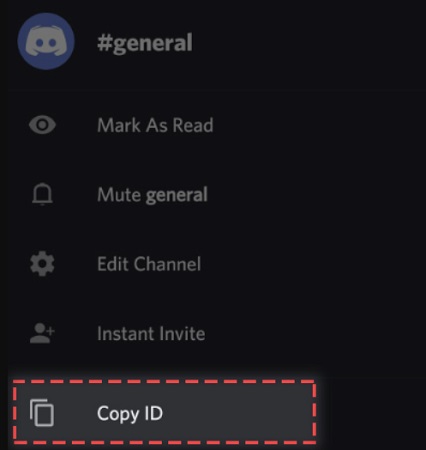
- Now click “Advanced” on the left of the sidebar. Next, click the “Developer Mode” toggle to make it active.
See Also: 9 Best Discord Bots With Advance Level Features (Updated)
Finding a User ID
With the activation of Development Mode, you may quickly get the Discord ID lookup by following these instructions. So this is how to find the Discord ID:
- Click “User Settings” (the gear icon beside the Discord avatar).
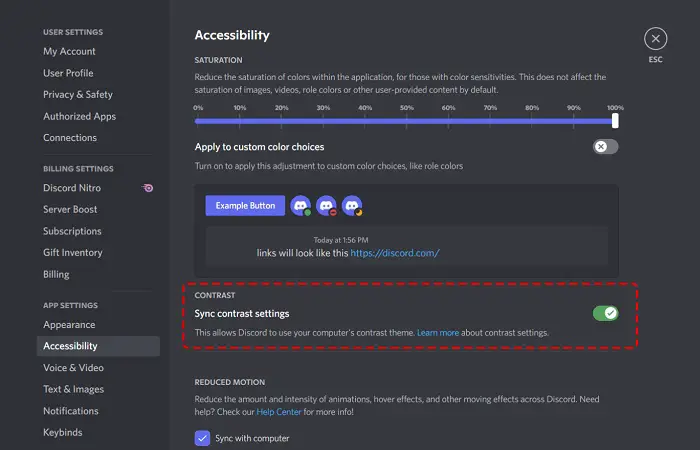
- Click the three horizontal dots next to your username and avatar.
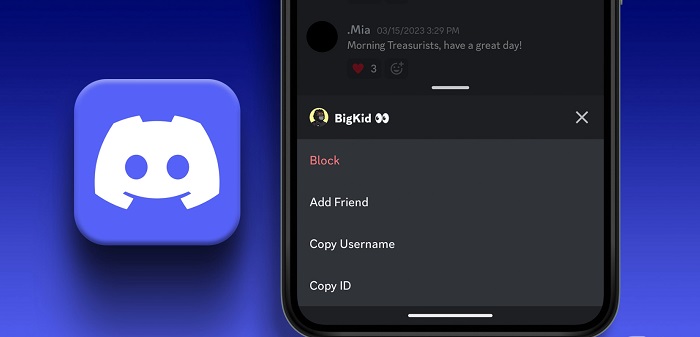
- From the popup menu, choose “Copy ID.” You may also choose “Copy ID” from the context menu when you right-click on your Discord avatar in the right-hand sidebar of any server. The Discord handle user ID has now been transferred to the clipboard, where you may paste it for later use in a notepad or elsewhere.
Note: To copy another user’s User ID, tap on the avatar and choose that option.
See Also : Discord Won’t Open? Here’s How to Fix It
How to locate a Discord server’s, channel, and message ID
Click on the server’s name in the left sidebar and choose “Copy ID” to discover the Discord ID lookup server.
To obtain the Channel ID, right-click on the required channel’s name in the left sidebar and choose “Copy ID.”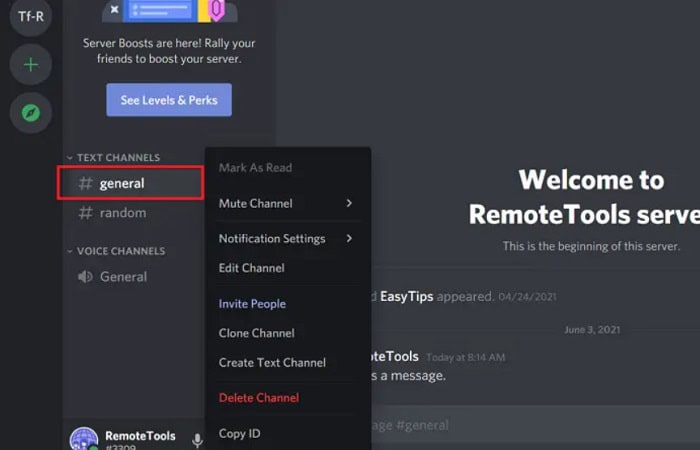
Right-click on any message on a channel and choose “Copy ID” to discover the message ID for that particular message. The “Copy ID” option is also available when you pick the three dots adjacent to the message. This is how to get a Discord ID server, channel, and message ID.
Where to look for Discord IDs in a mobile app
You must first activate Developer Mode in Discord before locating your Discord IDs. How to accomplish it is as follows:
Toggle Developer Mode on the Discord mobile app by following these steps:
- Touch on the avatar in the bottom right-hand corner of the display to access User Settings.
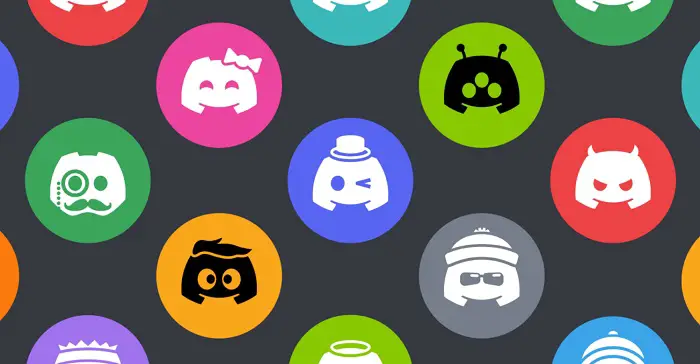
- Scroll to the bottom and find “App Settings,” then press “Behavior.”

- Toggle “Developer Mode” on by tapping it. After enabling the developer mode, open the Discord app and select any of your servers. Swipe right.
- After selecting your avatar, scroll to the bottom and select “Copy ID.”
- The Discord ID search has been transferred to the clipboard, and you may copy it into a notepad or anywhere else for future reference.
See Also : How to Find Someone on Discord Without Having Their Tag Number
How to locate a Discord mobile server, channel, and message ID
On Android and iOS, hit the three dots next to the server name. In the open menu, scroll down and tap “Copy ID” to discover the Server ID of any server.
Press and hold the channel name while choosing “Copy ID” to discover the Channel ID.
Press and hold any message in the channel to bring up the popup menu, then choose “Copy ID” to get the message ID.
Using a Discord ID
Discord IDs could be more useful. They function primarily as a means for the Discord software to distinguish between users, messages, and servers.
Discord IDs can designate which people can use a bot or even which servers it can operate on when creating a Discord integration or bot.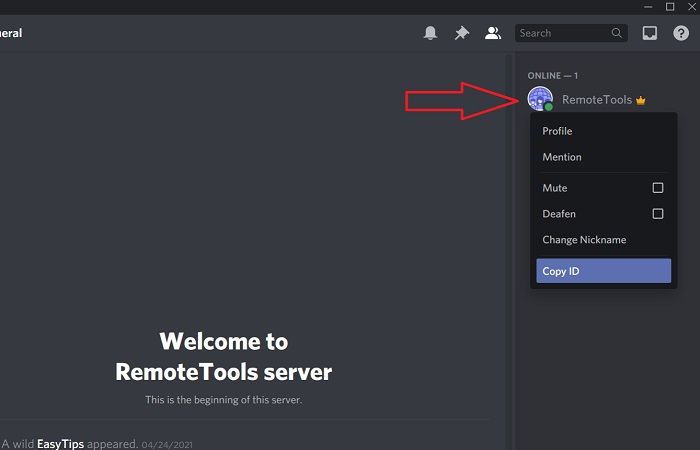
Also, occasionally a member of Discord’s customer care staff will ask for the Discord ID or the ID of another user to assist in resolving a problem.
Do not be concerned if someone knows your Discord ID because it is public information. They cannot use it for any nefarious purposes.
FAQs
How does a lookup in Discord work?
You may use Discord ID check and search features to find someone to add if you know they use the same server or are a member of the same group. Even if you are not friends, enter their names into the search field on the group or server, and they should appear.
How can you look up a Discord ID?
Tap a user's profile image to access their profile, then press the three dots in the top-right corner to display their Discord ID (including your own).
Can the Discord ID be tracked?
Discord has a client-server voice and text chat design, so your IP is kept safely locked down and hidden from bad guys. This indicates that DDOS assaults won't harm you.
In Discord, how can one copy a message ID?
Take these actions mentioned here: Click on the symbol for the profile in the bottom right of the screen. In the right-hand corner, select the three dots. After that, click on Copy ID, which is towards the bottom.
Where is my Discord ID without the number located?
search for someone without their tag number. Select the 'Find your Friends' option to sync your contacts.
Conclusion
Discord is great software, and it gets more amusing as you discover new people with the same taste. As we followed thorough methods and processes, we anticipate that your search and finding an issue on Discord ID lookup has been resolved.
Given that we did all possible to make this guide incredibly helpful and simple for you to grasp, one of these approaches will undoubtedly prove advantageous.
If you are struggling with How To Get Discord Default Avatar Easily, then Check This article.


