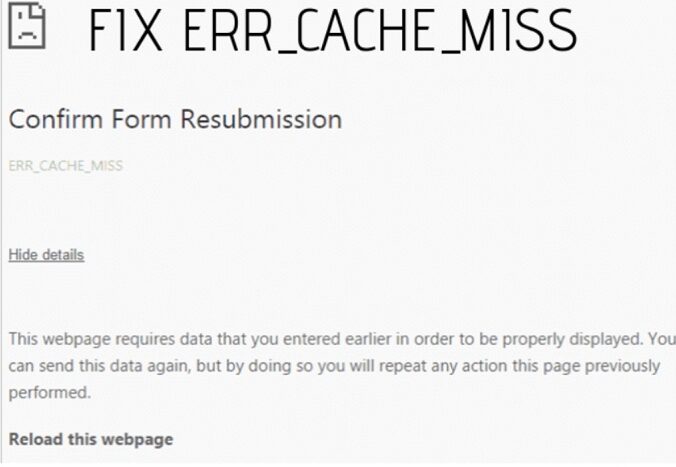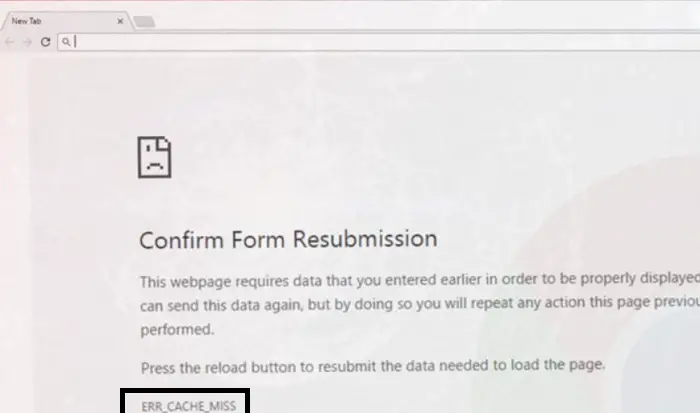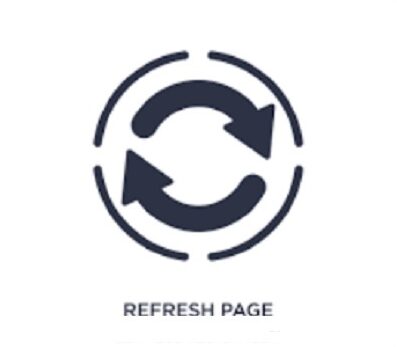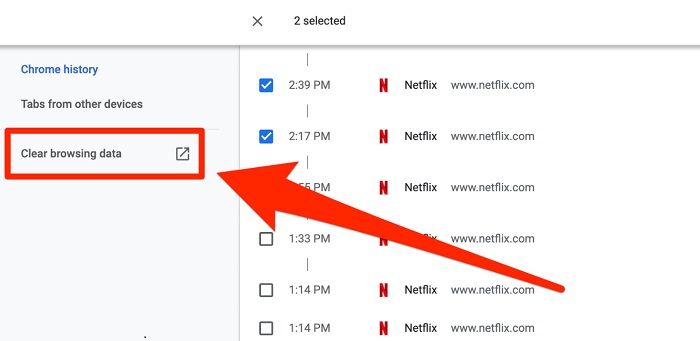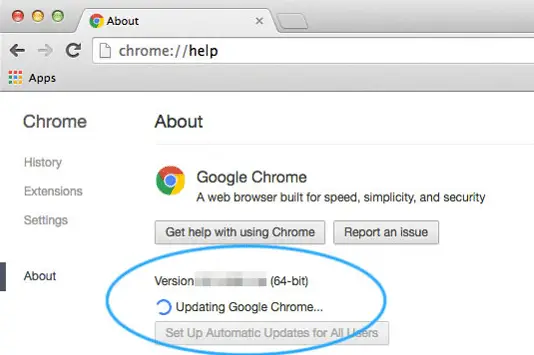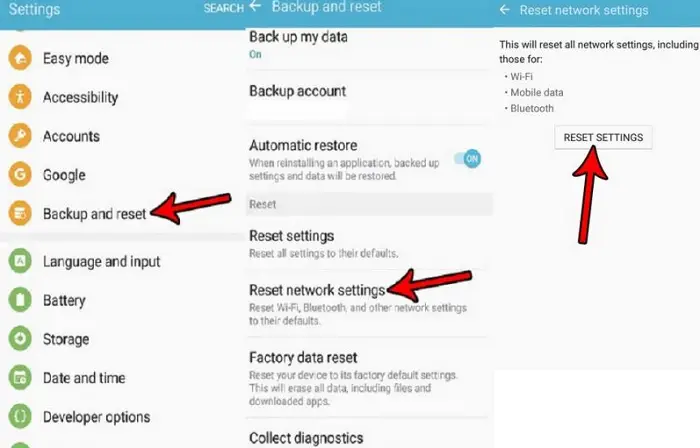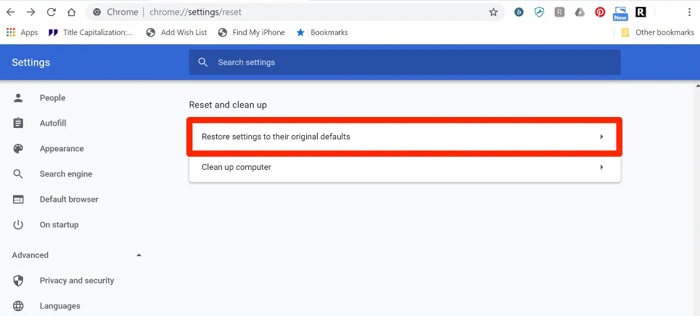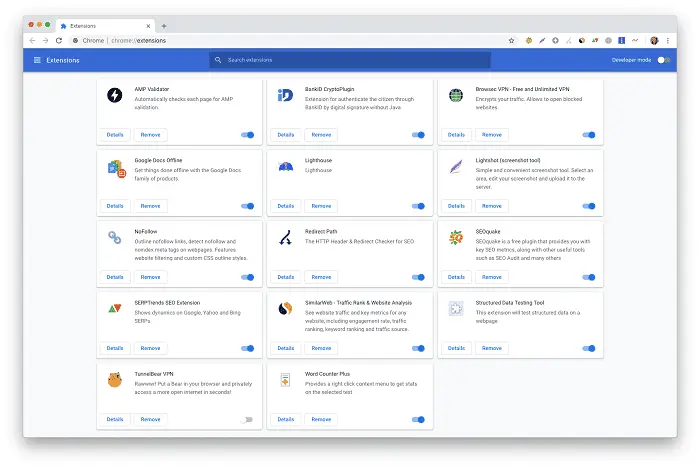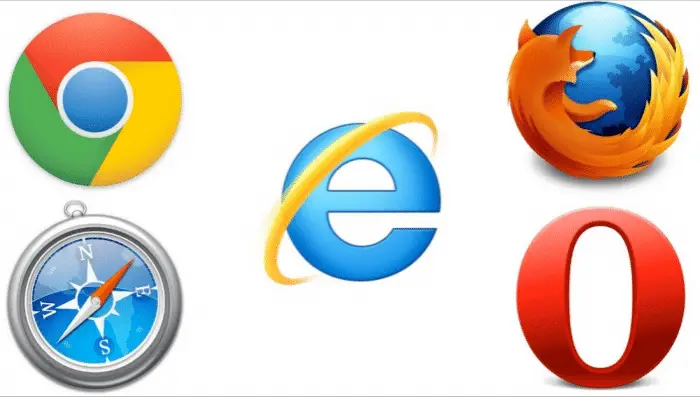Everyone uses Google Chrome as the default internet browser on their computers or laptops. Moreover, it provides a better online experience, especially if you are a regular user. You can also enhance the browser by installing extensions directly to the active tab. These features crown Google Chrome as the most popular web browser in history. However, some of you might encounter the err_cache_miss error while loading a webpage on the application.
Ways To Fix err_cache_miss On Chrome, Disable Browser Extensions, Use an Alternate Web Browser, reset Chrome settings, Reset Network Settings, Update Browser, Clear Browsing History, or reload the webpage.
This error code could stop any website from loading on the screen. Also, users can’t view the complete content or infographics on the page. Learning the steps to remove this bug from Google Chrome is mandatory. Today, we have the most effective techniques to fix err_cache_miss on your PC. Read the guide until the end if you face a similar problem.
See also: Chrome Offline Installer | Direct Download Links 2023
Table of Contents
What Is err_cache_miss?
err_cache_miss is a standard error message that usually appears on the screen while streaming online websites. The main reason for this error is that the browser cannot load the cache for the website. Moreover, you need to double-check the caching system of the application. Managing cache is usually the responsibility of website servers that provide the service. However, inaccurate lines of code could lead to such instances.
This issue is active on Google Chrome and causes trouble on other platforms. For instance, err_cache_miss Facebook error and stop the timeline feed on your account. Hence, getting rid of the error message as soon as possible is crucial.
How To Fix err_cache_miss?
The cache is essential for any online portal that you visit regularly. You can save time as the browser doesn’t need to fetch the IP gateway each time you enter the URL.
Hence, it is beneficial for the servers to store the data. As we move further, you must understand the methods to help you fix the err_cache_miss error on your device. Some troubleshooters that you can try are:
#1 Reload The Webpage
The first method includes reloading the webpage where you get the err_cache_miss error. Users can use the shortcut keys Ctrl+R to reload the page. Moreover, the website will also configure the content after refreshing the page. You can also close the tab and open the website in a new window.
If the website is still not responding, kindly try the following method.
#2 Clear Browsing History
As mentioned earlier, the cache helps load the page quickly rather than searching for the DNS server every time. It will also remove any cache data stored in the browser and collect new data.
If you constantly receive the err_cache_miss error, it is better to clear the browsing history. Go to the browser’s history page and click the “Clear Browsing Data” button. The shortcut key for the same in Google Chrome is Ctrl+H.
#3 Update Browser
Google ensures to push new versions of the Chrome web browser to enhance its usability. An older version will not be effective in fixing bugs.
The customers must update their browsers as per the latest configurations, which will help them resolve several issues in the long run. You can either visit the official website of Google Chrome or download the updated version from the app store.
#4 Reset Network Settings
We assume your network might be unstable and create issues while loading the website. Make sure to verify the network configurations from your internet service provider.
If the internet connection is not strong, the browser might face issues retrieving the cache data. Users must reset the network settings to restore the default settings, and it will probably remove the net::err_cache_miss error.
#5 Reset Chrome Settings
Chrome is undoubtedly an effective tool for running various websites with a single click. However, changing its default settings could be a reason for getting err_cache_miss. First, navigate to Chrome Settings and click on the Advanced tab.
Tap on the Reset Settings option to confirm the action. However, the browser will delete user data and reset its default configurations. You can also reinstall Google Chrome to be double sure of any software issues.
#6 Disable Browser Extensions
Extensions are a helpful part of Chrome that saves you much time. Although, installing any application with corrupt files could lead to the err_cache_miss Chrome error. If you have recently installed a new extension, consider removing it from the browser.
Don’t forget to update the extensions like you update the browser itself. Users can also enter the URL in incognito mode, as it doesn’t save any browsing history of the primary server.
#7 Use an Alternate Web Browser
Last, you must install an alternate web browser to run the website. Google Chrome might have some glitch due to which you can’t load the cache data. Therefore, we recommend downloading browser applications like Microsoft Edge, Brave, Opera, Torr, etc.
These internet browsers are pretty interactive and practical to run multiple web pages. Also, try activating the VPN server to enhance connection security.
FAQS
How can I fix err_cache_miss?
To fix err_cache_miss, try clearing your browser cache, refreshing the page, or turning off browser extensions that may interfere with the cache.
Does err_cache_miss affect website performance?
Err_cache_miss can affect website performance by causing additional delays in retrieving resources from the server instead of the cache.
Can err_cache_miss occur on all browsers?
Yes, err_cache_miss can occur on all web browsers since it is related to the caching mechanism implemented by the browser.
Does err_cache_miss indicate a problem with the website?
Err_cache_miss does not necessarily indicate a problem with the website itself but rather an issue with the browser's cache retrieval process.
Are there any coding-related causes for err_cache_miss?
Err_cache_miss is typically not caused by coding errors but rather by browser or server configuration caching issues.
How can I prevent err_cache_miss from happening?
To prevent err_cache_miss, implement proper cache control headers on the server side and optimize your website's caching strategies to ensure efficient retrieval of resources from the cache.
Conclusion
We hope you are now familiar with the err_cache_miss error code on your device. Following the instructions mentioned in the guide is better to avoid any additional trouble. If the problem persists, you can contact the Google Chrome Support team, who will provide an alternate solution to fix the bug.