YouTube is our favorite platform for watching videos. Be it music videos, funny videos, or even educational videos. YouTube is so popular among people because the site hardly goes down. It is always up and running. Google ensures that YouTube is accessible to every person, no matter where the person is from. Thus, you must know how to Fix YouTube Black Screen on Google Chrome.
Encountering black screen videos on platforms like YouTube or Chrome can stem from various factors. These include browser cache interference that can hinder proper video playback, potential conflicts within browser settings, or even the impact of a sluggish internet connection.
Sometimes, a person might be unable to watch a YouTube video. At times, the screen goes black with the audio still running. This is a typical intricacy that is annoying. Many people have been reporting this problem, stopping them from enjoying their favorite videos without interruption. This issue might be caused because of many problems. Identifying the exact source of the problem is problematic, given that the technicality behind the site’s work is enormous. The problem might be because of your ISP, your browser, or sometimes because of YouTube. There are many ways of solving this problem of YouTube not showing videos on Google Chrome.
See also: 12 Best YouTube Channel Name Generator Tools
Table of Contents
Easiest Ways To Fix YouTube Black Screen
The following are all the ways that will help you fix YouTube’s black screen.
Log Out From The YouTube Account
Several users have found a similar issue: the hassle ceases once they log off their YouTube Accounts.
The steps are:
See also: 12 Best YouTube Channel Name Generator Tools
Disabling AdBlockers And Extensions
If the above strategies are ineffective in curing the YouTube black display trouble, you could test to see if there may be an extension inflicting a struggle with YouTube.
Now, comply with the below steps to check and turn off extensions in your net browsers. Whatever browser you use, Google Chrome, Firefox, or any other. Read this article to learn how to download YouTube playlists.
See Also: How To Download Embedded Video Easily? (2023)
When you are on the Chrome browser, the following steps must be followed to fix the issue in Google Chrome.
- Search for Chrome extensions in the search engine, then press enter on your keyboard.
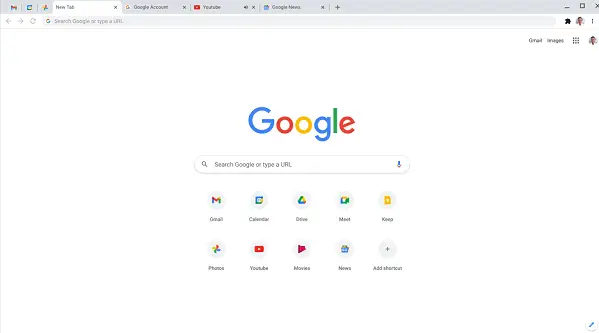
- Uncheck the ad-blocking extension option to turn it off next to the same.
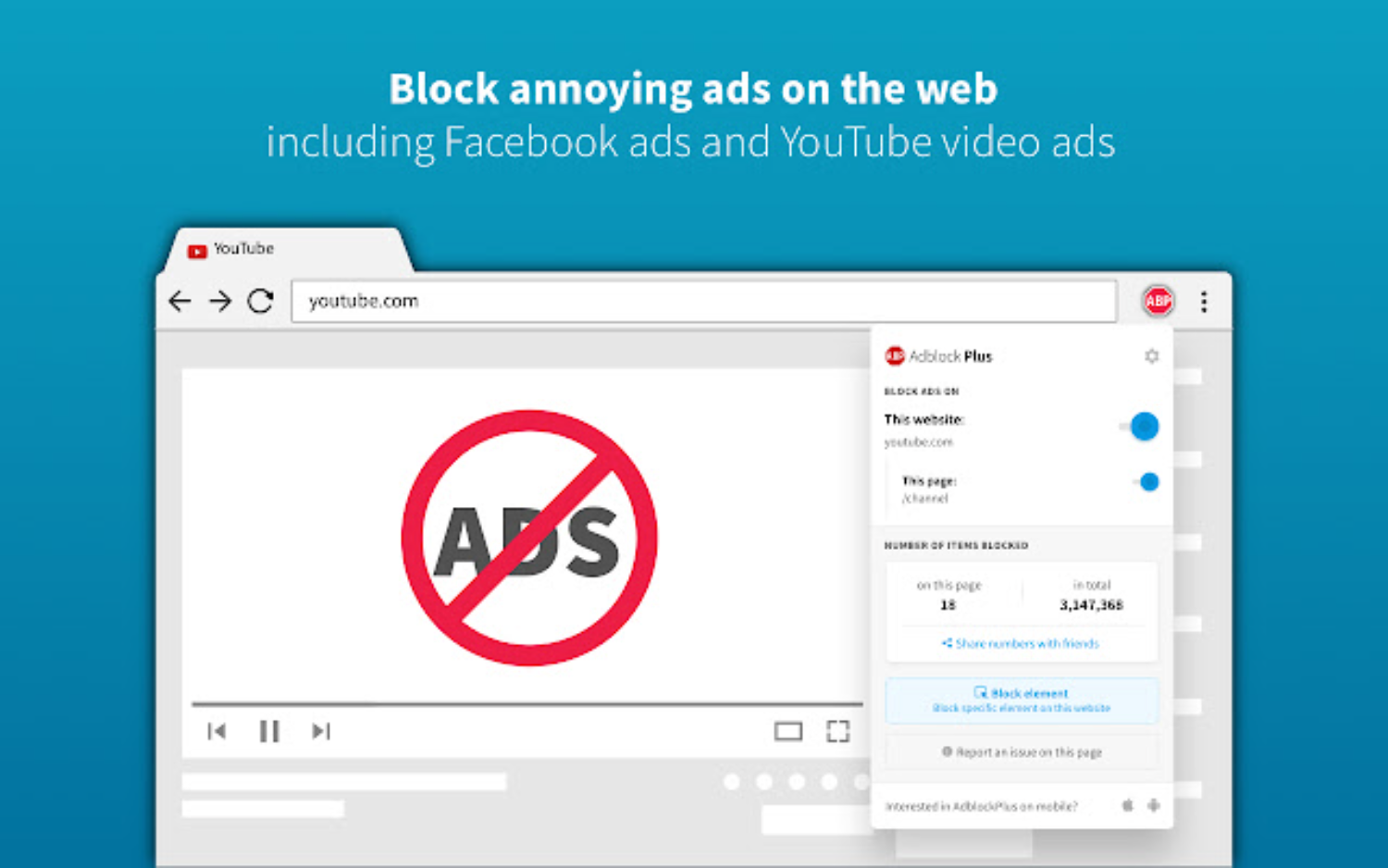
- Then, they Open YouTube and they play a video. You may notice it is usually performing.
See Also: How To Download Embedded Video Easily? (2022)
Firefox
When you are on the Firefox browser, the following steps must be followed to resolve the issue in Firefox.
- Tap on the menu button, which is inside the top corner. After that, click on add-ons to open the Accessories Manager tab.
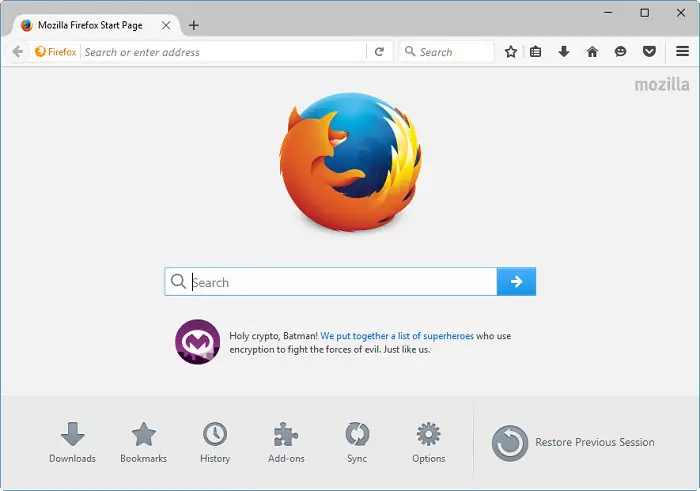
- Choose the Extensions or themes panel inside the add-ons supervisor tab. Then select the add-ons option which you want to turn off.
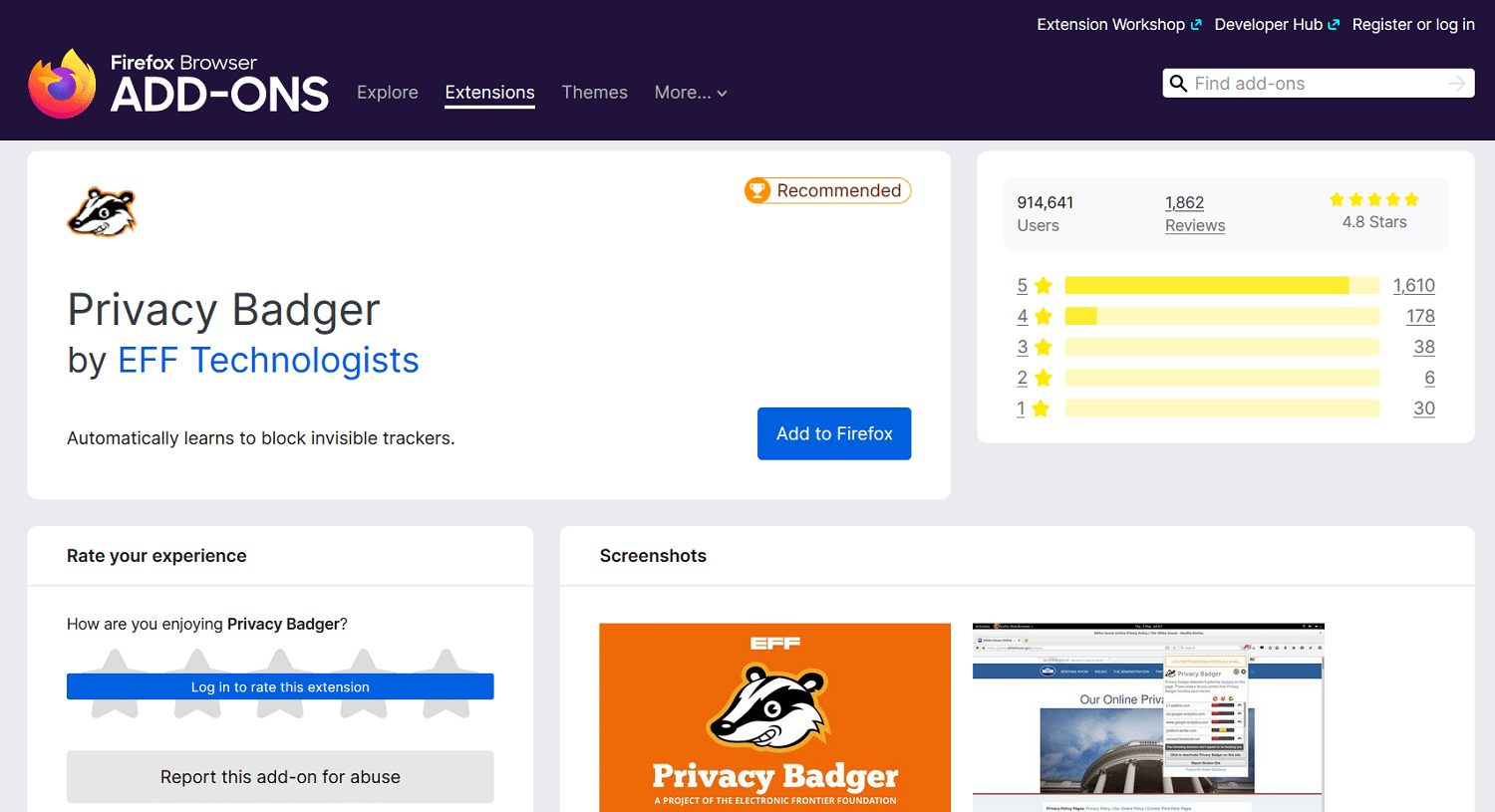
- The user needs to turn off the ad-blocking extension. Users can do the above by clicking the Disable button.
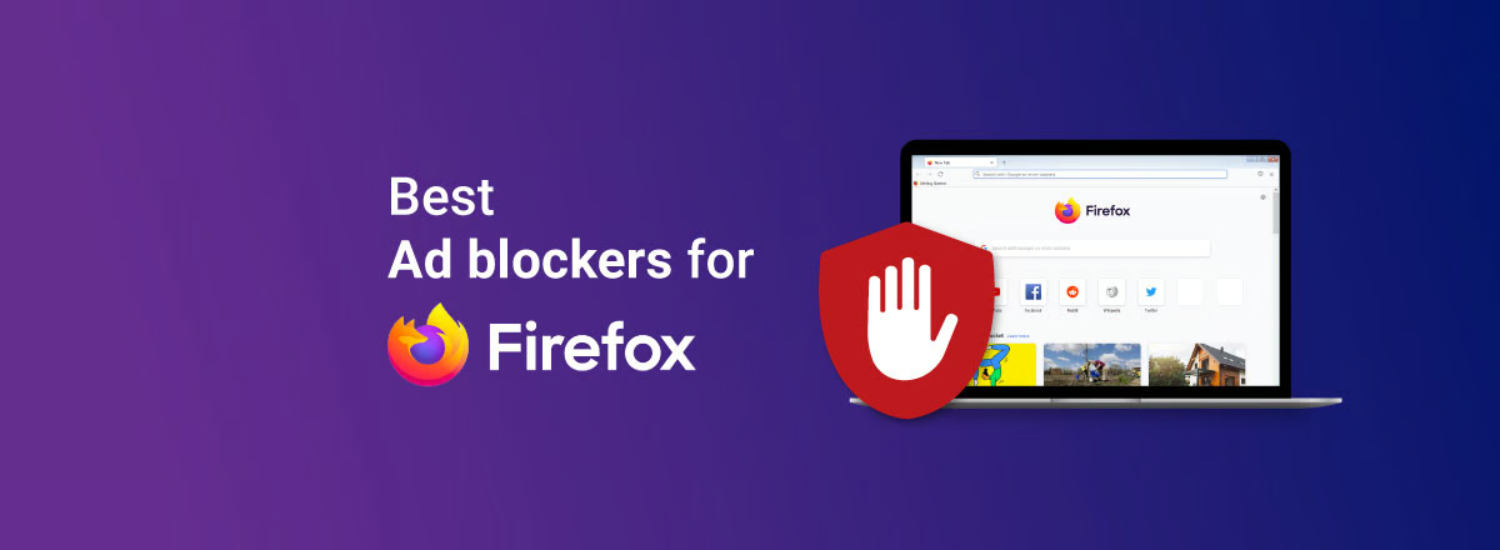
- Tap on Restart now as the option pops up. The tabs will then be stored and restored after rebooting.
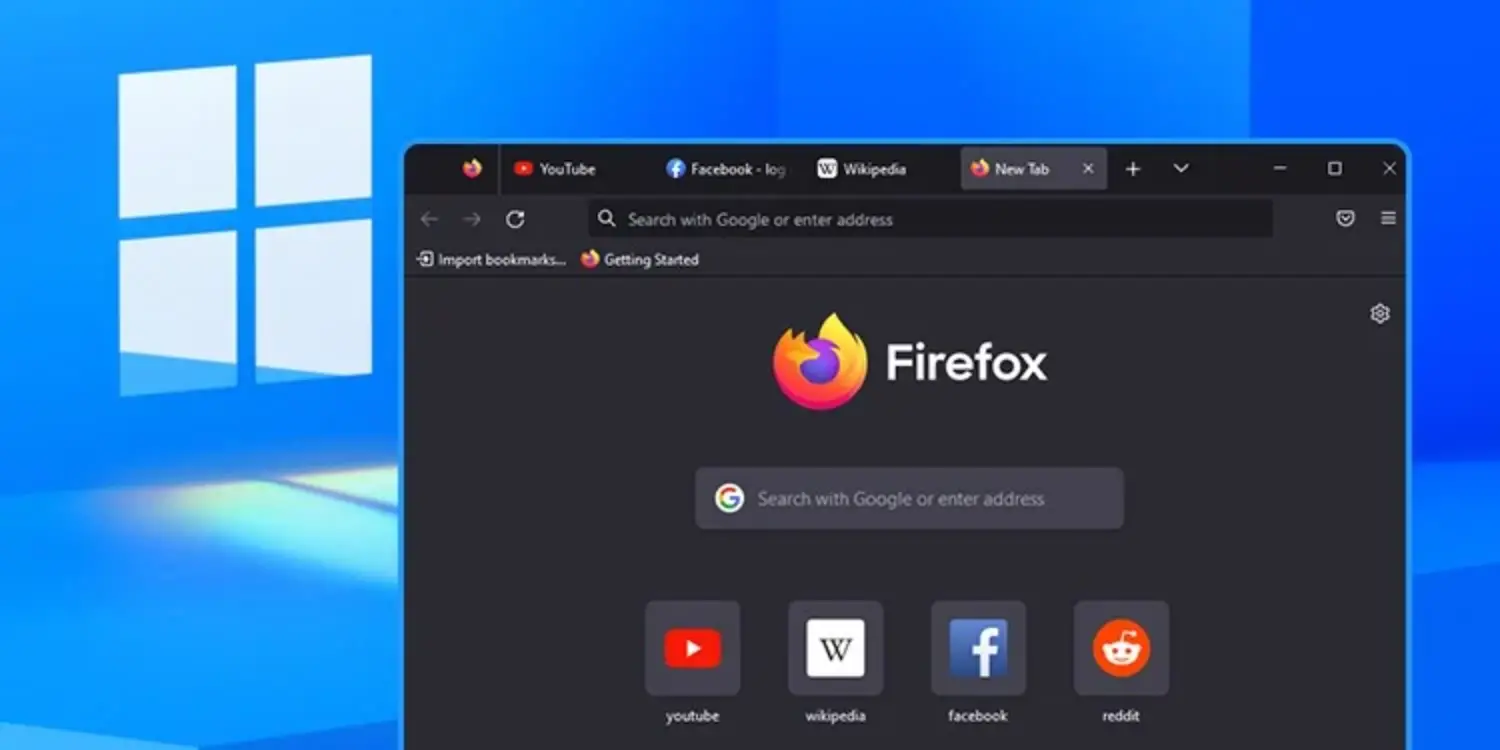
- Open YouTube and start a video. Look if it usually plays.
See also: Top 7 Abstract Logos For YouTube Channel
Update Your Chrome
When your Chrome is not updated, a black display on your YouTube is a typical occurrence. This might be because YouTube is still utilizing the plugin Adobe Flash Player, which can cause some difficulty in playing the videos. Also, this sometimes occurs when your previous browser’s configuration interferes with the YouTube player.
Avoiding this issue by not using old Chrome versions for playing videos is the best way. To update the browser, you can go to its official web page or Google Play store, and from there, you can install the newest update on your system. After you install the latest Chrome version, check your YouTube to see whether the issue has been resolved. If not, follow other methods in the lists. One of these methods will surely fix the black screen of YouTube on Google Chrome.
See also: How to Block a Channel on YouTube (Top 5 Methods)
Test With Any Other Browser
Perhaps the issue is as simple as compatibility issues. Often, YouTube Web is not compatible with the browser you’re using. In such a case, simply changing your current browser can fix the issue. Maybe the configuration of Chrome, or perhaps plugins, is preventing the videos from playing. However, it is rare to see this problem with Google Chrome. Sometimes, trying another browser helps.
You can also try reinstalling the software, playing YouTube on another browser, and then reinstalling Chrome. If this does not help, you can consult Chrome assistance and ask for their advice. Try the next one if your YouTube video is not showing after this method.
Know More: How to Fix YouTube Comment Failed to Post
Clear Your Online Surfing Data
Often, the pilling of cache and online data is the root cause for the Chrome browser to blackout. They interfere with playing YouTube videos and hinder YouTube’s performance by sometimes changing your Chrome browser’s settings. So, it is advised to clear your search data on Chrome regularly. You can remove these piled-up data by simply following these steps:
However, before you precise data, remember that this will also remove your passwords, saved preferences, and browsing history. You will have to enter and adjust these data later on.
- Click the CTRL, Shift, and Delete keys simultaneously. A window with a data-clearing option will show up. Clear your activity log: i. Choose the time range, preferably from the time you started using Chrome.
ii. Choose the items to empty.
iii. Clear all.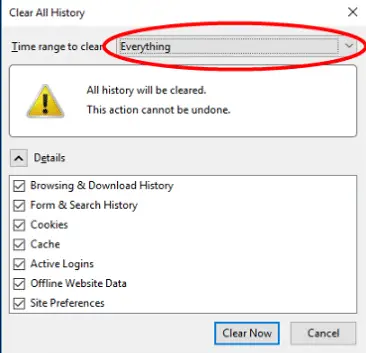
- Refresh YouTube videos. Check whether the problem is resolved.
See also: Fix YouTube TV VPN Proxy Detected Error | 10 Easy Ways
Fix Network Issues
As the title suggests, fixing network issues can also set this problem. Poor network access is a prevalent cause of experiencing a black display on YouTube. There are some simple ways to improve the connection. Check your Internet usage.
Check all the computer applications and devices linked to the same network. Now, start turning off those apps that do not need a connection at the time and disabling apps that slow down your connection.
Re-check your Internet connectivity. Make sure your Net connection is functioning smoothly.
After that, restart and check if this resolves the issue.
See also: Convert YouTube Video To WAV File {Updated}
Enable Hardware hardware-accelerated video Decode
You can quickly fix YouTube Black Screen on Google Chrome by enabling hardware-accelerated video decode. Sometimes, Google Chrome cannot decode the videos played on YouTube because the hardware-accelerated video decode must be disabled. You can enable it by simply following these steps.
- Open Google Chrome on your device.
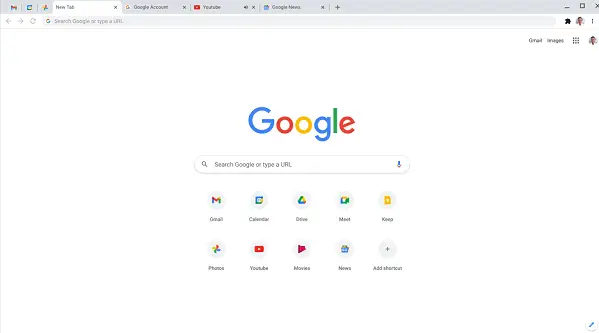
- Copy and paste- chrome://flags/ to the address bar in your Google Chrome and press enter.
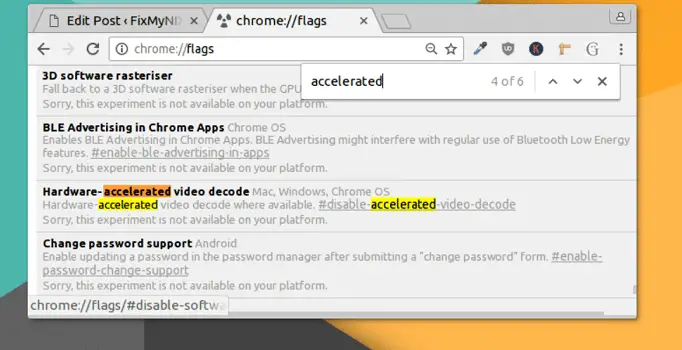
- A new tab will be opened. Press Ctrl+F, search for – Hardware-accelerated video decode and press enter.
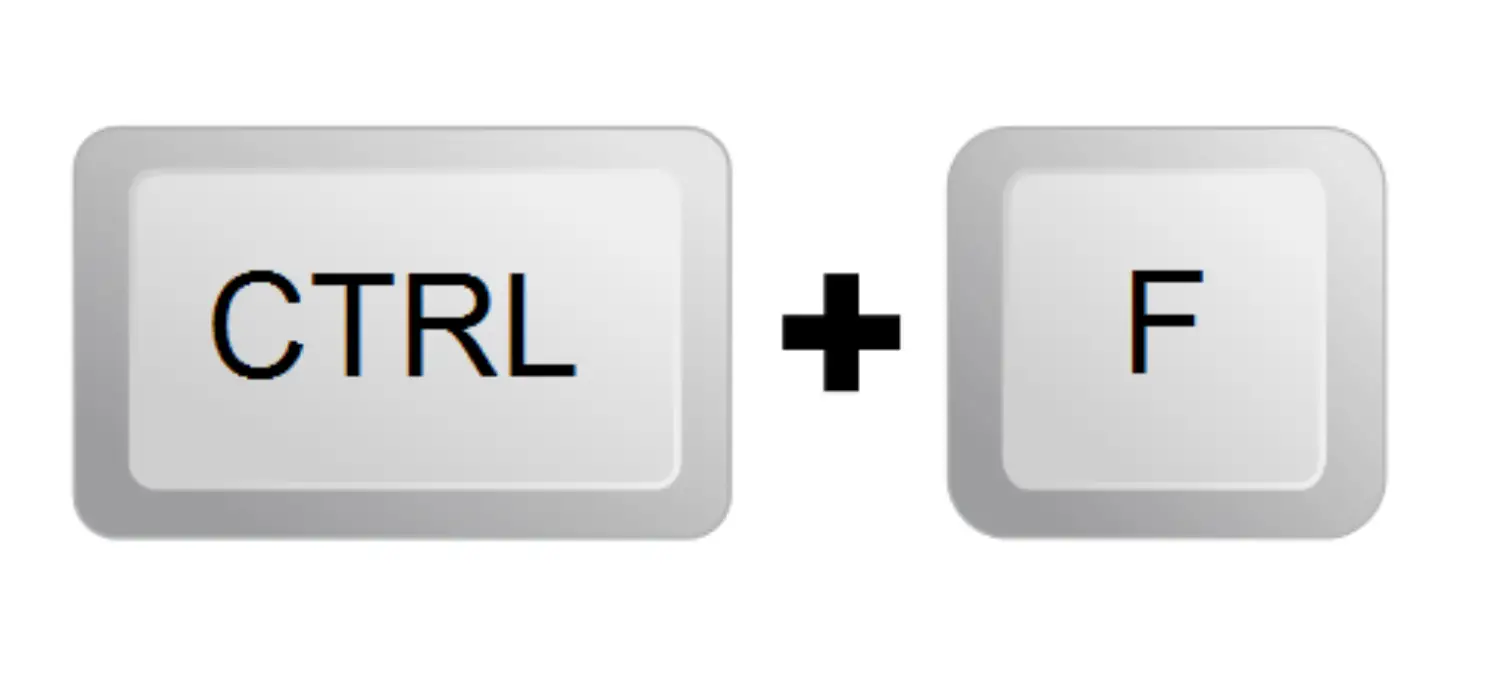
- Enable the hardware-accelerated video decode and click on Re-launch now.
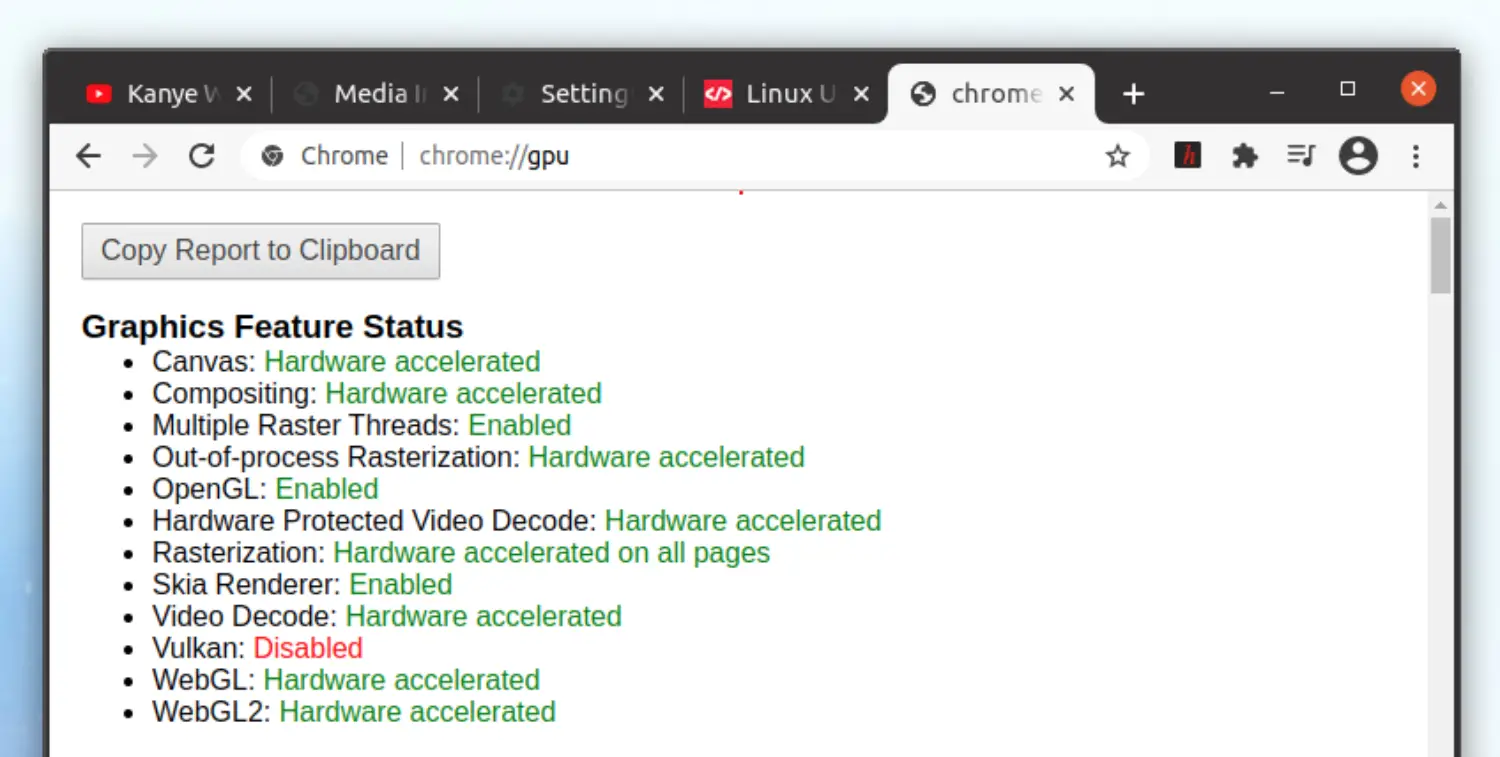
- Restart your machine.
If the problem of ‘YouTube video is black’ persists, read more.
See also: 22 Free Online YouTube Intro Makers | Complete Guide
Using An Extension
Sometimes, a person cannot watch videos on YouTube using Google Chrome because of the problems caused by the HTML5 player. Some error with it leads to YouTube videos being black. This is one of the main reasons causing the screen to go black on YouTube. You can solve this problem by appending an extension to Google Chrome. The name of this extension is Disable YouTube HTML5.
There is one more way of resolving this problem of YouTube black screen by HTML 5 player. Another way of solving this problem is by unchecking hardware acceleration. To perform this task, follow these simple steps.
- Open Google Chrome and click on the three dots on the right-top of the browser.
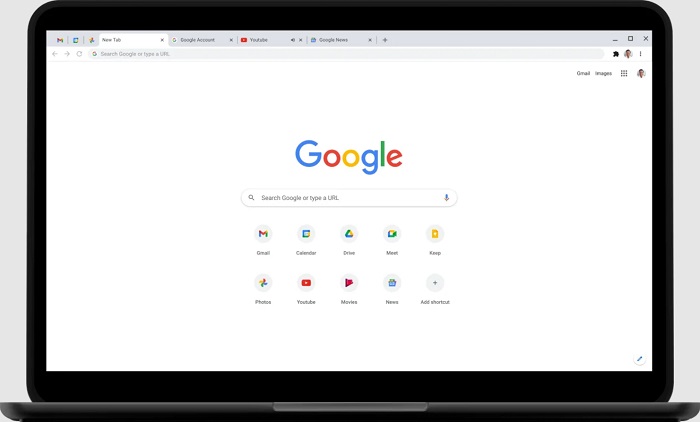
- Go to advanced stages and select system settings.
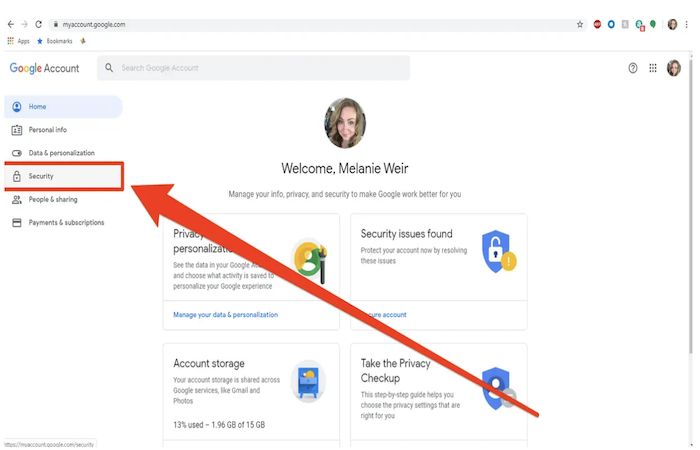
- Turn off the “use hardware acceleration when available” option.
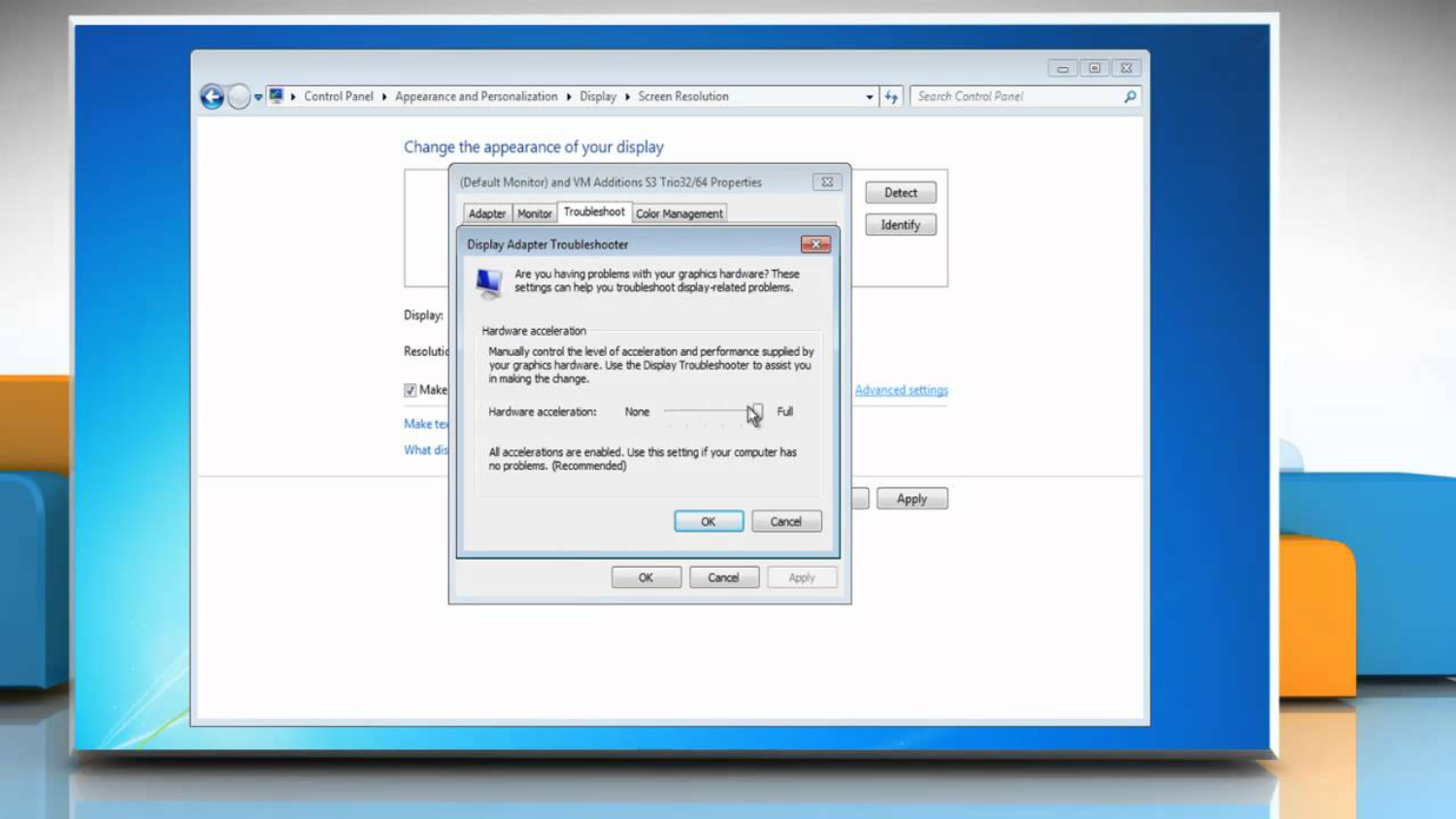
- Restart your device.
Reinstalling Your Flash Player
Sometimes, Google Chrome users cannot watch videos on YouTube because of a black screen. The audio works perfectly in such cases. The problem seems to be only with the video. This problem might be caused due to many issues. The leading cause of this problem is the outdated or malfunctioning Flash player installed on your PC. In this case, you can resolve the obstacle by reinstalling Flash player on your computer.
Just follow these simple steps for reinstalling the Flash player.
- First, uninstall the current Flash player by going to the control panel> uninstall a program> Flash player. Open Google Chrome.
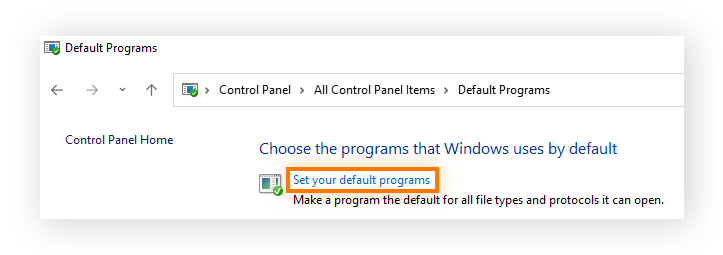
- Go to https://get.adobe.com/flashplayer/ and click on the Install Now button.
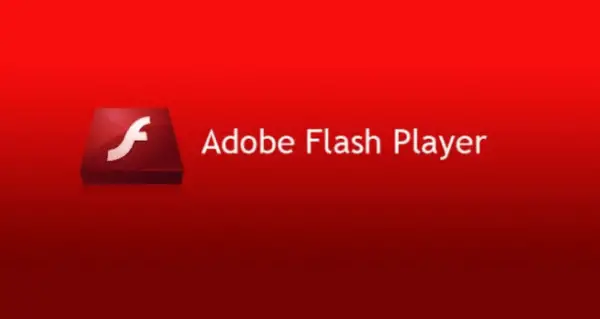
- Restart your machine.
See Also: Google Chrome Won’t Open On Mac | Top 5 Ways To Fix
Removing Unwanted Extensions and Clearing Cookies
At times, the black screen problem is caused by some unwanted extensions that have been added to your browser or because of not-clearing cookies in your browser.
These extensions and cookies take up unnecessary space, sometimes slow your browser’s performance, and might even affect its performance negatively. You can remove unwanted Fix YouTube Black Screen extensions by following these steps.
- Click on the three dots on the right-top of your Google Chrome.
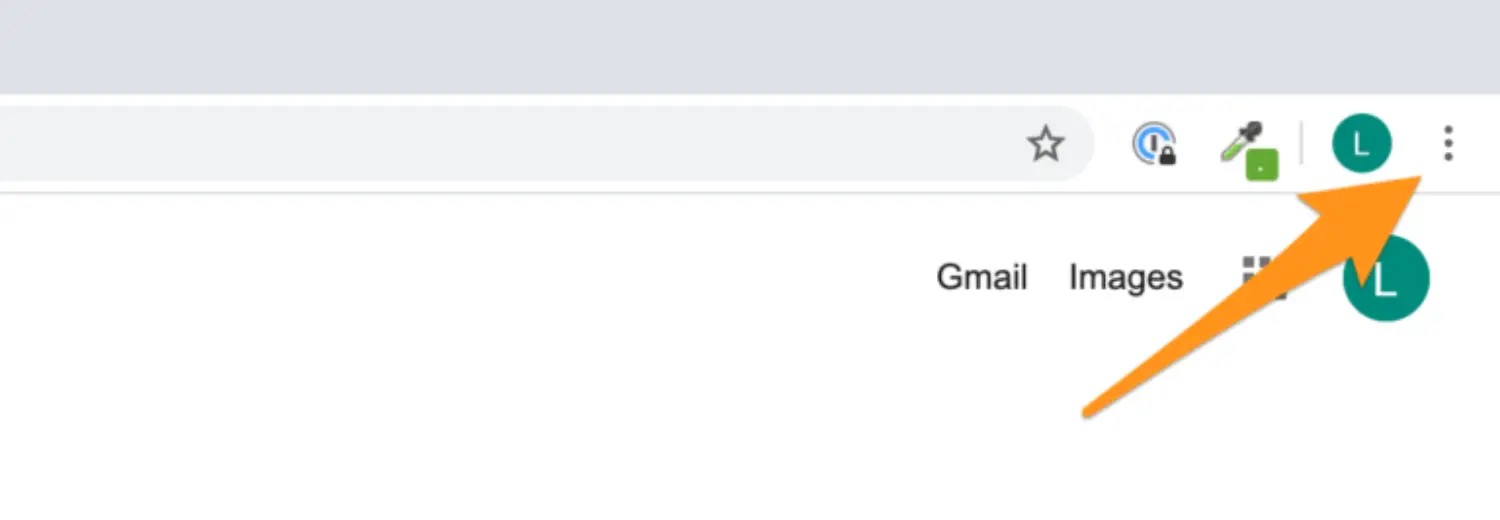
- Click on more tools, Select Extensions, and un-tick the unwanted extensions.
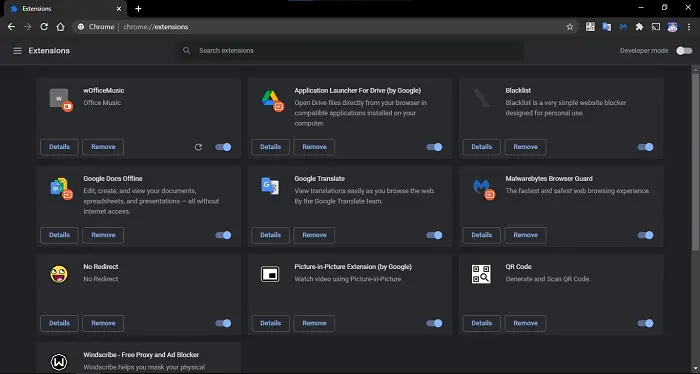
You can follow these simple steps to clear cookies:
- Open Google Chrome and press ctrl+H.
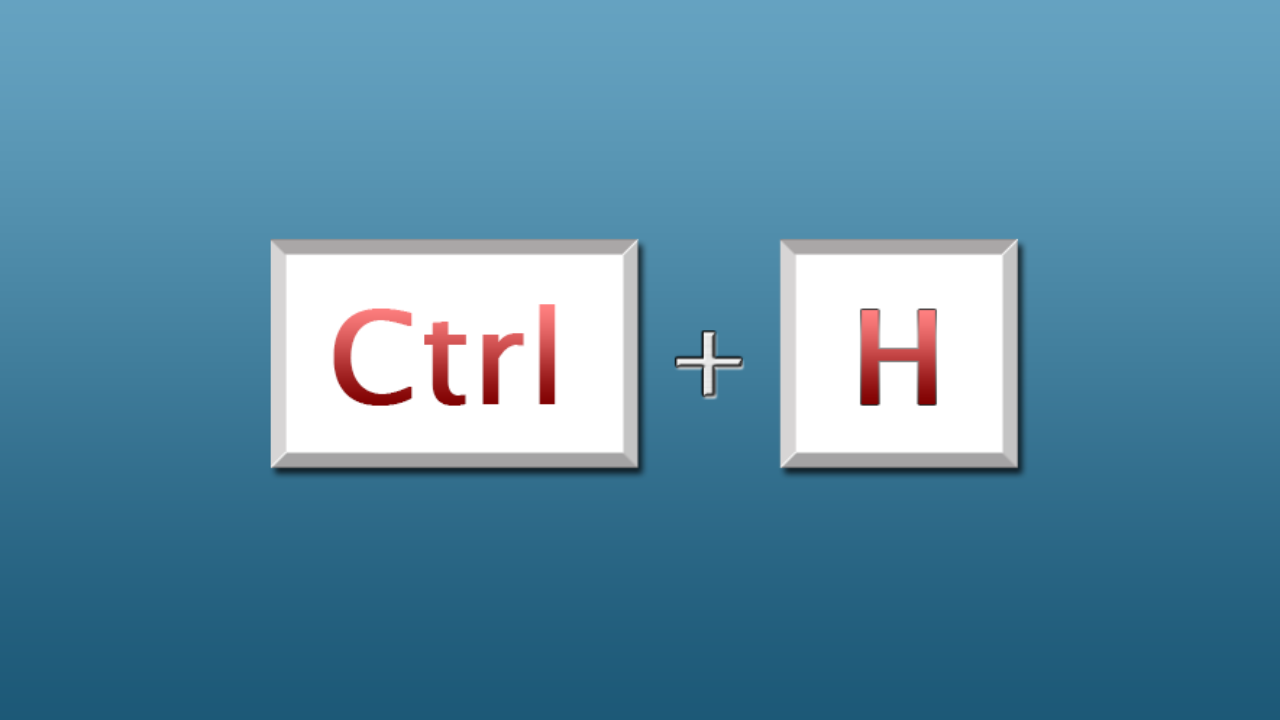
- Select the clear cookies option and press enter.
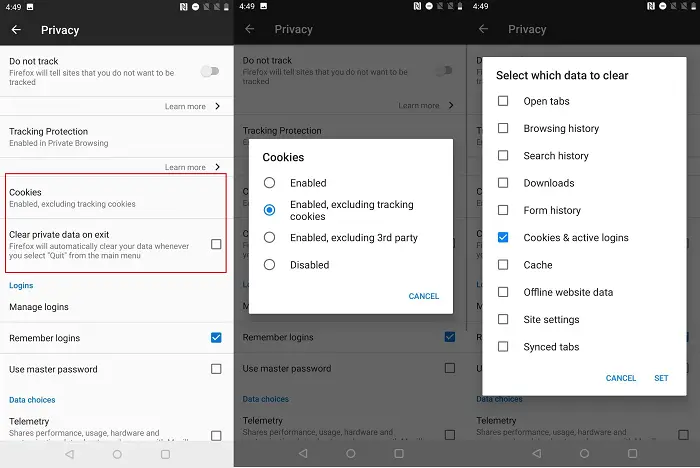
- Restart your machine.
These are some of the most common methods for solving the issue of YouTube’s black screen on Google Chrome. These methods will fix the problem quickly if the problem is from your side. Sometimes, the problem might be because of your ISP. Poor internet connection is one of the main problems causing this issue.
See Also: How To Download Embedded Video Easily? (2023)
FAQs
How do I fix YouTube black display screen?
Several ways to fix the YouTube black display screen are given here in this article. Read this article fully to get the perfect solution for your query.
How do users can fix the black screen on Chrome?
The article contains a detailed solution for the query. They should follow the below steps to fix the black screen on Chrome. Turn off the Google Chrome extensions. Then, turn off the Chrome flags. Do the resizing of the browser window. Try running Chrome in Windows compatibility mode. Then, turn off the hardware acceleration in Chrome. Reset Chrome Settings to its default country.
Why can't I view YouTube videos?
There might be some issues in the app if you cannot view videos. Try restarting your device. Then, clear the cache of the YouTube app. After you Uninstall the app, reinstall the YouTube app from the Play Store.
Why are YouTube videos dark?
The lame reason can be that the video is shot at a place with little or no light. The digital camera's megapixels also affect the video's color combinations. The best information is that you can easily adjust the brightness consistent with the YouTube video with your wishes.
Conclusion
Still, your YouTube videos are black? Call your ISP and confirm if the problem is from their side. Sometimes, the problem can also be because the YouTube servers might be down or facing some technical error. In this case, you should wait and try again to see if it Fixes YouTube Black Screen.
See also: Top 10 Free Internet Blockers to Boost Your Productivity.

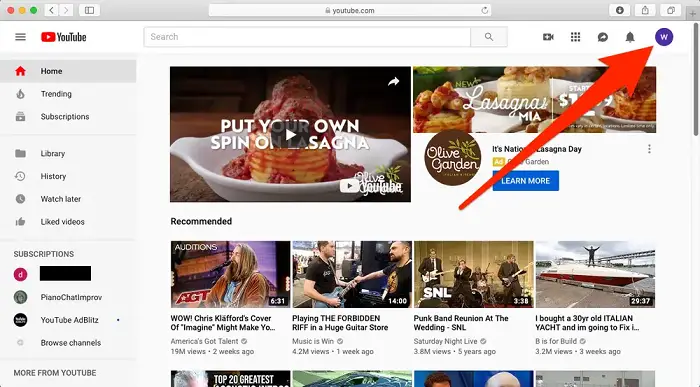
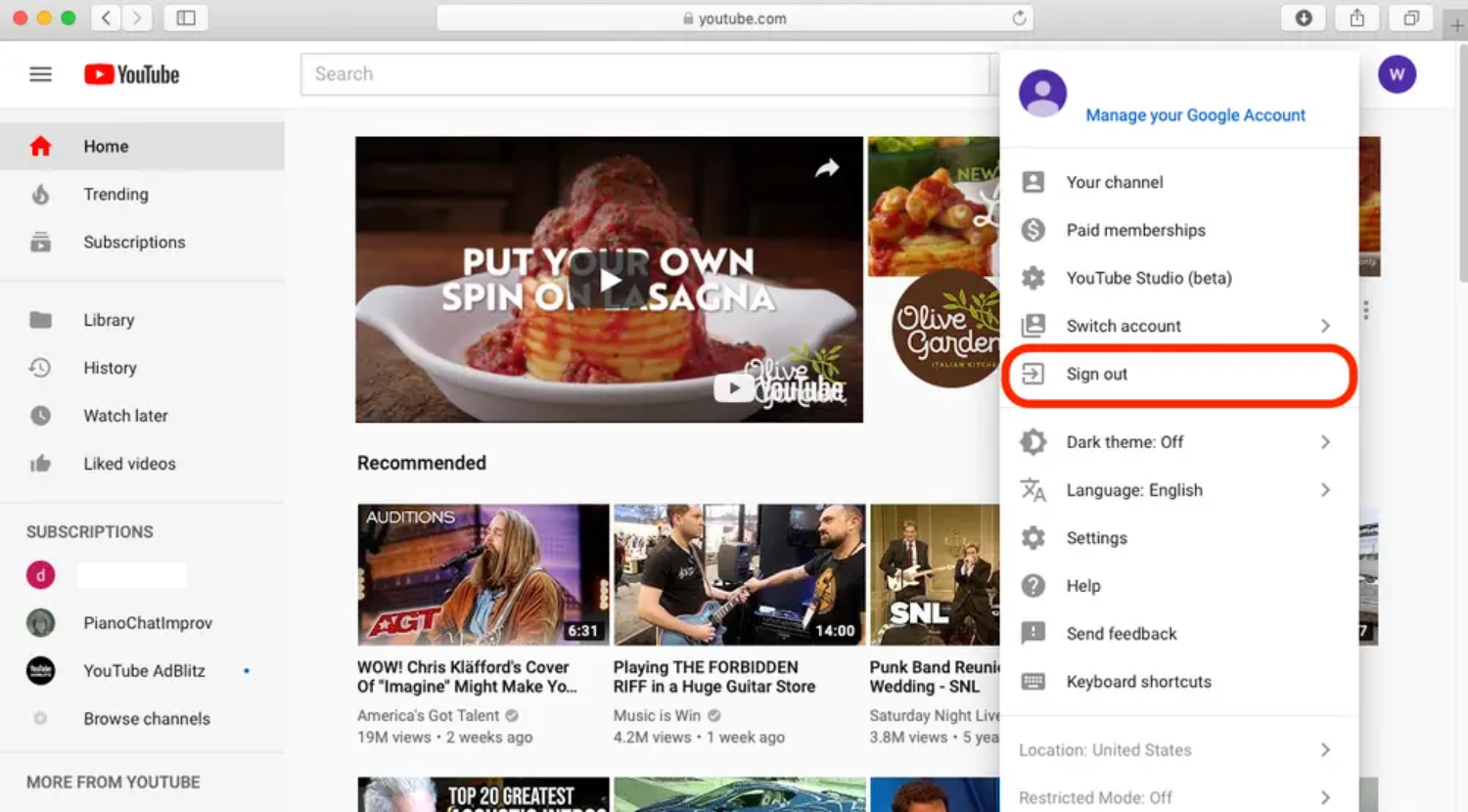

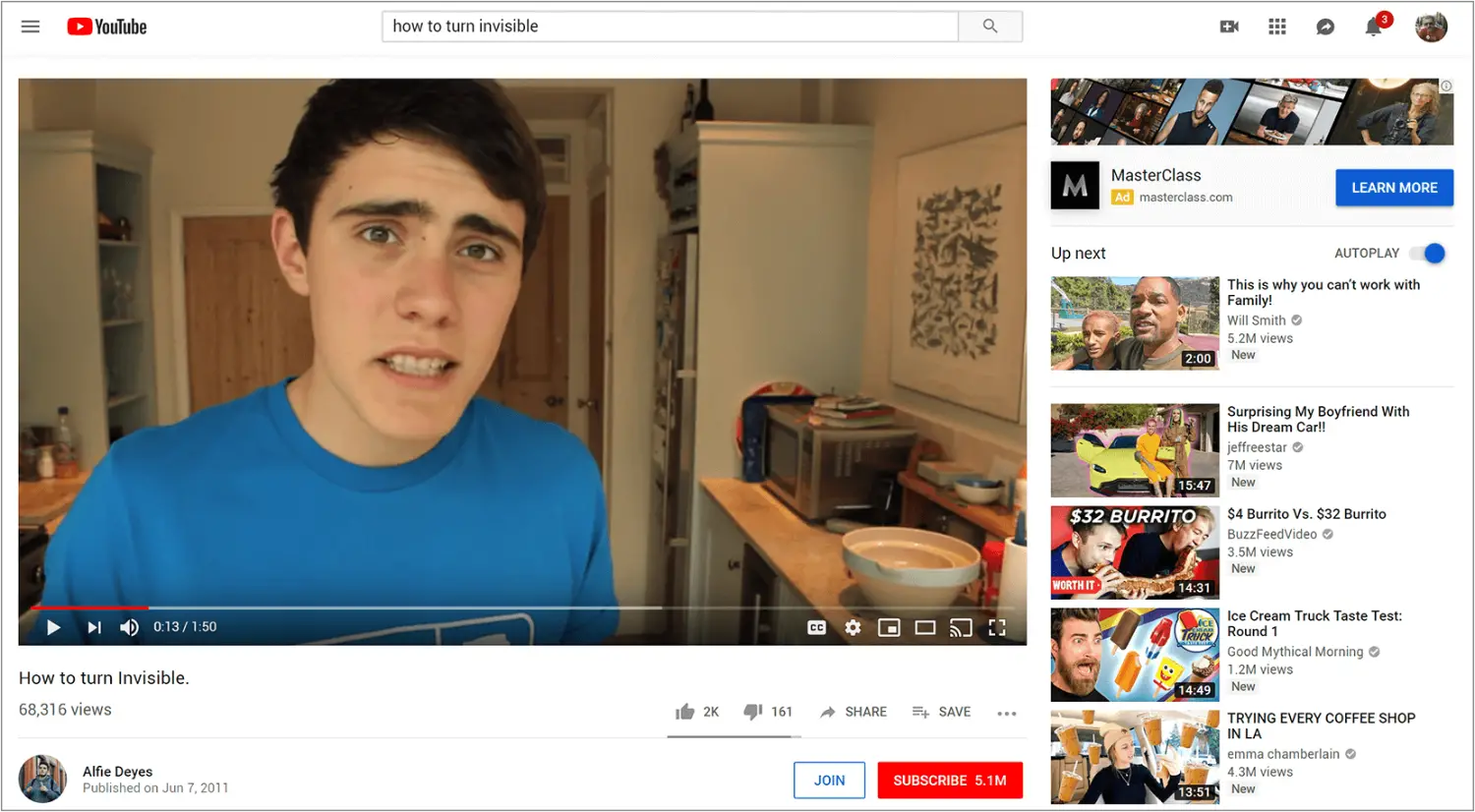
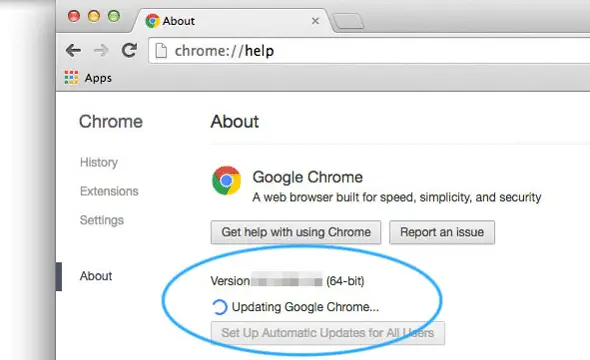
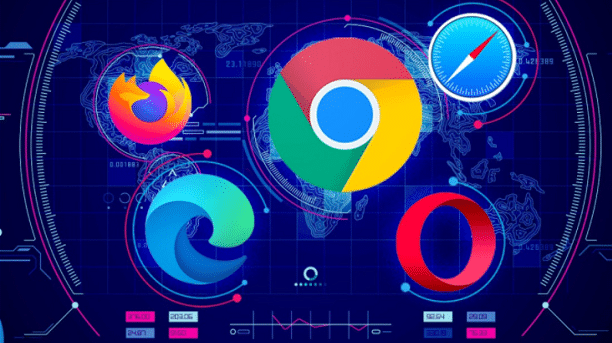
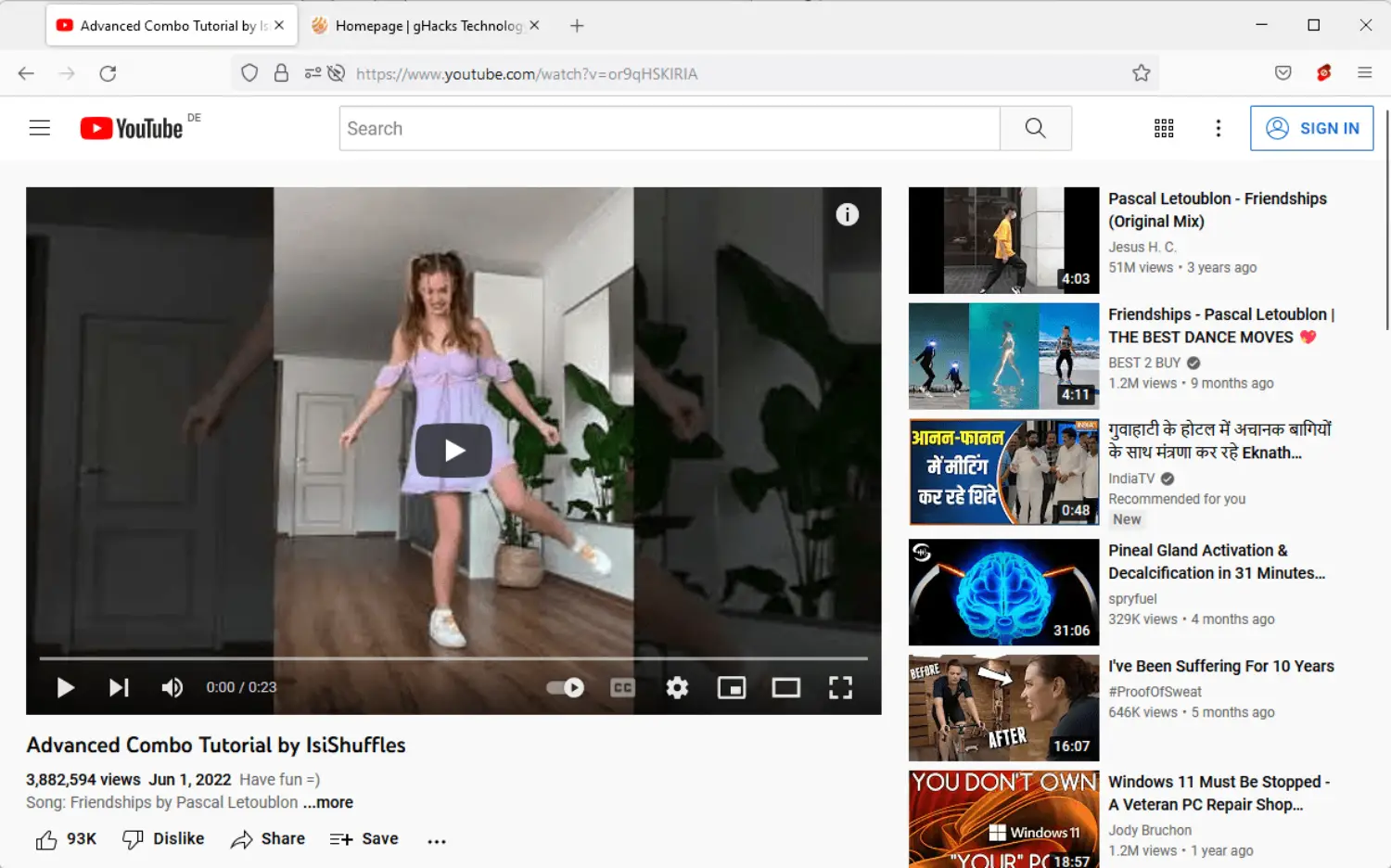
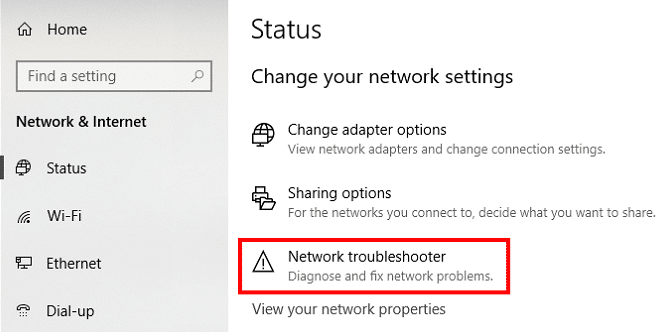
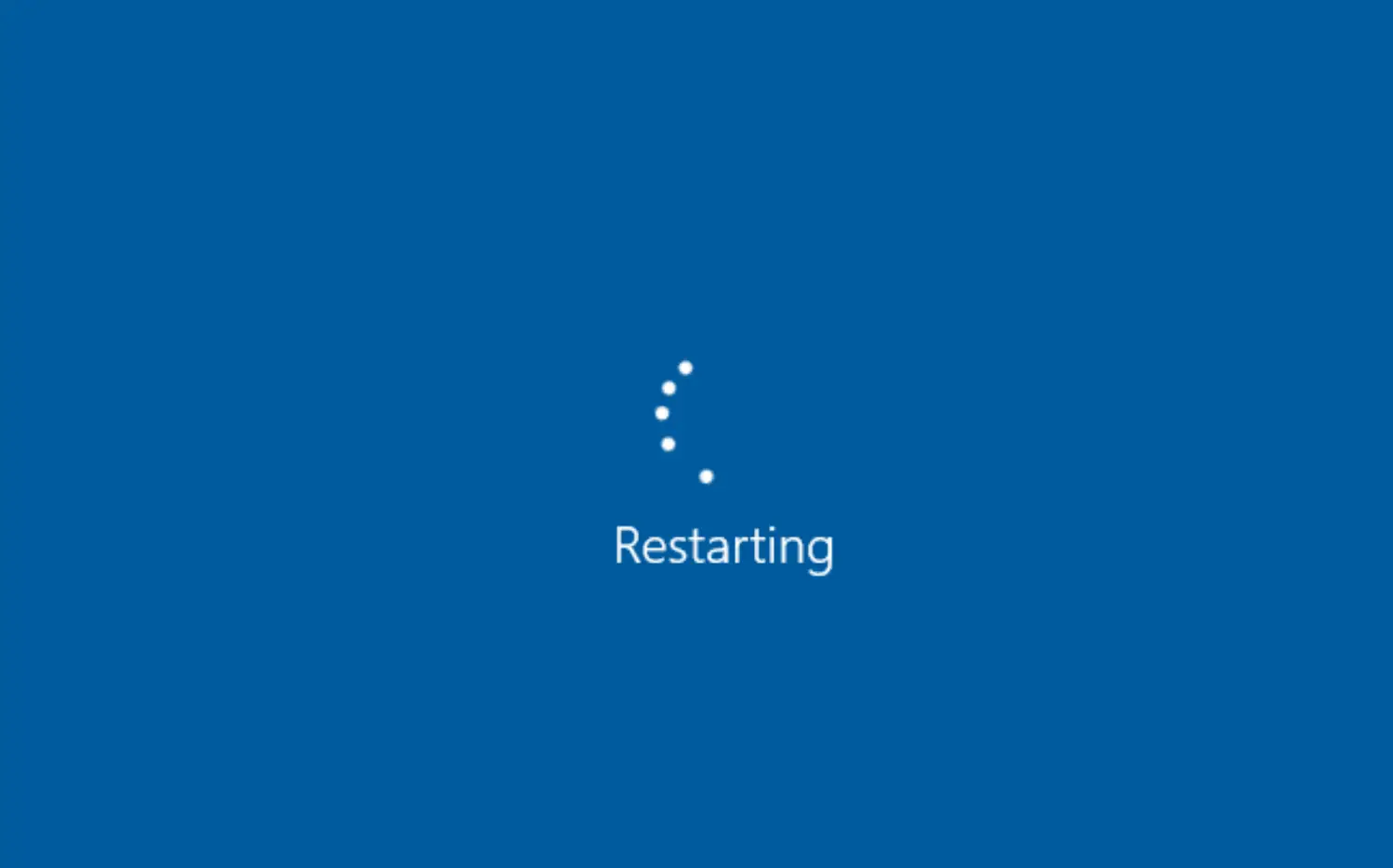
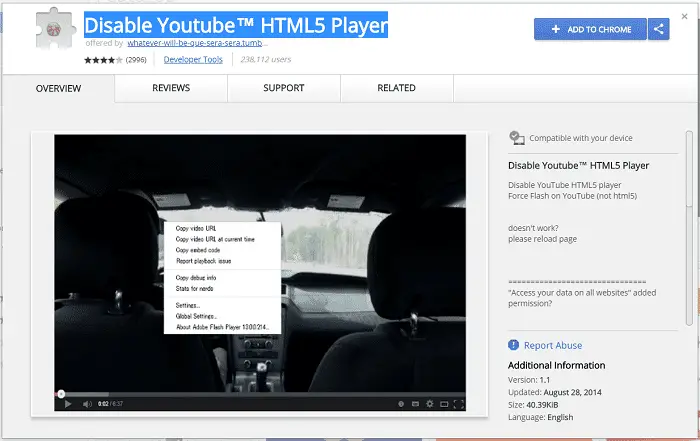
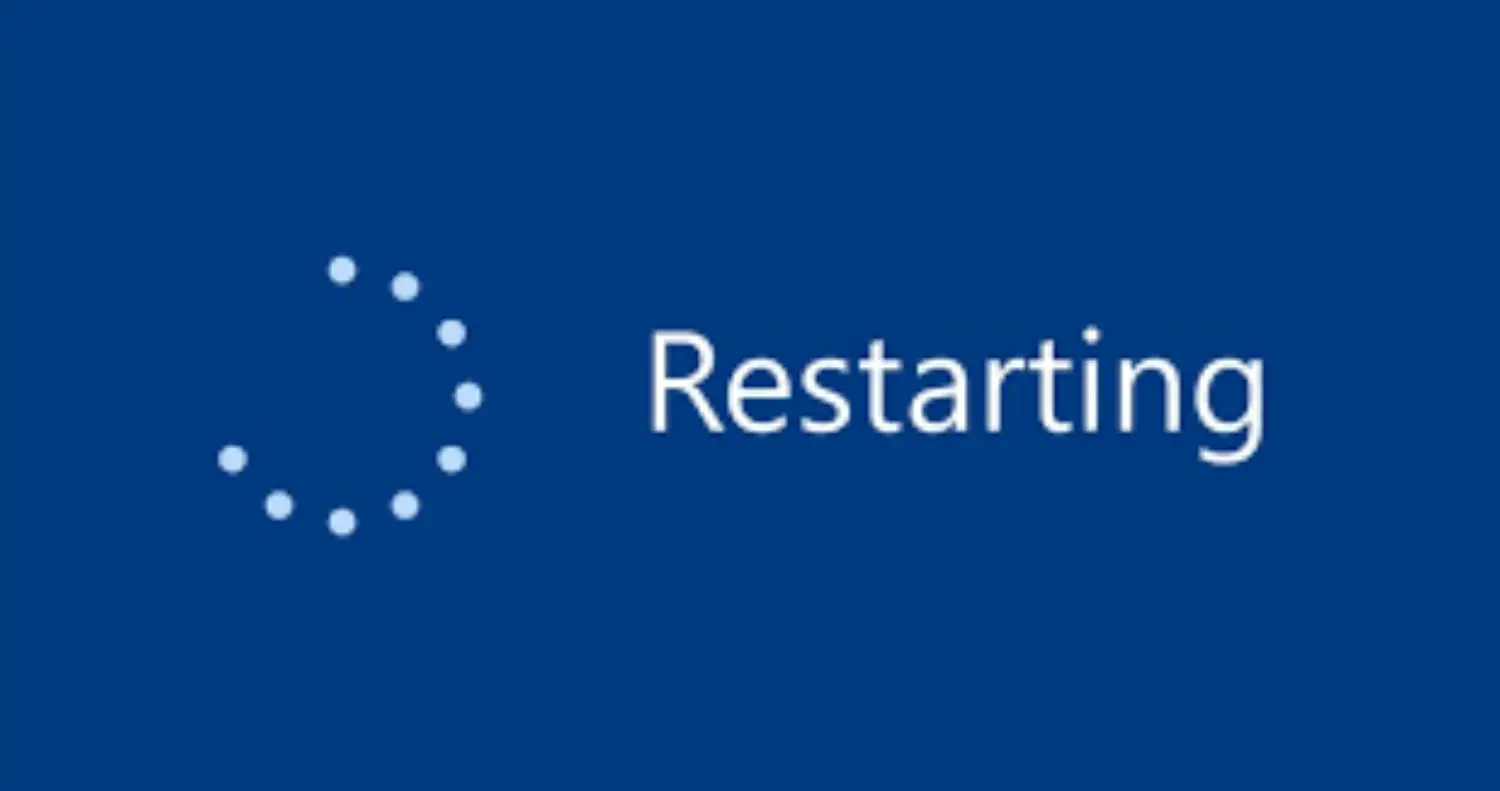

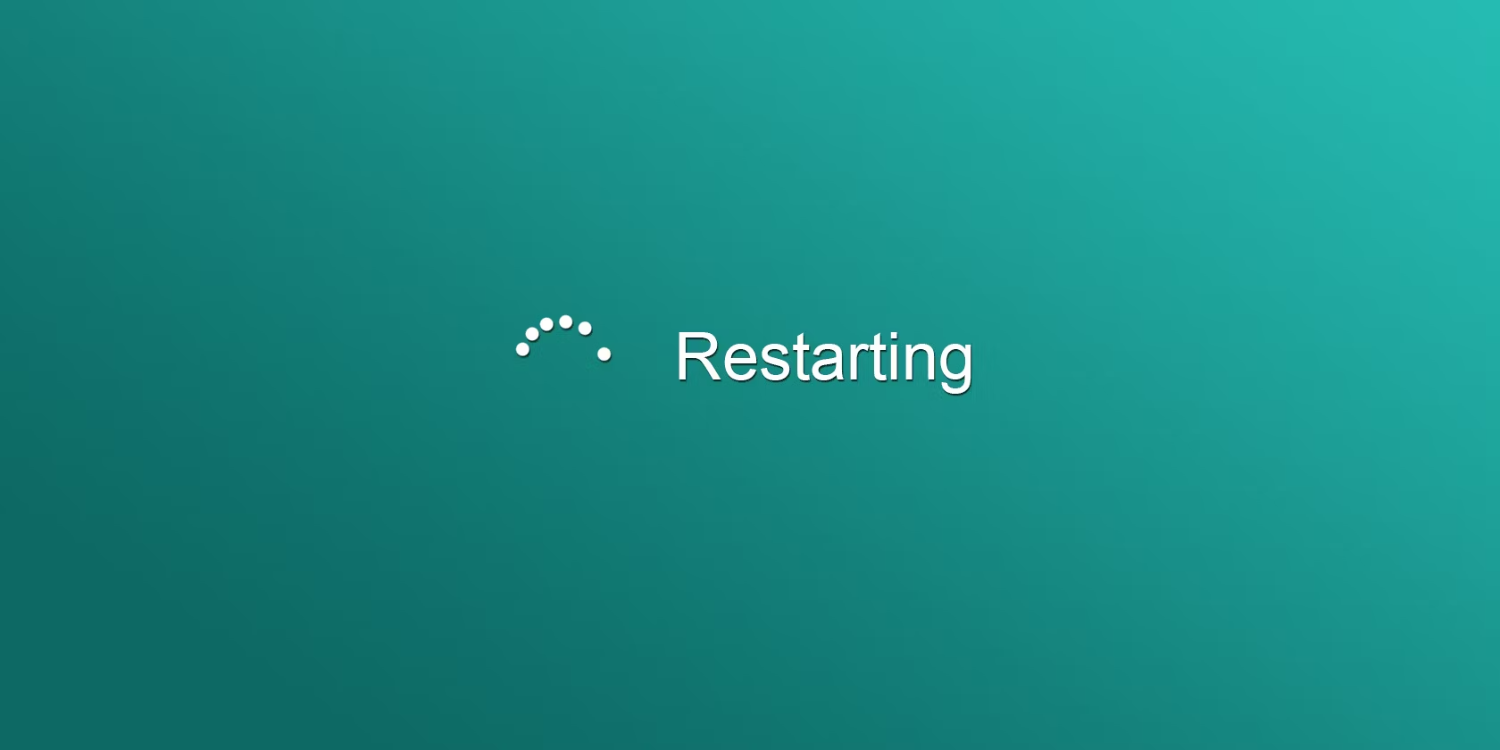
Hello. Instead of enabling I disabled and relaunched chrome it went fine. Thank you!
Great. Stay connected 🙂
Thanks! It fixed my problem!!!