Did you know there is always a high chance of data breaches if your keyboard data is unclear? If you are also wondering how to clear your keyboard history, this guide is for you. This article about “How to Clear Your Keyboard History” will address all your concerns and guide you through the process. By the end, you’ll thoroughly understand how to clear your keyboard history and maintain your privacy while using your device.
Assuming you are talking about the keyboard on your phone: To clear your keyboard history on an iPhone, go to Settings > General > Keyboard. Then, select Keyboards and choose the keyboard you want to clear data. Finally, tap Edit and Delete All to remove the keyboard’s history. On an Android device, the process is similar. Go to Settings > System > Languages & Input. Select Virtual keyboard and then the keyboard you are using. Tap Manage Keyboards and then Clear Data.
This article will be your ultimate on How to clear your keyboard history. As we dive deep into it, we will teach you how to erase keyboard history. If you want to learn more about this, read until the end.
What is Keyboard History?
A keyboard history records the words and phrases you have typed using a keyboard app on your device. The keyboard app often uses this history to provide suggestions and predictions as you order, making it faster and easier to enter text.
Keyboard history can be a valuable feature for many users. It can save time and effort by allowing you to quickly select commonly used words and phrases from the prediction list. However, it can also pose a potential privacy and security risk, as it may store sensitive information such as passwords and personal information.
To protect your privacy, it is always advisable to clear your keyboard history regularly. To protect your privacy, it is always advisable to clear your keyboard history regularly. This can save you from potential theft and data loss.
See Also: What Is Hidden Cache In Android And How To Clear It
Benefits Of Clearing Your Keyboard History
If you are wondering why to clear your keyboard history. Here are some of the benefits:
Improved Privacy
By clearing your keyboard history, you can prevent other people with access to your device from seeing the words and phrases you have typed. This can be especially important if you frequently type sensitive information, such as passwords or personal details.
Increased Security
Clearing your keyboard history can save you from potential security risks if you have lost or stolen your device. Clearing your keyboard history can save you from potential security risks if you have lost your device or it was stolen.
This is because the keyboard history may still have access to sensitive information and someone who gains unauthorized access to your device.
Enhanced Performance
Over time, your keyboard history may become cluttered with old or unused entries.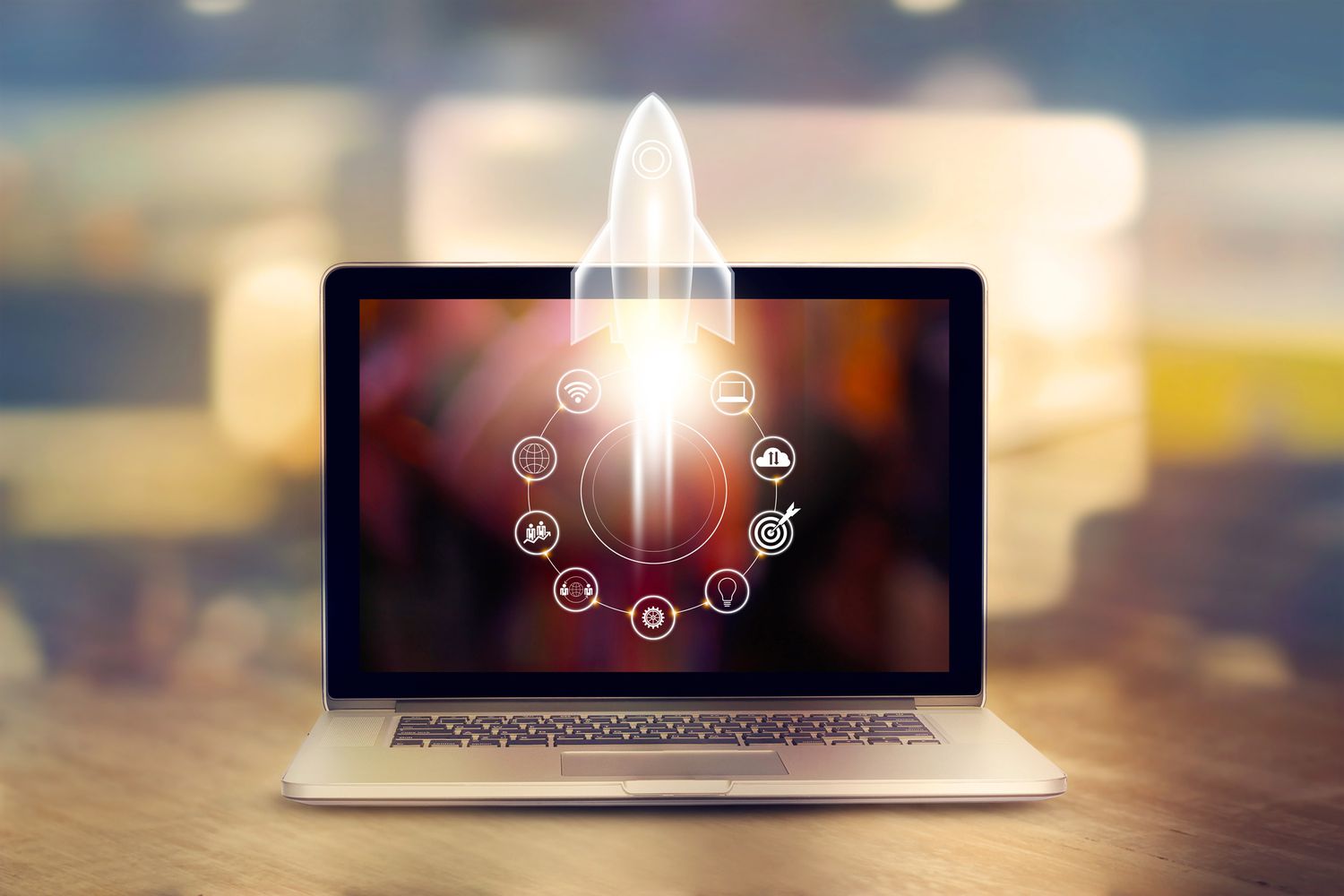 Clearing your keyboard history can improve the performance of your keyboard app by removing these unnecessary entries and freeing up storage space on your device.
Clearing your keyboard history can improve the performance of your keyboard app by removing these unnecessary entries and freeing up storage space on your device.
See Also: How To Clear VLC History In 3 Simple Steps | Best Method
Improved Accuracy
If you frequently switch between languages or use slang or regional terms, your keyboard history may contain entries irrelevant to the language or terms you are currently using.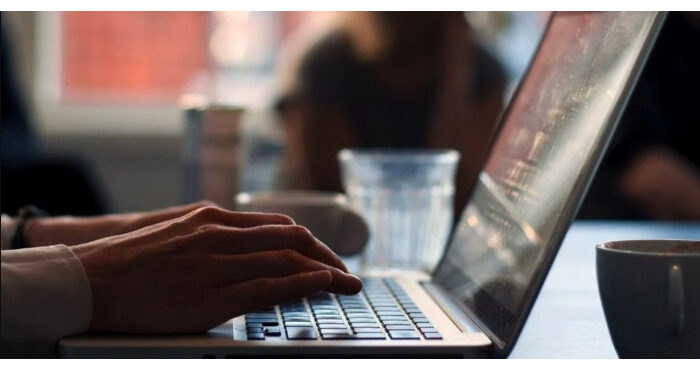 Clearing your keyboard history can improve the prediction and suggestion list accuracy by removing these irrelevant entries.
Clearing your keyboard history can improve the prediction and suggestion list accuracy by removing these irrelevant entries.
If you have a Logitech keyboard, improving accuracy and troubleshooting to fix any errors becomes even easier. Click here to know more.
How To Clear Your Keyboard History?
So, we have just now learned what keyboard history is and why one should permanently erase keyboard history. If you want to know how to clear your keyboard history, follow the few simple steps that will teach you how to delete keyboard history:
- Open the keyboard app on your device. This can typically be done by selecting your device’s settings and selecting the “Language & Input” or “Keyboard & Input Methods” option.
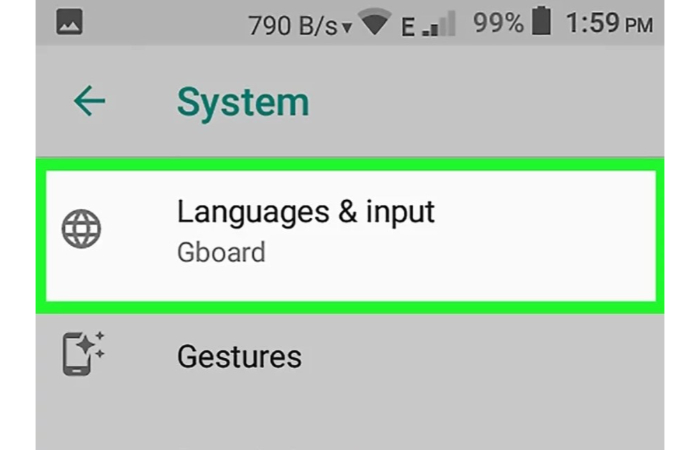
- Look for a “Clear Data” or “Delete Data” option within the keyboard app settings. This option may be located in the “Advanced” or “Privacy” section of the settings.
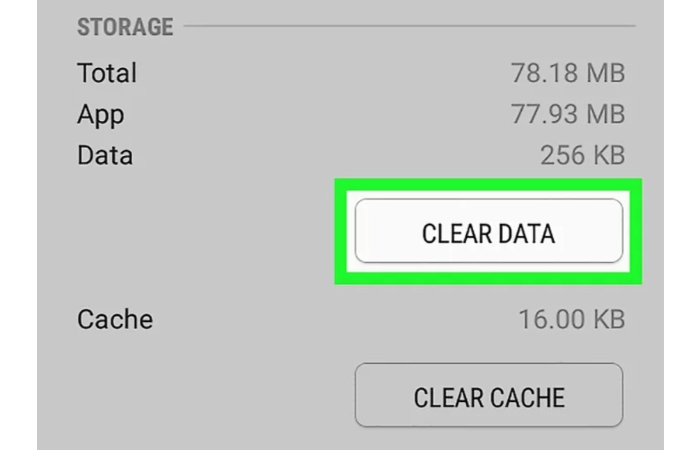
- Tap on the “Clear History” or “Delete History” option to remove all of the entries from your keyboard history.
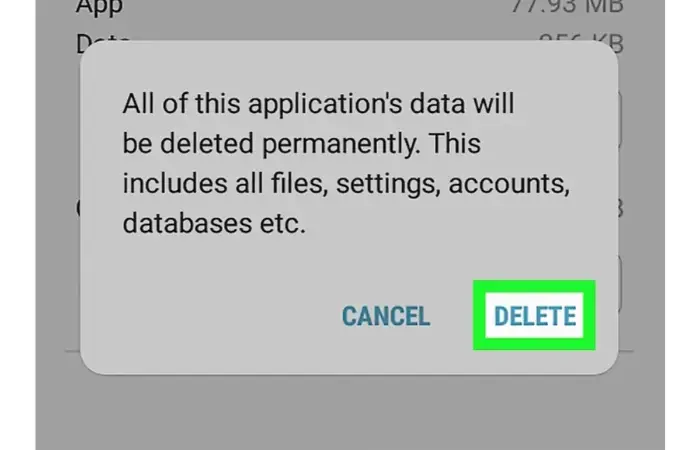
- To achieve this, open the settings menu on your smartphone and choose the “Apps or Application Manager” option. Then, select the keyboard app from the list of installed apps. After that, choose “Clear Data reset.”
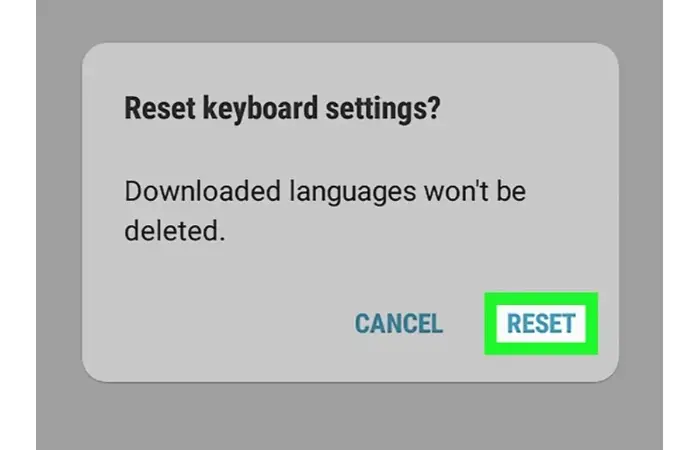
- You can erase the keyboard history by heading to your device’s “Language & Input” settings and choosing the “Virtual Keyboard” option. You ought to see a list of installed keyboard apps from this point. Choose the keyboard app whose history you want to delete, then press “Clear Personal Data.”
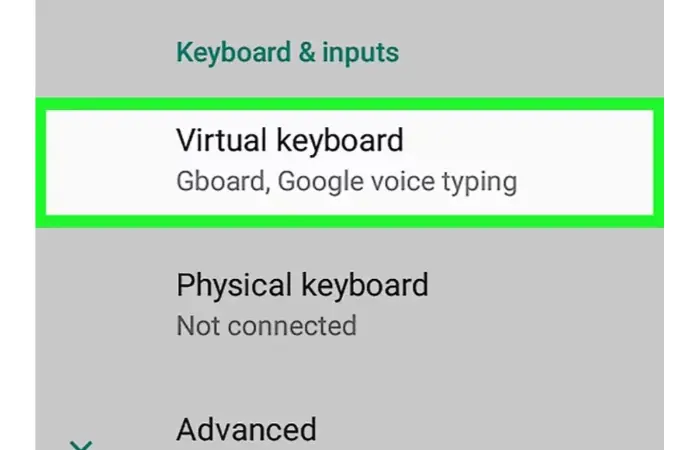
- Your keyboard app or device settings don’t include a clear history option. As a result, the keyboard app might need to be uninstalled and installed again to return to its factory settings.
It’s important to note that clearing your keyboard history will remove all of the entries from your keyboard’s prediction and suggestion list. Therefore, after clearing your keyboard history, you should re-enter commonly used words and phrases.
See Also: How Do I Get The Samsung Keyboard Back To Normal? [Stepwise Guide]
Steps To Reset The Android Keyboard
For instructions on resetting the Android keyboard, check below:
- Select Apps from the menu on the phone.
- Tap the Settings option on the phone.
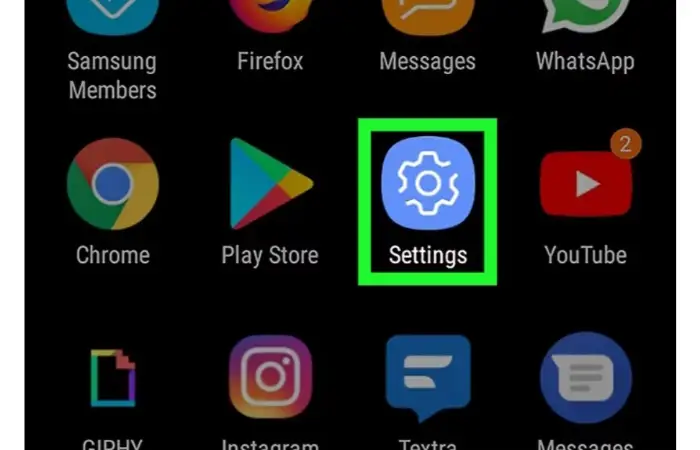
- Select Language and Input.
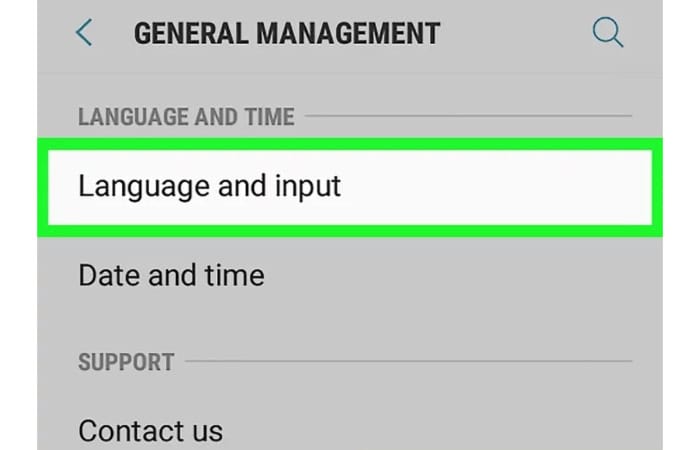
- Go to Settings on the Samsung keypad.

- Reset by pressing the button.
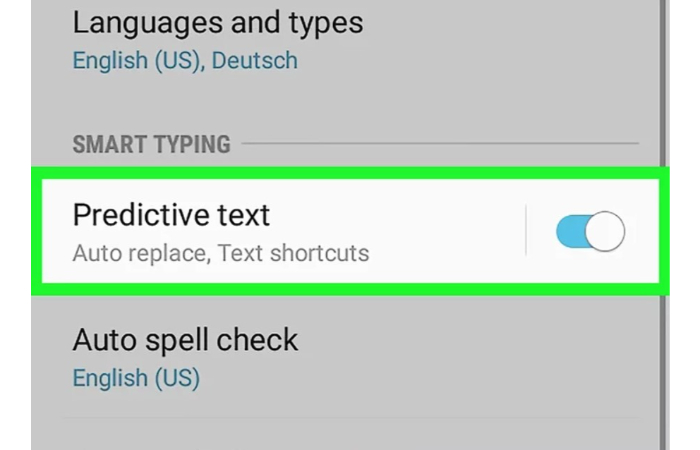
- Choose Reset keyboard settings.
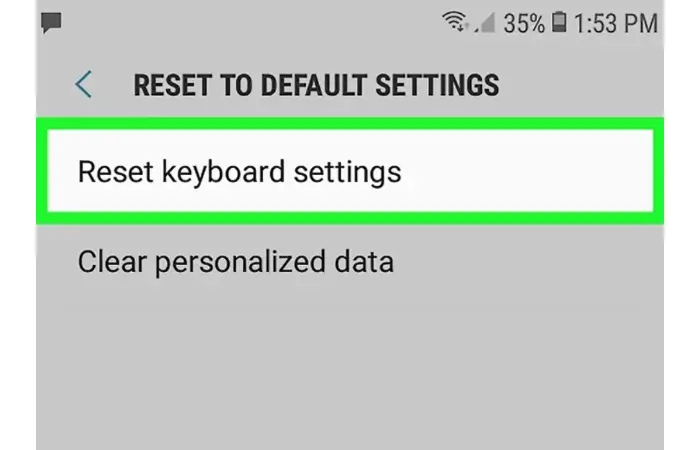
- To confirm your action, tap Reset once again.
FAQs
How do I clear my iPad keyboard history?
After using your iPad, you should clear the history to ensure that any most recent keystrokes are not recorded. His can help you maintain the privacy of your work and is also beneficial if you're attempting to make up for an earlier mistake. o erase the data on an iPad, open the 'Settings' app and select 'General.'Next, select the 'Keyboard' tab from the 'Keyboard' menu. elect the button with three lines across it after selecting 'Clear History' (the one resembling a paper piece with a pencil).
How do I access the history of the iPhone keyboard?
Your iPhone keyboard's history is not accessible. t can retrieve new words and save them for use in the predictive or auto-correct text in the future. owever, there is no method to view or edit a list of terms. esetting the keyboard dictionary is the only way to stop receiving unwanted recommendations or corrections.
How to Delete Keyboard History on Windows Computer?
Consider using Windows Explorer's Keyboard Shortcuts option to remove your keyboard history. aunch Windows Explorer and choose the 'Tools' option to access this menu. elect 'Keyboard Shortcuts' from this menu after that. ou can use a list of accessible keyboard shortcuts to complete various computer tasks once you've visited the Keyboard Shortcuts menu. or example, 'Ctrl+H' is one of the shortcuts you can use to delete your keyboard history. he 'History' box will also open, allowing you to remove any keyboard inputs.
What Happens If Your Keyboard History Needs to be Cleaned?
Suppose you don't delete your keyboard history. any web pages and other applications will remember the words you've entered. his can be helpful if you want to refer back to a piece of information or repeat an earlier action. However, you don't want this data to be saved.
Conclusion
In conclusion, we have covered how to clear your keyboard history. t is an important step that must be taken to protect your privacy and security on your device. Depending on your device and the specific keyboard app you have installed, you can use various methods to clear your keyboard history Android fully.
These methods include using the “Clear History” or “Delete History” option within the keyboard app settings, resetting the keyboard app to its default settings, or using the “Clear Personal Data” option within the device’s “Language & Input” settings. By following these steps, you can effectively clear your keyboard history and enhance the privacy and security of your device.
