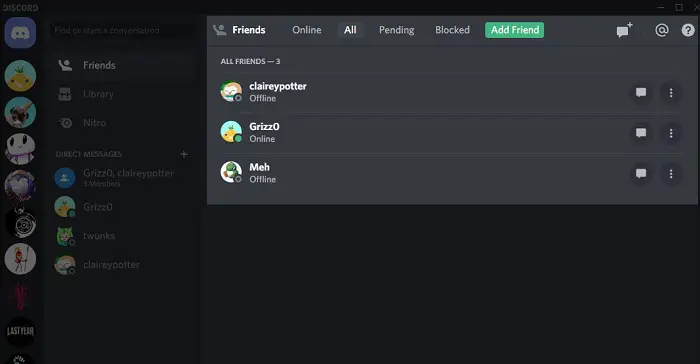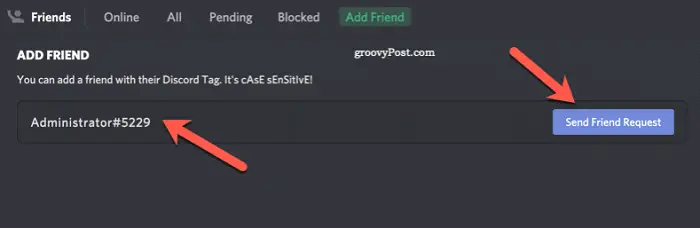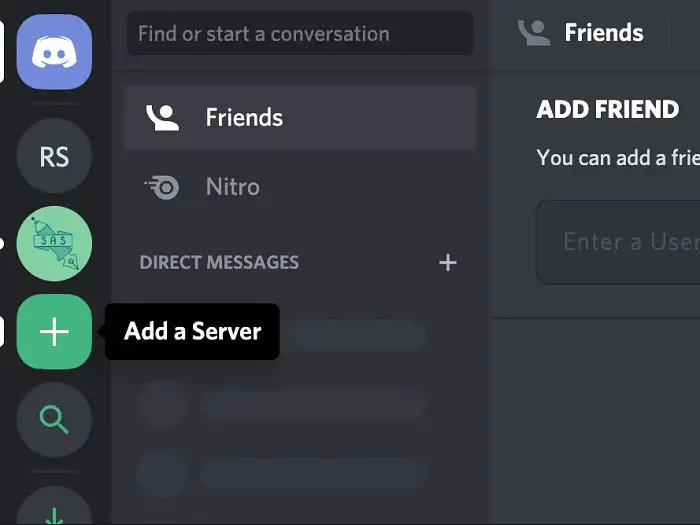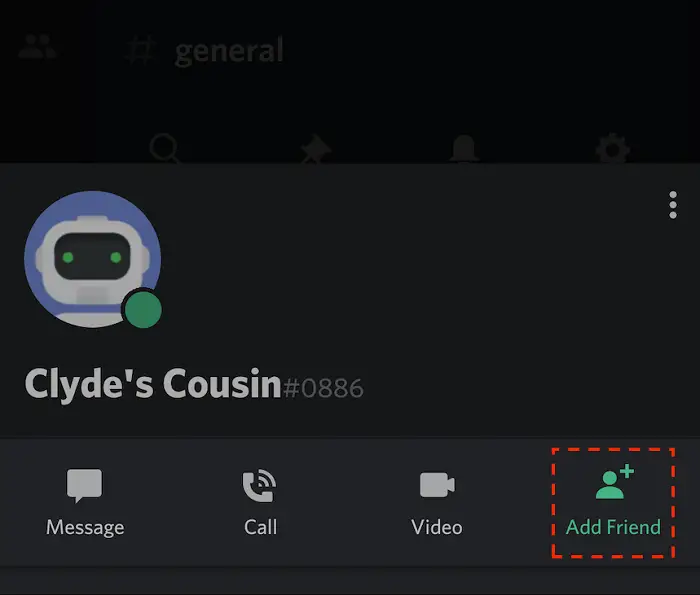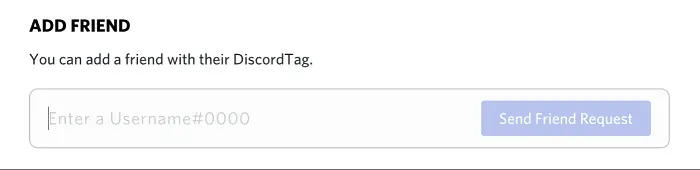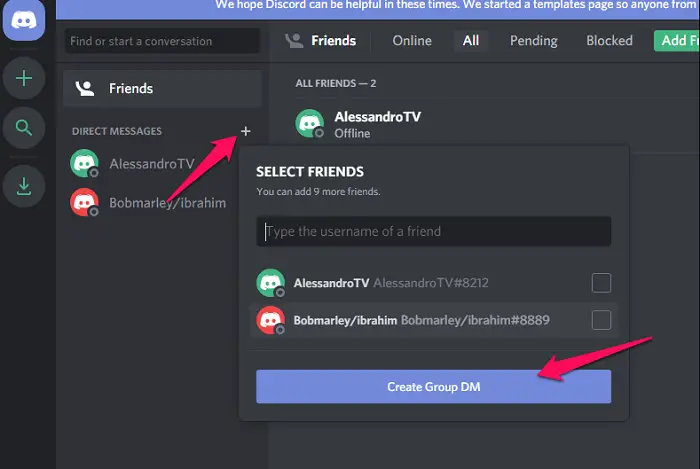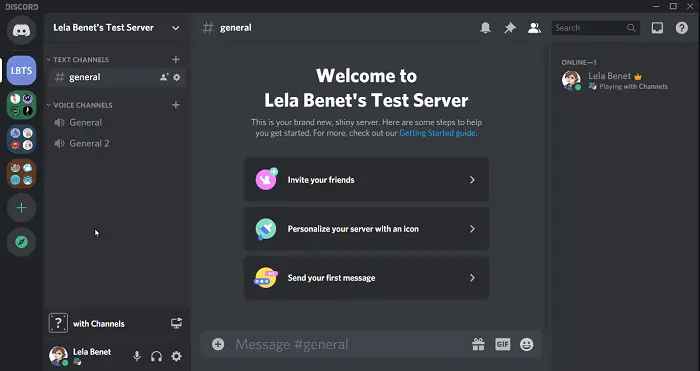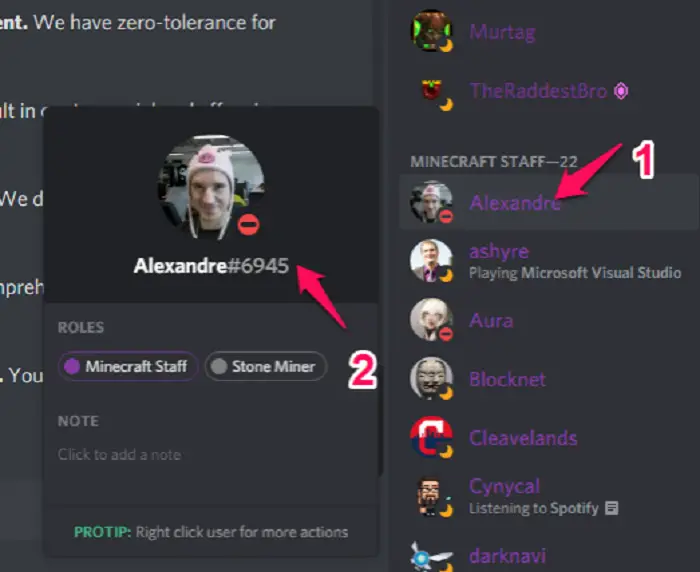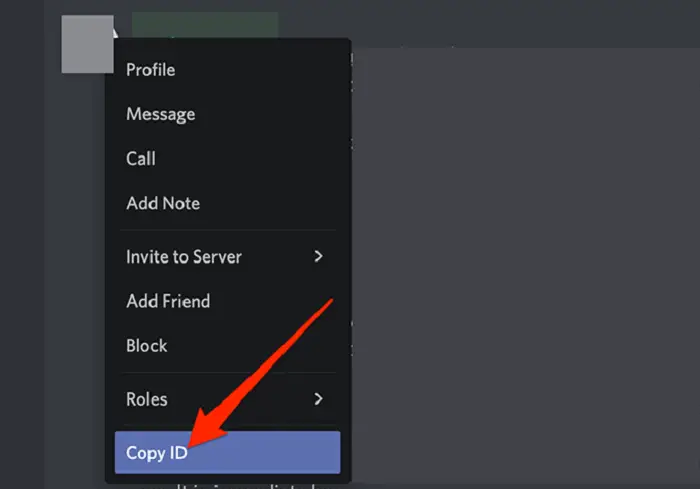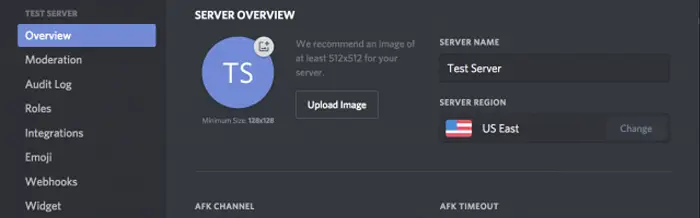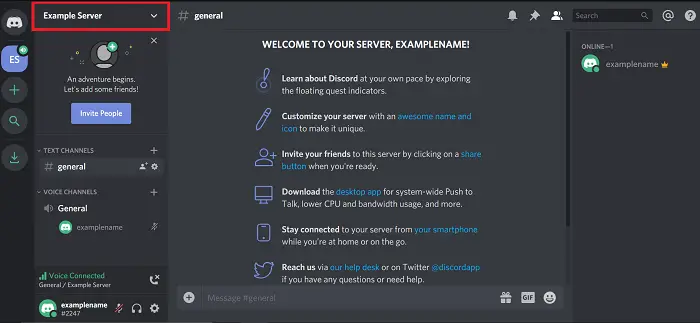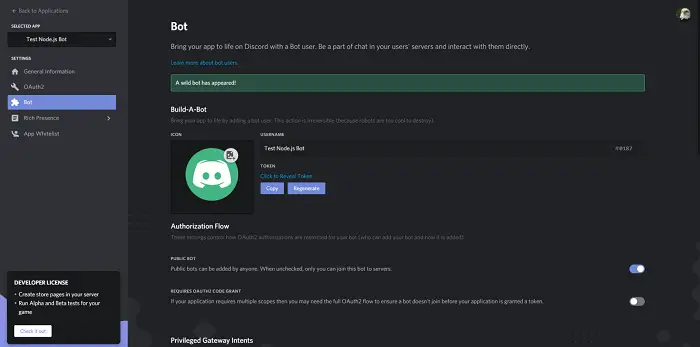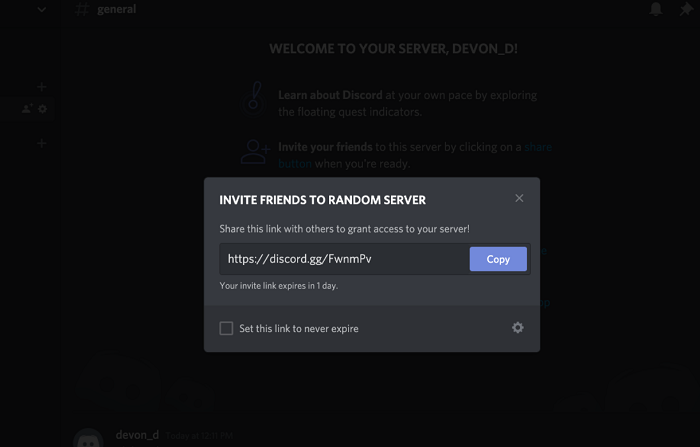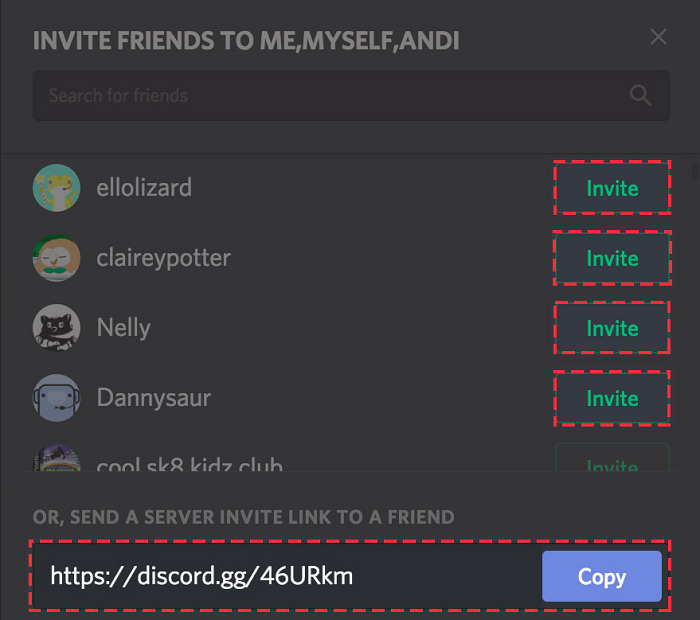Connecting with your friends and relatives is essential in the current world. Many people remain in constant touch with their family and share various instances of their day. There is no doubt that platforms like Discord have made it easy for users. However, it becomes difficult to manage everything through the application for beginners. Moreover, some of you cannot find someone on Discord and text them.
Even if you are not friends, enter their names into the search field on the group or server, and they should appear. A few exceptions exist. You won’t find their name in the search if they have restricted this activity in their privacy settings.
You need not worry; we are here to help you in a similar situation. This guide comprises various methods that allow you to search for your friends and other users on Discord. Secondly, you can look for someone without even knowing the exact tag number of their account. Thus, if you are unsure how to find someone on Discord, read the post until the end.
Read Also: Discord Won’t Open? Here’s How to Fix It
Table of Contents
Best Way to Connect with Friends- Discord
If you are among the regular users of Discord, you know that it is an effective platform for everything. Also, joining Discord will bring several features, especially if you prefer in-game communication. It is common for the players to get on a live call with their team members and double the fun.
Moreover, you can modify the app and choose the most essential features on the top. Apart from blocking other users, you can also clear all the chats accordingly. The best part is that you can increase contacts by adding new users. Although, you can send text messages to anyone without adding them to the friend list too. Hence, it is evident that you need to join with the person to open new possibilities of connecting.
See Also: 9 Best Discord Bots With Advance Level Features (Updated)
How to Search for Someone on Discord?
One of the most common and frequent queries for many users who have just installed the application. Understanding how to find someone on Discord without following the correct steps can be challenging. Moreover, you might have noticed a four-digit tag after your username.
The number followed by a hashtag (#) is your tag number, and every account active on Discord tends to have it. The primary purpose of the tag is to make it easier while finding your friend and connect with him. However, it is not possible to remember these tags, and many users only know their usernames. Thus, people are looking for alternate ways to help them find users without the title.
But first, we will learn how to add someone on Discord when you have their username and the tag. Ensure you ask for the exact tag number because a wrong combination of title and username will be useless. We also assume you already use the Discord application with an active account. Follow these steps once you have both of these details to Discord find the user
Step 1
First, click on the friend list option that is present on the left side of the screen.
The user interface is almost similar in mobile and desktop versions.
Step 2
Once you have the complete list of the connections you want to follow.
You tap on the Add Friend option.
Step 3
Next, put the username and the user tag in the Discord user search box.
It is essential to put the hashtag symbol before the title.
Step 4
Finally, press the Send Friend Request button, and your work is almost done.
Please wait for the other person to take it and follow back.
How to Find People on Discord without Tag
The previous procedure is quite evident, as you know, the username and tag. What if you don’t have any information about their title? This situation can be tackled by selecting the account from a standard group.
For instance, you and your friend should join a mutual Discord server. This will give you access to view their account through your application. Let’s understand this with the following steps,
Step 1
Click on the shared server displayed on the dashboard’s left side.
Make sure that your friend is also on the same server. If not, you can ask the other user to send you a personal message.
Step 2
Find the account either through the profile picture or by the username.
After locating it, click on the icon to view more details.
Step 3
You can copy their tag from the given profile and send a friend request by the previous method.
OR
Directly send them a friend request from the profile itself.
How to Find Someone on Discord Using Server Link
This method is not very common, as users are unaware of it. You must create a private server and ask your friend to join.
Find Also: 10 Best Public Discord Servers to Use in 2023
Once he is on board, you can easily add him accordingly. The steps for the same are,
Step 1
First, tap on the Create Server option.
It is present in the dashboard itself.
Step 2
Choose a name and other details.
That will be added to the server automatically.
Step 3
Select the friends that you want to invite.
You will also get a sharable link that can be copied from the app.
Step 4
Send that link to the person and ask him to join the server.
Wait for him to join and show up on the server.
Step 5
Finally, you will have his account information.
 And then you can easily add him to your friend’s list.
And then you can easily add him to your friend’s list.
FAQ’s
How do I find a person on Discord?
Open the discord app and go to the search menu to search for any person with an @ symbol and their discord credentials.
How do you find someone on Discord without a tag?
In the Discord, app, or website, there is an option called to find a conversation where you can see people you might be interested in talking to and directly start a conversation with them.
Can anyone track you on Discord?
Discord is entirely safe and does not provide your information to others, and it is impossible to find your location through Discord.
Is it safe to chat on Discord?
If you are using Discord selectively, do not use open chats, and only chat with people you trust, then it is safe to chat on Discord.
Conclusion
This was all about how to find someone on Discord and add them to your server or personal chat. Also, you can add multiple friends to a single server and share files, documents, images, videos, and many more.