Are you growing tired of Samsung Health constantly tracking your activity? Wondering how to turn off Samsung Health? This quick guide will show you exactly how to turn off Samsung Health and how it will – or won’t – affect your phone.
To turn it off: Open the app, go to Settings > App settings > Turn off “Autorun app at startup.” Then go to Data access and deletion > Close service. To re-enable, follow the steps in reverse. Read more on how to delete s Health.
Samsung Health provides easy access to helpful tools that assist millions of users worldwide in tracking activities, monitoring biometrics, and improving overall well-being. Let us read more about how to turn off Samsung Health. How To Watch Apple TV On Samsung? Check Out now.
Table of Contents
Why Users Want to Turn Off Samsung Health
There are a few understandable reasons why some Samsung users may want to turn off the app:
For starters, it runs constantly in the background, which can be a minor drain on battery life. It may be an annoyance for those who prioritize longer phone batteries.
Additionally, constantly syncing health data to servers and potentially sharing intimate details raises privacy concerns. Some prefer limiting what information others have access to.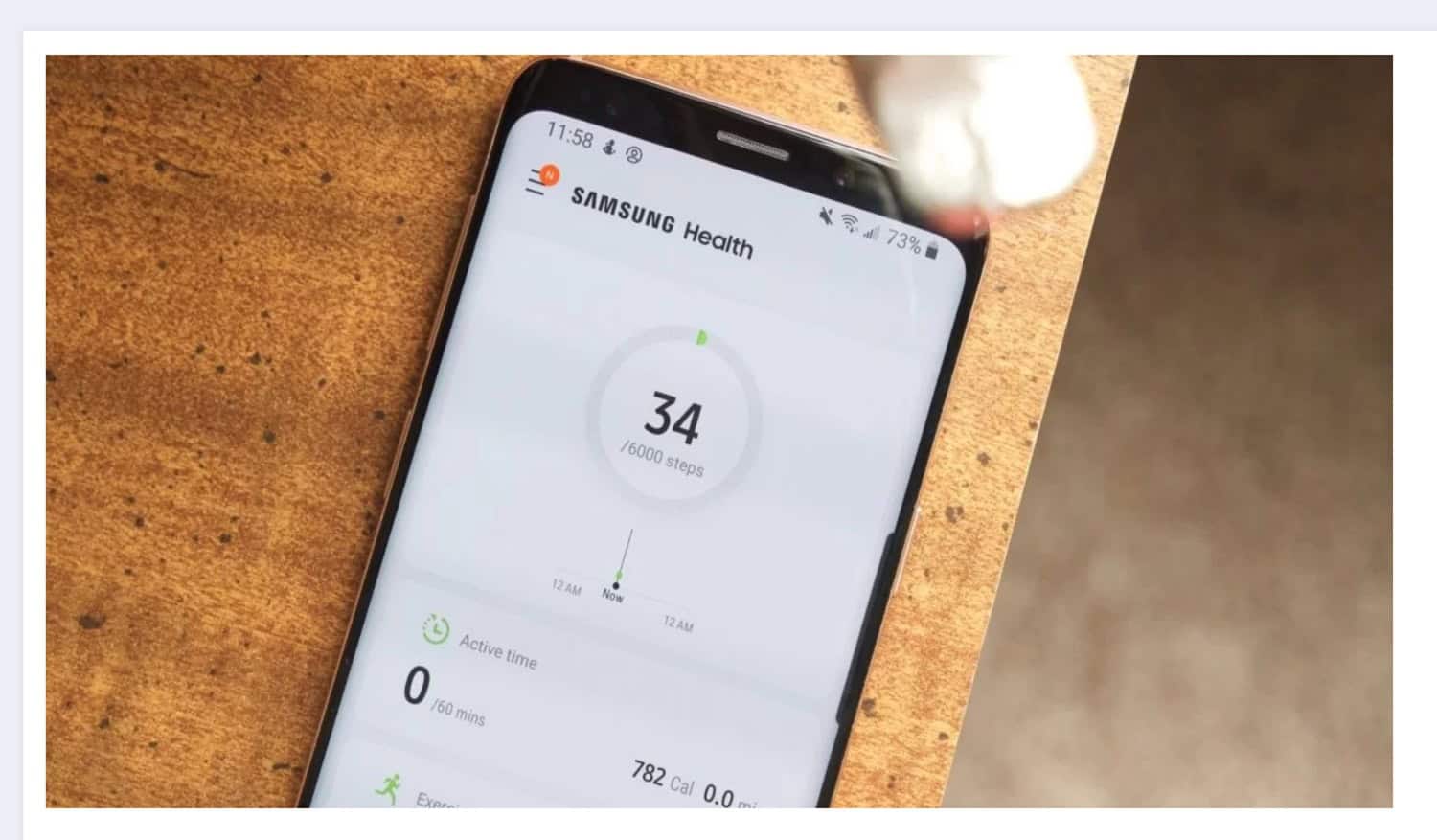
Furthermore, on why to go for “how to uninstall s Health,” health and fitness tracking is only a priority for some users – it could be seen as unimportant or unnecessary bloatware. Only some people want constant notifications about steps, calories, or sleep.
Lastly, individuals recovering from injuries, chronic illness, or mental health issues may wish for a digital break from wellness metrics that cause undue pressure or stress when goals aren’t met. For these reasons, disabling Samsung Health can offer some users more control and privacy.
Step-by-Step Guide to Turn Off Samsung Health
Here are the simple steps on how to turn off Samsung Health:
- First, open the Samsung Health app. If you last used it a while ago, you may need to enter your PIN or pattern again for security.Once the app opens, tap the menu button, which looks like three horizontal lines on newer devices or three dots on older models.
- It will pull up the side navigation menu. Select the ‘Settings’ option, usually toward the bottom of the list on the left side. Another way to access settings is to tap your profile photo or initials in the top right if you’re already on the main screen.
- Look for the ‘App settings’ option near the top of the menu. Tap to enter this submenu. Here, you will see a toggle labeled ‘Autorun app at startup.’ Ensure this switch is turned off so the app doesn’t launch or track activity automatically when your device boots up.
- The next step in how to disable Samsung Health is to find the master option to stop Samsung Health fully. Scroll to the bottom of the app settings list. About halfway down, you’ll see a choice called ‘Data access and deletion.’ Select this option.
- On the following screen, locate the ‘Close service’ button near the top. Tap this for a reminder that your health data won’t be accessible if you close the service. Press’ Close service’ again to confirm.
- Your Samsung Health app is now shut down and disabled. No more activity or biometric tracking will occur. To use it once more later, follow these steps in reverse to toggle the service back on and the automatic startup option. So this is how to disable s Health.
See Also: How Do I Get The Samsung Keyboard Back To Normal?
Addressing Automatic Activation of Samsung Health
Even after turning it off, some users may occasionally notice that certain activities are still automatically logged or detected by the app in the background. It is due to its “auto-detect workout” feature. 
This nifty function helps identify when you start different types of exercise based on your smartphone or watch’s motion sensors, like the accelerometer. So even if the app isn’t open, it can automatically recognize things like walking, running, biking, etc., and start an associated workout session record without you manually launching the app.
While convenient for recording abandoned or forgotten activities, this auto-detect can feel intrusive for privacy-minded users who opted out of tracking. The good news is you can also turn off this auto-workout kickoff without any additional apps or having to root your Samsung phone.
First, open the Samsung Health app and go to the settings menu. Tap “General Management” near the bottom of the list. It will reveal various system integrations. Select “Auto Workout Tracking” to enter its submenu.
Now, slide the toggle switch next to “Auto-detect workouts” to the left to shut off the feature. With it off, Samsung Health will no longer start tracking sessions automatically based on motion alone. Activities will need to be manually launched through the app.
Turning off auto-detect removes one more potential trigger for background health data collection without consent. Don’t worry about your phone malfunctioning or the Samsung+ app crashing constantly.
For a fully private experience after turning off the main service, turn off auto workouts for ultimate control over what’s tracked. It can be there after following the steps on “how to disable s Health on s5.”
How to Turn Off Auto Detect Workouts
Here are the step-by-step instructions to turn off Samsung Health’s auto-detect workouts feature:
- Open the Samsung Health app on your phone or watch.
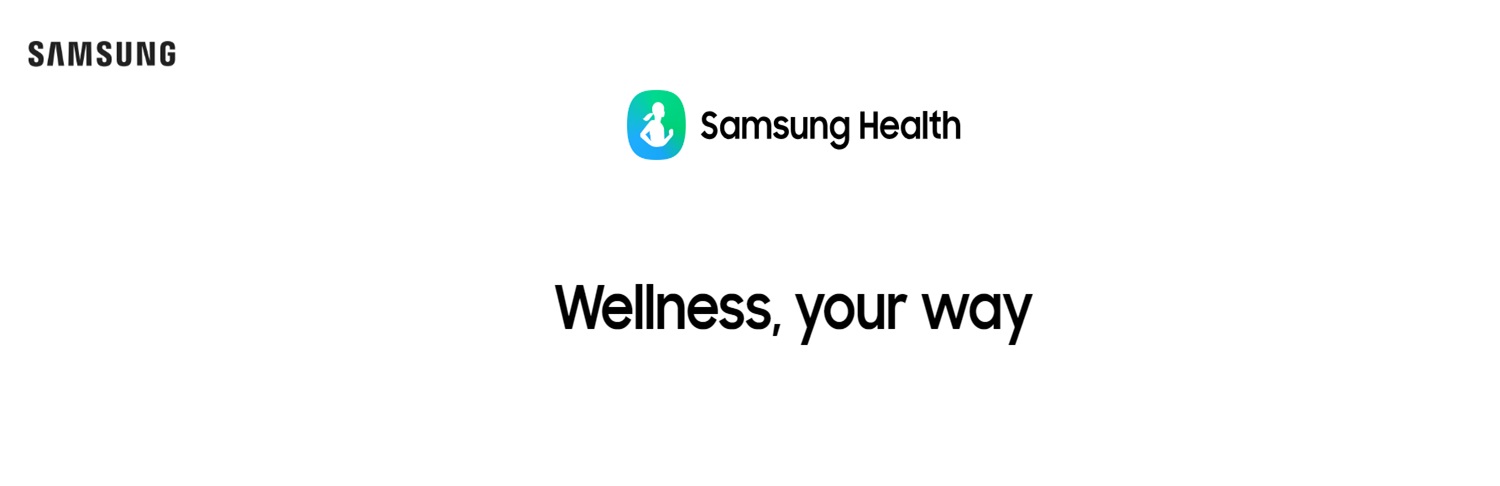 If you previously turned off the app, you may need to turn it back on briefly.
If you previously turned off the app, you may need to turn it back on briefly. - Tap the menu icon, three horizontal lines on newer devices, or three dots on older models.
- Select “Settings” from the side navigation menu.
- Look for “General management” and tap to open this menu section.
- In general management, locate the “Auto workout tracking” option near the middle of the list.
- Tap on “Auto workout tracking” to access its dedicated settings screen.
- On this screen, find the toggle switch next to the label “Auto-detect workouts.“
- Ensure this toggle is gray rather than green by sliding it fully to the left. It will turn the feature off.
- A prompt may pop up confirming that auto-detect will be disabled after switching off the toggle. Select “OK” to confirm.
- Finally, double-check the toggle is set to the off position as expected before exiting these workout tracking settings.
These steps prevent Samsung Health from silently initiating workout records whenever motion suggests you may be active. After turning off the app, it will no longer guess your intentions, respecting your choice for fully private health data management.
See Also: How To Install Spectrum App On Samsung TV
Managing Notifications
With Samsung Health turned off, users may still receive occasional notifications from the app depending on their device settings. Here are the quick steps to stop notifications from appearing:
- First, swipe down from the top of the home screen to access the notification panel. Then tap the three-dot menu icon in the top right.
- Select “App settings” from the menu that pops up. It will show a list of all apps installed on your device.
- Scroll down and find “Samsung Health” in the list. Tap to access its dedicated notification preferences.
- You’ll see toggle switches on the screen to turn app notifications on or off. Ensure the toggles for items like “Daily summary,” “Weekly summary,” and other specific types of alerts are all switched to the gray-off position.
- In addition, under the “Advanced” tab, verify the master switch for “Show notifications” is also toggled off. Doing so will mute the app across all notification channels.
- You can also go a step further and disable “Samsung Health” from being able to run in the background by changing its system permissions. With notifications silenced, the app will no longer disturb you after being fully powered down.
Preventing Samsung Health from Running in the Background
Here are the steps to avoid Samsung Health from running in the background on your Samsung device:
- From your home screen, go into Settings. Go to the app launcher and select the gear icon.
- In Settings, look for the “Apps” option. It may be under “Applications,” depending on your phone’s version of Android.
- Selecting “Apps” will show you a list of all programs installed on your device. Scroll down and find “Samsung Health”.
- Tap on Samsung Health to access its dedicated app info screen.
- Under the General settings, look for the option called “Background Activity.”
- Toggle the switch beside “Disable Background Data Usage” on this screen to the on/green position. It will prevent Samsung Health from utilizing mobile data and syncing in the background.
- Also, toggle “Disable Background Wi-Fi” and “Disable Background Bluetooth” for extra privacy protection when those radios are active.
- Further down, ensure “Battery Optimization” is toggled to “Not optimized” to restrict the app’s background resource access fully.
- Now, Samsung Health cannot run to sync or record data unless actively launched from your home screen or app tray.
Following these steps, you’ve established thorough background restrictions to control private health data sharing through Samsung Health.
Contacting Samsung Health Support
While Samsung aims to build reliable, self-explanatory tools for Health, we all know glitches can still happen with technology. There may be times when, after following troubleshooting steps, you need extra assistance from support.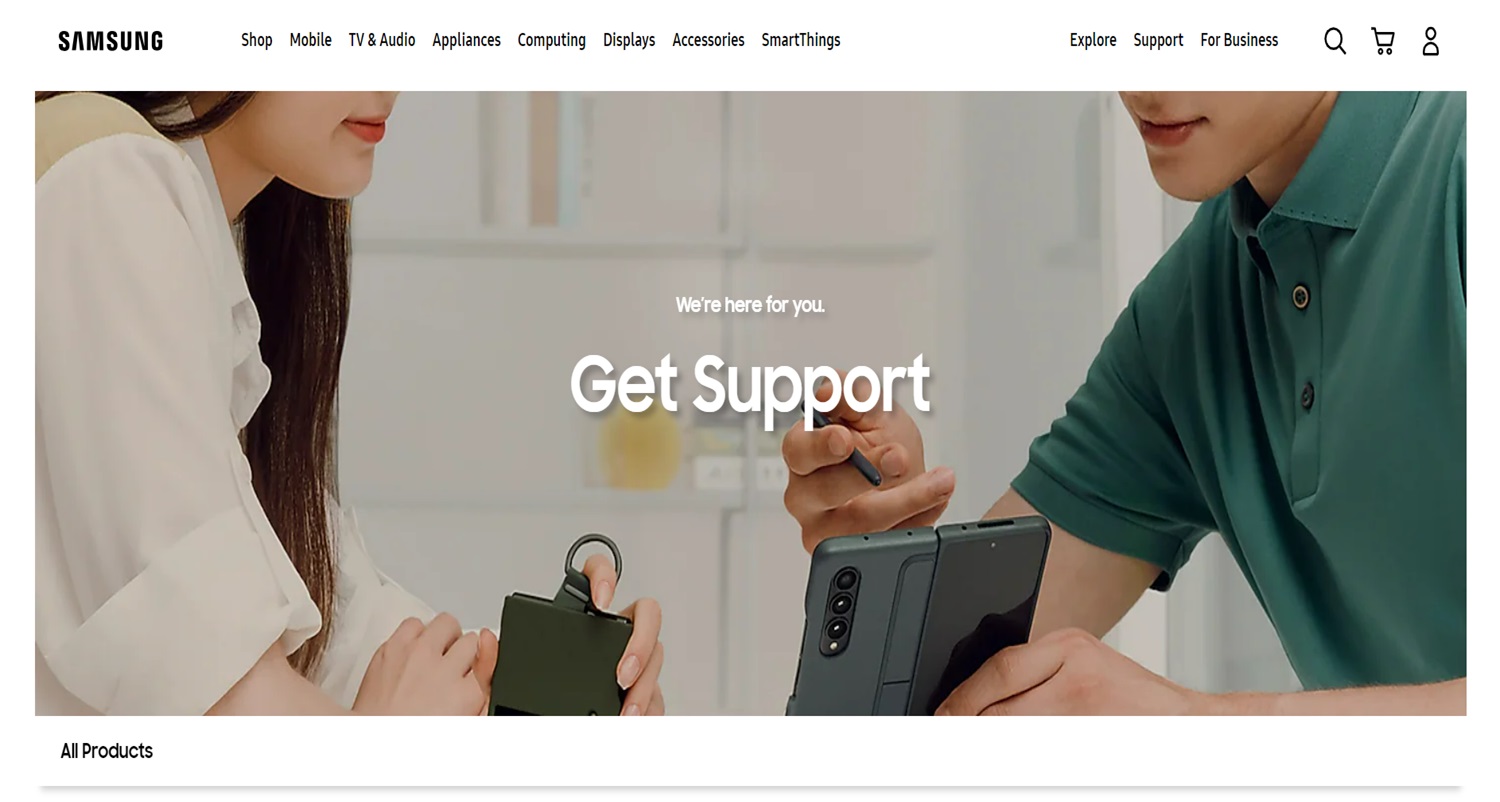
Some examples of when contacting them could prove useful:
- If fitness tracking or biometric data suddenly stops syncing between devices.
- If you encounter persistent crash errors, launch the app.
- If you inadvertently lock yourself out after multiple incorrect PIN attempts.
- If an important health feature like medication reminders stops working properly and can’t be restored.
Their team of representatives is ready to provide personal help assessing issues, troubleshooting further, or potentially troubleshooting the roll of an unwanted app update causing unresolved conflicts on your specific device or account.
It’s always worth a quick check of online support forums, too, but don’t lose sleep – feel empowered to reach out if something isn’t functioning as smoothly as expected after sincere self-help attempts. Quality support gets every user back in healthy sync with Samsung Health. So this is all about how to turn off Samsung Health.
FAQs
Will disabling Samsung Health delete my data?
No, turning off the app will not delete any of your existing health and activity data. Your step count, workouts, measurements, and other logged information are safely stored on your phone and will still be accessible even if you turn off the app. The data will await you whenever you choose to re-enable the app.
Can I disable just some Samsung Health features?
Yes, you can selectively turn off certain Samsung Health features like step tracking, heart rate monitoring, and nutrition tracking without fully turning off the app. Go to Settings > Samsung Health > toggle the individual features off.
How do I prevent Samsung Health from tracking overnight?
To stop it from tracking your movement and steps while you sleep, open the app's settings, select 'Sleep Mode,' and turn this option on. It will pause tracking each night until you manually resume it in the mornings.
Will disabling Samsung Health affect other phone functions?
Disabling the app will not interfere with other standard phone operations or apps. Turning it off only impacts features within Samsung Health, leaving other core functions like calling, messaging, and installing additional apps unaffected.
Conclusion
This guide covered fully everything on how to turn off Samsung Health. The steps turn off tracking and notifications and close synced health data access. However, users can enjoy parts of the app offline through manual exercise log entries without an internet connection.


