Users of Snapchat are having problems with their cameras. However, it doesn’t seem to be a minor problem; consumers are increasingly vocalizing it as a widespread fault. Many Snapchat users complained that the app’s camera was broken and presented a black screen. The article discusses how to fix Snapchat Black Screen Error.
You can fix Snapchat’s Black Screen Error by Verifing Camera Permissions, Turning Off Snapchat’s Filters, uninstalling Snapchat updates, Trying Simple Fixes, Deleting Cache Data, and Factory Resetting Your Phone. Fundamental problems like minor software faults and malfunctions are most frequently where the issue is.
Ensure the Snapchat app opens and your phone’s screen is switched on first. There are various reasons why you might be seeing a dark screen on Snapchat. Read below to learn about fixing Snapchat Black Screen Error.
Table of Contents
Fixing: Snapchat Black Screen Error
Here are different methods to fix Snapchat Black Screen Error.
Verify Camera Permissions
The ability to grant Snapchat access to your camera is one of the necessary permissions crucial to Snapchat stories black screen. In addition, you must make sure that you have given Snapchat all necessary permissions, starting with the application’s installation.
There’s a potential that while granting access to the application after installation, you accidentally selected “Deny” rather than “Accept.” When you later try to use the camera in the app, it will stop working.
- Navigate to your device’s settings.
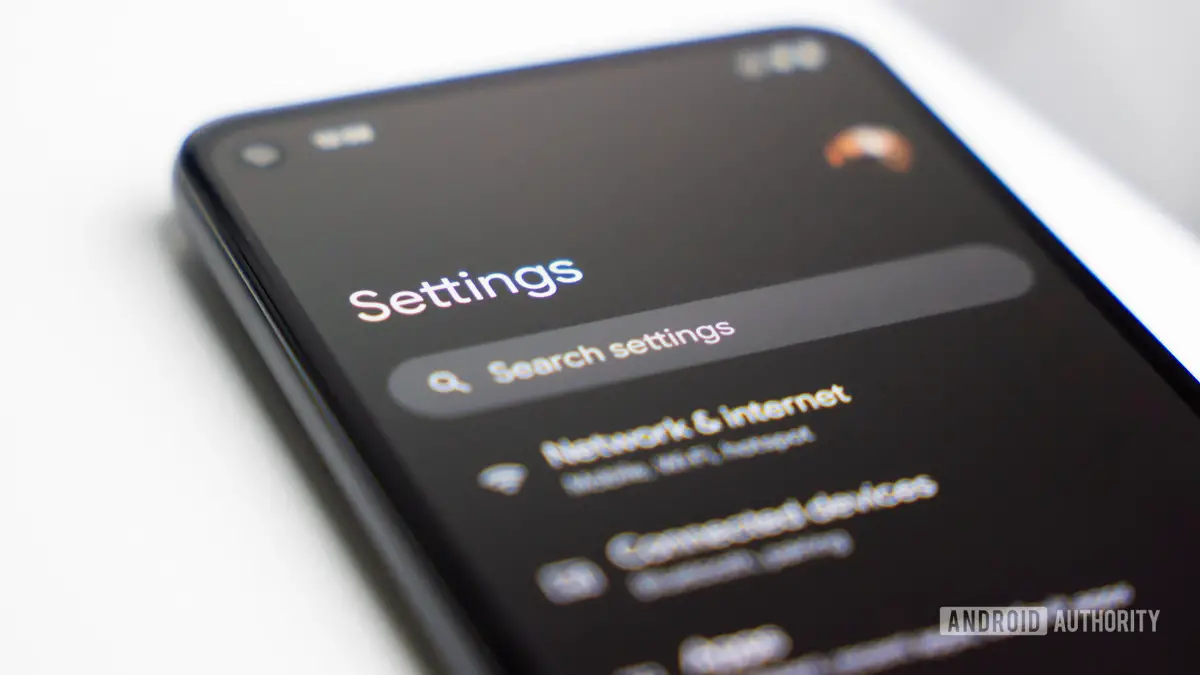
- In the settings, scroll down to find the App Management option. For various devices, it will go by different names. It appears on other devices as Installed Apps or Apps because the user interface varies from developer to developer.
- Choose Snapchat from this list.
- Tap it, then navigate to the section underneath “Permissions” and tap there. It may also go by the name Permission Manager on your particular device.
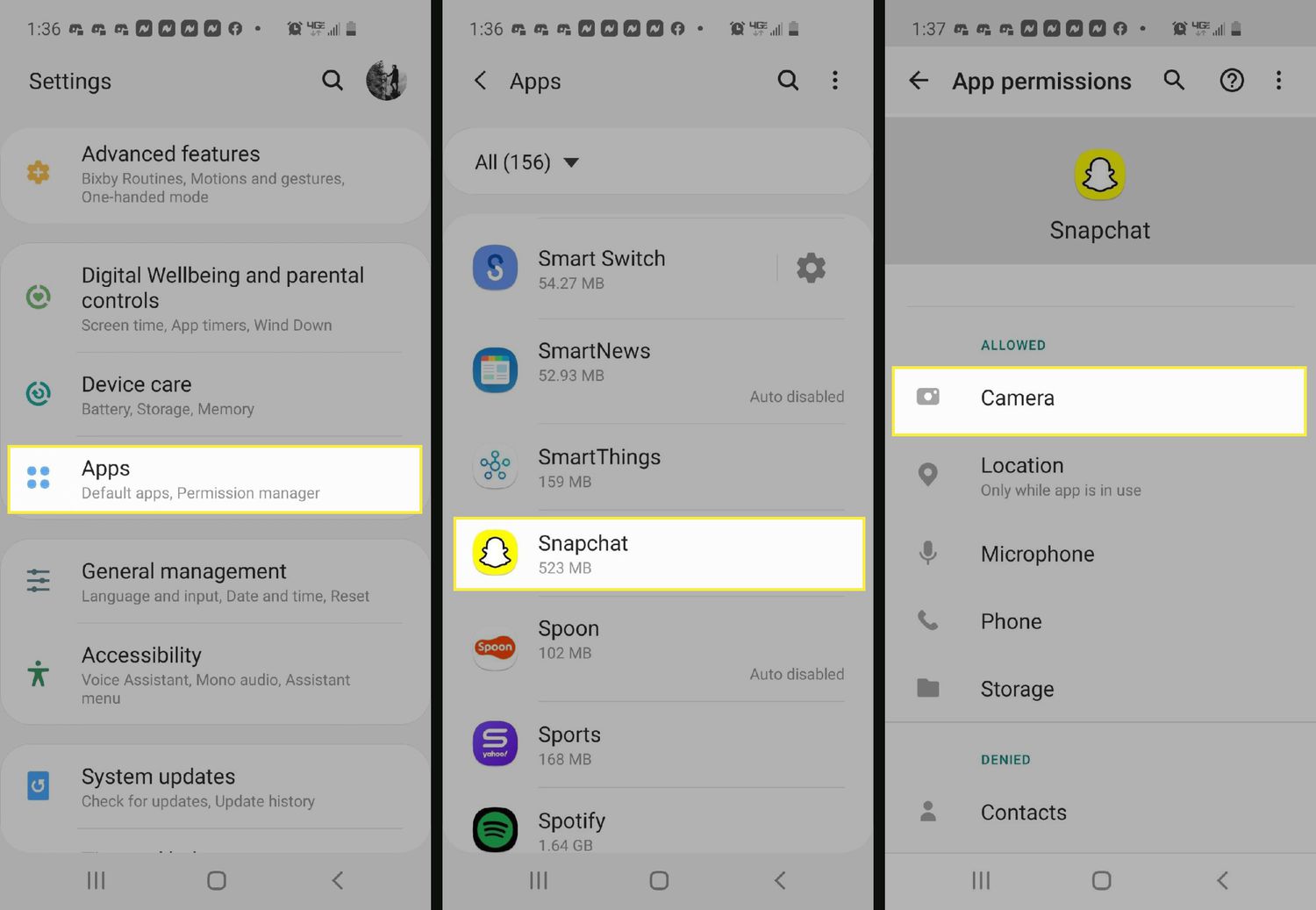
- A list of the permissions that Snapchat has already enabled will now appear. Verify if the camera is listed here; toggle it on.
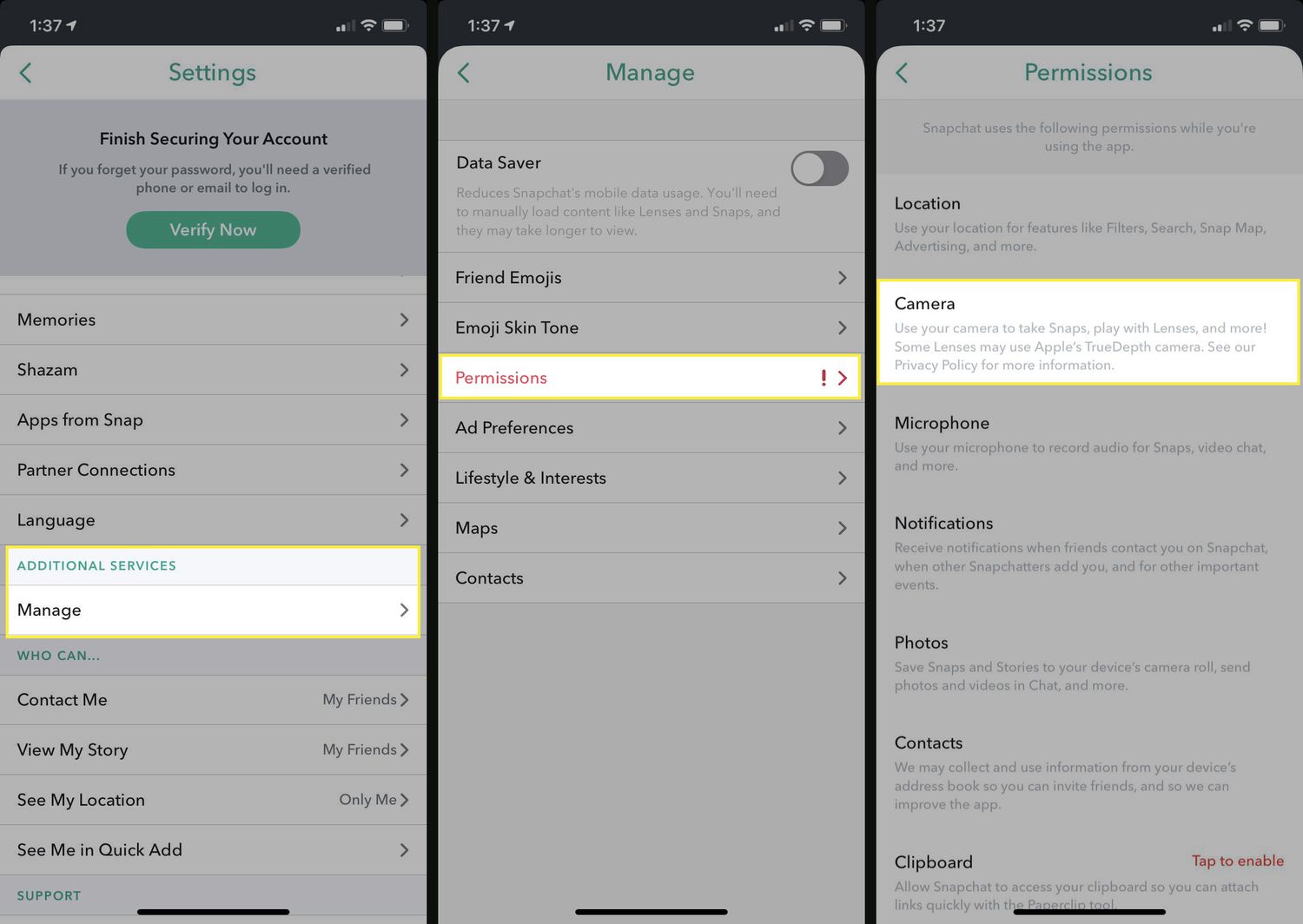
You may now access the Snapchat camera to check that it functions properly and has no screen-darkening problems. You won’t experience problems if you permit the application to utilize the camera. The prompt to grant access to the camera will reappear, as Snapchat failed to send to one person.
Turn Off Snapchat’s Filters
The unique and original filters that are offered are a tremendous hit with young people all around the world. There is a possibility that these filters are bothering your camera and preventing it from opening.
Try disabling the filter choices to see if it helps resolve the Snapchat black screen in chat:
- Open Snapchat on your device, then proceed to the home screen as usual.
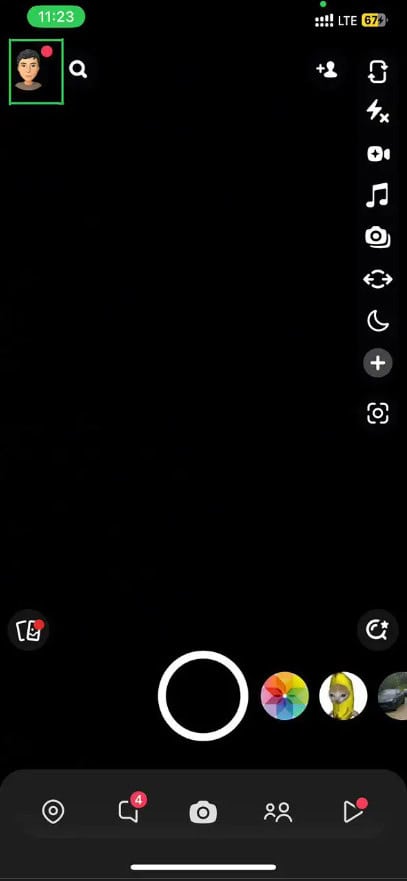
- Click or press the Profile icon in the top-left corner of the screen.
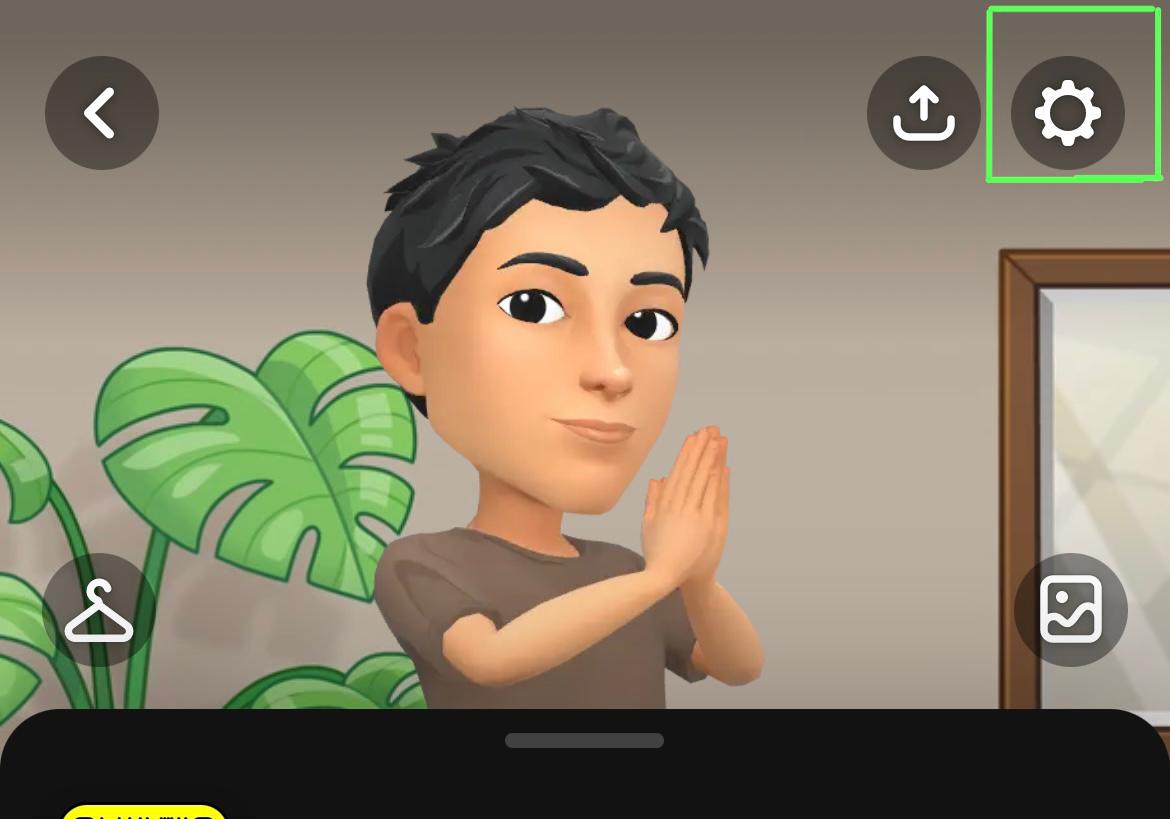
- Doing so will bring up the screen with all the options. You may see the Settings icon at the top-right of the screen. Touch it.
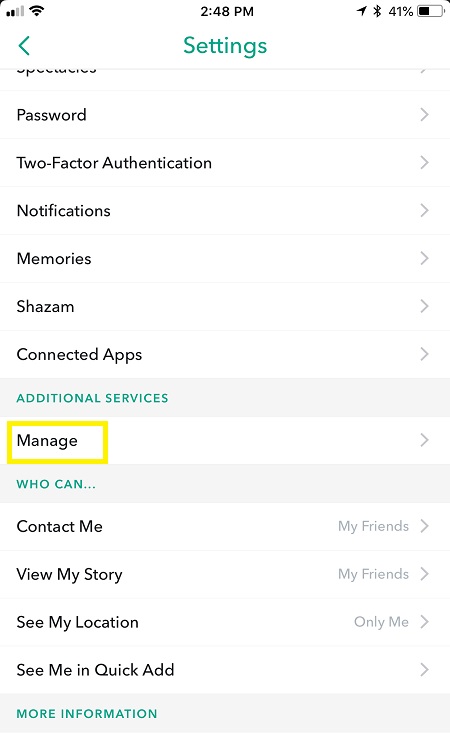
- Next, navigate to the Additional Settings option by scrolling down in Settings. You will see a button labeled “Manage” in this section.
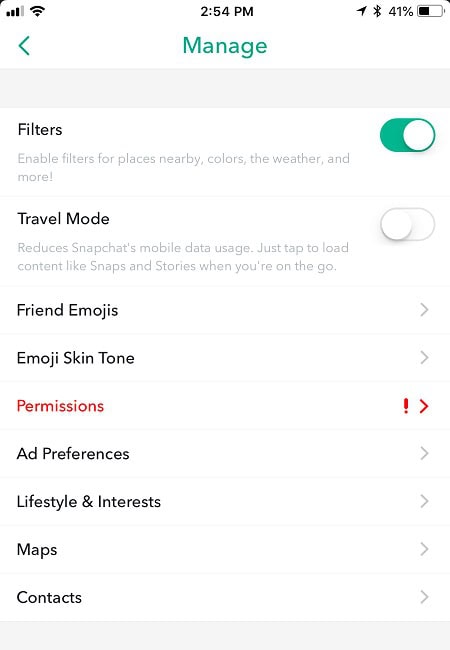 To temporarily turn off filters, tap on them and deselect the Filters selection.
To temporarily turn off filters, tap on them and deselect the Filters selection.
See Also: How To Post Gallery Pictures On Snapchat | Complete Guide
Uninstall Snapchat Update
If this problem had just started after updating the Snapchat app, the recent update’s flaw might be causing the black screen. Remove the most recent Snapchat update to fix Snapchat has a black screen when opening the app.
- Select Settings > Apps.
- Select Snapchat.
- Select “Uninstall Update” from the menu.
- On your phone, reopen the Snapchat application.
- Now see if your app is still giving you a black screen.
Try Simple Fixes
You should first try a few straightforward fixes to resolve the Snapchat goes to a black screen on camera issue:
- Turn off your phone: Restarting your phone will usually solve this problem, which is frequently caused by a defect in the device. Your phone will restart, allowing you to access the app once more.

- Check your internet connection. This problem could arise if your internet connection needs to be upgraded or fixed. Verify that the internet is operating normally. Turning off and on mobile data, turning on and off Airplane mode on your phone, moving from mobile data to fixed data, or vice versa, are all options for accomplishing this.
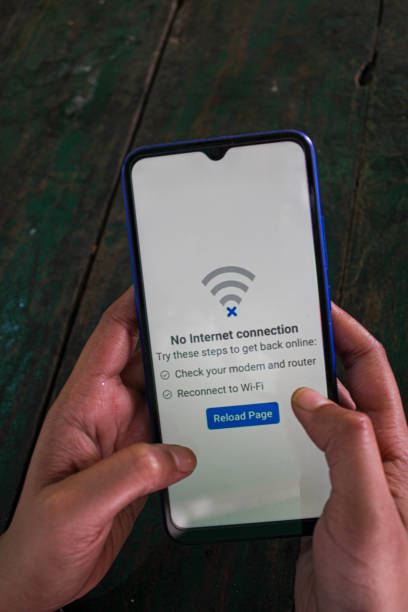
- Relaunch the application: If you’ve been using the app for a while, this may cause your issue. Close the app in this situation, give it time to settle, then reopen it.

Delete Cache Data
There is a strong likelihood that problems like these, which appear to have no apparent underlying cause and are not resolved by the most effective solutions, are frequently caused by fundamental and widespread software faults. Look at the procedure for clearing Snapchat’s cache data as a black screen on Snapchat:
- Go to Settings on your smartphone.
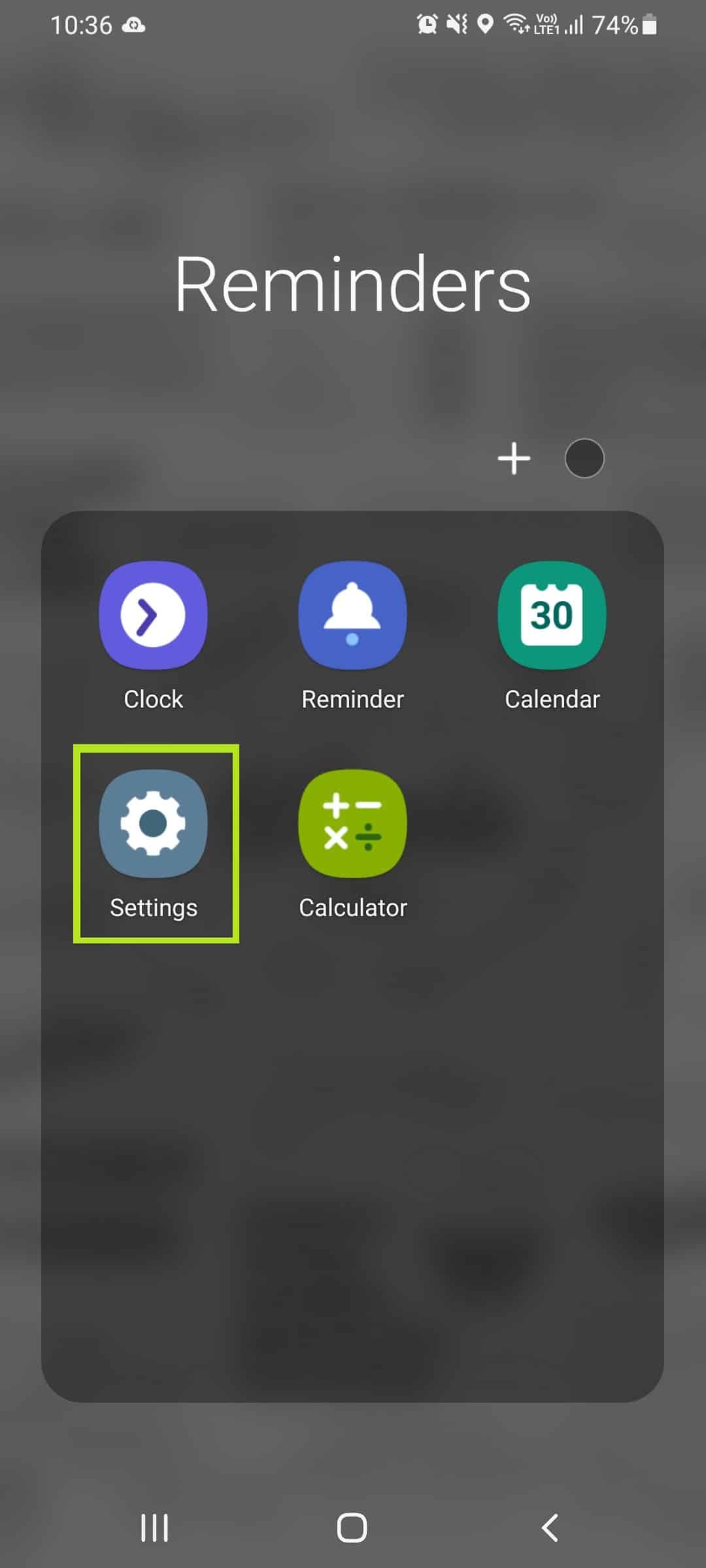
- Select the menu option for Apps Management.
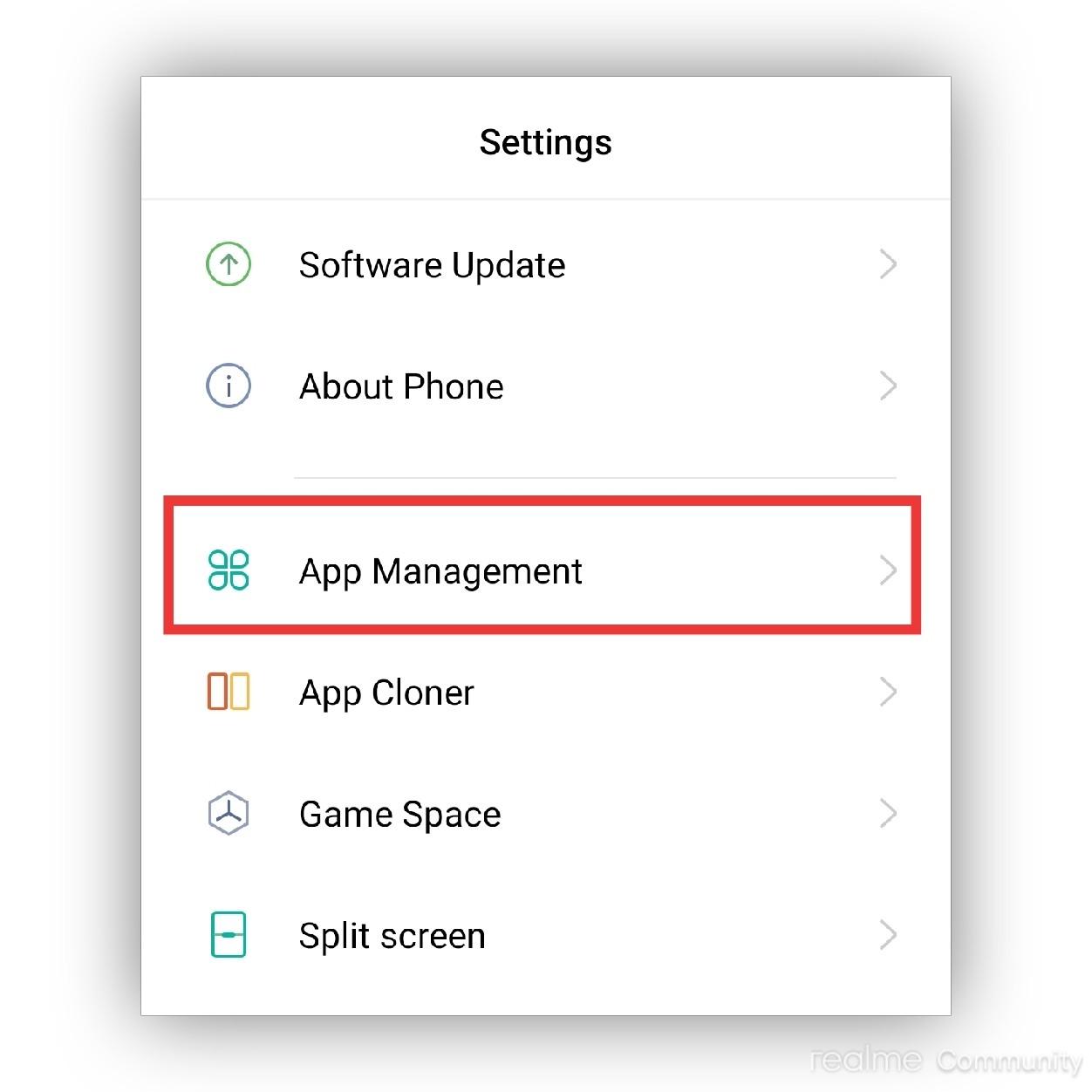
- Locate Snapchat in the list of installed programs and touch on it.
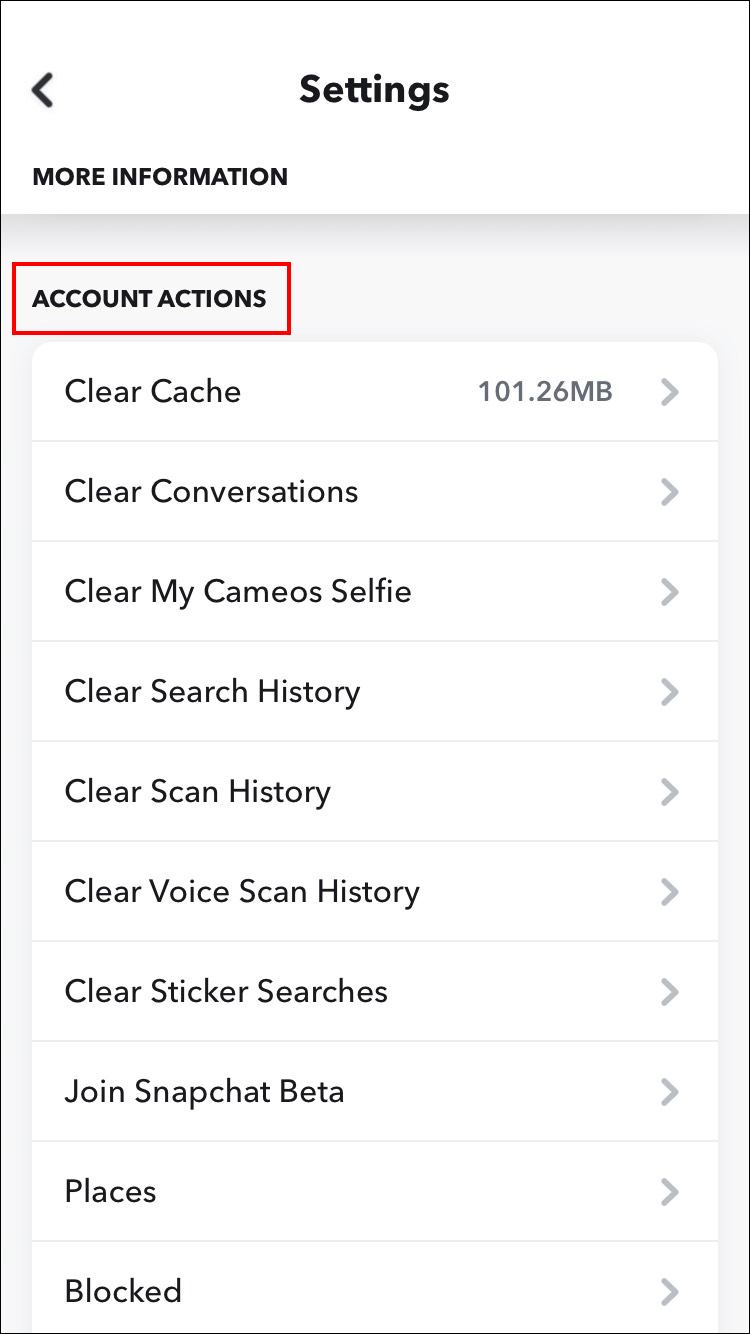
- Doing so will bring up the application’s primary settings. The Storage Usage option is located here. Tap it.
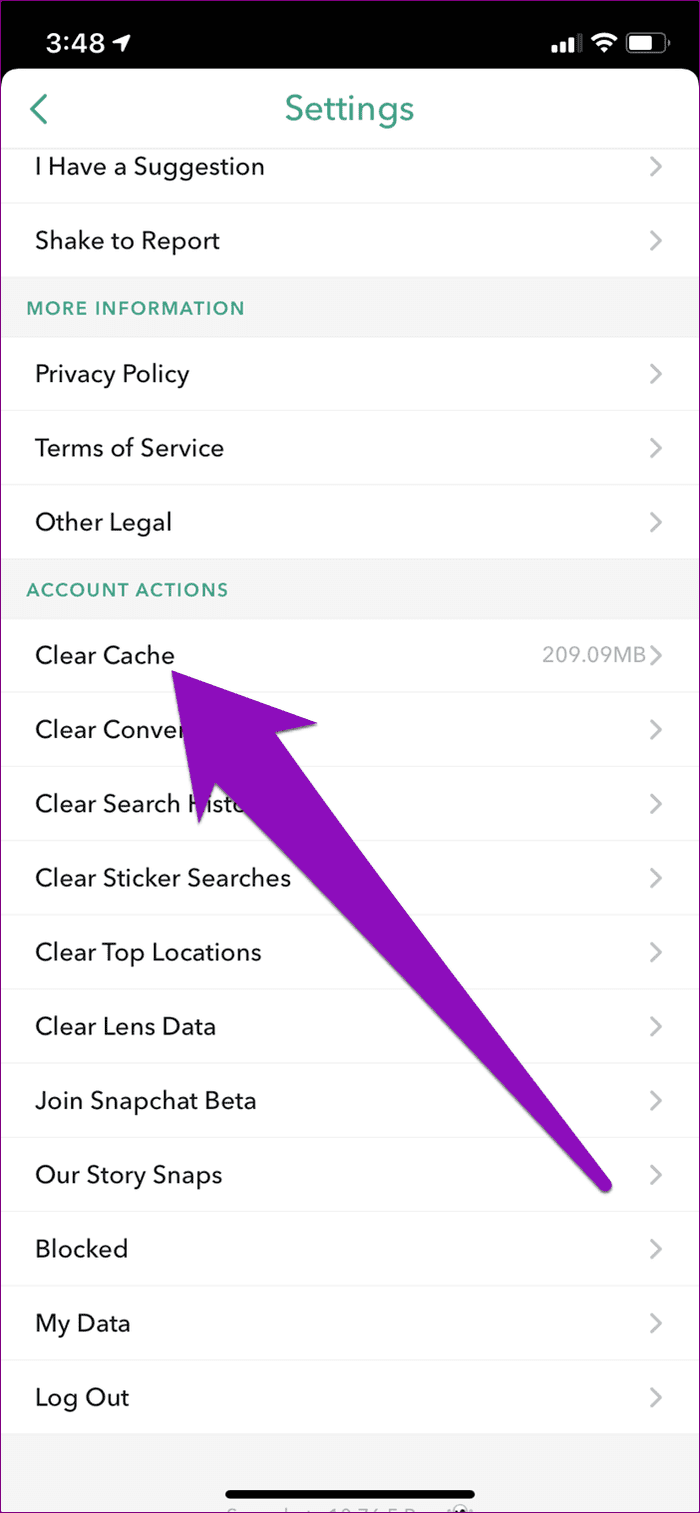
- You can see the application’s overall storage usage and the cache details. To successfully delete all the cached info, tap delete Cache.

See Also: 3 Apps To Save Snapchat Videos Instantly
Factory Reset Your Phone
Here is another method to fix a black screen on Snapchat as Snapchat keeps crashing if you have tried every available solution, and none of them have worked.
It will reset the program to its default settings and may resolve any Snapchat Black Screen Error or problem with the device. It will be a good decision if a problem with your phone is causing this issue.
- Launch the phone’s settings page.
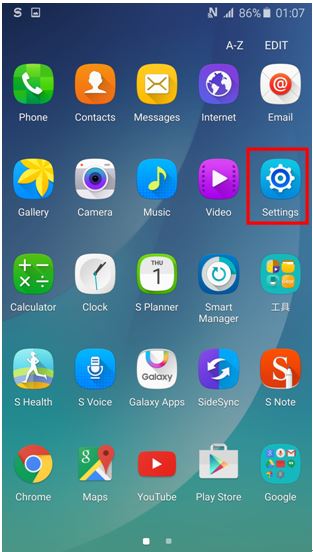
- Navigate to the About Phone menu.
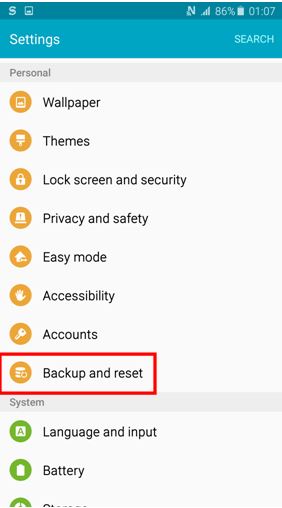
- Select Erase all data from the Backup & Reset menu.
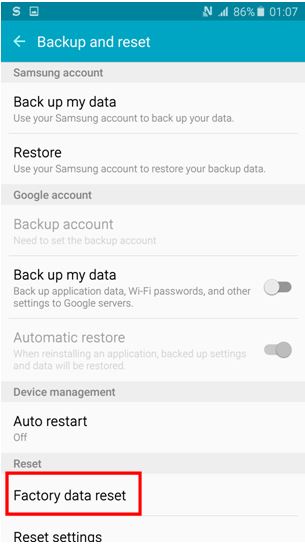
- Click the Delete all data button to finish.
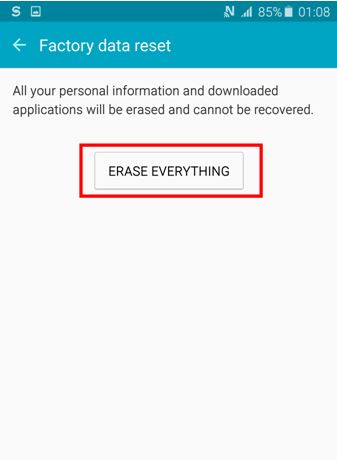
- Restarting the phone after the factory reset is finished is recommended.
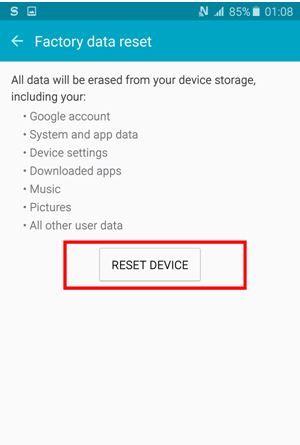
- The Snapchat app deletes from your phone after a reset. Install the Snapchat app after restarting the phone.
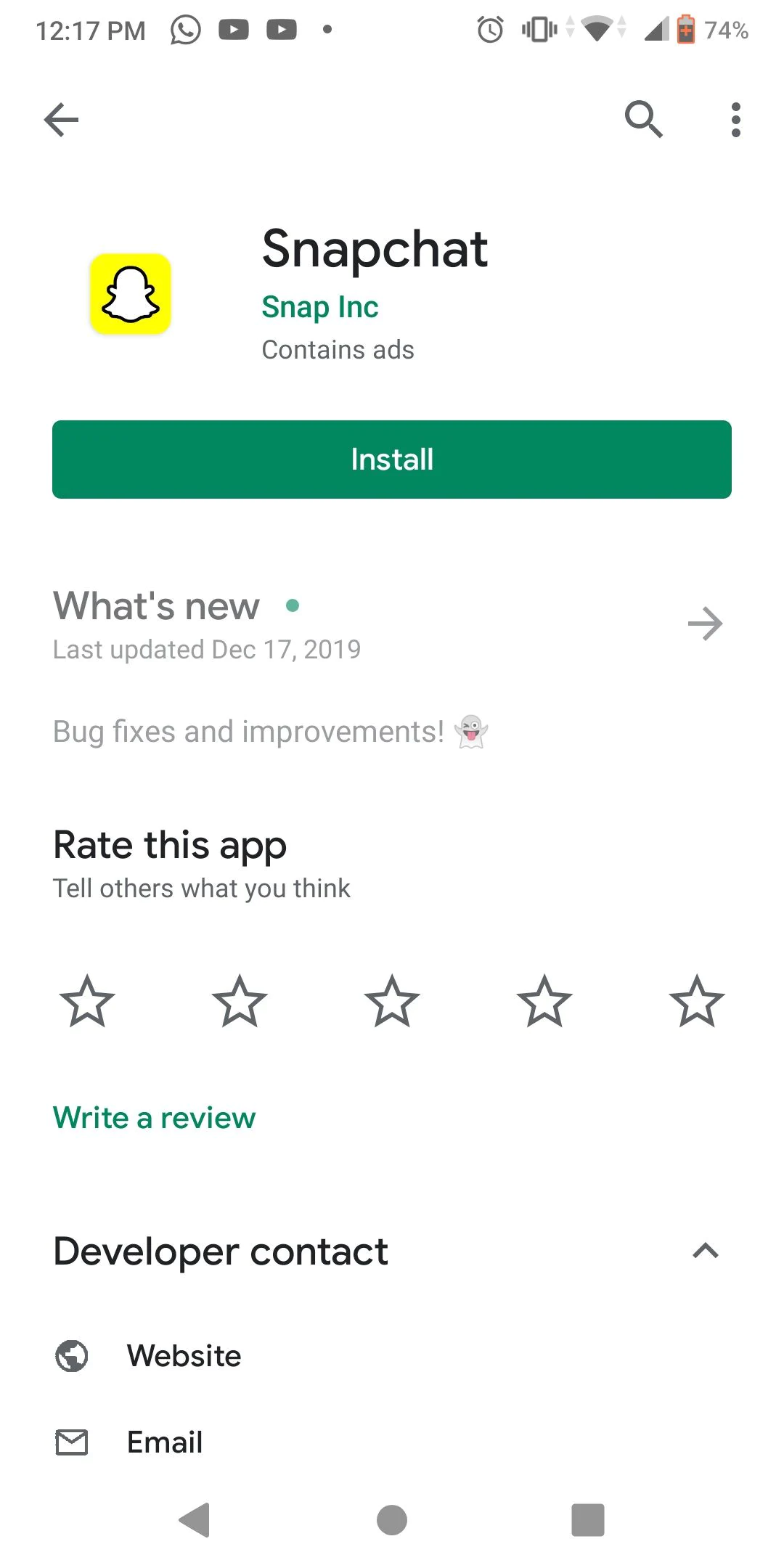
FAQs
How do you force restart Snapchat?
Opening Snapchat from the Recents menu might work better for you. To access the Recents menu, slide up from the bottom of the screen. To repair the problem, close Snapchat completely and open it again.
Why does my Snapchat screen not function?
If Snapchat is up but still acting strangely, close the app and open it again. If the issues persist, try logging out of your account and back in. Resynchronizing your local snaps with the server might fix the problem. Additionally, occasionally reinstalling the software after deleting it also works.
Why does the screen on Snapchat freeze?
Every program keeps cache and data on the devices, and these inaccurate data files could cause problems. Before restarting the application, you can remove all associated files, including the data and cache.
How do you restart Snapchat without deleting it?
Within 30 days of deleting your account, simply sign in again to the Snapchat app using your username. You can only access your account using your username and password while inactive.
Conclusion
It is all about fixing Snapchat Black Screen Error. Users of the Snapchat app allege that trying to use the program on an iPhone or an Android smartphone results in blank screens that prevent them from doing so. They cannot send snaps, and the app’s alarms are kept from regularly turning off. Use the methods described above to make it simple for you to correct the problem.


