Snapchat is one of the most downloaded apps among millennials. Snap is one of the most popular apps for exchanging photos and videos with loved ones. The article discusses different ways to fix “Snapchat not loading snaps”.
You can fix the “Snapchat not loading snaps” error by examining your internet connection, Restarting your device, Clearing the Snapchat cache, Enabling permission for Snapchat, reinstalling or updating Snapchat, Modifying the Wi-Fi DNS, Verifying If Snapchat Is Down, etc.
Additionally, it is strange that occasionally only Snaps from a single user may be viewed while those from all other users are loading. In addition, several users said that no matter how hard they attempt to press the Snap, it will display a grey preview image. Read below to learn more about fixing “Snapchat not loading snaps.”
See Also: Top 12 Snapchat Username Generator
Table of Contents
10 Ways To Fix ‘Snapchat Not Loading Snaps’
Here are different ways to fix “Snapchat not loading snaps.”
Examine Your Internet Connection
You may need to establish an internet connection before launching the app. When this occurs, the picture will load on the Snapchat chat screen but won’t open.
Therefore, ensure you have an internet connection before using the Snapchat app. Additionally, make sure your internet connection is fast enough by testing its speed. How to evaluate the speed of your internet connection is given here:
- Open your preferred web browser. Look up fast.com or myspeed.com
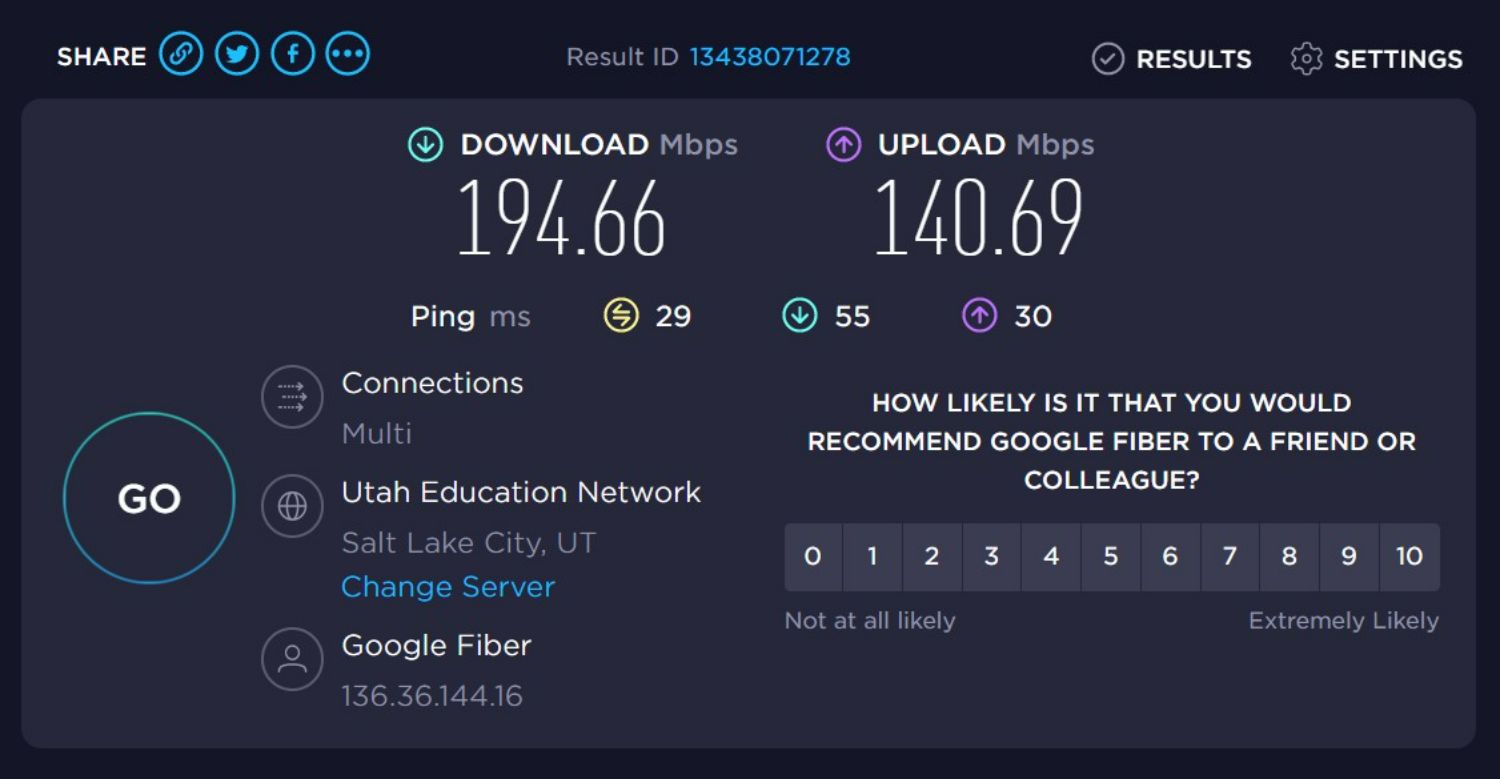
- Then click Start to check your internet connection’s speed for loading snap.
Restart Your Device
Consider restarting your smartphone if Snapchat still has trouble loading an image despite a strong internet connection. It might be the solution to get Snapchat to begin loading images. 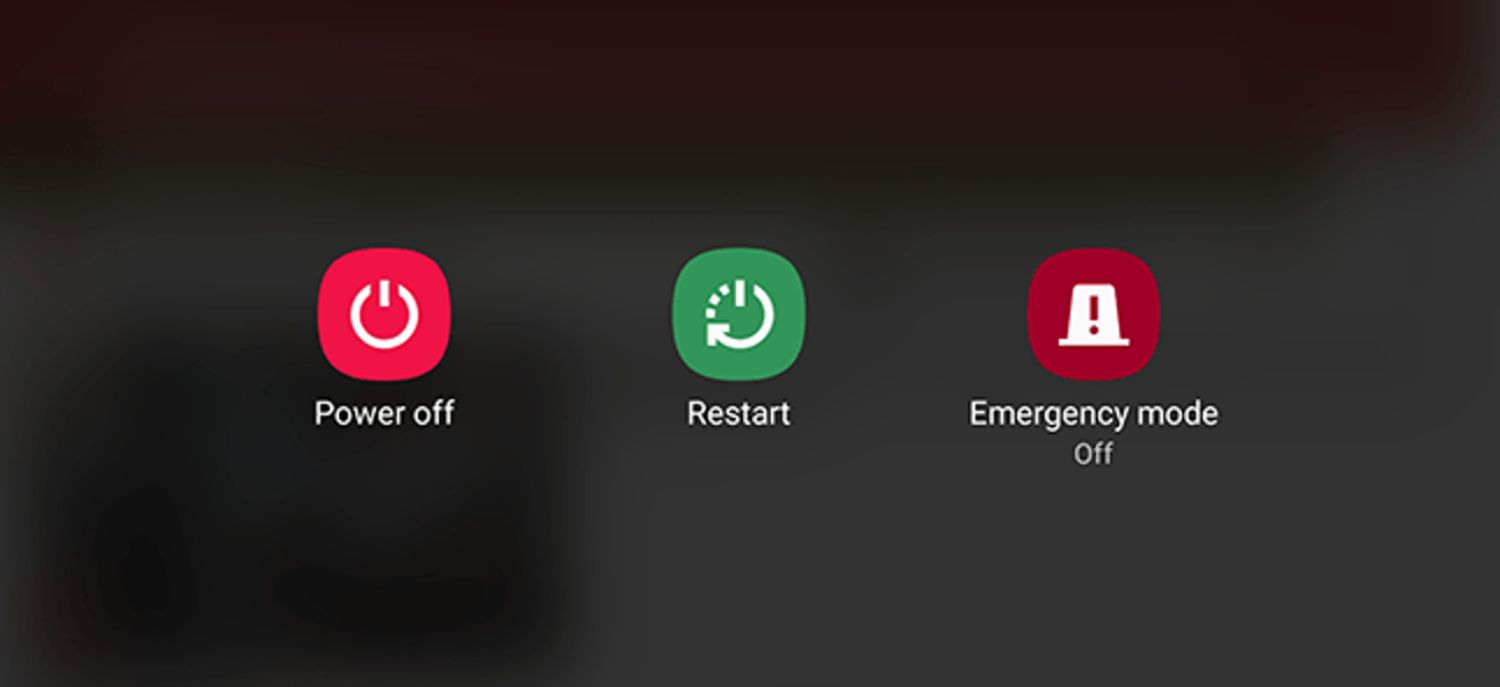 Restarting your phone would help because a slow device can make it impossible for Snapchat to load an image or story on your chat screen when snaps don’t load. Stop all running processes on your device and restart it to get going.
Restarting your phone would help because a slow device can make it impossible for Snapchat to load an image or story on your chat screen when snaps don’t load. Stop all running processes on your device and restart it to get going.
See Also: Snapchat Stuck On Sending: 12 Ways To Fix
Clear Snapchat Cache
The cache for Snapchat is a small portion of memory that houses a copy of your Snapchat data. 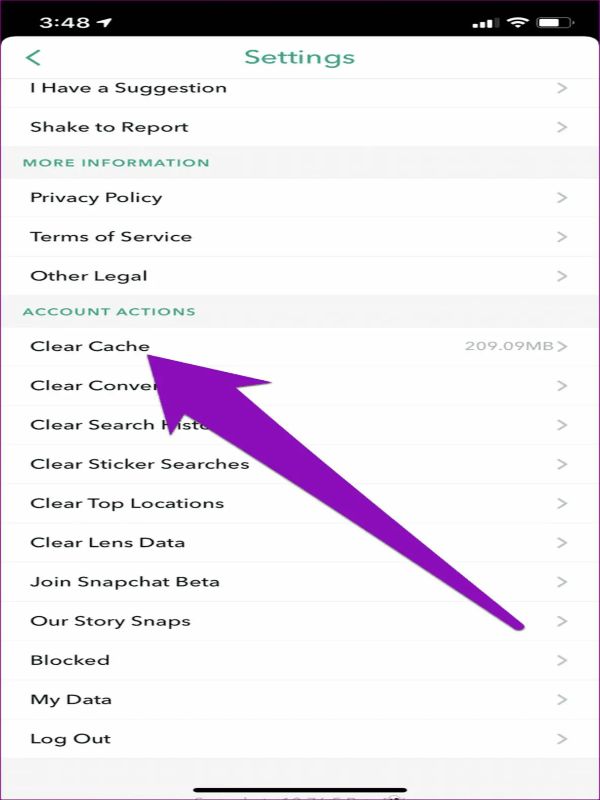 After downloading the app, it stores data from Snapchat. The app will experience certain bugs and problems when the cache fills up when Snapchat fails to send to one person. So, the following is how to delete Snapchat’s cache:
After downloading the app, it stores data from Snapchat. The app will experience certain bugs and problems when the cache fills up when Snapchat fails to send to one person. So, the following is how to delete Snapchat’s cache:
- Launch the Snapchat app. Make sure to visit Settings.
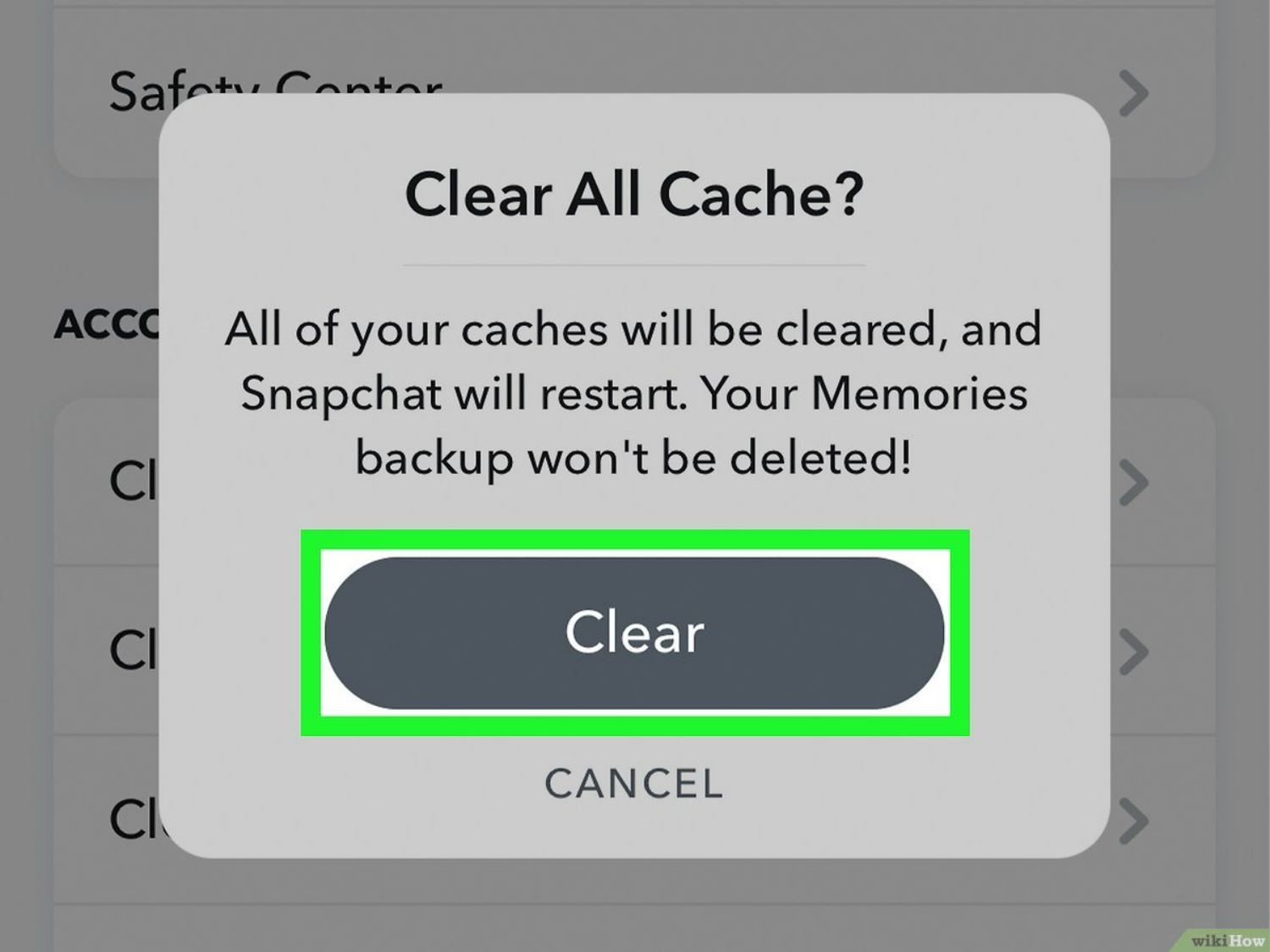
- Cache clean-up by choosing Account Action. Click Finish to complete the process.
See Also: Snapchat Failed To Send To One Person | What Could Be The Reason
Enable Permission For Snapchat
Snapchat requires access to the phone’s storage, location data, and other features. 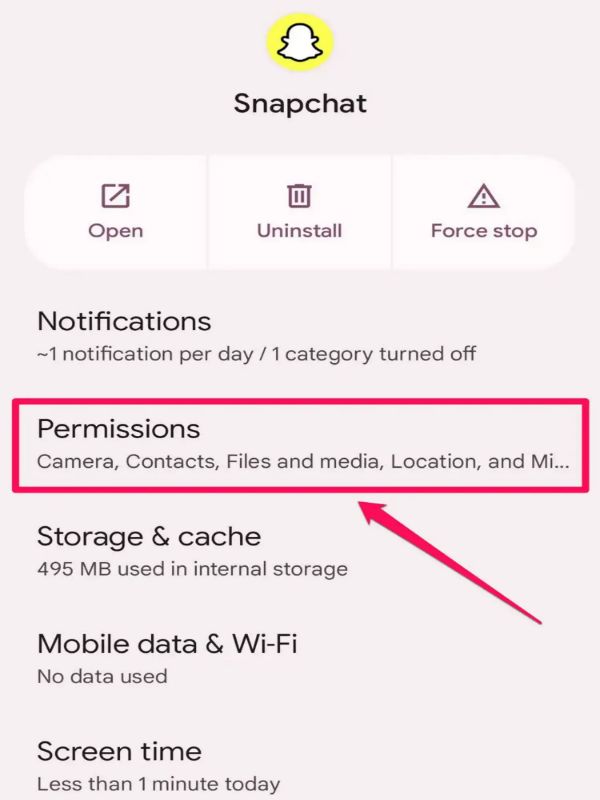 When “Snapchat not loading snaps,” you can fix it by performing a few steps on an Android or iOS smartphone to enable Snapchat permission. Also, know about posting gallery pictures on Snapchat.
When “Snapchat not loading snaps,” you can fix it by performing a few steps on an Android or iOS smartphone to enable Snapchat permission. Also, know about posting gallery pictures on Snapchat.
Re-install Or Update Snapchat
Frequently, updates include bug fixes that solve issues like these. Therefore, see if an update is available if nothing else works.
- Open your device’s Play Store. Next, tap the Search button and type “Snapchat” in it.
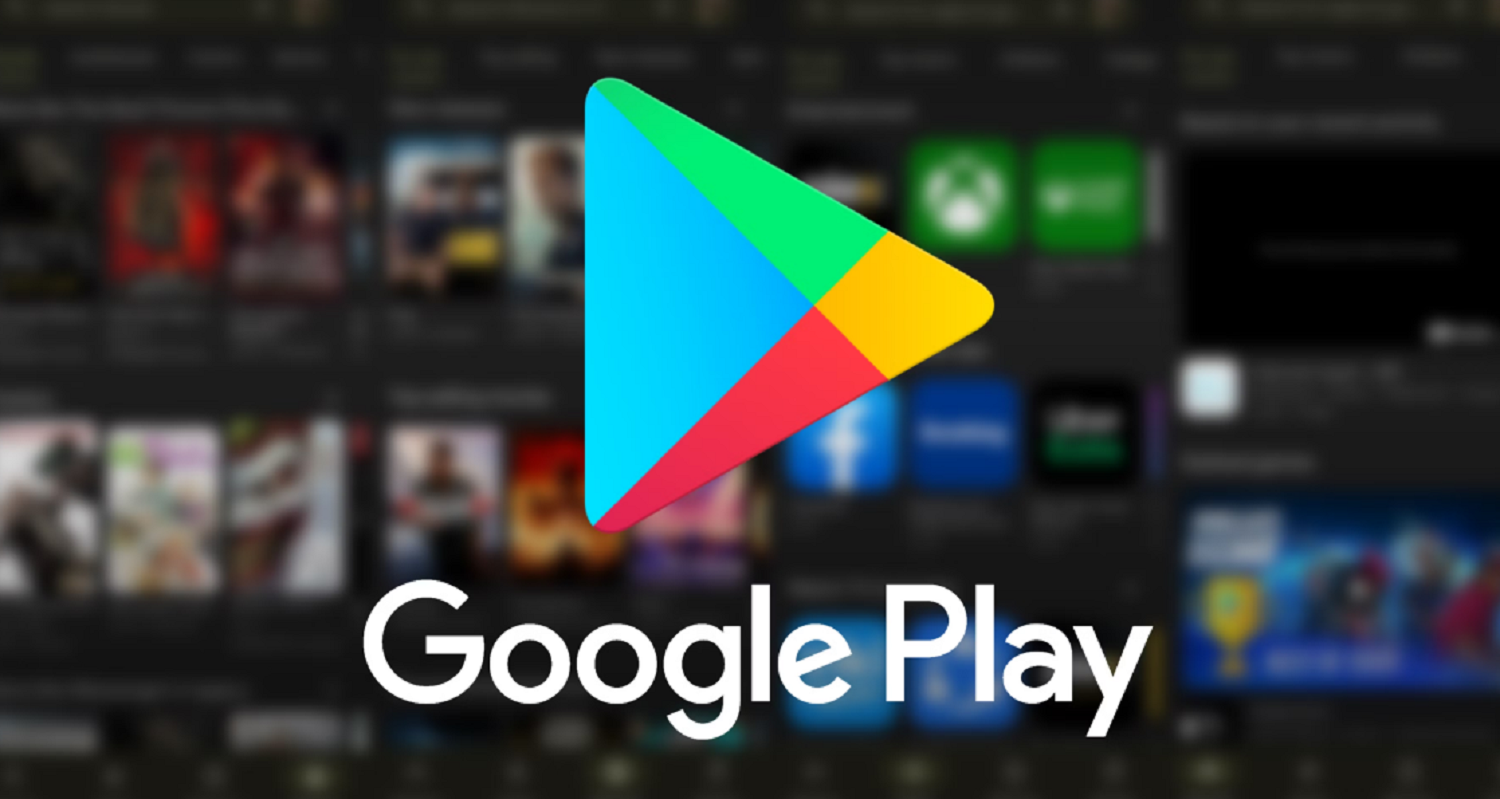
- When you open the app, you will see the Update option. In that case, update Snapchat right away.

- On the other hand, if there isn’t an update option, your app is already updated to the most recent version, as Snapchat stories won’t load. Tapping the Uninstall button is the only other option for the app.
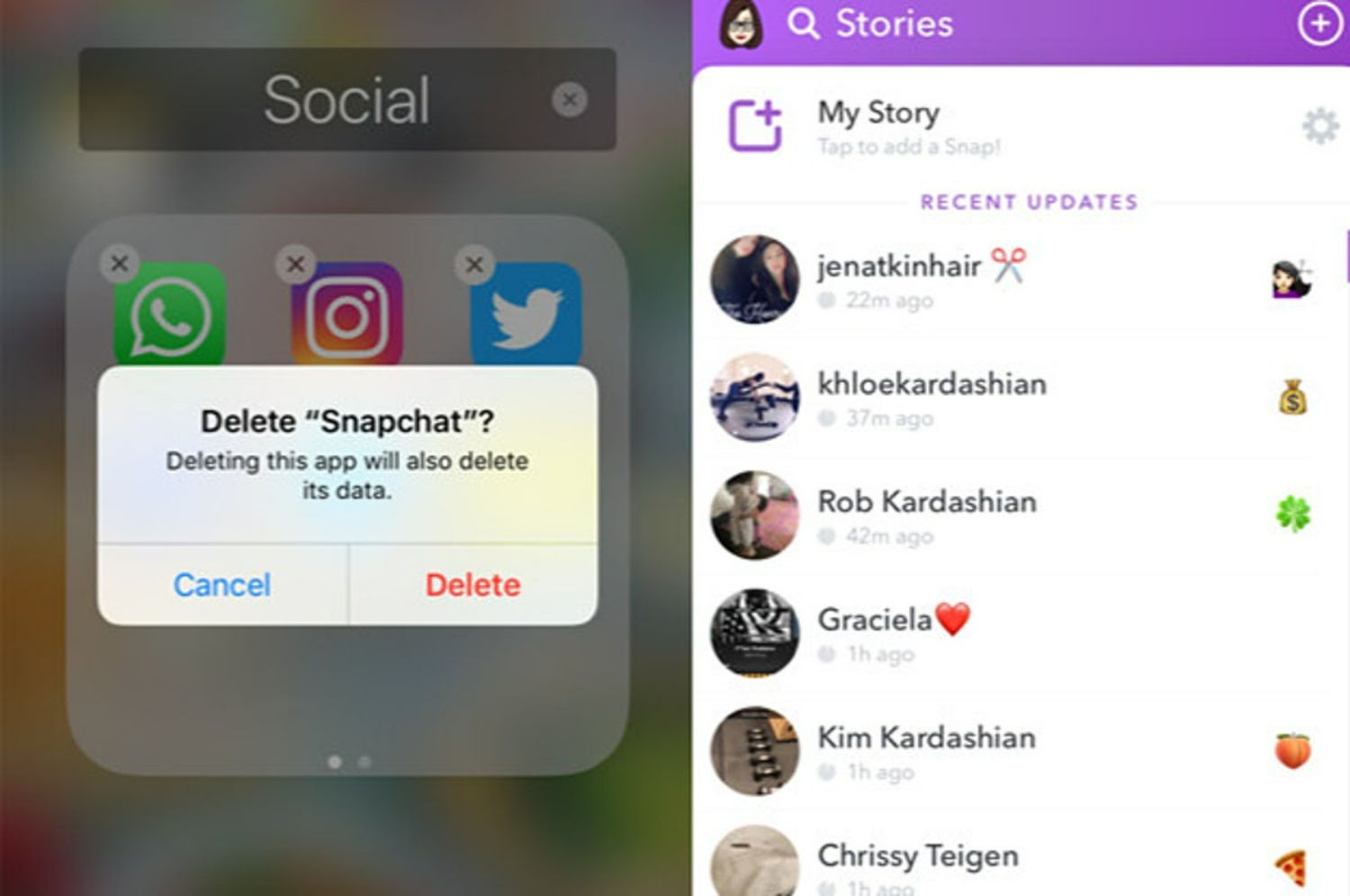
- You can restart your device once, then download Snapchat from the Play Store again.
Finally, use the app once again to check whether it functions correctly.
Modify The Wi-Fi DNS
The problem can come from your Wi-Fi Domain Name System (DNS) if your internet connection is reliable. To fix the problem in that case, you must adjust your nameserver. How to execute
- On your device, go to Settings. Then click it after navigating to the Wi-Fi area.
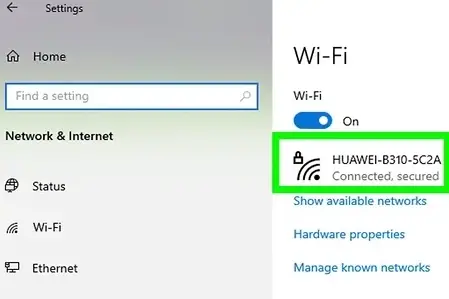
- Next, select Advanced Settings by clicking on the Wi-Fi. Change from DHCP to Static by going to the IP Settings section.
- To save changes, click yes.
Verifying If Snapchat Is Down
If you have a dependable internet connection, you should verify if the app’s server is operational. The best action is to inquire whether the app is functional for others in your community. This action might help with the “Snapchat Not Loading Snaps” error. You can also view the search results for a phrase like #Snapchatdown in the Twitter trending area. If more people have the problem, you must wait until it is resolved before the server can resume, as Snapchat is not loading snaps.
You can also view the search results for a phrase like #Snapchatdown in the Twitter trending area. If more people have the problem, you must wait until it is resolved before the server can resume, as Snapchat is not loading snaps.
Tell Your Friend To Resend The Snaps
You can ask your Snapchat friend to send you the images again if they send you a photograph or snap, but they don’t appear on your chat screen. Inform them that you couldn’t load the previous photographs they supplied, so please send them again for loading Snapchat. Maybe they didn’t have an internet connection when they sent you the snaps, or a tap-to-download issue with Snapchat caused your trouble.
Re-Add Your Snapchat Friend(s)
Another choice is to delete and add your Snapchat friend(s) again, as Snapchat won’t open snap. You might benefit from this simple hack. But remember that using this technique will erase all of your previously sent and received photos. Yet, this step may fix the “Snapchat Not Loading Snaps” error.
- Open Snapchat and click on the Bitmoji icon next to your profile in the top left corner of the app. Access My Friends > Friends. Now pick the person or people with whom you are having trouble loading Snapchat.
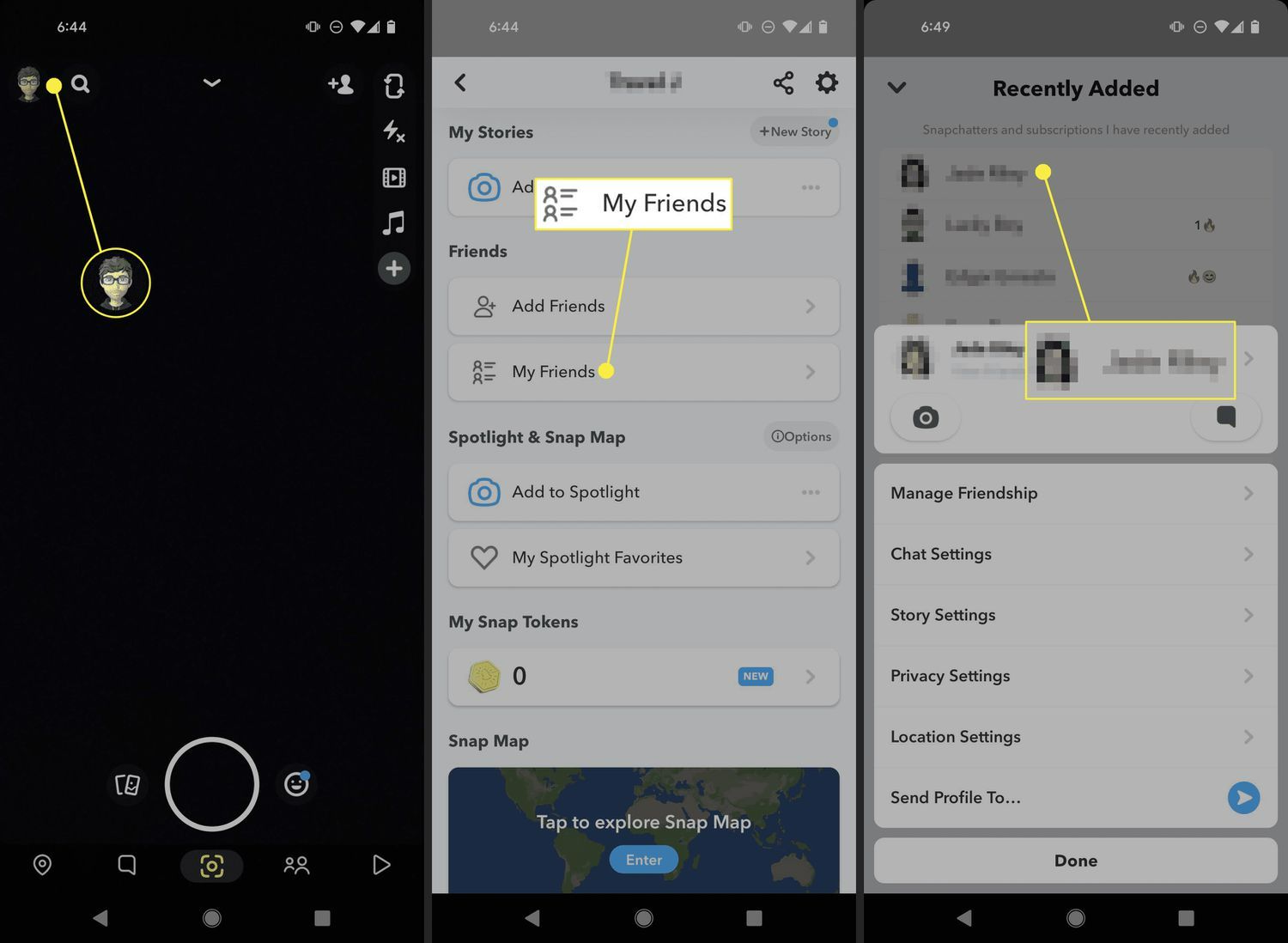
- Click the Bitmoji icon for them. Then tap on the upper right corner of their profile’s three-dot border. Click Remove to confirm your actions.
See Also: How To Tell If Someone Deleted You On Snapchat
End Your Snapchat Discussion
Do you still have issues using a certain Snapchat conversation? Try starting over and clearing the dialogue.
- Navigate to the Settings page after opening Snapchat. To locate Clear Conversation, scroll below.
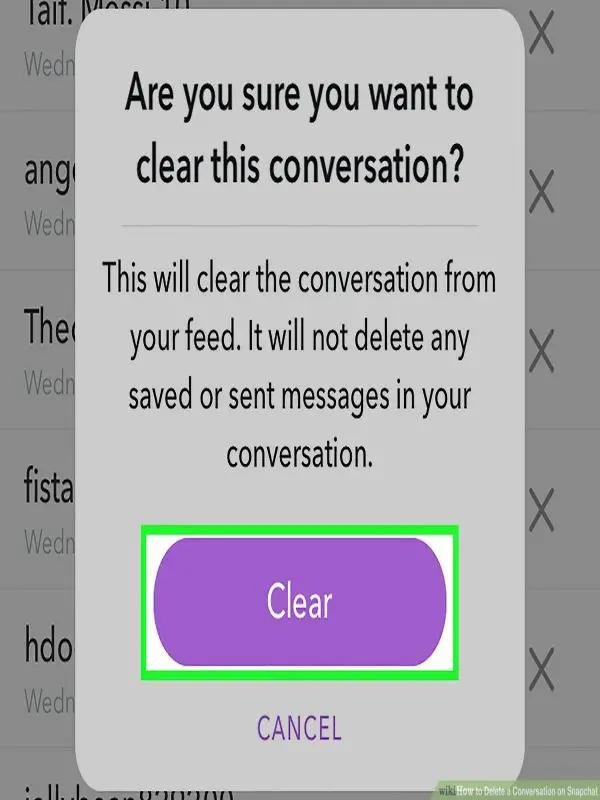
- Right now, you can see all of your conversations. Also, know about apps for spying on Snapchat chats.
You can confirm your choices by choosing Clear.
FAQs
How do you fix the X on Snapchat?
An X icon on Snapchat means someone has unfriended you or that you still need to accept their friend request. Add them as friends or block their accounts to remove the X icon. Your messages and Snaps will be delivered once you've accepted their friend request or when they've added you back.
Is it feasible to share a deleted photo with someone?
The only exception is if someone has blocked you, you can message them. You may still send messages to those who don't follow you on Snapchat, which is confusing matters.
Should I delete the cache on Snapchat?
To make Snapchat operate more quickly, data is stored in your cache. You can clear the cache to free up space on your device or fix any issues. Instead of clearing the entire cache simultaneously, you can clear individual caches on an iOS device.
What will happen if I remove Snapchat?
Your account information only removes from the device you uninstalled Snapchat from when you do so. The other information that Snapchat keeps on its servers is unaffected and will remain accessible even after your account is terminated.
Conclusion
It is all about fixing Snapchat not loading snaps. If Snapchat still loads snaps after trying every precise method in this article, the problem most likely needs to be device-specific. The problem may be coming from the Snapchat server end. So you can easily fix the issue using the methods given above.
