The internal configurations of the defective equipment or limitations imposed by the network or router may cause a Snapchat connection error. These configuration problems could be caused by anything from a defective device network setting to an obsolete Snapchat app. The article discusses fixing Snapchat connection error.
You can fix Snapchat connection error by Switching Off VPN, Switching To Mobile Data, updating Snapchat, Deleting the App’s Cache, Re-Download Snapchat, Switch To Wi-Fi, Check Your Network Connection, and disabling Power Saver & Data Saver Mode.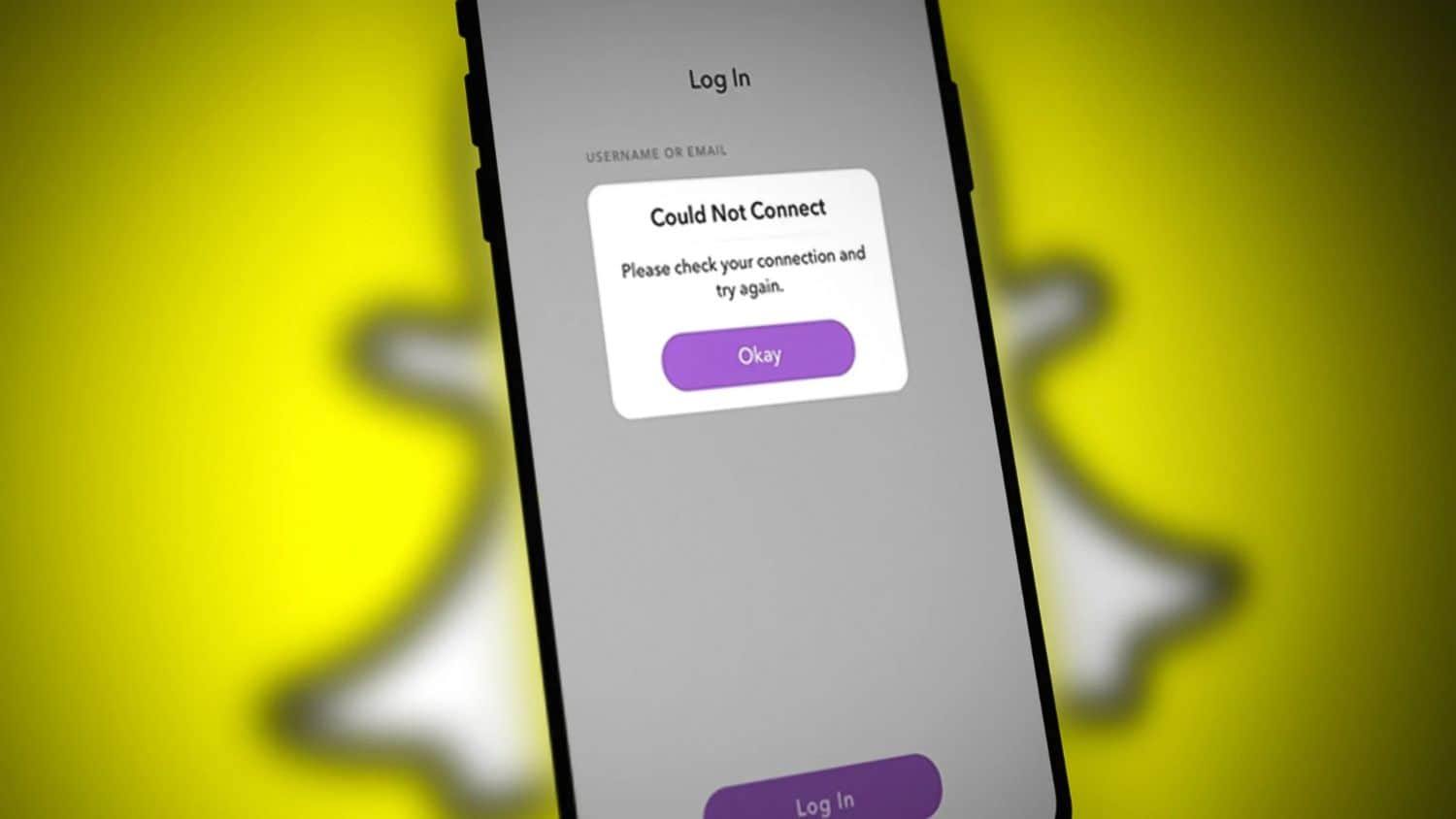
Users are getting this pop-up even while fully connected to the internet, even though it appears to be a straightforward network connectivity issue. The error happens most frequently when you submit your credentials to log in. Read below to learn about fixing the Snapchat connection error.
Table of Contents
How To Fix Snapchat Connection Error?
Follow the methods below to fix the Snapchat connection error.
Switch Off VPN
Third-party applications called VPN services give your network security. Before connecting to the servers hosting the real website, it diverts your data to one of their servers, which can cause delays on your network.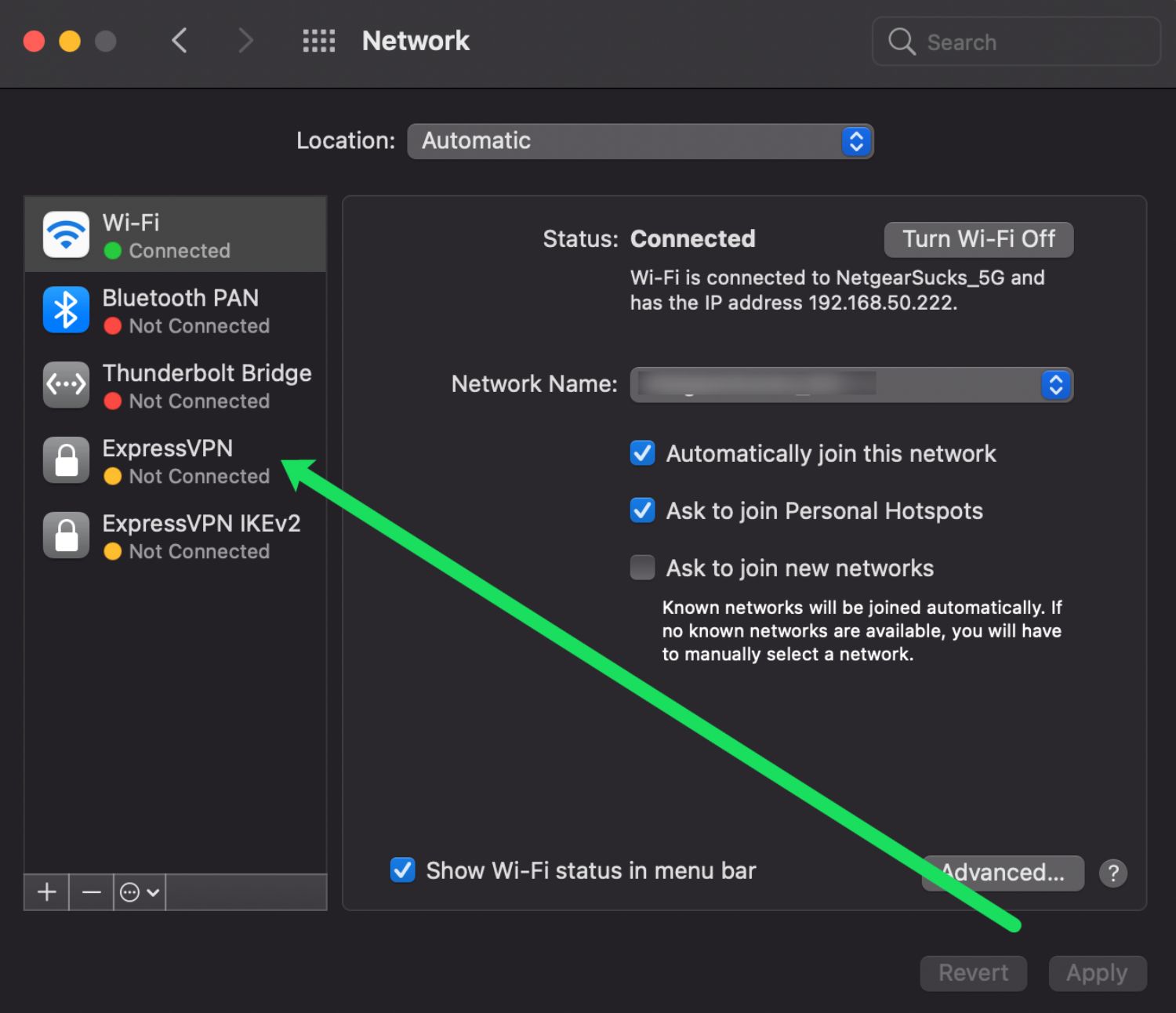
Additionally, VPNs modify your IP address randomly, making it challenging for your device to connect to application and website servers. Try disabling your VPN to fix Snapchat connectivity issues, as Snapchat can’t connect.
Switch To Mobile Data (If On Wi-Fi)
Try using mobile data instead. Ensure your phone’s Wi-Fi connection is off when you switch so it won’t automatically reconnect, as Snapchat failed to send to one person.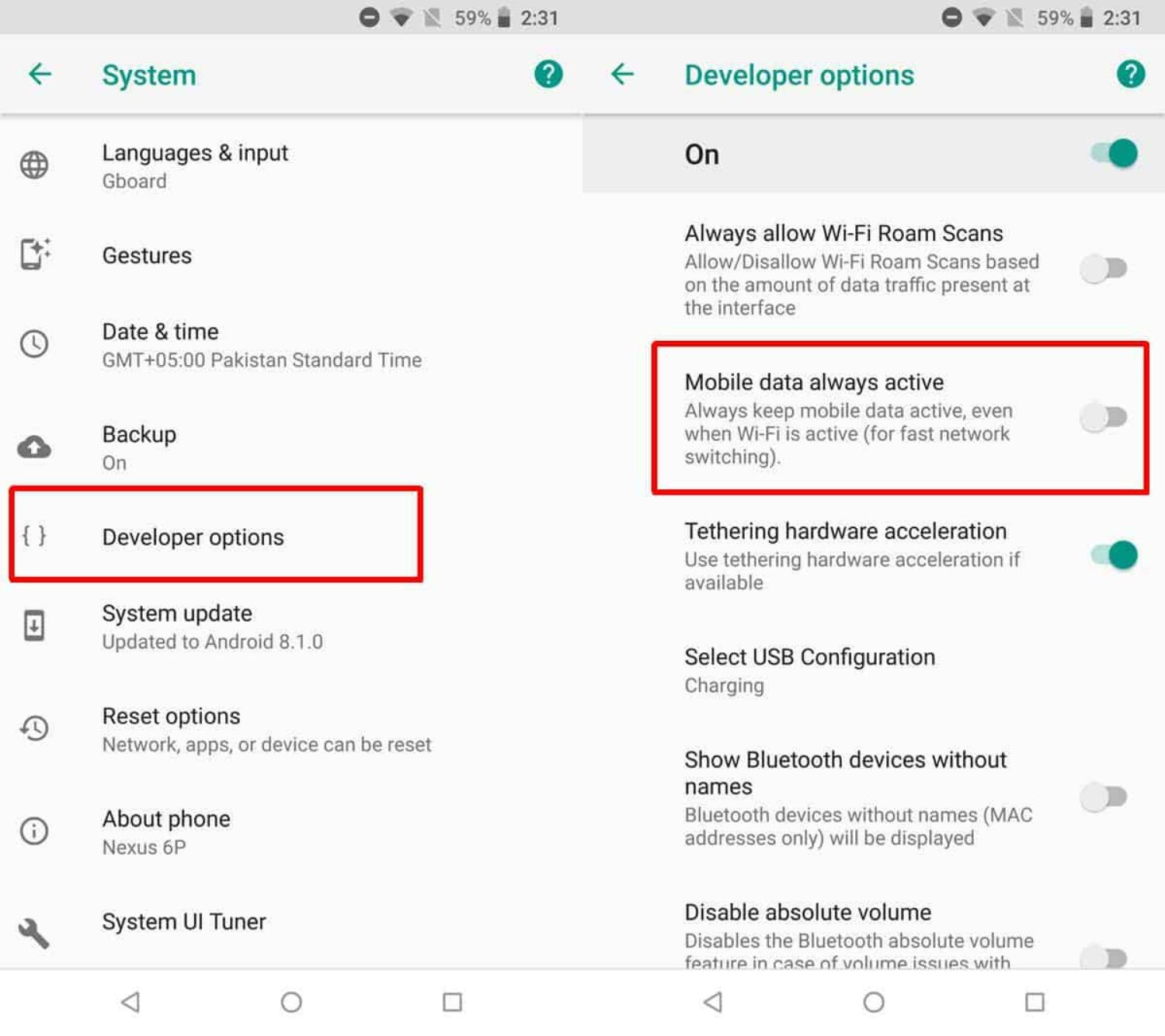
Turn “Mobile data” on your phone in Settings > Connections > Data Usage to use mobile data.
Update Snapchat
Your smartphone’s Snapchat app most likely already has a bug that prevents it from rechecking your connection when a problem arises. Try checking for an update if you still need to update Snapchat on your device. Any Android application can be updated using the steps below:
- Select Google Play Store first from your home screen. The side menu will appear when you click the Menu button next to the search bar.
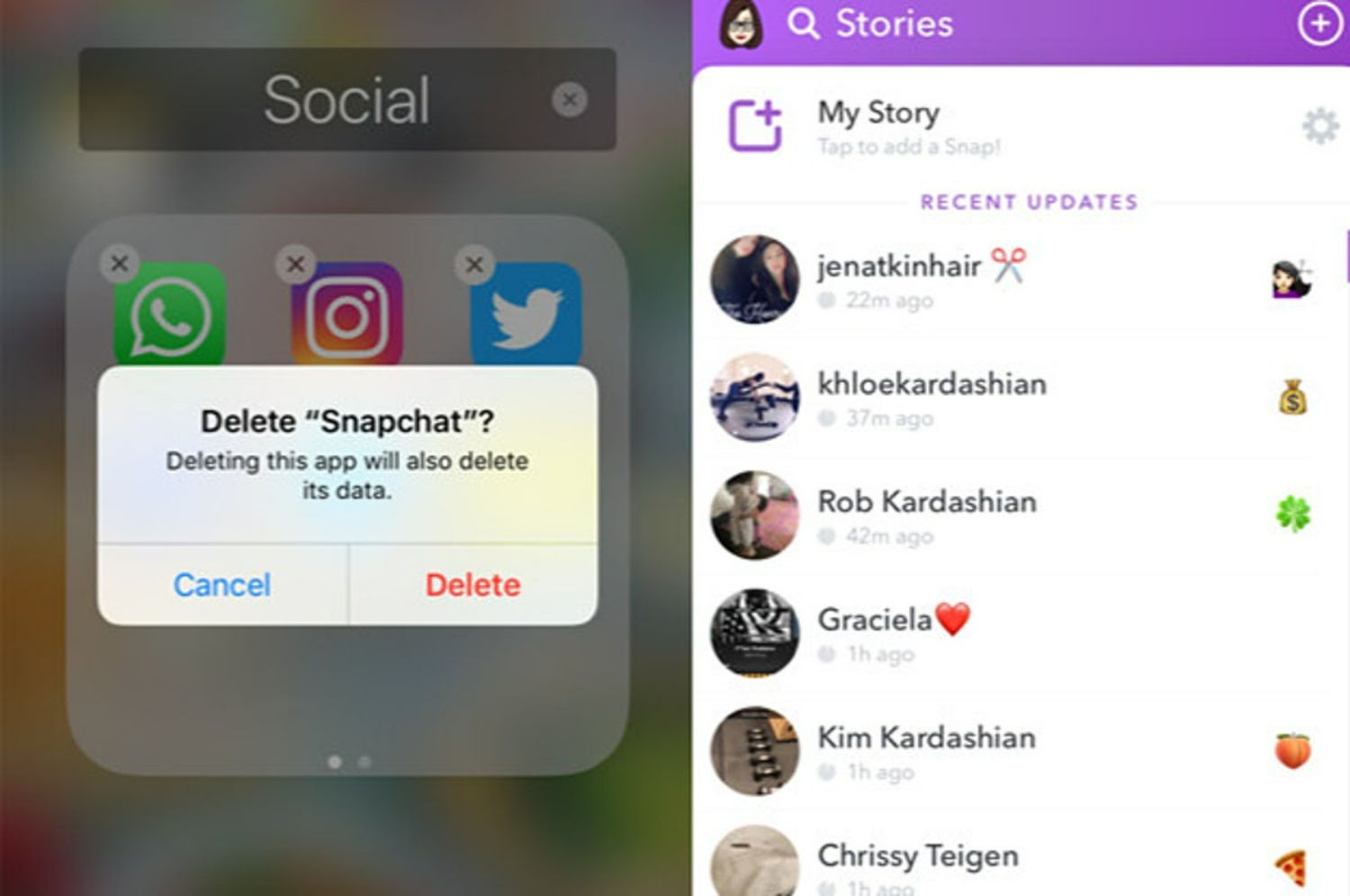
- Select My Programs & Games right now to see whether any updates are available for any program installed on your device. As a Snapchat error, check your connection.
Delete The App’s Cache
Snapchat benefits from app caches, temporary files kept on your device to speed up the app. However, due to its large file size, this data may collect over time and become more difficult to load. Try clearing your Snapchat app’s cache if you have any Snapchat connection error.
- To access the app settings, open the app, touch on your profile icon, and then select Settings.
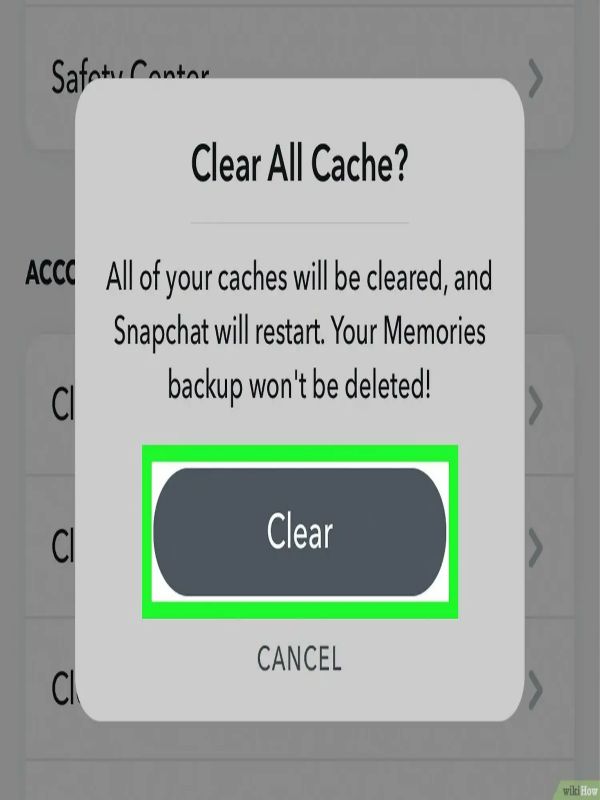
- Scroll down and select Clear Cache. Tap Continue or Clear All to clear the program cache.
Download Snapchat Again
Reinstall the app on your smartphone if the issue persists, as Snapchat says, check the connection and try again. Snapchat’s installation files became irreparably damaged and need to be installed again.
On Android
Use the instructions below to reinstall Snapchat on Android.
- First, find Snapchat in the app drawer on your home screen.
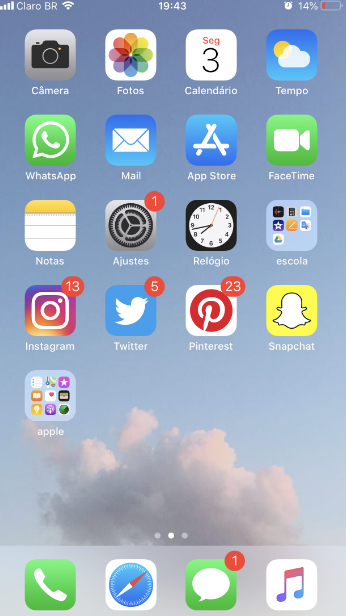
- Tap and hold the application afterward until a selection screen appears on the app icon.
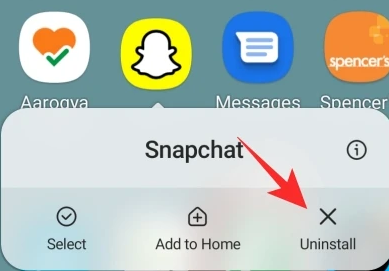
- To remove the application from your device, tap Uninstall Last.
On iOS
You may reinstall Snapchat on iOS by following these instructions.
- Locate Snapchat on your device’s home screen. The pop-up menu will show once you tap and hold the app icon.
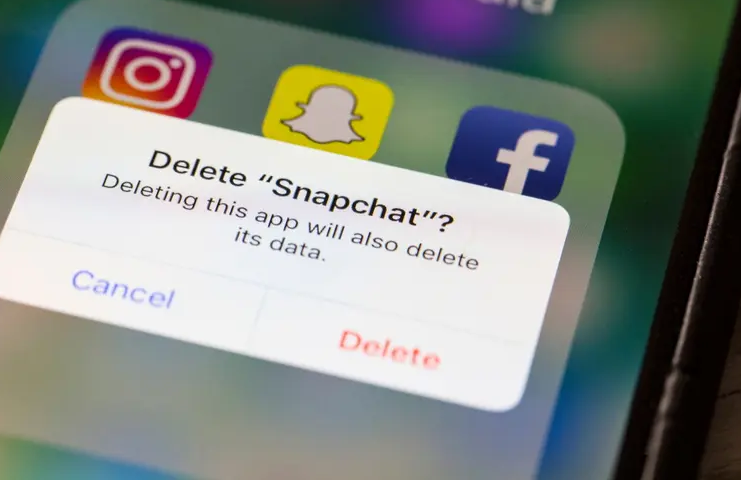
- To remove Snapchat, click Remove App in the last step.
See Also: 13 Best Snapchat Spy Apps To Monitor Someone’s Chat [Updated]
Switch To Wi-Fi (If On Mobile Data)
Try altering your internet connection technique. Generally speaking, Wi-Fi connections are more dependable than mobile data connections. Use the Snapchat app while connected to Wi-Fi if you use mobile data when Snapchat login says to check the connection.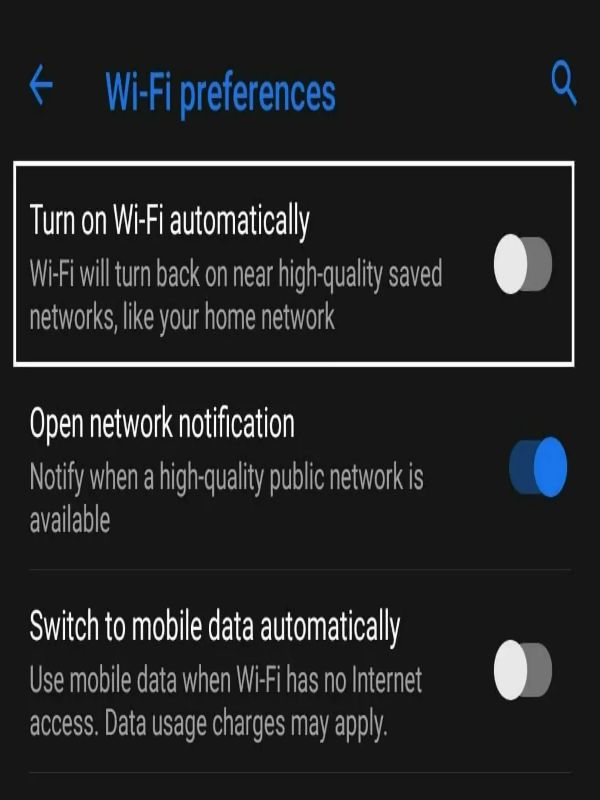
Go to Settings > Connections and turn on Wi-Fi to connect to the internet. Your device will automatically connect to a known Wi-Fi network if you are in its coverage area.
See Also: How To Tell If Someone Deleted You On Snapchat
Check Your Network Connection
Checking your network is an excellent option because your internet typically causes Snapchat connection troubles. To do this, check your network speed with a speed test.
- Restart your router to re-establish contact with your service provider if your network performs slowly.

- Unplug the power cable from your router, typically located at the back.

- Before connecting it back in, give your router 5 to 10 seconds to rest.

- After restarting your router, do another speed test to ensure your network is operating properly.
But if you keep having snapchat connection error, contact your ISP and let them solve Snapchat says to check the connection on your iPhone.
See Also: Top 12 Snapchat Username Generator
Disable Power Saver & Data Saver Mode
Power Saver modes are designed to extend the life of your battery while still giving you a fantastic experience. However, this setting also limits background data, which prevents other applications from using your mobile data.
The same issue also arises with data-saving modes when Snapchat checks the connection and tries again. To make the most of your smartphone, you must disable some settings.
Disable Power Saver
For instructions on disabling Power Saver mode, read on:
- Go to the settings section of your phone. Pick Battery and Device Care from the list.
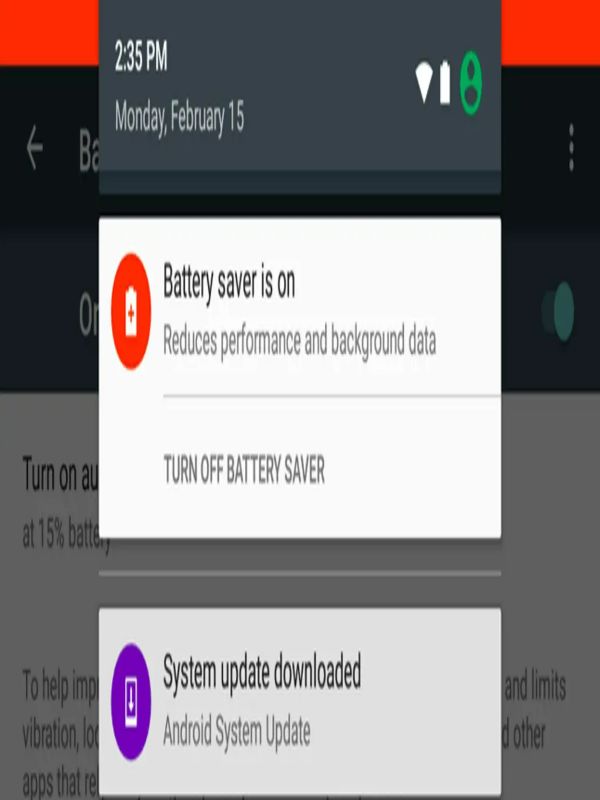
- On the following screen, click battery. There is a visible Power Saving Mode. Be careful you turn it off.
Data Saver Mode
To disable the data saving mode, adhere to these steps:
- Open Settings, choose “Connections” or “Wi-Fi” from the menu, and then tap “Data Usage” to bring up the next screen.
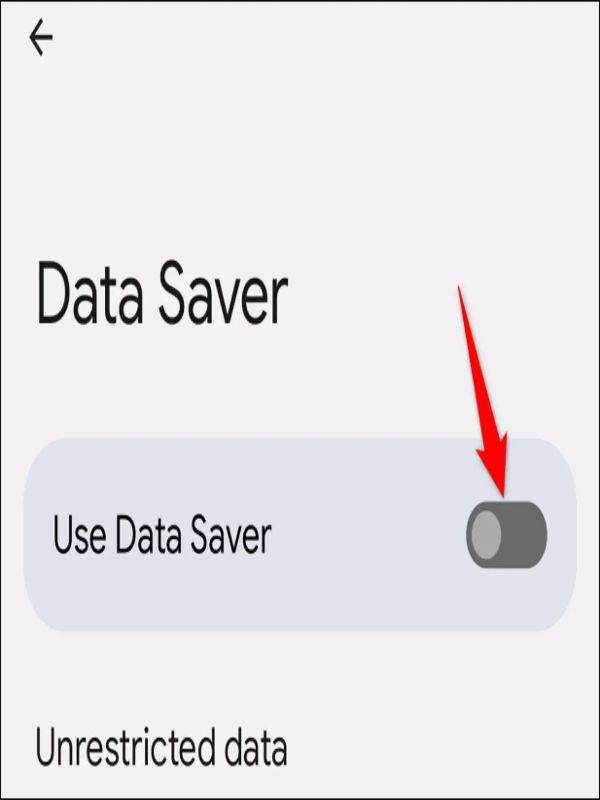
- There is a “Data Saver” option for this menu item. To turn it off, you tap “Turn Off Now.”
See Also: 13 Best Snapchat Spy Apps To Monitor Someone’s Chat
FAQs
Why won't my phone connect to Snapchat?
There are several possible causes for Snapchat to malfunction. You can fix the issue by purging the app's cache or removing conversations. Restarting the app or your phone is the most common fix if it doesn't function.
How do I return Snapchat to its previous state?
Deleting the new Snapchat and returning to the older version is feasible. You must first delete the program. Just be careful to make a backup of your memories! Redownload the program after changing your settings to stop automatic updates.
Why did Snapchat, regrettably, stop?
It happens sometimes. The best step is to uninstall the application before accessing the settings app on your phone because the Play Store will only allow you to install Snap if your operating system is new enough to support it.
Why am I unable to access Snapchat?
Make sure your password and username are spelled correctly. If you can't recall your username, ask a Snapchat friend to look it up on the program. A different login method might work.
Do snaps require storage space?
But even if photo storage happens in the cloud, your phone's storage space might be quickly consumed by your Memories cache. Your recent Snaps, Snapchat Stories, and other account data are stored in this cache, which enables rapid memory loading.
Conclusion
It is all about fixing Snapchat connection error. The problem occurs, mostly on mobile apps, when you need to remember to sign into Snapchat. There are many causes for this issue. Your cellular network may have a problem, or Snapchat’s servers may be offline. So you can now easily solve the issue using the methods given above.
See Also: 3 Apps To Save Snapchat Videos Instantly
