You might have encountered the Docker vs. Docker Compose debate when working with containers. Both are great tools to help you manage your application dependencies and deployments. But what exactly is the difference between the two?
When comparing docker run and docker-compose, it’s important to note that it is a command line tool, whereas docker-compose utilizes a YAML file for configuration data. Another significant distinction is that docker run can only initiate a single container, whereas docker-compose can configure and launch multiple.
Essentially, Docker is the tool that allows you to create and run containers. At the same time, Compose is a tool that enables users to define and manage applications with multiple containers inside remote Docker container registry environments like JFrog. In this article, we’ll look at the Docker vs. Docker Compose debate and see how they can be used in your development workflow.
See also: Top 10 Sandboxie Alternative Tools You Can Use In 2023!
Docker
Docker is a tool that enables you to create, deploy, and run applications using containers. Containers allow you to package up an application with all its dependencies and ship it out as one unit. This makes moving and deploying applications much more accessible since everything they need is included in the container.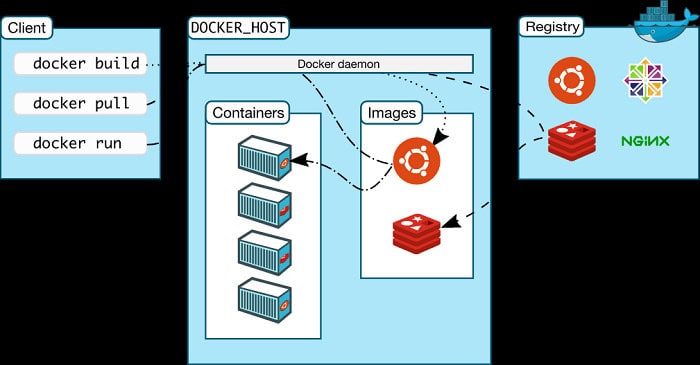
Docker also allows you to create isolated environments for your applications. This way, you can ensure that your application will always have the same dependencies, no matter where it’s deployed.
Monitoring containers is also a breeze with Docker. The Docker platform comes with a bunch of tools that you can use to monitor your containers and their resources.
Docker Compose
Docker Compose is a tool for defining and running multi-container applications. With Compose, you use a YAML file to configure your application’s services. Then, you can create and start all the benefits from your configuration with a single command.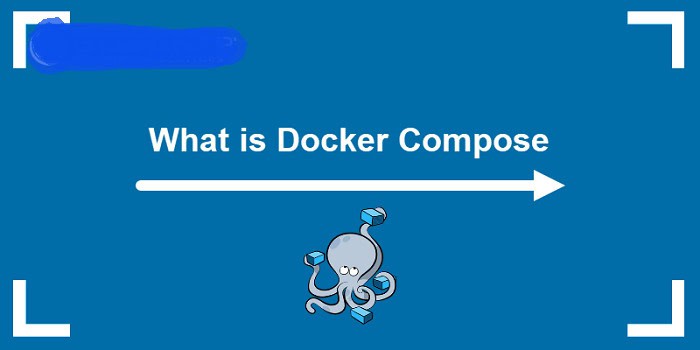
Compose is great for development workflows since you can use it to define and manage your application’s dependencies. This way, you don’t have to install and configure each service manually.
Docker vs. Docker Compose
Now that we’ve looked at these tools, let’s compare them side-by-side.
Docker Compose is ideal for development workflows since it can help you manage your application’s dependencies. It’s also easy to use, and you can get started with a simple YAML file.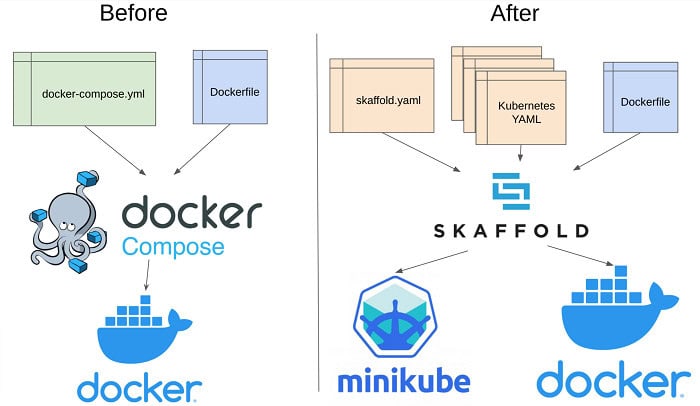
On the other hand, Docker is great for production deployments. It’s a flexible tool that can be used for various purposes and is easy to scale.
Often there is a need for multiple images for development and production. In such cases, one can use a single docker-compose.yml for development and production using docker-compose’s built-in overrides feature. By placing a docker-compose.override.yml next to the docker-compose.yml, we can specify different configurations for development and production.
In a DevOps setting, Docker is used for continuous integration and delivery. Docker allows for automated building, testing, and deployment of applications. This way, developers can focus on writing code, and operations teams can focus on running the application in production.
Docker is also an excellent tool for microservices. Packaging each service in its container allows you to deploy and scale each service independently.
Between Docker vs. Docker Compose, it’s up to you to decide which tool is right for your workflow. Docker Compose might be the better option if you’re starting with containers. But if you need more flexibility and scalability, Docker is a great choice.
When comparing Docker vs. Docker Compose, it’s important to remember that each tool has its strengths and weaknesses. Docker is great for production deployments, while Docker Compose is ideal for development workflows. Ultimately, the best tool to use will depend on your specific needs.
See also: What is an Nvidia Container and How to Fix Related Issues
Using Docker and Docker Compose Together
Using both tools is an alternate approach to the Docker vs Docker Compose debate. Docker can be used for packaging and deploying applications, while Docker Compose can manage dependencies and multi-container applications.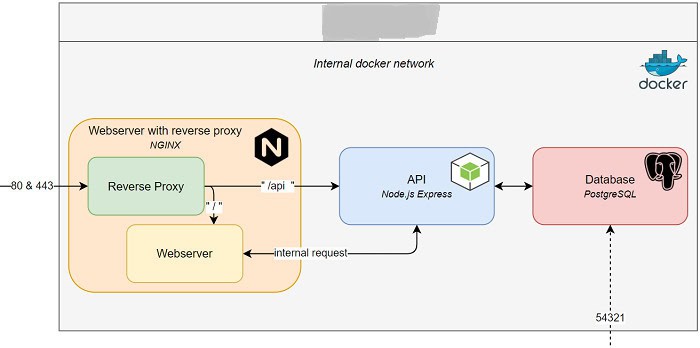
This approach has the benefit of giving you the best of both worlds. You get the flexibility of Docker combined with the convenience of Docker Compose. And if you need to, you can always use Docker Compose to manage your application’s dependencies.
See also: 16 Best Free & Paid Windows Password Recovery Tools
Use Cases
One everyday use case for Docker and Docker Compose is defining your application’s development environment. This can be done by creating a Compose file configuring your application’s dependencies. Then, you can use the docker-compose command to create and start all of the services in your environment.
Another use case for Docker Compose is managing your application’s production environment. This is done by setting up a Compose file on your server that defines your application’s services. Then, you can use the docker-compose command to start and stop all of the services in your environment.
The plurality of usage scenarios is one of the main advantages of using Docker and Docker Compose. Using these two tools, you can easily manage your application’s dependencies, no matter where it’s deployed.
See also: Top 5 Free Daemon Tools Alternative in 2023
Example 1: Development Workflow
In this example, we’ll use Docker Compose to define and manage our application’s development environment. We’ll start by creating a Compose file configuring our application’s dependencies. Then, we’ll use the docker-compose command to create and start all of the services in our environment.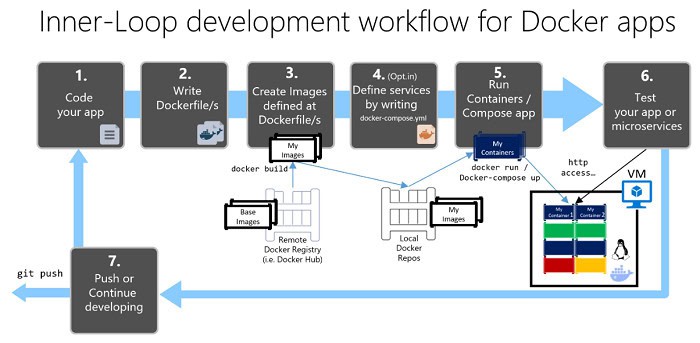
First, let’s create a file called docker-compose.yml in our project’s root directory:
version: ‘3’
Services:
DB:
image: Postgres
env_file: .env
API:
Build:
Command: npm start
ports:
– “3000:3000”
env_file: .env
depends_on:
– DB
Next, let’s create a file called .env in our project’s root directory:
POSTGRES_USER=test_user
POSTGRES_PASSWORD=test_password
POSTGRES_DB=test_db
In this file, we’ve defined our database’s credentials. This usage by the DB service to connect to our database.
Now that our Compose and environment files get set up, we can use the docker-compose command to create and start our services.
To do this, we’ll run the following command in our project’s root directory:
docker-compose up
This command will create and start our db and API services. Once the services are up and running, we can access our application.
Example 2: Production Workflow
In a production environment, you’ll want to be able to scale your web application horizontally. That is, you’ll want to be able to run multiple instances of your app, each on its server.
Docker Compose makes coordinating multiple Docker containers on a single server easy. With Docker Compose, you can define a multi-container application in a single file, then spin up your entire app with a single command.
To demonstrate how this works, let’s create a Compose file for a production deployment of our web app. We’ll start by creating a file called docker-compose.yml in our project’s root directory:
version: ‘3’
Services:
Db:
image: Postgres
env_file: .env
API:
Build:
command: npm start
ports:
– “3000”
env_file: .env
depends_on:
– DB
nginx:
image: Nginx
ports:
– “80:80”
volumes:
– ./nginx.conf:/etc/nginx/conf.d/default.conf
depends_on:
– API
In this file, we’ve defined three services: db, API, and nginx. The db and API services are the same as in our previous example. The Nginx service is a web server that will serve our web app to users.
Next, let’s create a file called .env in our project’s root directory:
POSTGRES_USER=test_user
POSTGRES_PASSWORD=test_password
POSTGRES_DB=test_db
Finally, let’s create a file called nginx. Conf in our project’s root directory:
server {
listen 80;
location / {
proxy_pass http://API:3000;
proxy_http_version 1.1;
proxy_set_header Upgrade $http_upgrade;
proxy_set_header Connection ‘upgrade’;
And, proxy_set_header Host $host;
proxy_cache_bypass $http_upgrade;
}
}
In this file, we’ve configured Nginx to reverse proxy requests to our API server.
Now that our Compose and configuration files get set up, we can use the docker-compose command to create and start our services.
To do this, we’ll run the following command in our project’s root directory:
Docker-compose up -d
See also: Double Finger Scroll Not Working? Here Are Ways To Fix It
FAQs
Is Docker needed for docker-compose?
To have its docker file, docker-compose needs a particular container. For incorporating all the containers, yml file is needed. In a nutshell, Docker needs docker to compose.
Does Docker compose serves the purpose?
Requiring number of containers, their storage design, their builds can settle up. After that, a single command can run, build and configure all the containers. It is a great tool for the staging environment, testing, and continuous work.
What is the use of Docker compose?
The tool assigns and runs many containers of Docker application. YAML file also plays a vital role. And thus, by a single command, all configurations are done.
Which is good between Docker compose and Kubernetes?
Kubernetes handle more than one server at a time to create a strong network with the containers. While Docker Compose creates and starts one or many containers. Thus, both have different features and can be used accordingly.
Conclusion
This article shared our take on the popular Docker vs. Docker Compose debate. We’ve seen that Docker is a tool for packaging and running applications in containers, while Docker Compose is a tool for defining and running multi-container Docker applications. We’ve also seen how Docker Compose can set up and run a simple web app.
With Docker and Docker Compose, you can package and run your applications in containers, making them easy to deploy and manage. Docker Compose makes it easy to define and run multi-container Docker applications. Using Compose, you can avoid writing long and complicated Docker commands. Instead, you can use a simple Compose file to define your application’s services, then spin up your entire app with a single command.
See also: What is an Nvidia Container and How to Fix Related Issues.
