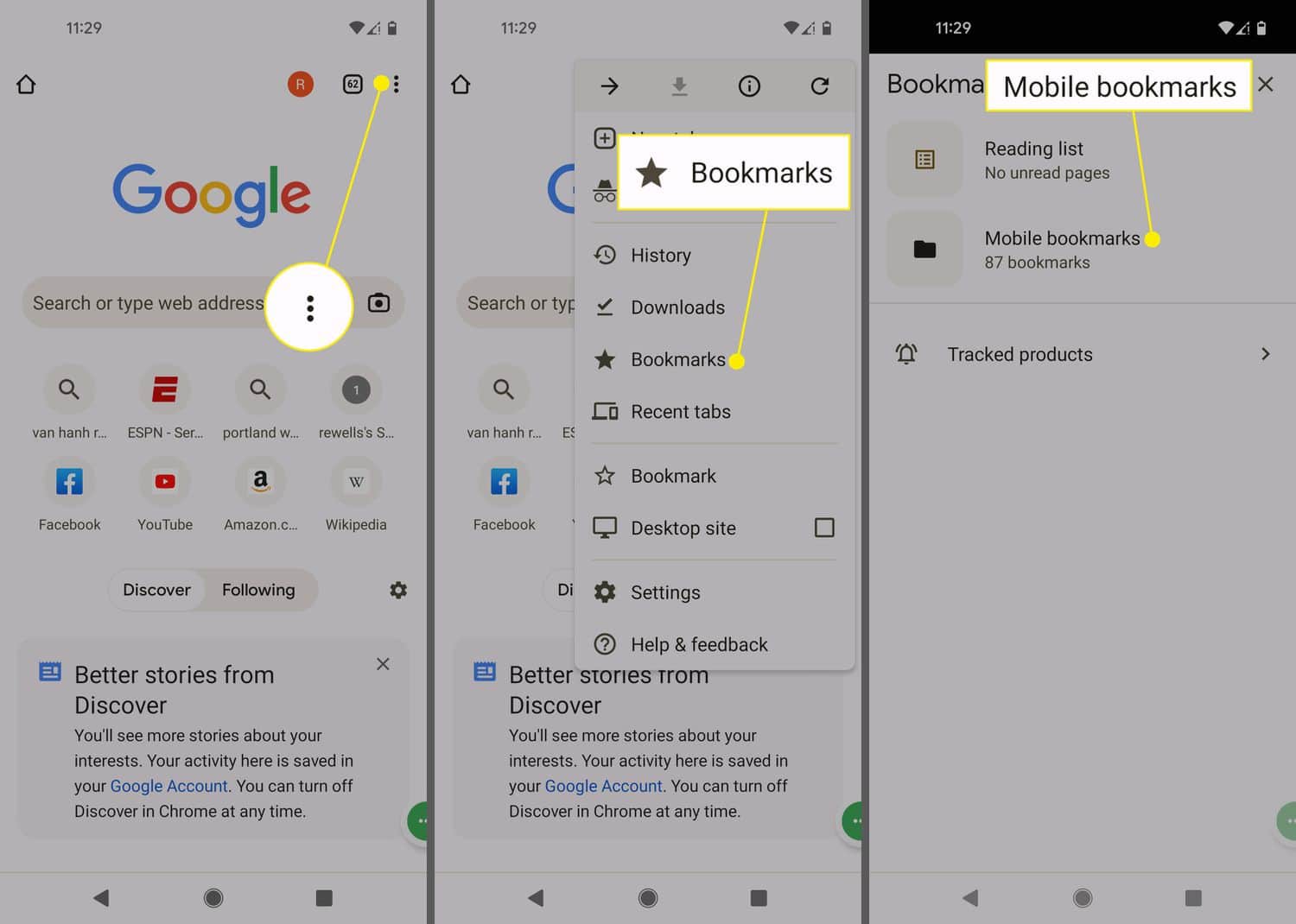This article will teach you how to create folders for all the bookmarks you have on your Chrome browser using your Android phone and how to create a bookmark folder in CChrome on Android. This article will guide you towards making a bookmark folder viewing and then editing on Chrome on your Android. Also, it will clear misguidance which you have around creating a folder.
Before going further, lets quickly see the steps for how to create bookmark folder in chrome android
- Firstly Open the Chrome application on your Android device.
- Tap More in the top right corner. Bookmarks.
- To move a bookmark to a new folder, tap it.
- Select More Move. Make a brand-new folder.
.This article will cover the entire gamut of creating a bookmark folder; it consists of four sections starting with the Introduction, where you will learn about the topic, then the main body, which consists of steps to follow for creating a bookmark folder. The second last is the FAQs which stands for frequently asked questions where you can clarify even a minute query that is encroaching somewhere in your mind—culminating at the conclusion. If you want to save time, look at a summary that will summarize the entire content in less than five sentences. Check out the best bookmark managers here.
Table of Contents
How to Add a Bookmark?
Let’s see the steps to make a bookmark in Chrome.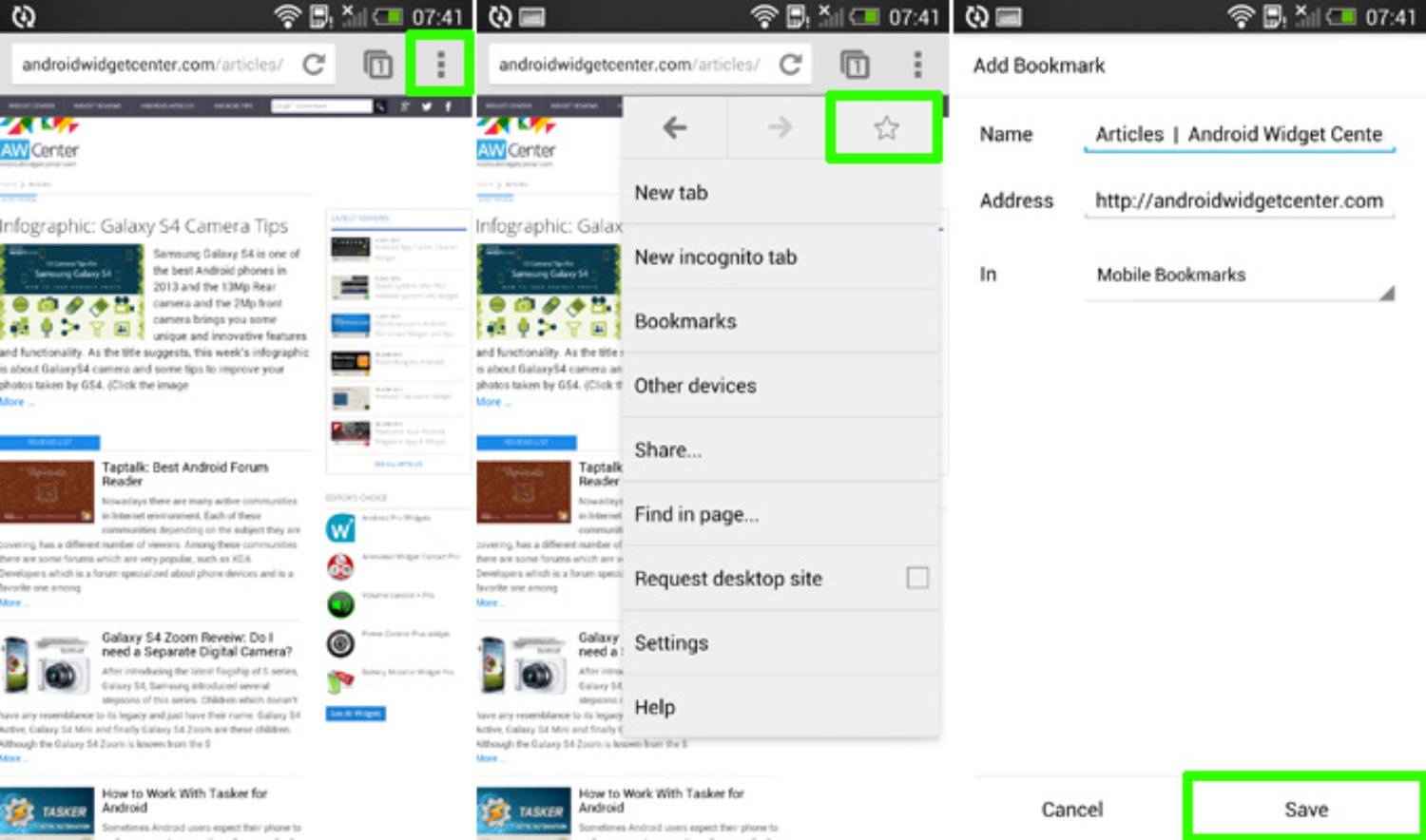
- Open the Chrome app on your Android phone or tablet to learn how to create a bookmark folder in Chrome on Android.
- Click on a site you wish to open in the future.
- To the right of an address bar, you can see three vertical dots representing tap more; click on it and then click on start.
How to Open a Bookmark?
The steps to see a bookmark are as follows:
- On your Android phone or tablet, open the Chrome app.
- Again, repeat the same process. See the top right section of your browser, look for three vertical dots, and click it, followed by a click on bookmarks.
- It involves an exception if your address bar lies at the bottom; you must swipe on the address bar—tap star.
- Find and tap a bookmark to learn how to create a bookmark folder in Chrome on Android.
How to Edit a Bookmark?
At the corner of the bookmark, tap edit. 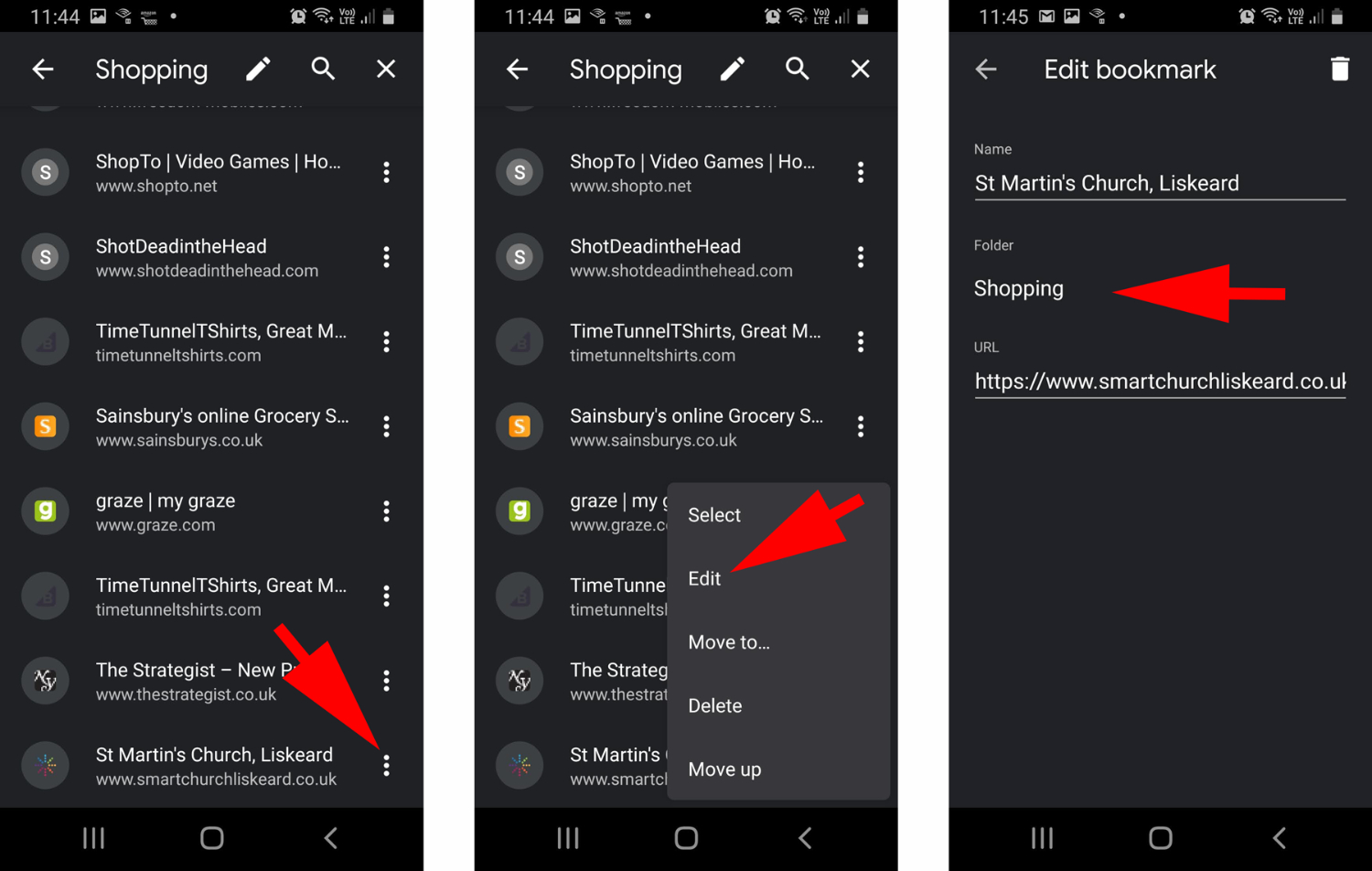
How to Delete a Bookmark?
At the right corner of your browser, tap on the three vertical dots and click delete.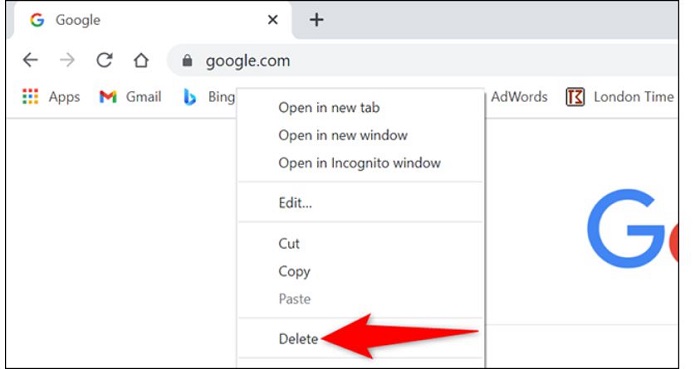 Also, one thing you need to keep in your mind is that the deleted item can’t be restored.
Also, one thing you need to keep in your mind is that the deleted item can’t be restored.
How to Move a Bookmark to a Different Folder?
- At the right of the bookmark, tap more and then click on Move.
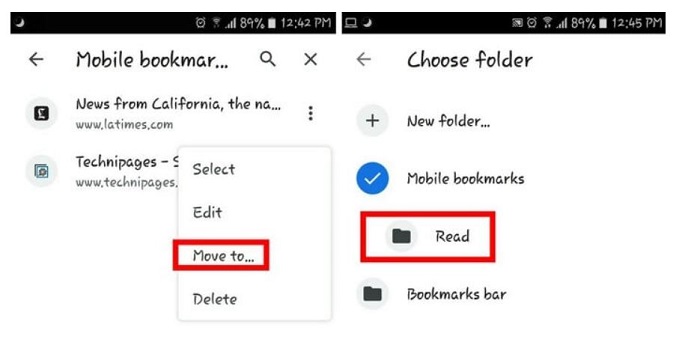
- Then, tap the folder where you want the bookmark.
How to Create a Folder?
- On your Android phone, tap the Chrome app to learn how to create a bookmark folder in Android.
- In the top right corner of your browser, tap more and click Bookmarks.
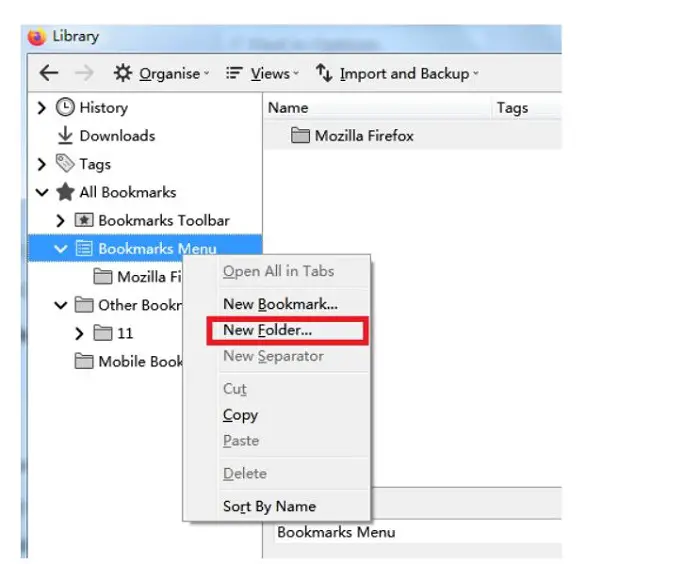
- Then, tap the bookmark you want to move into a new folder.
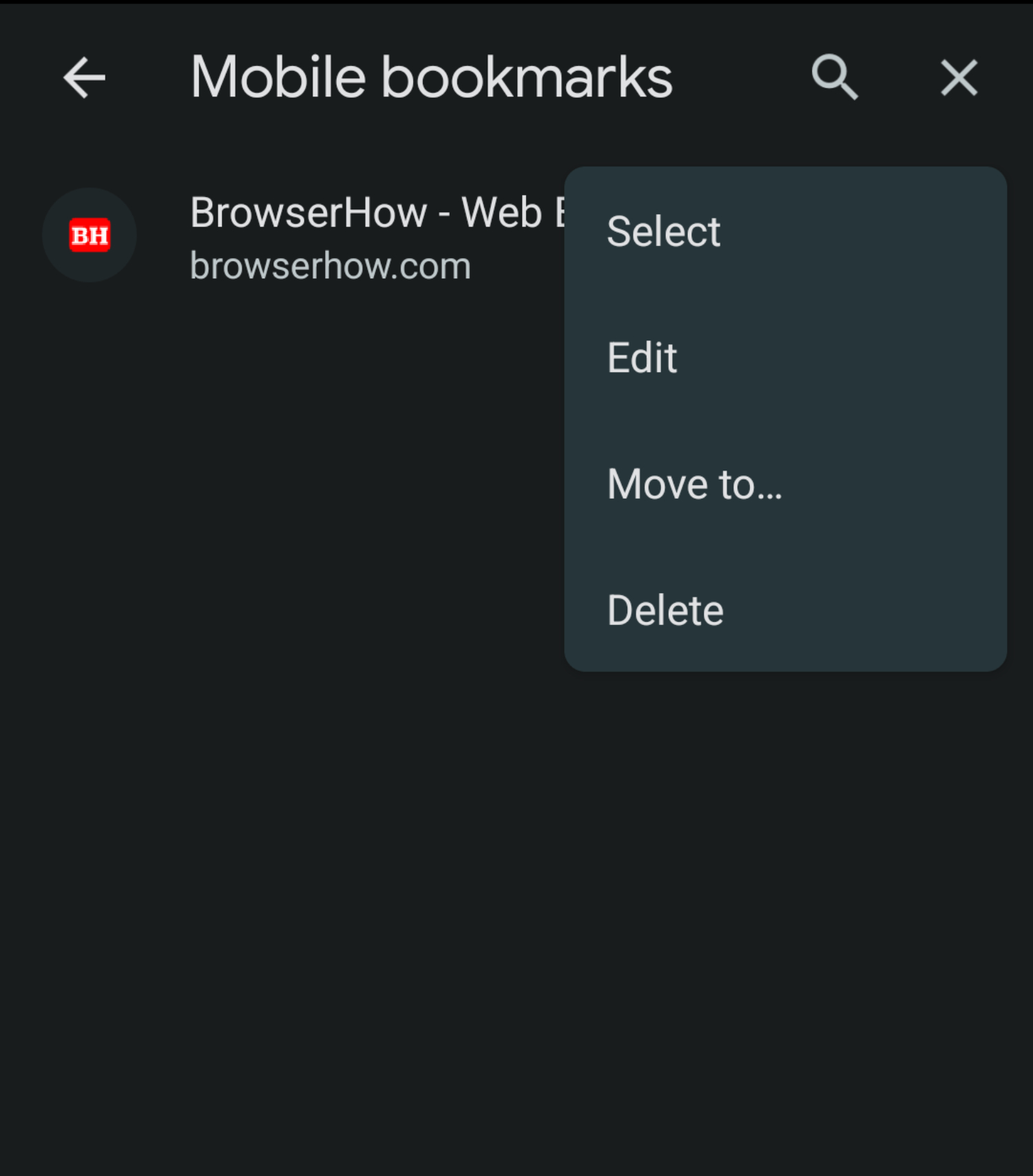
- Tap More and then follow Move, culminating by tapping Create a new folder.
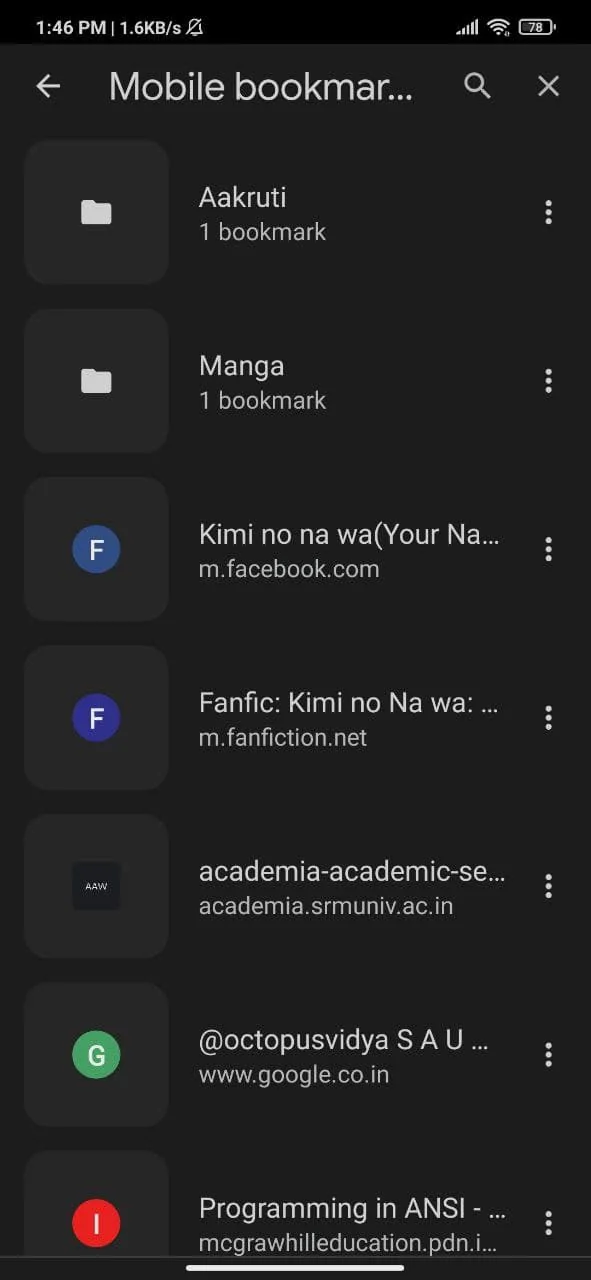
Frequently Asked Questions
What are bookmarks?
Bookmarks or favorites are pointers to web locations that you would like to save to return to them later.
Does every browser offer the feature of bookmarks?
Each browser offers you the ability to save your bookmarks/favorites.
Where is the bookmarks file stored?
The files created by using bookmarks are saved on the computer that you are using at the time.
Will my file get deleted or lost by using the bookmarks feature?
There is not even a single case reported that using the bookmarks feature, my file got deleted, or I lost my file.
Can I save links using the bookmarks feature?
With the advancement of technology, newer browsers have come with a rise of browsers. With this, you can bookmark your link as well and know how to create bookmark folder in Chrome on android.
What are universal bookmarks, and why should I want to use them?
I thought I coined this term, but a Google search reveals that it's already in use and with almost the same meaning I gave it. Universal bookmarks are bookmarks that any browser and machine can use. In contrast, the bookmarks saved by a particular browser stored on a specific computer can only be referenced later by the same browser and on the same computer. For example, let's assume that sometimes you run the Netscape browser and sometimes the Microsoft browser. From each browser, you will find websites whose locations you would like to save. If you use the browser's bookmark function to bookmark the background, those bookmarks you save when using the Microsoft browser will not be available later. For example, suppose you always use the Microsoft browser but sometimes do so from home and at work (at a guest house, a library, or even another computer in your own house). When using the Microsoft browser bookmark feature on your personal computer, any bookmarks you save will not be available to you from other locations, even if you use the same browser.
How can I add a bookmark for a page I visit?
While on this page, click on the add-bookmark link that you previously dragged to the toolbar. This brings a dialog that lets you select where you would like this new bookmark to be added to your bookmark list. Make your selection. After you have made your selection, press the Save button. This assumes that you have filled out the FTP fields. If you haven't, then you can't use the Save button. Instead, you must manually save using the Source button to know how to create a bookmark folder in Chrome on android.
I don't have access to my server. How can I manually keep my bookmarks list every time I modify it?
You do this by creating a bookmark file locally on your computer and then putting it on your server using whatever facilities your website provider provides. Usually, that would be some file manager. You need to check with your website provider for details. This part is out of my hands. I need to teach you how to create the bookmarks file on your local drive. It would help if you used a text editor to create your local bookmarks file. I recommend using a notepad that comes with all versions of the Windows operating system. You getNotepadd by clicking on the Start menu, selecting run, and typing notepad when it asks for the program's name. You are now ready to enter the contents of the modified bookmarks file into the pad.
Furthermore, you will receive this content by clicking the Source button in the add-bookmark dialog or manage-bookmarks, selecting the entire source, copying it, and pasting it into the notepad. Control-A, control-C, and Control-V are convenient shortcuts to fix everything and copy and paste. Once you have finished copying the source, you save the file (control-S). This completes creating the bookmarks file on your local drive; then, it is up to you and your website provider to find out how to upload that file onto your server.
Warning: You cannot use word processing (e.g., Microsoft Word) or an HTML editor (e.g., Microsoft Frontage or Netscape Composer) to create your local bookmarks file. It would help if you used a text editor. Also, text processors and HTML editors will put more in the file than the text you copy.
Conclusion
This article revolves around the different features available in bookmarks, such as create, view, edit, Move, etc., and tells you how to create a bookmark folder in Chrome on Android.
We have covered the entire process, from adding a bookmark to creating a bookmark folder. Also, we have covered the frequently asked questions where the user might be confused about the bookmark and its features.
See Also: Where Does Chrome Store Bookmarks | The Ultimate Guide