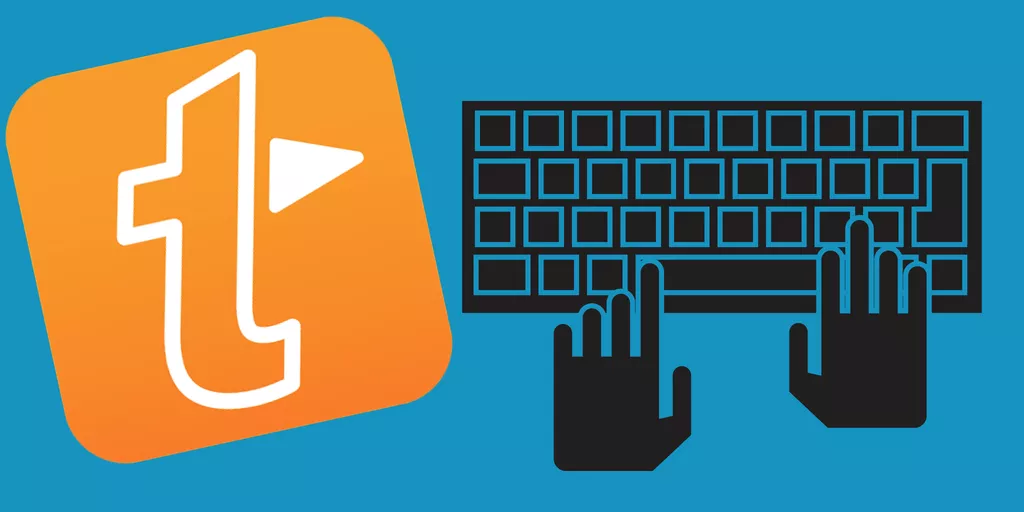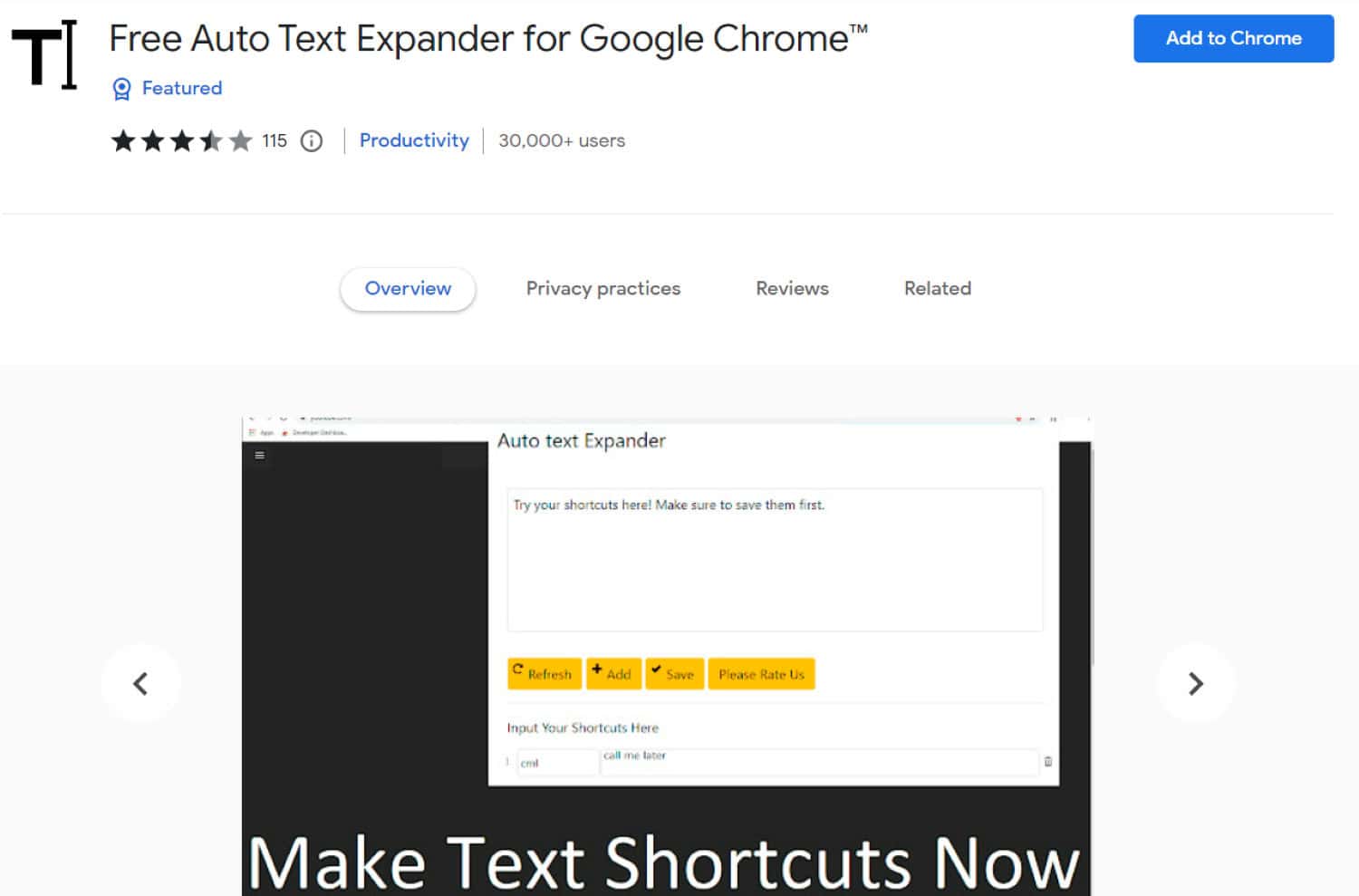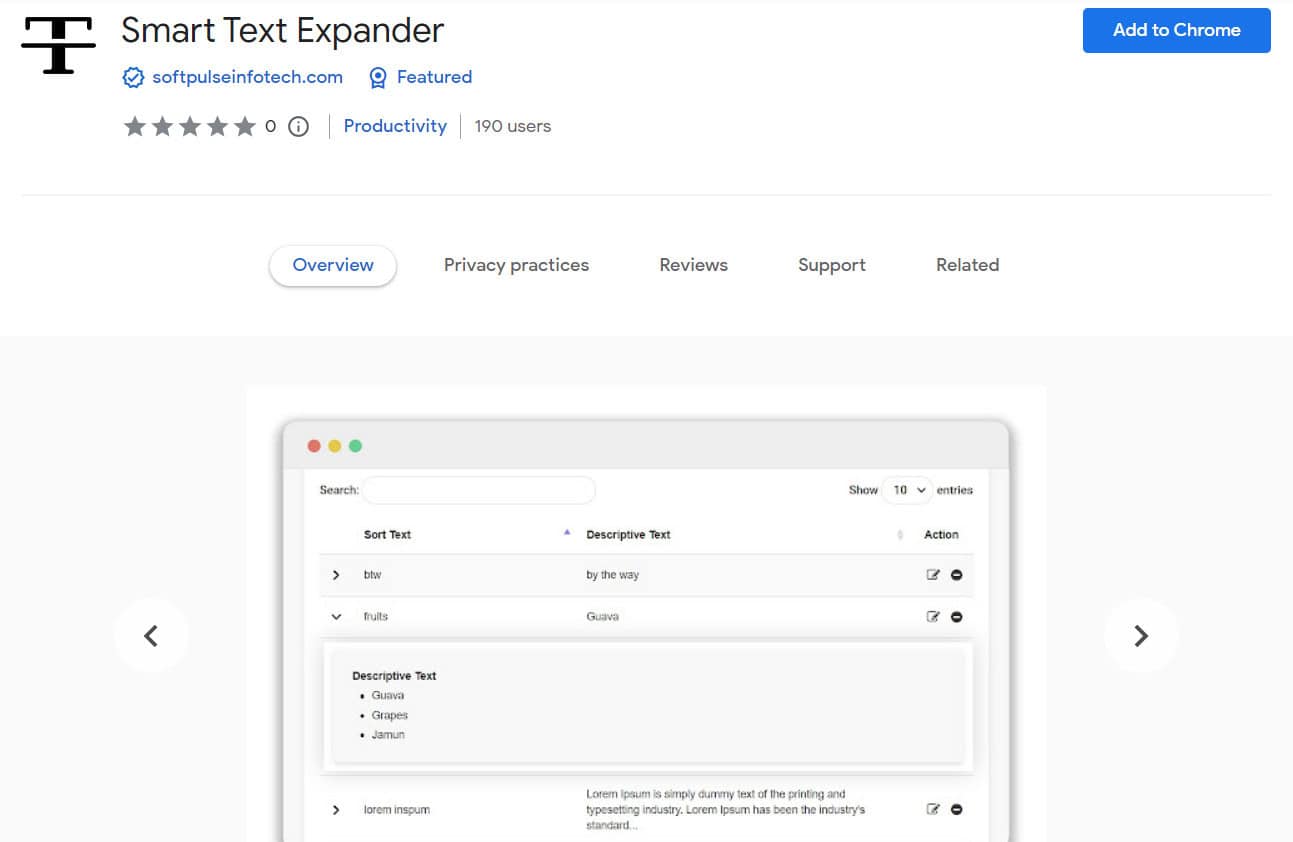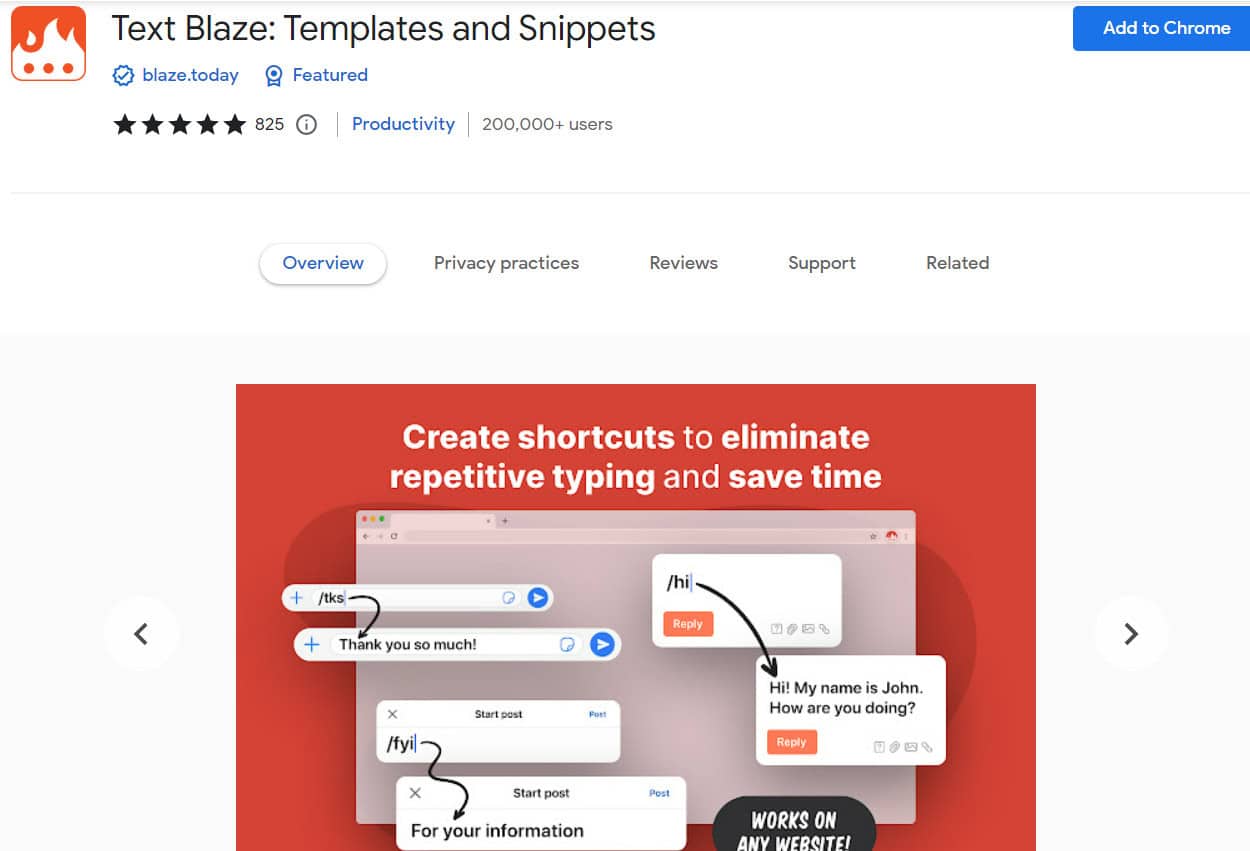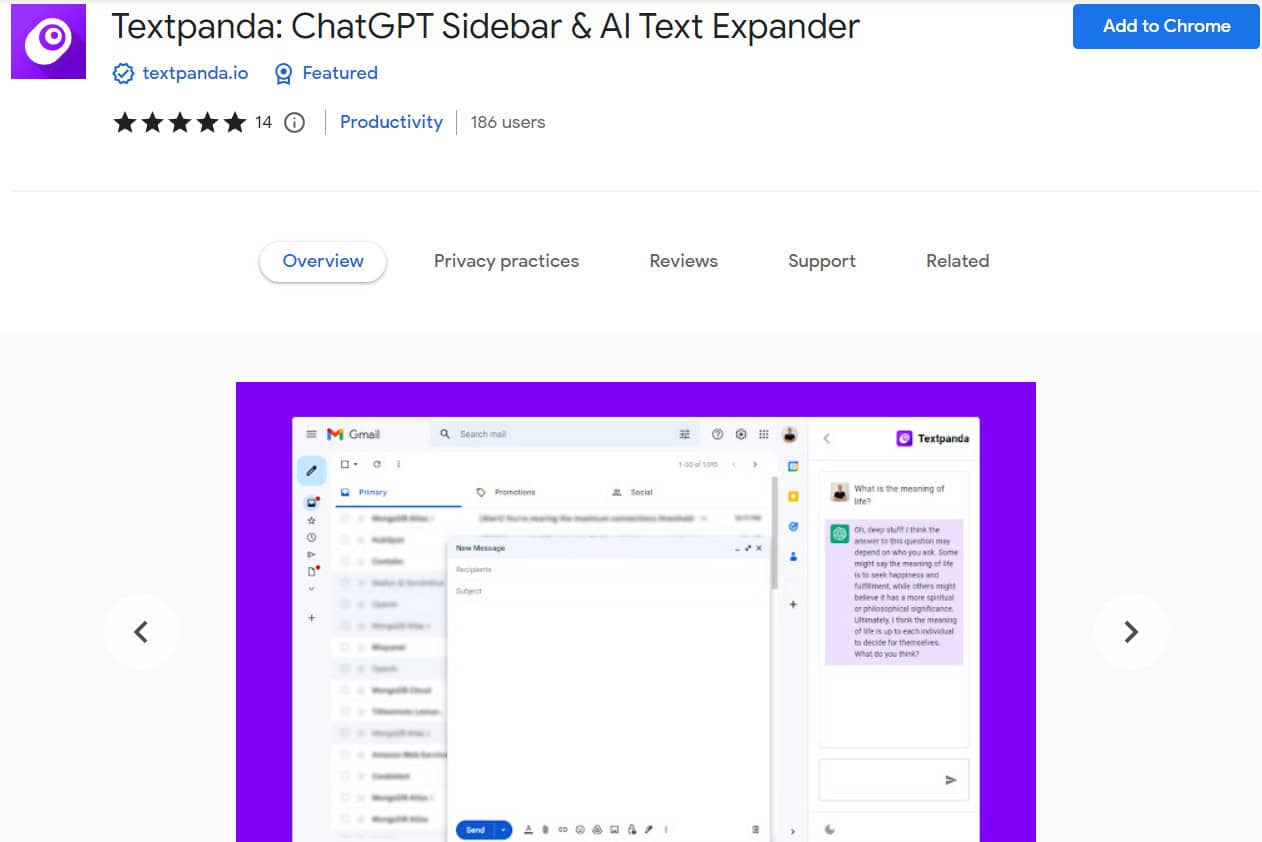Text expander can be of great help while writing, so if you are looking for free text expander Chrome extensions, this article is meant for you; read till the end to find out more about it.
To employ a text expander in Chrome, navigate to the Chrome extension store. Locate your preferred text expander, select it, and hit “Add to Chrome,” located at the top right. After installing the text expander, configure your snippets to enhance productivity by reducing typing.
In this article, we will explain to you about text expanders, and we have also made a list of free text expander Chrome extensions. Make sure to follow this article until the end to; learn more about text expander Chrome extensions.
What is a Text Expander?
A text expander is a software that automatically replaces abbreviations and short words with their total text equivalents. For users who repeatedly enter the exact phrases or paragraphs, this can save time and reduce mistakes. Text expanders may be used in many programs, including word-processing programs, email clients, and web browsers.
Additionally, text expanders may be tailored to the user’s requirements, enabling them to design their abbreviations and equivalent complete text phrases. Some text expanders also come with other functions, such as running macros or scripts, inserting often-used pictures or files, and frequently used files.
Text expanders are very helpful for writers who repeatedly use the exact words or phrases, such as lawyers, doctors, programmers, or anyone who routinely compose emails or other types of papers—the amount of time they can save and the likelihood of mistakes or errors can be significantly reduced.
Top 10 Best Free Text Expander Chrome Extensions
Everyone who repeatedly enters the exact words or sentences will find auto-text expanders helpful. With only a few keystrokes, these applications may automatically insert pre-written content into your papers or emails, saving you time and effort.
Google Chrome is one of the most popular platforms for auto text expanders. For now, we’ve created a list of the best 5 text expander extensions for Chrome out of the several variations that are currently accessible.
Google Text Expander
With Google Text Expander, users can create their library of phrases and shortcuts, so they don’t have to type out the same sentences repeatedly. This Chrome extension allows users to quickly type out commonly used phrases, emails, signatures, and more with just a few keystrokes. It’s easy to set up and can save users hours every week.
Install: Google Text Expander
OSlash – Text Expander and Keyboard Shortcut
Magical Text Expander & Autofill is comparable to this addon. You may use a function on it to group your words and shortcuts into folders for quick access. You may also create and alter phrases and shortcuts using the built-in editor.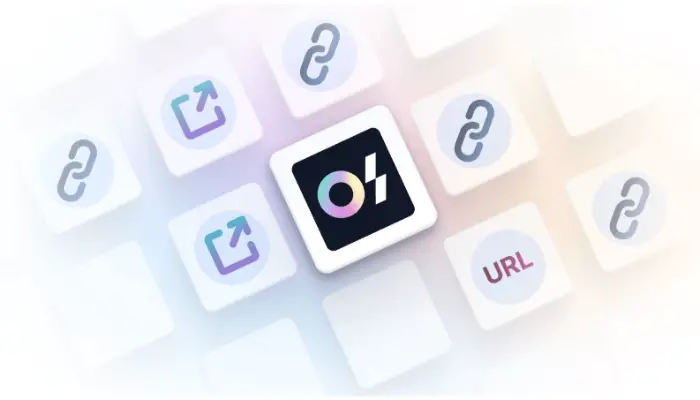
Install: OSlash – Text Expander and Keyboard Shortcut
Free Auto Text Expander For Chrome
You may make, modify, and arrange your phrases and shortcuts with this tool. Additionally, it offers a function that lets you organize your shortcuts and phrases into folders for quick access.
Google Chrome is the only platform for which this extension was made.
Install: Free Auto Text Expander For Chrome
Free Auto Text Expander
Those who often input repetitious data, including login credentials or contact details, can use this plugin.
You may utilize it to quickly retrieve commonly used content by creating shortcuts for it.
Install: Free Auto Text Expander
Smart Text Expander
This plugin is for those who frequently need to enter the same information, including contact details or login credentials.
With only a few keystrokes, you may retrieve often-used text for which you have created shortcuts.
Install: Smart Text Expander
See Also: 5 Ways To Stop Avast From Blocking Websites (2023)
Capijzo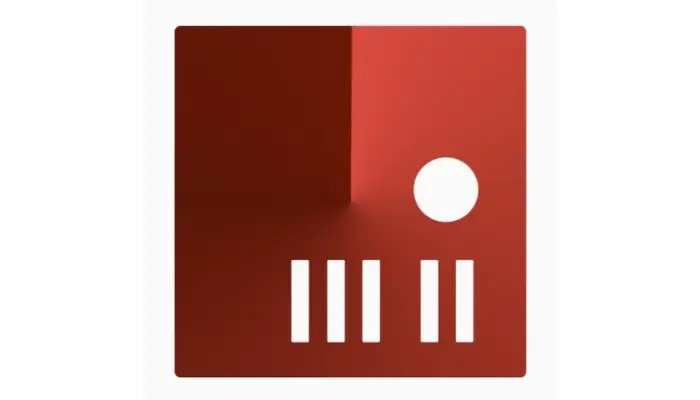 This plugin was created for people who often enter repeated data, including login credentials or contact details. With only a few keystrokes, you may retrieve frequently used text for which you have created shortcuts.
This plugin was created for people who often enter repeated data, including login credentials or contact details. With only a few keystrokes, you may retrieve frequently used text for which you have created shortcuts.
Install: Capijzo
FlyMSG – Text Expander and Autofill
This addon is for those who frequently need to enter the same data, including contact details or login credentials.
You may utilize it to quickly retrieve commonly used content by creating shortcuts for it.
Install: FlyMSG – Text Expander and Autofill
Text Blaze
It allows the creation of shortcuts for frequently used words and phrases. It is a powerful Chrome plugin for text expansion.
You can also arrange your shortcuts into folders. Language support is one of Text Blaze’s distinctive advantages.
Install: Text Blaze
See Also: How To Fix Avast Broken Registry Items Easily [Complete Guide]
Textpanda-: AI-Powered Text Expander
This unique Chrome text-expander plugin uses artificial intelligence to provide personalized text recommendations. Because it gradually learns your writing voice and vocabulary, it becomes better at predicting the stuff you must input.
Textpanda allows you to create custom shortcuts and organize frequently used words and phrases into folders.
Install: Textpanda-: AI-Powered Text Expander
TextExpander
This addon is made for those who frequently need to enter the same data, including contact details or login credentials. You may utilize it to quickly retrieve commonly used content by creating shortcuts for it.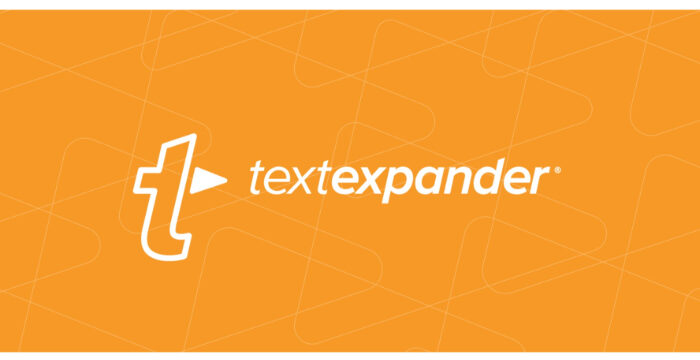
Install: TextExpander
See Also: How To Cancel Avast VPN Trial | Cancel Avast Secure-Line
How To Use Auto Text Expander?
When inputting repetitive phrases and sentences, using an auto text expander is a quick and effective solution. An explanation of how to use an auto-text expander is given below:
- Download a Chrome text-expander extension as the first step: Installing a text-expander Chrome extension, such as PhraseExpress, TextExpander, or Text Blaze. You can find these in the chrome web store.
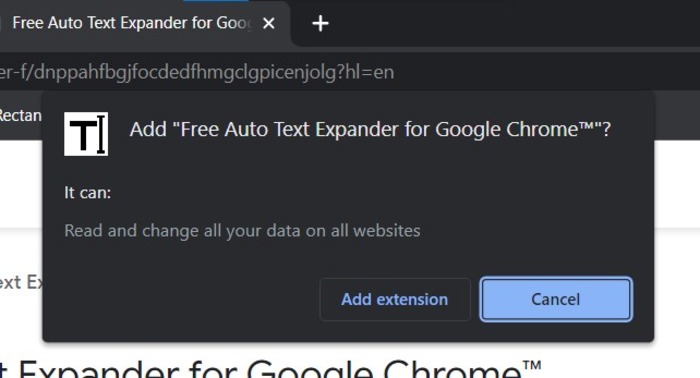
- Create a shortcut. After installing the extension, you must make a shortcut for the word or phrase you use frequently. Open the plugin and select “Add Phrase” to create a shortcut. Enter the text in the “Phrase” area. Enter the desired key combinations in the “Shortcut” section to create a shortcut.
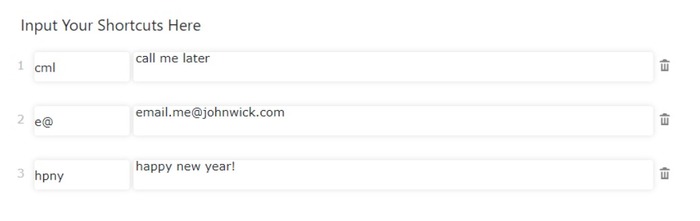
- Sort your shortcuts into folders. Specific text expander chrome extensions let you sort your shortcuts into folders, making it simple to discover the word or phrase you’re looking for.
- Use the shortcut. Just enter the key combination you designated for the terms or sentences to do this. The text expander will automatically insert the pre-written content.
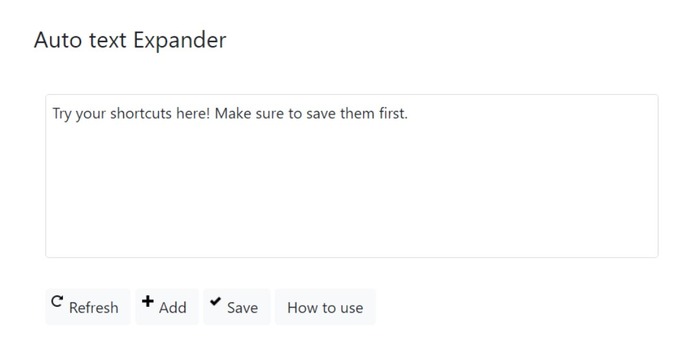
- Shortcuts for editing and deleting: Some Chrome extensions for text expansion enable you to change or remove previously established shortcuts. Select the extension and tap on the shortcut you want to delete it. Launch the extension and select the shortcut to begin. After making adjustments, click “Save.”
When typing repetitive phrases and words, it is a quick and practical approach that would save time and effort to use an auto text expander. With a text expander chrome plugin, you can make shortcuts for commonly used words and phrases and group them into folders for quick access.
FAQs
An expander of text is what?
Using a text expander, you may program personalized shortcuts for commonly used words and phrases. These shortcuts may be used to quickly enter pre-written text by pressing a specific key combination.
What is a text expander for?
Installing a text expander Chrome extension is the first step towards using one. You may designate a shortcut for the word or phrase you use most often. Once the shortcut has been established, you may utilize it by pressing the key combination you designated for the terms or sentences.
Can the text expander manage my shortcuts?
Yes, you can group your shortcuts into folders with various text expander Chrome extensions, making it simple to locate the word or term you're looking for.
Can I modify or remove my text expander shortcuts?
You may update or remove shortcuts previously established with various text expander Chrome extensions.
Conclusion
If you like to type a lot, and don’t like to have to remember the same stuff repeatedly, such as your email address and address when you’re filling out a form, then this little article is for you.
We showed you some of the best free text expander Chrome extensions. This way, you can get the most out of your free time and not have to type anything you don’t need to! Also check out our comprehensive guide on tracing a text app number for free!
See Also: How To Hide Extensions In Chrome | Step-By-Step Guide