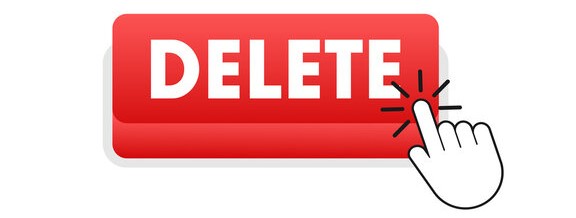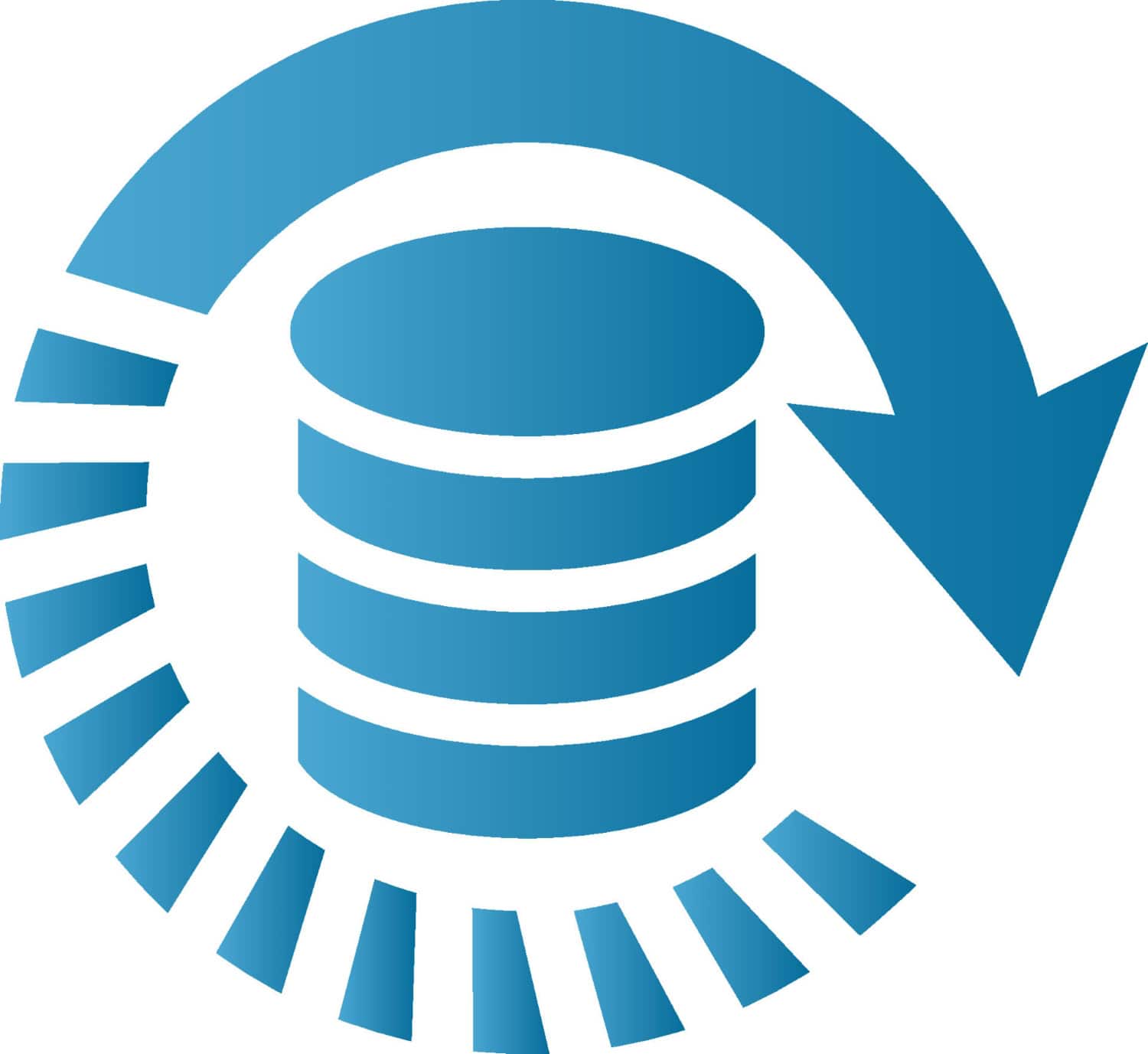You’ve just decided to delete all of your documents from Course Hero. It’s time to take action and delete those documents for good, but how to delete course hero documents?
To delete a Course Hero document, place your mouse over the three dots in the upper right corner and select “Delete.” You will be prompted to confirm your want to delete the document in a pop-up window. If you choose “Yes,” the document will be deleted.
We’ll start with the basics—how to access and delete your documents one at a time. Then we’ll move on to more advanced techniques, like deleting multiple documents simultaneously and from specific courses. Read further to learn how.
See Also: Is Hero Forge Worth It: Complete Review
Table of Contents
Understanding Course Hero and Document Deleting
Course Hero is a website that provides educational resources for students and professionals. Among the many resources offered on the website, documents are among the most popular. Documents are essentially user-generated Content in the form of essays, study guides, and more uploaded by other users.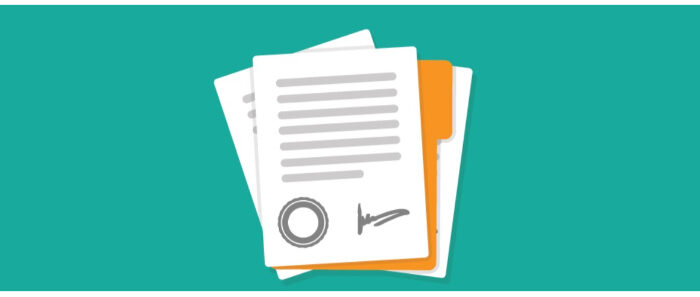
While Course Hero offers a wealth of resources, there may come a time when you need to delete one or more of your documents. Documents can be deleted in two ways: directly from the website or through the Course Hero app. Deleting documents through the website is straightforward, but deleting them through the app can be a little more complicated. This step-by-step guide will show you how to delete documents from Course Hero both ways.
Accessing Course Hero Documents
It is a straightforward process once you have accessed the documents you want to delete. The document has a small delete button in the top right-hand corner. Click on this, and a confirmation box will pop up.
Click delete again, permanently removing it from your Course Hero account.
How to Delete Course Hero Documents?
Now that you know how to create Course Hero documents, it’s time to learn how to delete course hero documents.
Hover your cursor over the three dots in the top right corner of a document and choose “Delete” to remove it.
A pop-up window will appear asking if you want to delete the document. Select “Yes,” and it will remove the document.
See Also: How To Delete A LinkedIn Account [Stepwise Guide]
Common Issues With Deleting course hero Documents
Deleting course hero documents can be a tricky process, and it can be challenging. Here are some of the most common issues people run into when trying to delete their course hero documents:
Unresponsive buttons
Sometimes, the delete button may become unresponsive or unclickable when attempting to delete your document. 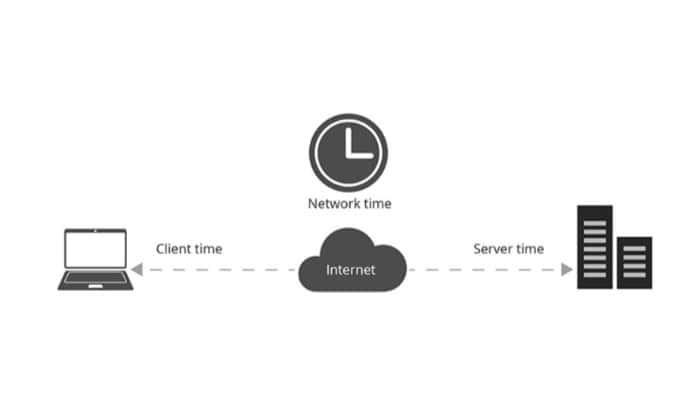 It could be due to various reasons, such as internet latency or running out of storage space on the server.
It could be due to various reasons, such as internet latency or running out of storage space on the server.
Document not deleted immediately.
Even if you click the delete button, sometimes it takes time for the document to get deleted from your account. 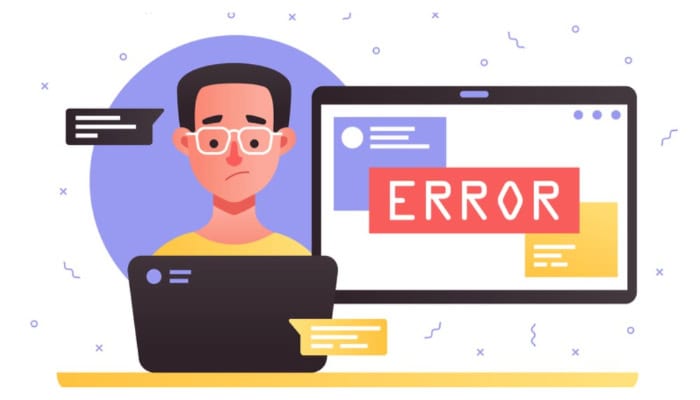 It could be due to slow internet speeds or other technical glitches in the system that prevent it from being deleted immediately.
It could be due to slow internet speeds or other technical glitches in the system that prevent it from being deleted immediately.
Accidental Deletions
An accidental deletion may occur when attempting to delete a document or folder.
It could be due to the user needing to pay more attention and accidentally clicking on the wrong button or folder.
File Recovery
Another issue is that when you delete a course hero document, you can recover it with specific data recovery software.
It means that although you have deleted a file, it still exists somewhere in your computer’s memory and can still be accessed by someone else if they know what they are doing.
Duplicate Documents
Sometimes, duplicate files can occur when attempting to delete documents from Course Hero, resulting in the deletion of the original file. It can happen if two copies of the same file are uploaded at different times or if somehow duplicated the file in the system.  It can be a significant issue, leading to confusion and frustration.
It can be a significant issue, leading to confusion and frustration.
See Also: How To Not Get Caught Using Course Hero | Top 2 Ways
What Happens When You Delete a Course Hero Document?
Now you know how to delete course hero documents, you must know what happens when you delete a course hero document. When you delete a Course Hero document, it is permanently removed from our servers.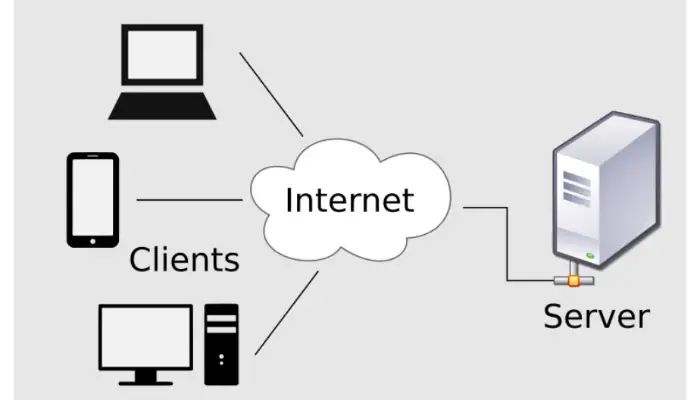 This means that anyone, including you, can no longer access it. However, if you’re not careful, it’s easy to accumulate a lot of unnecessary clutter on your profile that could hurt your academic performance.
This means that anyone, including you, can no longer access it. However, if you’re not careful, it’s easy to accumulate a lot of unnecessary clutter on your profile that could hurt your academic performance.
See Also: 16 Best YouTube Channel Name Generator Tools To Try
Pro Tips for Deleting Documents on Course Hero
Deleting documents is essential to keep your Course Hero profile organized and free from clutter. Here are some pro tips for deleting documents on Course Hero:
1. Check the Document Preview Before Deleting
Before deleting any document on Course Hero, check the preview to know what you’re deleting. It will help ensure you don’t accidentally delete something meaningful or valuable. 
2. Delete Documents That Are No Longer Relevant
If a document is no longer relevant to your needs, it’s best to go ahead and delete it. 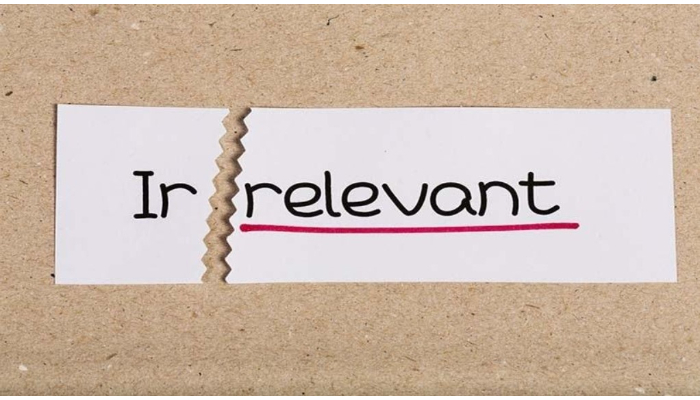 Keeping documents that are no longer necessary can be a waste of space and make it harder for other users to find the documents they need on Course Hero.
Keeping documents that are no longer necessary can be a waste of space and make it harder for other users to find the documents they need on Course Hero.
3. Archive Documents Instead of Deleting Them
If you think there might be a chance that you might need a document again in the future, it’s better to archive it instead of deleting it entirely.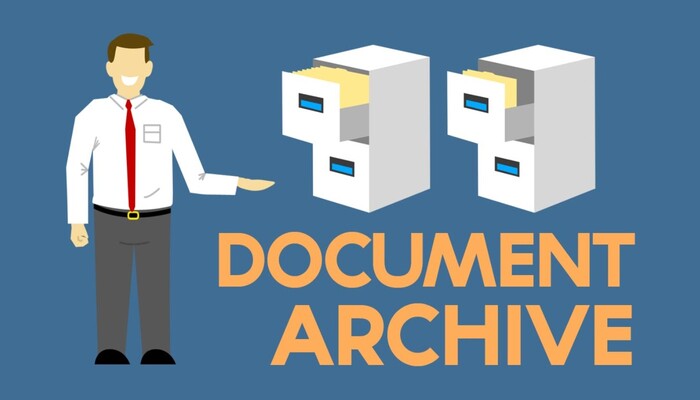 Archiving documents allows them to stay on Course Hero, but they won’t appear in search results or take up space on your profile.
Archiving documents allows them to stay on Course Hero, but they won’t appear in search results or take up space on your profile.
4. Delete Outdated Documents
If a document is outdated and no longer accurate, it’s best to delete it rather than keep it around. It will help ensure that users don’t rely on outdated information when using Course Hero. 
5. Use the Bulk Delete Feature
Course Hero provides a bulk delete feature that allows you to select multiple documents and delete them all at once with a single click of a button.

These are some of the pro tips for deleting documents on Course Hero.
Alternatives to Deleting a Course Hero Document
There are a few alternatives to deleting a Course Hero document. One is to make the document private. It means that only you can view and access the document.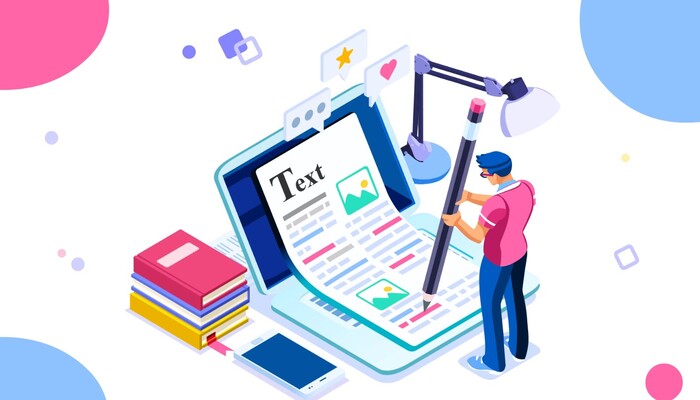
To do this, navigate to the document page and select “Private.” Then, an option to enter a password. Once you have entered a password, the document will be private and only accessible to you.
Another alternative is to download the document. It means you will have a copy on your computer and can view it offline. To achieve this, open the document page and select “Download” from the menu. Now you know how to delete course hero documents and alternatives to deleting a course hero document.
FAQs
How to delete course hero documents?
Answering to, how to delete course hero documents. Click on the icon for your profile photo in the top-right area after logging into Course Hero. Click the Delete Account button after choosing Account Settings. A pop-up box will appear when you click, asking you to confirm that you want to delete.
How will a professor know that I have a Course Hero account?
Due to the confidentiality of their services and lack of ties to universities, Course Hero does not inform your school. However, if your institution uses Turnitin to verify the originality of student work, your tutor might be able to tell if you plagiarised a source verbatim from Course Hero.
How will colleges know if you use Course Hero?
You cannot monitor who is utilizing Course Hero. Frequently, notes are posted anonymously, making it impossible to identify the poster.
Can you get in trouble for uploading documents to Course Hero?
Your uploading of the Content does not violate the academic integrity policy of your institution. Additionally, uploading the Content does not violate the Terms of Use, Honor Code, or this Copyright Policy of Course Hero.
Conclusion
There are several methods for deleting documents from Course Hero. Each method is in detail above. These are generally in the order of least to the most effort.
You can always choose according to your will. The final step always involves contacting Course Hero. We are always here to help you! We hope you found this blog informative.
See Also: Can Turnitin Detect Quillbot? Everything You Need To Know