Nowadays, phones have become an essential part of our daily routine. We use them for work, play, and even communication. Making and receiving calls is one of a smartphone’s most crucial functionalities. However, consumers occasionally report iPhone making high-pitched noise during iPhone conversations, which may be infuriating and bothersome. Numerous things, including hardware faults, software bugs, network connectivity challenges, and outside interference, might contribute to this racket.
To enhance the quality of your conversations, you should take immediate action if you hear high-pitched noise during iPhone calls. Some options are to check for software updates, restart your iPhone, clean your speaker and microphone, reset network settings, turn off noise cancellation, use headphones, and contact Apple Support if the problem continues. We’ll talk about several potential fixes in this post to assist you in fixing this issue.
It’s also crucial to stop high-pitched sounds from occurring during iPhone calls to avoid running into the problem again. The answers will be covered in depth in the following parts, along with advice on keeping this issue from happening again. Using these remedies and advice, you can ensure that your iPhone calls are crystal clear and noise-free.
See Also: 10 Methods To Fix “IPhone Won’t Charge” Problem In 2023
Table of Contents
Causes of High-Pitch Call Noise
Before moving on to the answers, let’s examine the potential causes of the iPhone making high-pitched noise during your iPhone calls. Here are a few possible reasons:
- Issues with the Speaker or Microphone: A high-pitched noise during calls may result from a speaker or microphone issue with your iPhone.
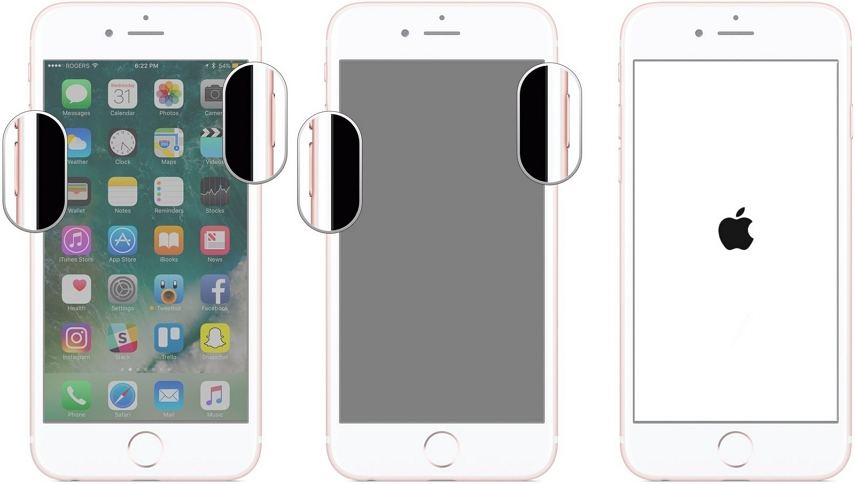
- Network Issues: High-pitched noise during conversations can also be brought on by network problems.
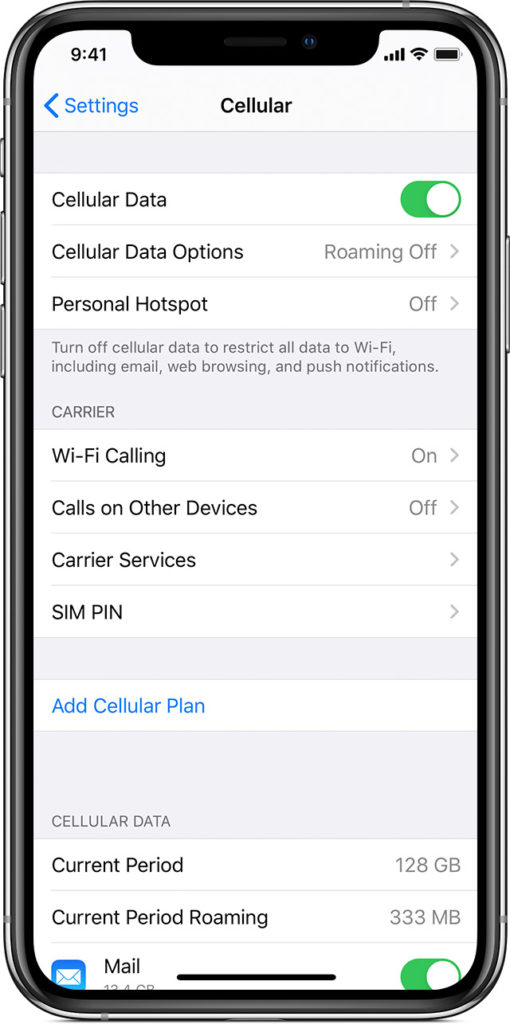 Such as poor network connectivity or problems with your cellular provider’s network.
Such as poor network connectivity or problems with your cellular provider’s network.
- Interference: Occasionally, outside interference might make a loud noise during calls.
 This can result from interference from other wireless signals or being close to electronic gadgets.
This can result from interference from other wireless signals or being close to electronic gadgets.
- Software Issues: High-pitched noises during calls may also be brought by bugs or other software issues with the iPhone.
Fixes
Now that we know the problem’s potential causes of iPhone making high-pitched noise.
 let’s examine some potential fixes.
let’s examine some potential fixes.
Solution 1: Check for Updates
Apple provides updates to its software regularly to address faults and malfunctions. Check whether your iPhone has a software update available as your first step.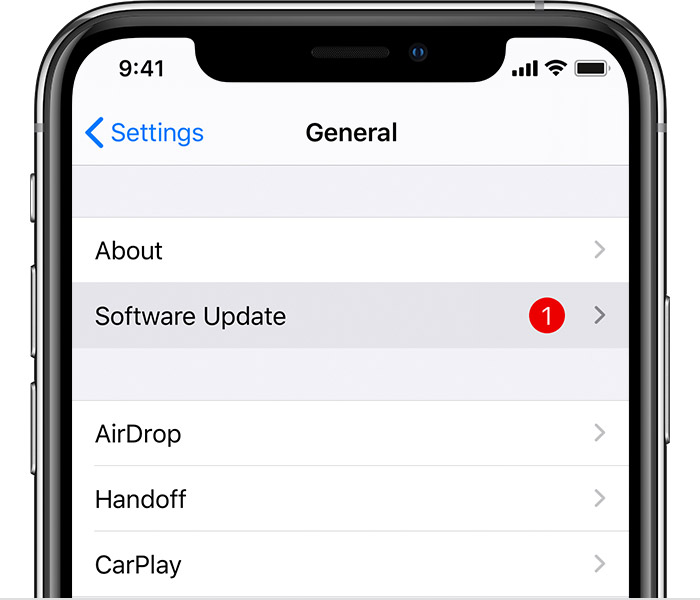 Navigate to Settings > General > Software Update to check for updates. Take the directions on the screen to obtain and activate any available updates.
Navigate to Settings > General > Software Update to check for updates. Take the directions on the screen to obtain and activate any available updates.
See Also: Fix: Unable To Activate An Update Is Required To Activate Your iPhone
Solution 2: Restart Your iPhone
Restarting your iPhone might help fix software problems if they are present. Press and hold the Power button until the Slide to Power Off option displays to restart your iPhone. 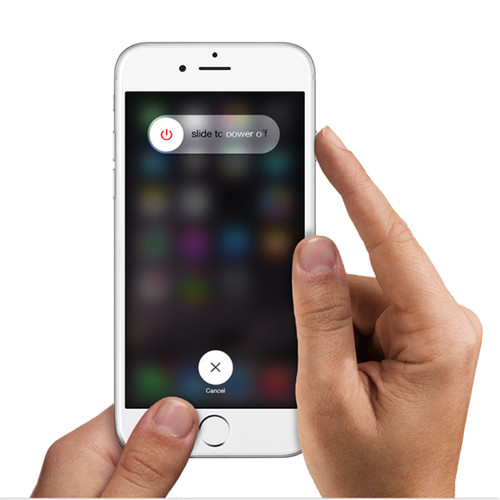 To switch off your iPhone, slide it. After turning it off, hold the Power button again until the Apple logo shows.
To switch off your iPhone, slide it. After turning it off, hold the Power button again until the Apple logo shows.
Solution 3: Clean Your iPhone’s Speaker and Microphone
During calls, there can be a loud noise if your iPhone’s speaker or microphone is malfunctioning. Avoid using excessive pressure, and be delicate while handling your iPhone.  Use a soft-bristled brush or a toothbrush to remove any dust or debris obstructing your iPhone’s speaker and microphone.
Use a soft-bristled brush or a toothbrush to remove any dust or debris obstructing your iPhone’s speaker and microphone.
See Also: IPhone Cleaner Apps | 11 Best Free And Paid [Updated 2024]
Solution 4: Reset Network Settings
Your iPhone’s network settings must be reset to fix any network issues. Go to Settings > General > Reset > Reset Network Configuration to revert to the wireless settings on your iPhone. 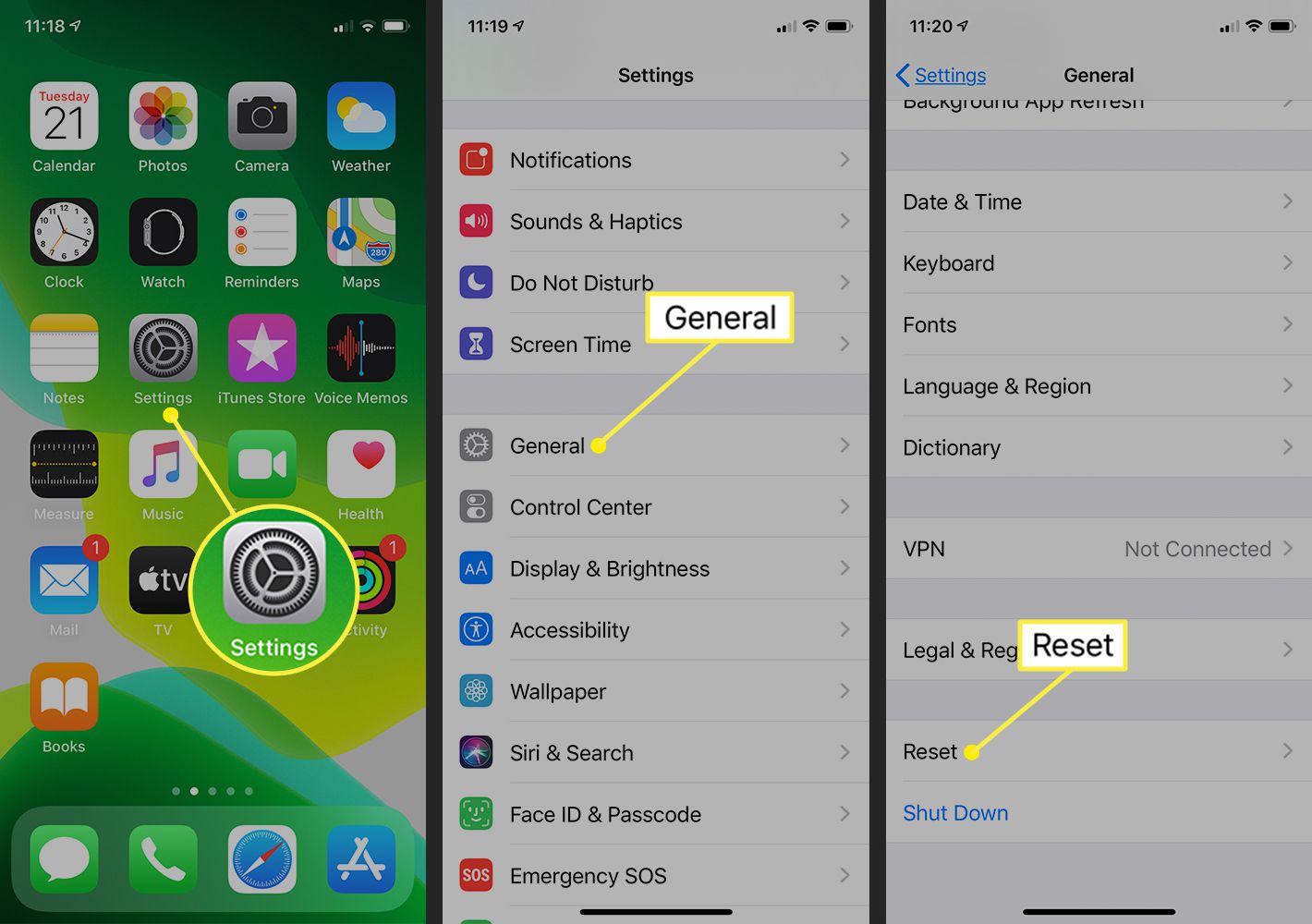 This will reset every network configuration, including Bluetooth, wireless networks, and cell phone data. After you reset your network settings, you must enter your Wi-Fi password again.
This will reset every network configuration, including Bluetooth, wireless networks, and cell phone data. After you reset your network settings, you must enter your Wi-Fi password again.
Solution 5: Disable Noise Cancellation
Your iPhone’s noise cancellation function is intended to lessen background noise while you’re on the phone. It could be the source of the loud noise you can hear.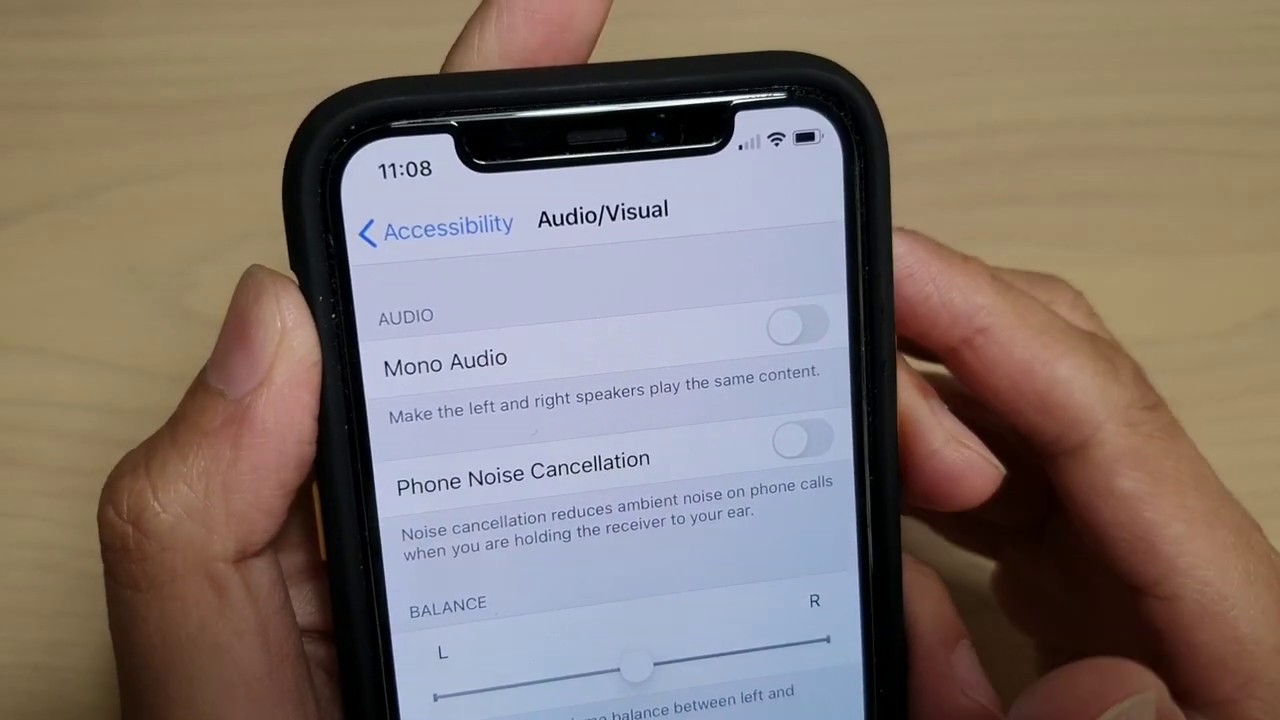 Go to Settings > Accessibility > Audio/Visual > Phone Noise Cancellation to turn it off. To disable the function, flip the switch. This proves to be a quick solve for ‘iphone making high-pitched noise’.
Go to Settings > Accessibility > Audio/Visual > Phone Noise Cancellation to turn it off. To disable the function, flip the switch. This proves to be a quick solve for ‘iphone making high-pitched noise’.
Solution 6: Use Headphones
Using headphones might assist if you still hear a high-pitched noise during a phone call. Call when you have your headphones plugged in. If the noise stops, your iPhone’s speaker or microphone is probably at blame. If the noise continues, the person you’re phoning or your cellular network may be at fault.
If the noise stops, your iPhone’s speaker or microphone is probably at blame. If the noise continues, the person you’re phoning or your cellular network may be at fault.
Solution 7: Contact Apple Support
You should contact Apple Support if you’ve tried all the suggestions above and the high-pitched noise still bothers you during calls. 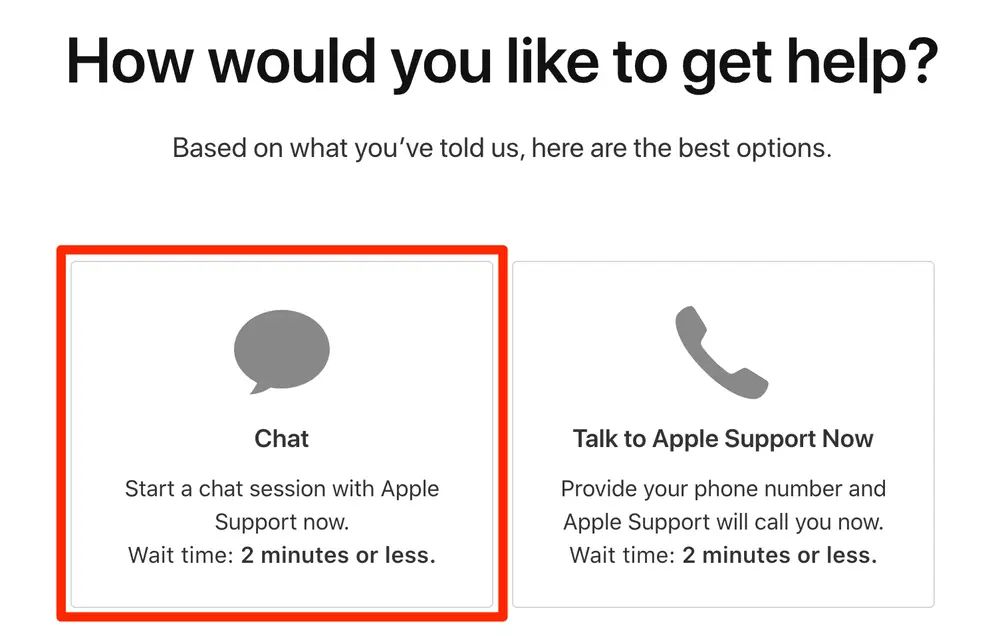 They can help you pinpoint the issue and provide more specific answers to aid you in fixing it. Visit the Apple Support website or use the Apple Support app on your iPhone to contact Apple Support.
They can help you pinpoint the issue and provide more specific answers to aid you in fixing it. Visit the Apple Support website or use the Apple Support app on your iPhone to contact Apple Support.
See also: 4 Reasons For Outsourcing Your IT Solutions.
Eliminating high pitched sounds During Calls
It’s crucial to take action to prevent the problem of ‘iphone making high-pitched noise’ from recurring now that you’ve found a solution. Here are some suggestions to assist you in avoiding making loud noises when on calls:
- The most recent software updates will keep your iPhone current. Apple provides updates to its software regularly to address faults and malfunctions like virus etc.
- Clean up after your iPhone. The speaker and microphone of your iPhone should be carefully cleaned with a toothbrush or a soft-bristled brush.
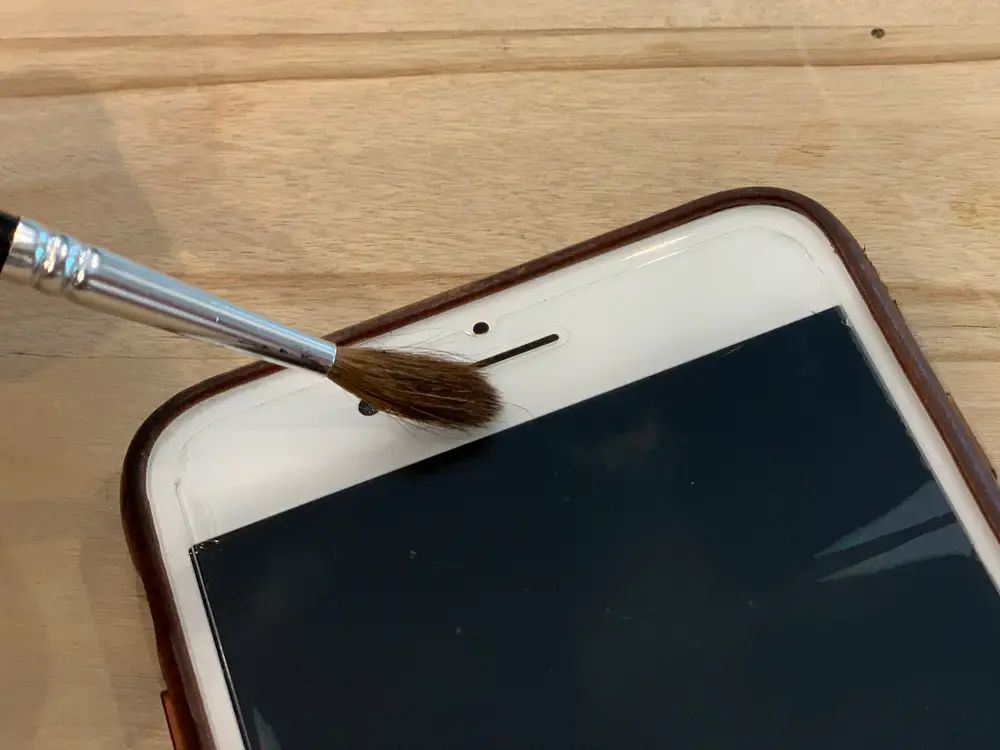
- Use your iPhone with caution in places with unstable network access.
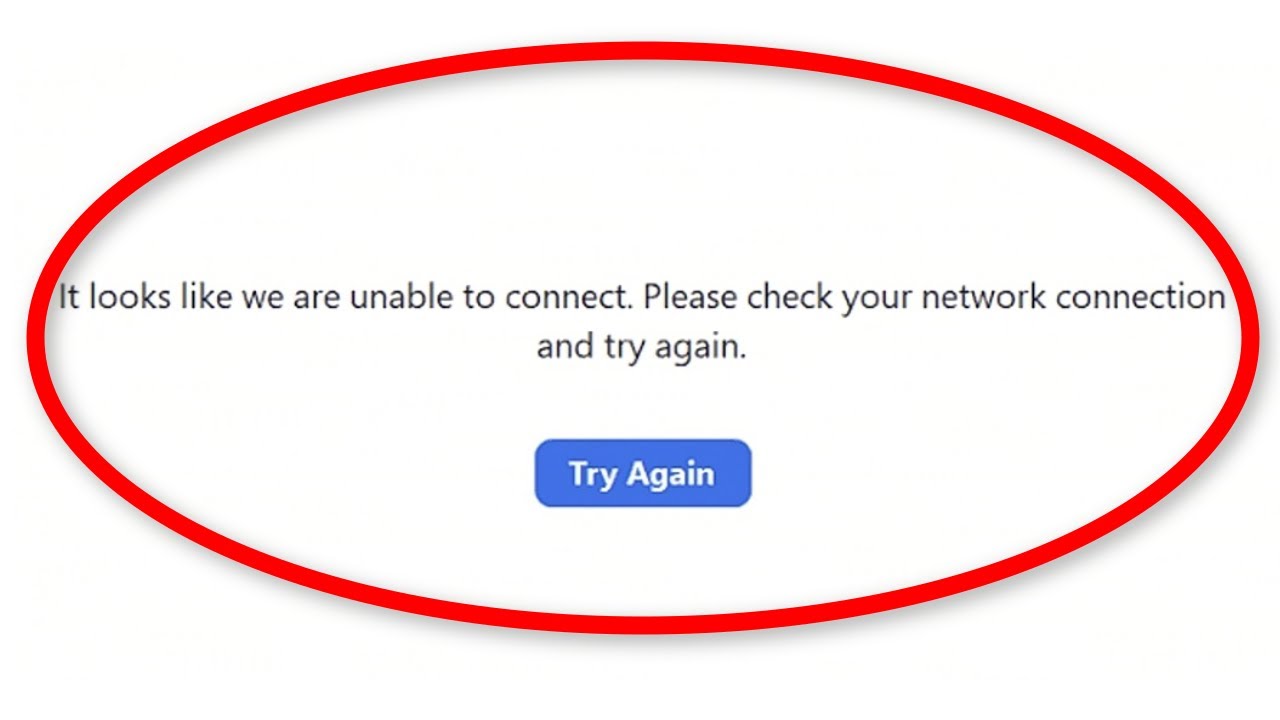 As a result, calls may have a high-pitched noise.
As a result, calls may have a high-pitched noise.
- Use caution while using your iPhone in locations with a lot of electrical or wireless signal interference.

See Also: IPhone Is Disabled And Won’t Connect To ITunes? 3 Ways To Fix
FAQs
Why is iPhone making high-pitched noise?
Several things, including problems with the speaker or microphone, network connectivity problems, outside interference, or software bugs, might result in high-pitched noise during iPhone conversations.
How can I stop my iPhone's high-pitched noise?
There are a few possible fixes for the high-pitched noise that sometimes occurs during iPhone calls. Checking for software updates is one among them: restarting your iPhone, wiping your speaker and microphone, clearing network settings, turning off noise cancellation, wearing headphones, and, if the problem continues, calling Apple Support.
What if none of the remedies are effective?
It's advisable to contact Apple Support if you've tried all the offered fixes and the high-pitched noise during iPhone calls persists. They can aid in problem diagnosis and provide more specialized remedies.
How can I stop high-pitched beeps during a phone call in the future?
Use headphones during calls, keep your iPhone clean, avoid using them in locations with weak network connectivity or a lot of interference, and keep your iPhone up to date with software updates to prevent future high-pitched noise during iPhone calls.
Can iPhone calls with high-pitched sounds harm my hearing?
Due to the often insufficient volume levels, it is doubtful that high-pitched sounds during iPhone calls can harm your hearing. Finding a solution is better because dealing with it can be painful and annoying.
Conclusion
Hearing a loud noise during iPhone calls might be annoying and disturbing. But if you use the suggestions in this post, you may fix the problem of your iPhone making high-pitched noise and raise the caliber of your calls. Avoid using your iPhone in locations with weak network access or interference, keep your iPhone updated, and remember to clean your speaker and microphone. Contact Apple Support if the problem continues for more advice.

