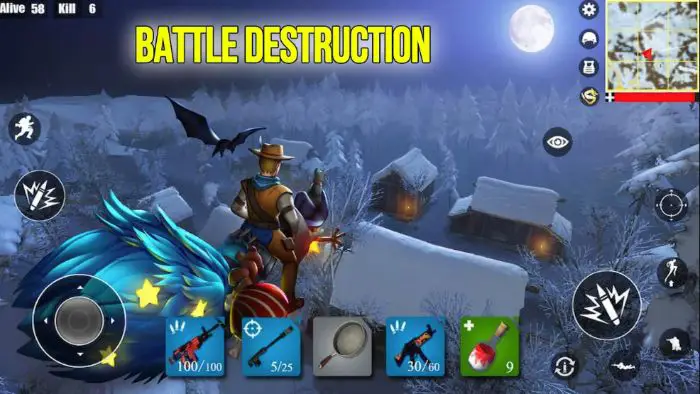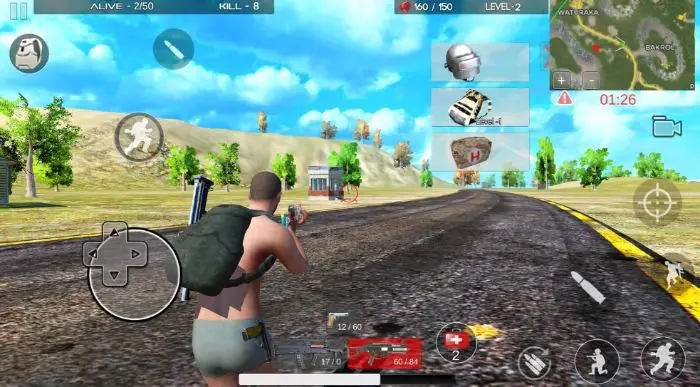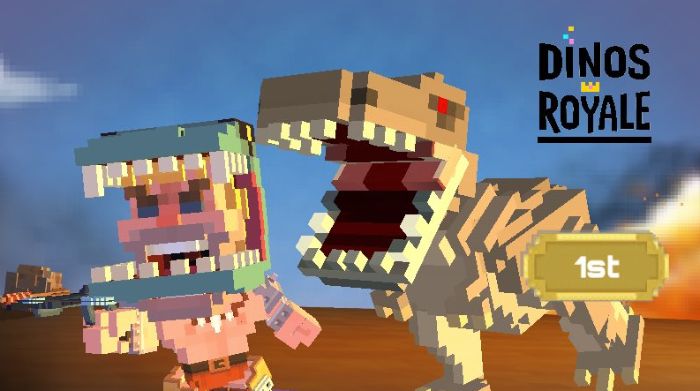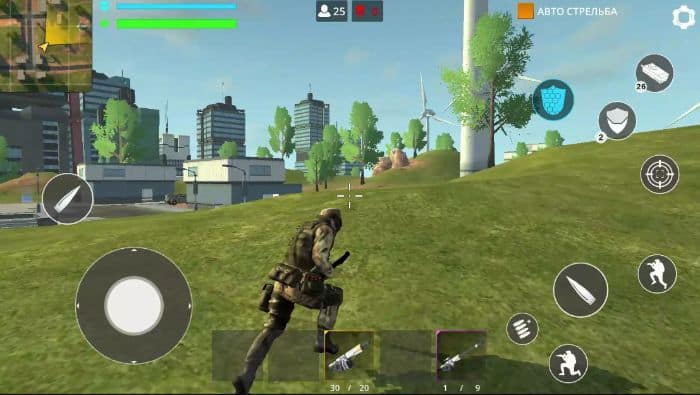Since the release of PUBG, the ultimate battle royale game, there has been a significant demand for battle royale games. The genre describes the ideal fusion of last-man-standing gameplay, exploration, and survival. This article will list a few best Free Offline Battle Royale Games.
The best Offline Battle Royale Games are:
- Offline Battle Royale Games.
- Mega Battles.
- Giant io.
- Battle Destruction.
- Battleground Survival.
- Fart Royale.
The top offline battle royale games are listed here. There are 11 games presented in this article.
Table of Contents
Top 11 offline battle royale games
We’ll list some of the top Free Offline Battle Royale Games of 2023 that you should consider downloading.
Swag Shooter
The list of offline battle royale games starts with this one. Take control of the shooting war in a swaggy fashion, as the name says. When using Swag Shooter, the user has three chances to experience a helicopter landing on the shopping mode battlefield. Beat all the other shooters on the shopping mode battlefield using loaded weapons, fast cars, and powerful bombs.
The game features a customizable user interface, realistic 3D graphics, and excellent audio. Finally, you can investigate the secret locations for loot to outfit yourself in this game as a unique military shooter.
Download Here: Swag Shooter IOS
Battle Royale: The FPS Shooter
First-person shooter Battle Royale has skins for every preference. We mean that consumers can browse a selection of skins with in-app purchases and then purchase the skins they want online. The game runs flawlessly on low-end devices, has gorgeous visuals, and is only 74MB in size. This first-person shooter contains more than 30 different kinds of weapons, such as handguns, sniper rifles, and miniguns.
To have more fun, users can choose auto-shooting, eliminating the need to press the shot button and instead letting them engage in pixel battle. The game also features a sizable area. This is another one of the best offline battle royale games.
See Also: Top 10 Spore Like Games | Ranked From High To Low
Download Here: Battle Royale: The FPS Shooter IOS | Android
Stickman Battle Royale
Stickman Battle Royale is not your typical game in the stickman genre. It is one of the top battleground games. Users can join hundreds of strangers in a battle royale on a hazardous island.
The objective of the 2D shooter in deathmatch mode is to survive. Long-range rifles and handguns are only a few of the many weapons available to players. The game is about 21 MB in size. Because there are so many places to choose from, you can use a Mini-map tool to find your way around.
Battle Destruction
Battle Destruction is a fantastic offline battle royale game with players from all over the world. The program is available from AppNexeDeveloper and is about 91MB in size.
The game has a sizable snow map, day and night modes, several skins, and other features. You can play with straightforward controls, loot unique items, and perform many more actions in the game. The fantastical environment is open for exploration, and players can summon a mount anytime. Final results show that the game uses less hardware, making it the ideal option for an effective offline battle royale game.
See Also: 15 Best Xbox One Mystery Games Of 2023
Download Here: Android
Desert Battleground
Users’ primary goal in the tactical offline shooter Desert Battleground is survival. The game features a large map with numerous foes, realistic graphics, and a large selection of weapons and armor. The app is about 95MB in size. It is one of the best offline battle royale games for Android.
It is one of the most well-known offline battle royale games. You must also update Android 4.0 or the most recent version to play it smoothly. The game offers in-app purchases and includes advertisements. Advertisements can be dangerous and harm your privacy, and there is some fantastic ad blocker software you can choose to block ads.
Download Here: Android
Free Survival
One of the most adaptable survival shooter games, Free Survival, features stunning visuals, clever gameplay, exciting rewards, and much more. The game has many different kinds of weaponry, settings, story modes, firing sounds, etc. The game is classified as having high violence and is about 33MB in size.
In the most recent version, you may explore numerous clothes, enhanced AI, character locomotion, and an updated aim system. More are anticipated shortly. The best option for offline battle royale games is this one.
Download Here: Android
The Last Stand
The Last Stand is a zombie survival game featuring offline PVP battle royale options. The game features straightforward controls, intense fights, lifelike graphics, and weaponry. The app is about 84MB in size.
It can only be used with Android versions 5.0 and higher. The Last Stand, a game with minor violence, has 4.2 stars on the Play Store. It is one of the best offline battleground games for Android.
See Also: Chrome Offline Installer | Direct Download Links 2023
Download Here: IOS
Blood Rivals
Blood Rivals is an action-based offline battle royale game that is liked and favored by millions of people worldwide. The game is simple to play, uses few resources, and has fantastic graphics. The file is almost 65 MB in size.
It has a multiplayer PVP mode and is a first-person shooter. In addition, The Blood Rivals features all the most recent weapons and cars you may use to pursue other players and power boosters.
Download Here: Android
Dinos Royale
Dinos Royale is a powerful PvP battle royale with a 70MB file size and millions of downloads, making it one of the best offline battle royale games. The game offers a variety of loot locations, weapons, and armor. It is a game where you Don’t Need the Internet To Play.
In this game, you can ride dinosaurs instead of typical human-made vehicles, which is a pleasant surprise. Some of its main highlights are an epic-sized map and fierce gameplay.
Free Battle Royale
Another one of the offline battle royale games is this one. A first-person shooter with a battleground survival theme called Free Battle Royale has more than 500k downloads. The game features all the essentials of a battle royale, including realistic maps, a variety of weaponry, and decent graphics.
The file is close to 41MB in size. It last received an update on August 1st, 2019, with corrections for minor bugs and a more excellent gaming experience. For it to work, Android must be at version 4.3 or higher.
See Also: Top 12 Baseball Game Apps for Android & iOS in 2023
Axes.io
Axes are thrown as your life relies on them in the mobile offline battle royale game AXES.io, where the last player standing wins the game. You can engage in combat with actual players using more than 40 different kinds of weapons, both online and offline.
Axes.io provides a variety of game modes and a large selection of maps with distinctive gameplay. The simple multiplayer competitions in online games put you against many other gamers online and offline to determine how long you can hold out.
See Also: Download Firefox Offline Installer for Any Platform
FAQs
Can you play offline battle royale games on Android?
Since the release of PUBG, the ultimate battle royale game, there has been a significant demand for battle royale games. The genre describes the ideal fusion of last-man-standing gameplay, exploration, and survival. With the greatest BR games like PUBG Mobile, you can play the most well-liked offline battle royale games on Android for free and without using any Wi-Fi or internet data.
What is a battle royale game?
Battle Royale video games are a genre that takes its cues from a horrific book by Japanese author Koushun Takami about the struggle for survival. Battle royale evolved from a niche to a genre with hordes of ardent followers. If you're one of them or aspire to be one, you'll spend a lot of time reading these books in 2023!
What is the most effective technique to start playing battle royale games?
Those intrigued by this genre might wish to start with the original Battle Royale game. This 100-player game, better known as PUBG, was first created as a mod by Brendan 'PlayerUnknown' Greene for other games, including ARMA 2 and DayZ.
What are the best offline battle royale games for PC?
What PC battle royale games are the best? These are the genre's top games, whether Fortnite, PUBG, or Apex Legends. Battle Royale games have a variety of historical roots, but their basic premise is always the same: many players enter, but only one player leaves.
Conclusion
You should have found this post helpful in helping you choose the upcoming offline battle royale games you want to play in 2023. We included some of the best games in the category that you can download and play. These were some of the top offline battle royale games.
See Also: Best 2D Games To Try On This Winter