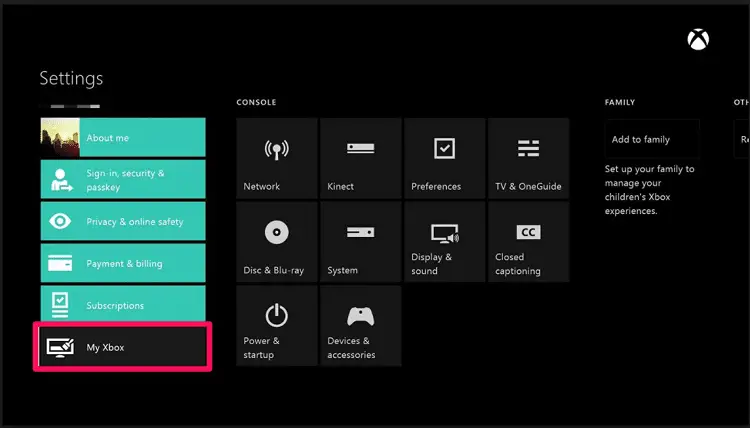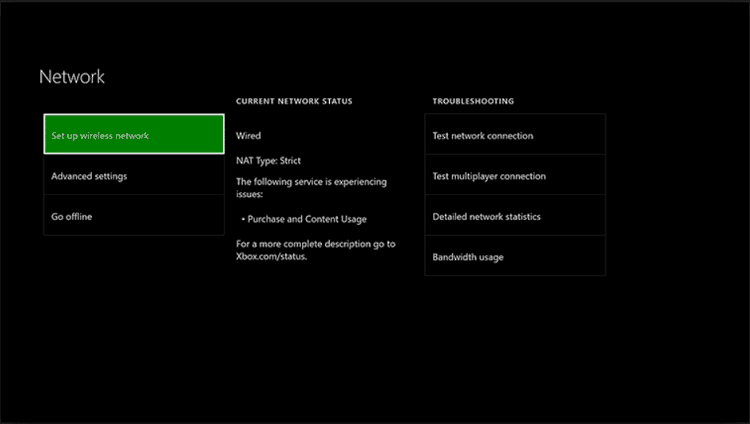With this advancing world and technological advancement, we take time off our busy schedules and play games. Some get addicted to the game, while others play for refreshment or fun. Thus, you must know how to Gameshare on Xbox One.
You must enter a friend’s account information to play games from their library. They must enter your account information into their console if you want them to be able to play your games. To open the menu, press the Xbox button on your gamepad.
You will be defining your friend’s Xbox as your home machine through Gamesharing (and they can designate your console as their computer). You can then access their games and log into your computers and games. Sounds challenging? Count on it—it works! But these are the ordinary people, talking about the hardcore gamers; they don’t play the classic games like you and me. The games they play are pretty high in graphics; every advance in technology requires high-end devices like a powerful GPU, a monitor that can support that GPU without any frame drop, gears, and most importantly, a video game console like Playstation, Xbox, or any other.
Table of Contents
The Abode of Xbox
Since the evolution of digital games, sharing games among consoles has always been a burden earlier. The same goes with the older version of the Xbox; if you wished to share a game with your friend’s Xbox, you would probably hate that because every time, you have to carry a disc of that game and carry along with you so that you can put that disc into your friend’s Xbox and install it. It would be a very hectic job and kill time if someone has a large circle of gamers in family or friends.
With the latest version of Xbox, i.e., Xbox One, this problem has been overcome. One can now easily share games from one Xbox to another without inserting any disc to install the game. And we have made this article for you, focusing on how to Gameshare on Xbox One. But before we start, you can share only those games you purchase online from the Xbox store.
So, if you buy a game disc and install it on your Xbox, you will not be allowed to share that game with others.
See also: 3 Ways to Fix Overwatch Console Error LC-202
How to Gameshare on Xbox One Console
Setting Up of Xbox One Game Sharing
- The person you want to share your games with should habitually purchase games online. Once you find or discover that person, proceed to step 2.
- Be sure that the person with whom you want to share the games is/are trustworthy, and keep your Xbox One password confidential. This is essential for your friend to be reliable because the game-sharing process over Xbox One includes sharing your password. So, you have to be very careful regarding this and must share only with that person you know personally, and do not indulge yourself in sharing your password with any stranger on the internet.
- After you and your friend finish step 2, it’s time to start the process. As your friend, click the ADD NEW button to add any new account to your Xbox One.
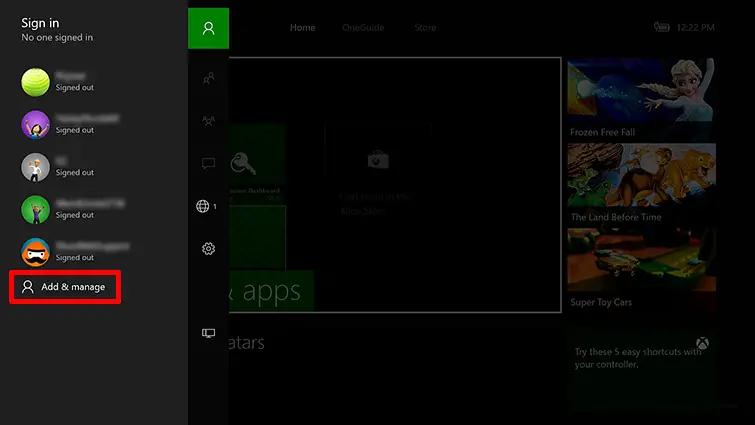
- After adding a new account, enter your password and your desired Gamertag. Before proceeding further, ensure both of you are signed in successfully.
- Now comes the settings part; if you have Kinec, merely say, “Xbox, go to the settings,” or you can manually go to the settings and proceed as per the instructions below.
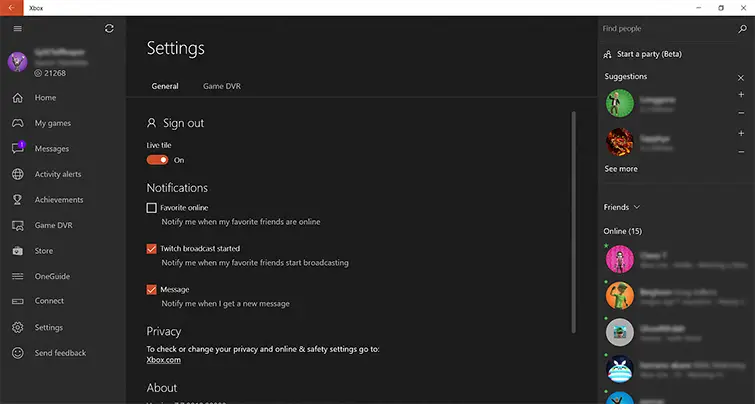
- SETTINGS>>MY XBOX>>MY HOME>>XBOX. Select ‘Make this my home Xbox.’ This will help you both access and purchase each other’s games.
- After you complete all these steps and the Xbox console is set to My Home Xbox, you need to proceed further.
Final Steps
- After successfully configuring the desired Xbox console to “My Home Xbox,” you can log out of your consoles and back into your respective consoles.
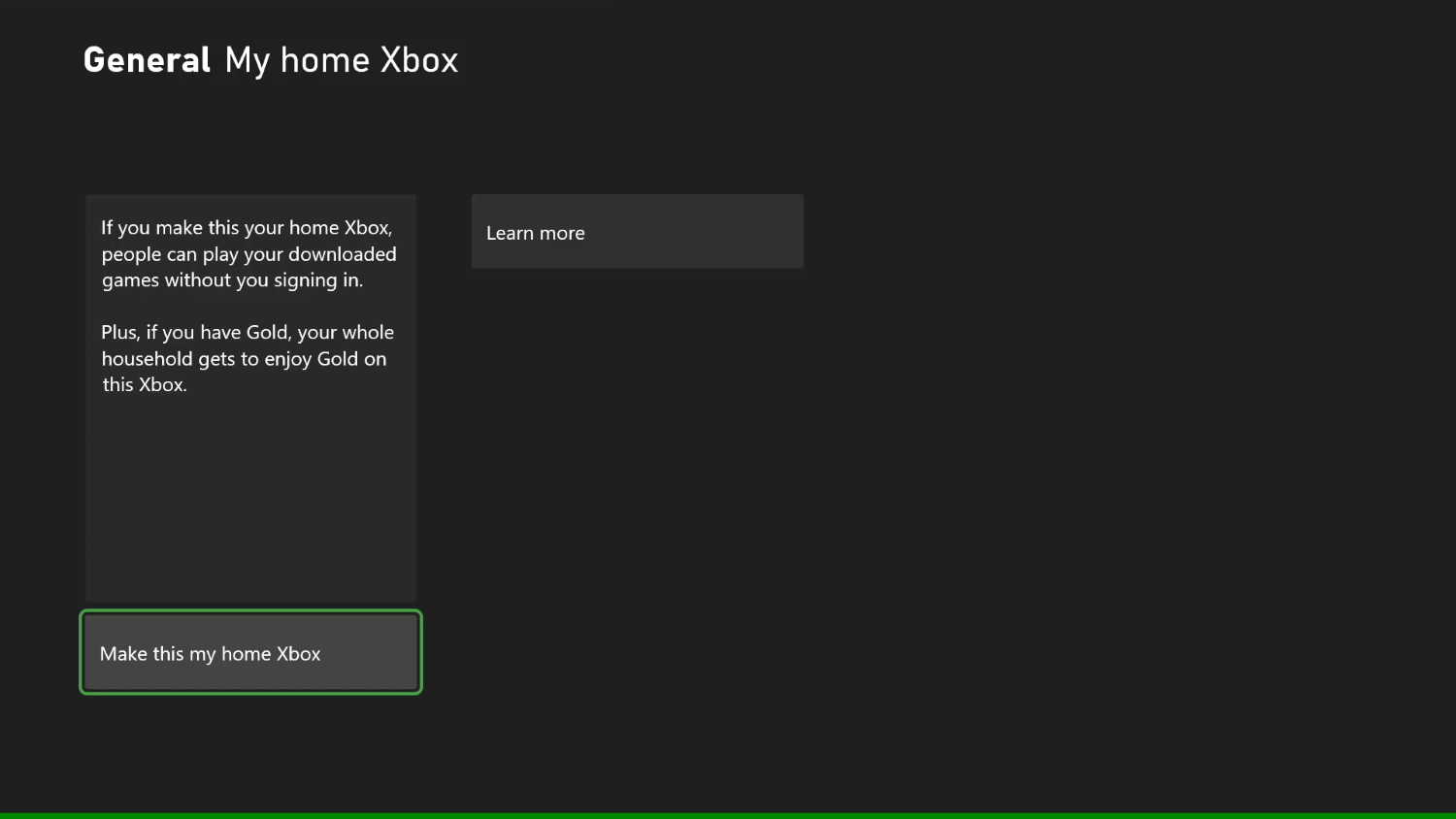
- When you log in back to your respective consoles, you can find all the games available in both of them and appear with the tag “READY TO INSTALL” in the “MY GAMES & APPS” section of the Xbox One console.
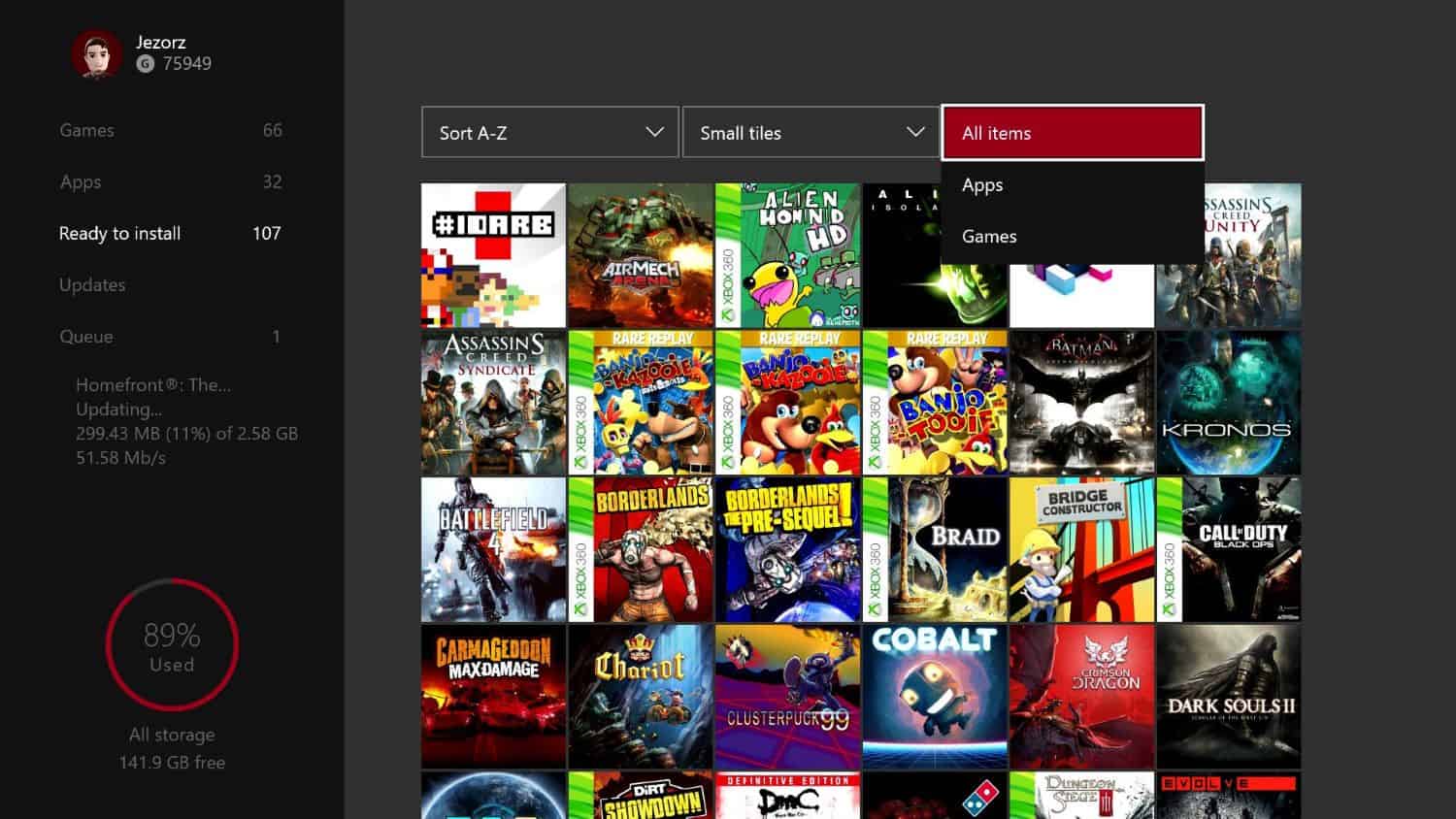
- Once you complete the steps, you can download and install any games on both consoles and play them together on both consoles.
See Also: Xbox One Sync Button Not Working? A Step-by-Step Guide to Fix
Things to Remember
As you successfully install Gameshare on Xbox One, there are a few things that you will have to keep in mind. They are:
- Both players can play the same game online using the identical copy of the game you and your friend have purchased.
- Each has its distinct Gamertag, so one can play as much as one wants without worrying about any designated time. Now you can switch between two or different accounts from the same console. Connect to multiple Gamertags with various versions, and share, download, install, and play games online with your mates simultaneously.
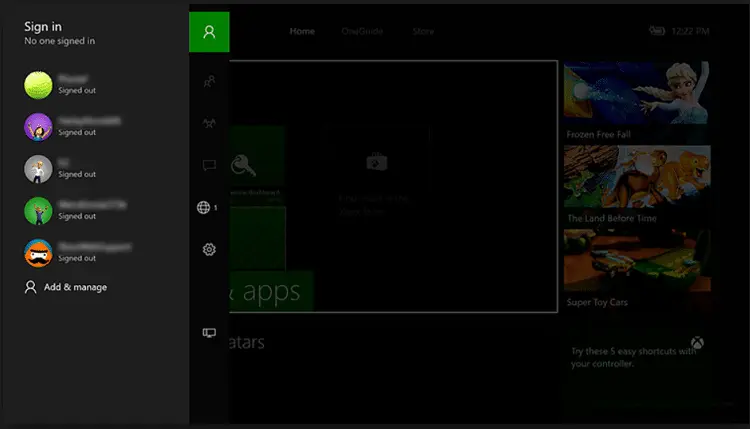
- By mistake, if you buy any game online from your friend’s account, there’s nothing to worry about. You can switch funds from the same Xbox. Later, share your games, or even one can change their password to maintain tight security on your Xbox One.
- Along with such facilities, there are also some lacks, which include only 2 Xbox will work at a time. You can set any other console as your “Home Xbox” only thrice a year.
- Running games on Xbox will require a proper internet connection at your home. Because without a suitable internet connection or with a poor connection, you cannot play games or do any functions on Xbox One.
- Every Xbox One console will verify the license of the game you purchase online only if it satisfies the requirements per the Xbox terms and conditions policies. Then only you will be able to play the game.
- If your internet is not working correctly, there will be an interruption in launching your game. And hence you will have to reconnect further and launch the game.
See Also: – How to Change NAT Type on Xbox One? (Best Method) – TechWhoop
FAQs
Can you still Gameshare on Xbox 1?
Yes, you can share games on Xbox One. Gamesharing allows you to share digital game licenses with a friend, giving them access to your purchased games. To do this, both players must set each other's console as their ‘Home Xbox’ in the settings, enabling shared game access.
How do I share games between Xbox One consoles?
1. Log into your Xbox Live profile on the console. 2. Go to ‘Settings’> ‘General’ > ‘Personalization.’ 3. Select ‘My home Xbox’ and set it as your home console. 4. Repeat these steps on the other Xbox One console. You can now share your digital games across both consoles.
Is it legal to Gameshare on Xbox?
Gamesharing on Xbox is not illegal, as Microsoft permits it through the ‘Home Xbox’ feature. However, it's subject to terms of use, limiting sharing to a designated console and one friend. Sharing outside these limits may violate Microsoft's policies, potentially leading to account restrictions.
Can you Gameshare on Xbox One and Xbox series?
Yes, you can gameshare on both Xbox One and Xbox Series consoles. The process remains the same, allowing you to share digital game licenses with a designated friend by setting their console as your ‘Home Xbox’ and vice versa. This feature is available on both console generations.