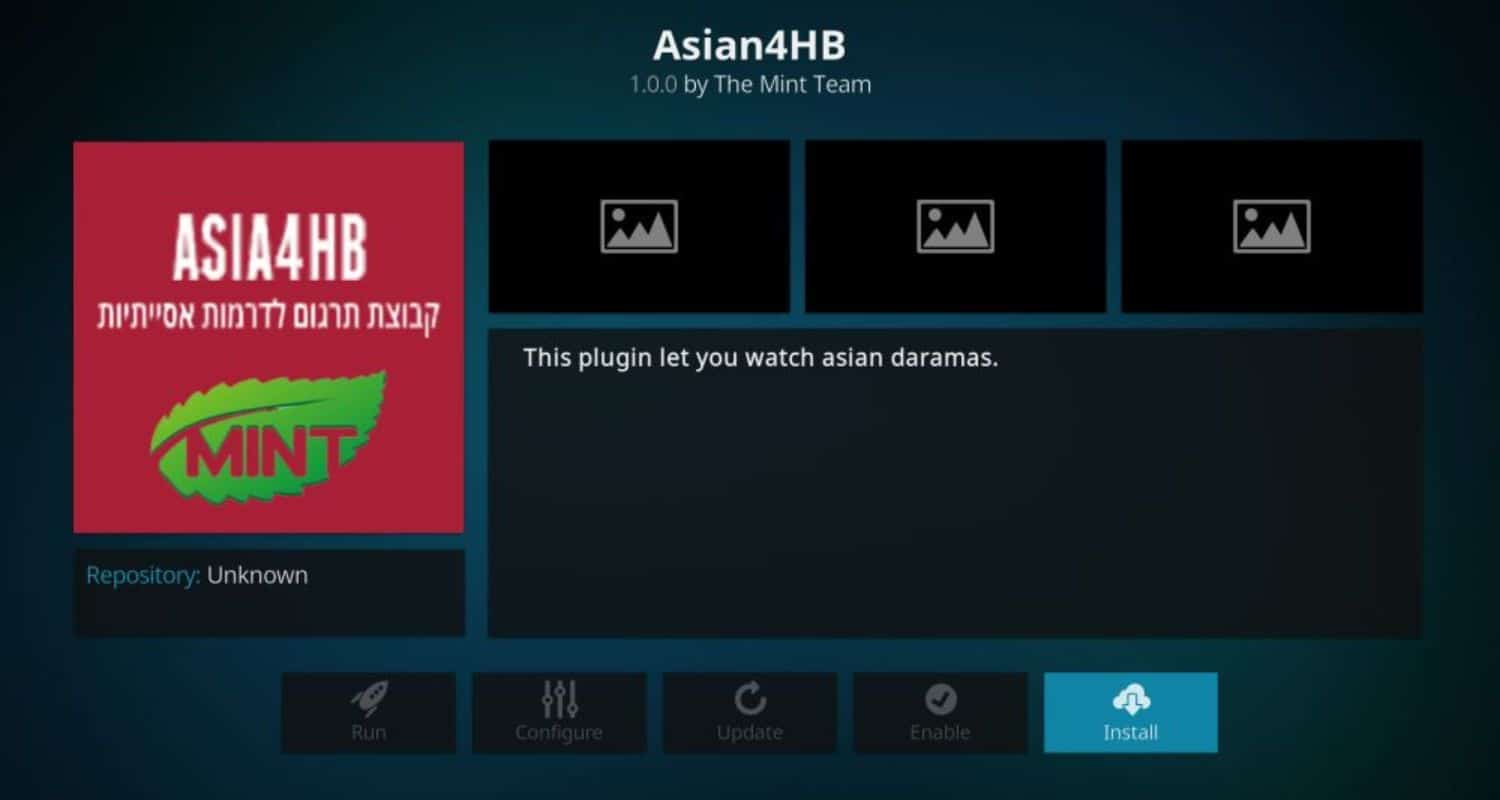Do you want to watch free live TV and movies on your Kodi device in an easy way? After that, follow these easy instructions on how to install Zem TV on Kodi and begin streaming your favorite TV episodes and movies from the comfort of your couch. You can also add Navi X to kodi to expand your streaming options. Also, if you have a pull for Movies and TV shows, then consider the Oath Kodi addon and Gorila Build on Kodi to take your Kodi streaming to the next level.
Using the Colossus super repository to configure Zem TV After adding the Colossus source URL to Kodi, extract the zip file, launch the Colossus repository, look for and install Zem TV, and use the newly added Zem TV option to watch over 5,000 live TV stations.
Zem TV offers a vast selection of live TV channels, movies, and series, making it a fantastic all-in-one solution for Kodi entertainment, similar to the versatile options available after installing Release Hub on Kodi. Enjoy hours of free content without pricey cable or satellite subscriptions. With its user-friendly design, Zem TV makes watching live sports, pay-per-view events, and your favorite shows easy with just a few clicks on your remote control. The best thing is that you can immediately start using Zem TV on Kodi and get additional viewing alternatives! Just follow this simple installation procedure on how to install Zem TV on Kodi.
See Also: How to Install Kodi on Chromecast [Latest Guide]
How Install Zem TV on Your Kodi 2024
Interested in easily accessing free live TV and movies through your Kodi device? Setting up the popular Zem TV addon is simple with just a few clicks.
Follow these straightforward steps on how to install Zem TV on Kodi to start streaming all your favorite entertainment right from the comfort of your couch!
- First, turn on unknown sources by navigating to Settings > System Settings> Add-ons.
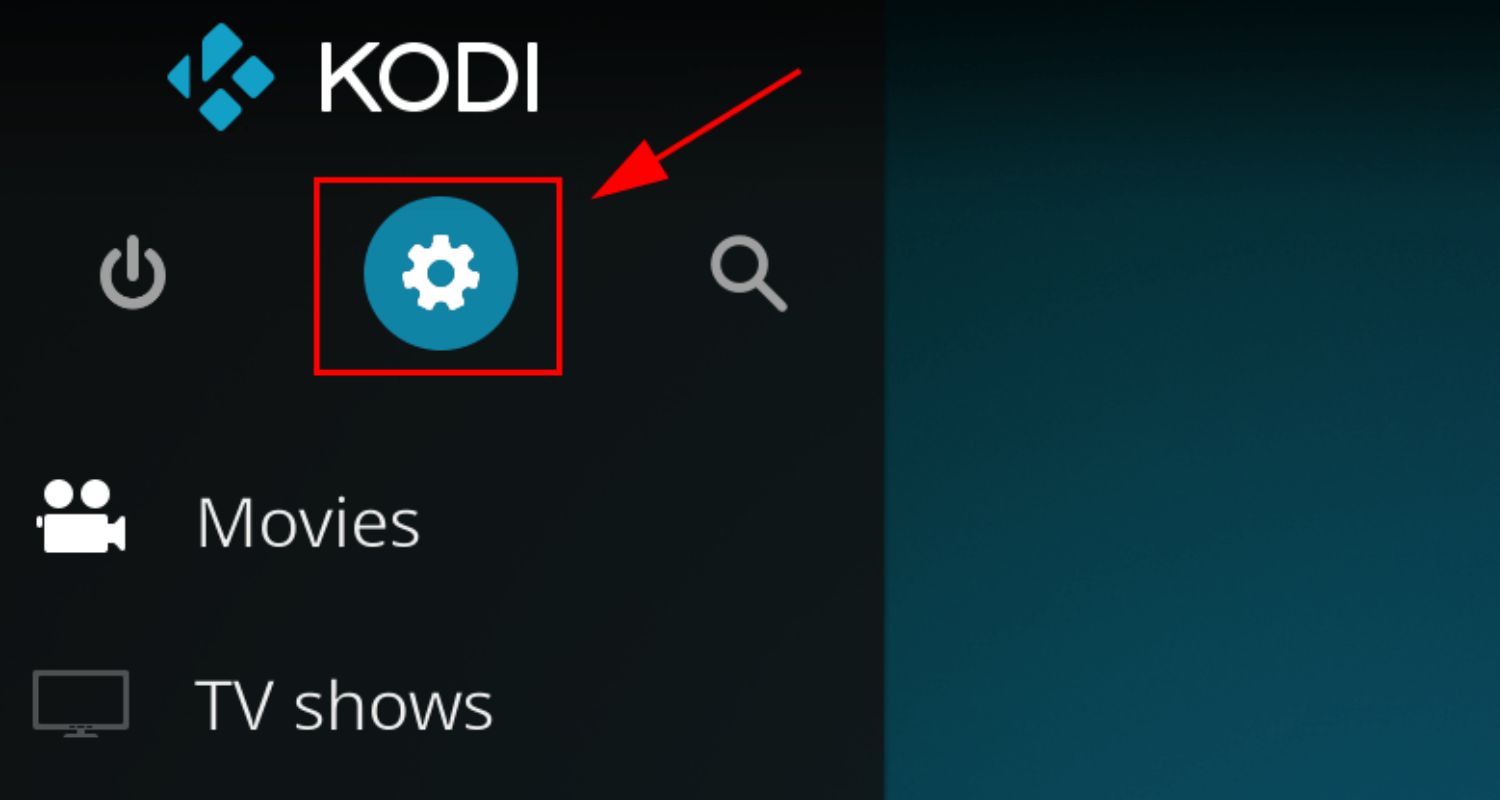
- Then turn the switch to “Unknown sources” to turn it ON. This step is very important when adding any addon.
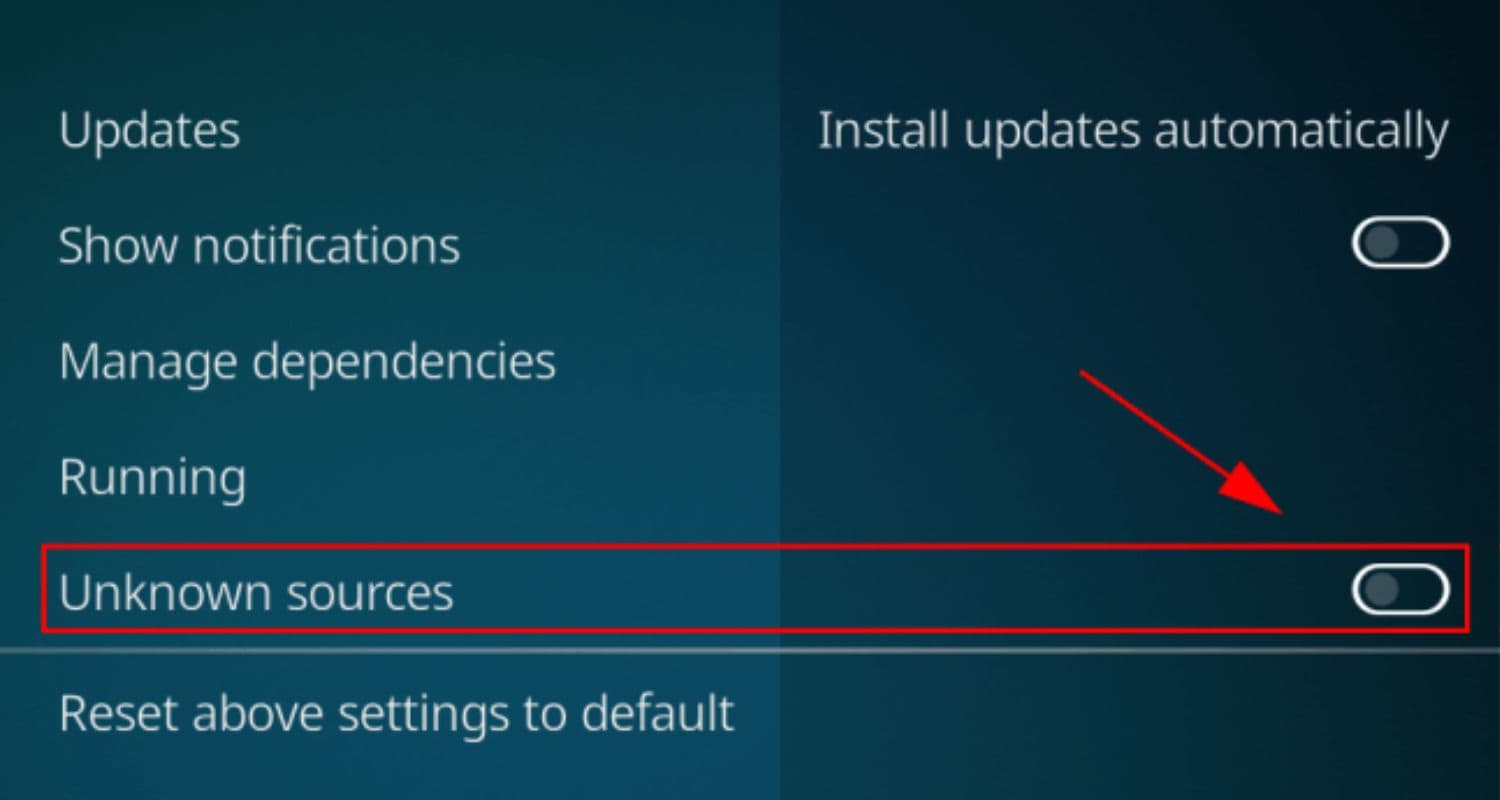
- Go to File Manager in Kodi. You can access this by clicking on the gear icon and selecting Files.
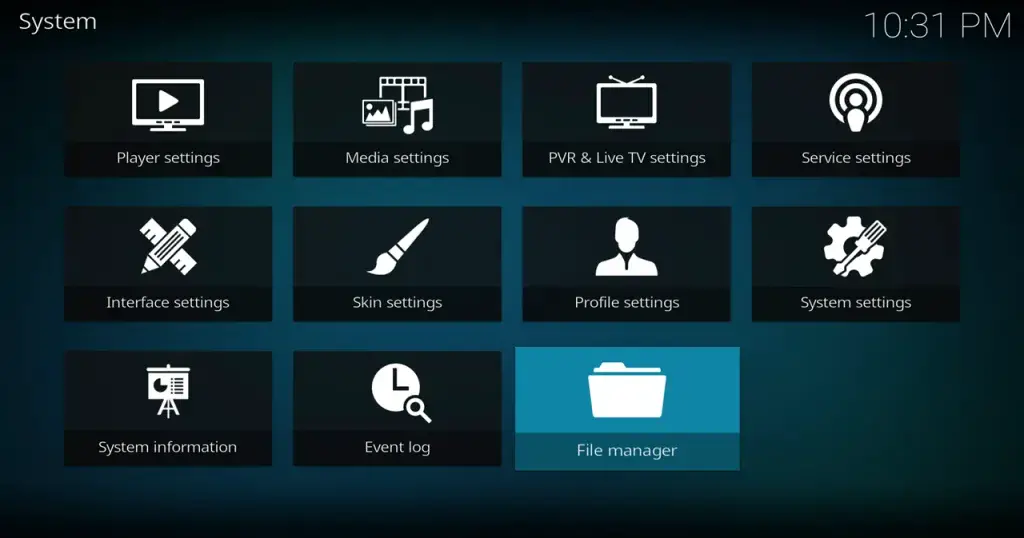
- Click on “Add Source,” and in the path section, enter the URL http://kodil.co/repo/addons.zip
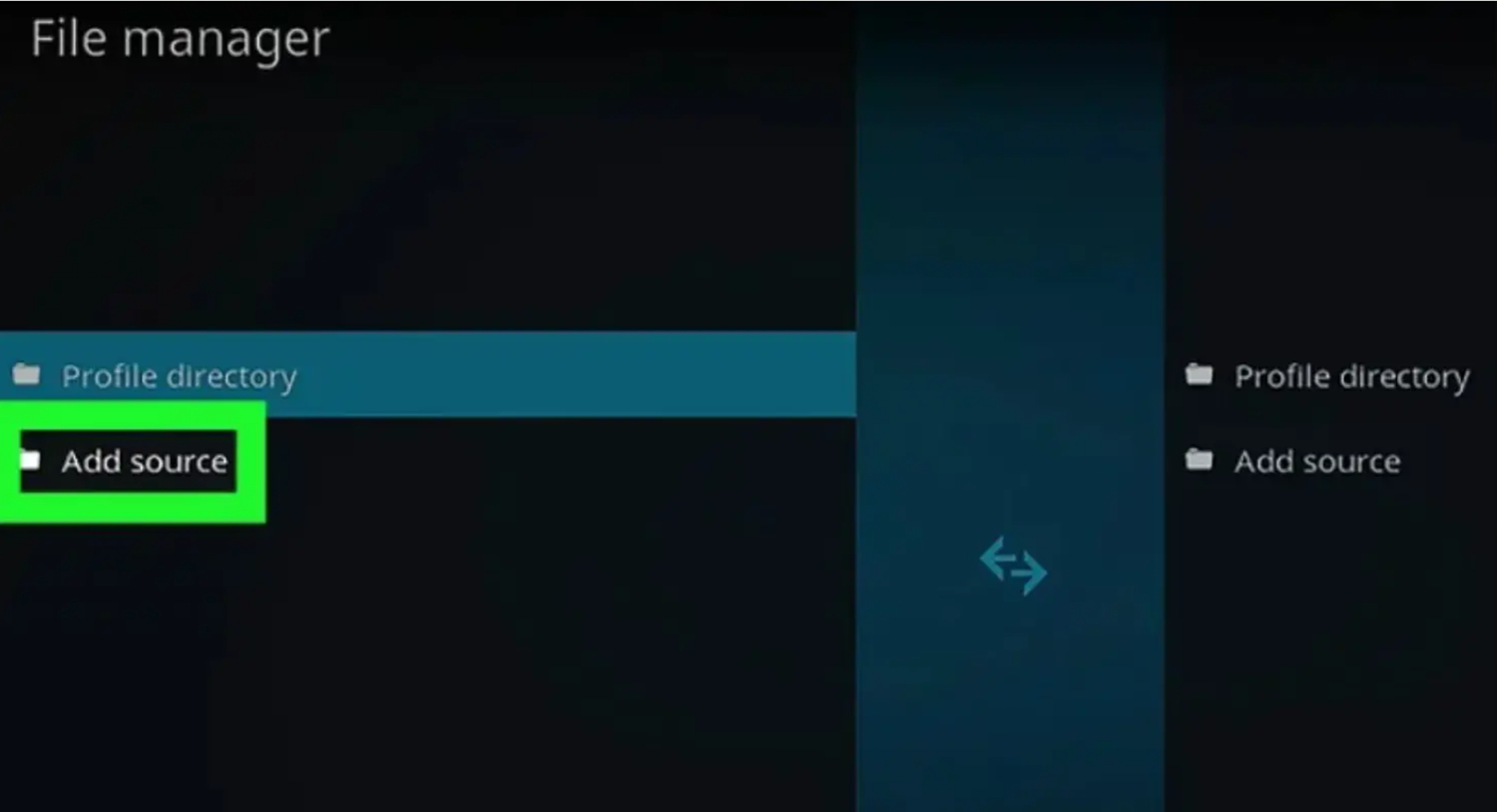
- Name the source “Kodil” and click OK. This will add the Kodil repository to Kodi.

- Go back to the Kodi main menu and navigate to Settings > Add-ons >Package Installer and select “Install from the zip file.”
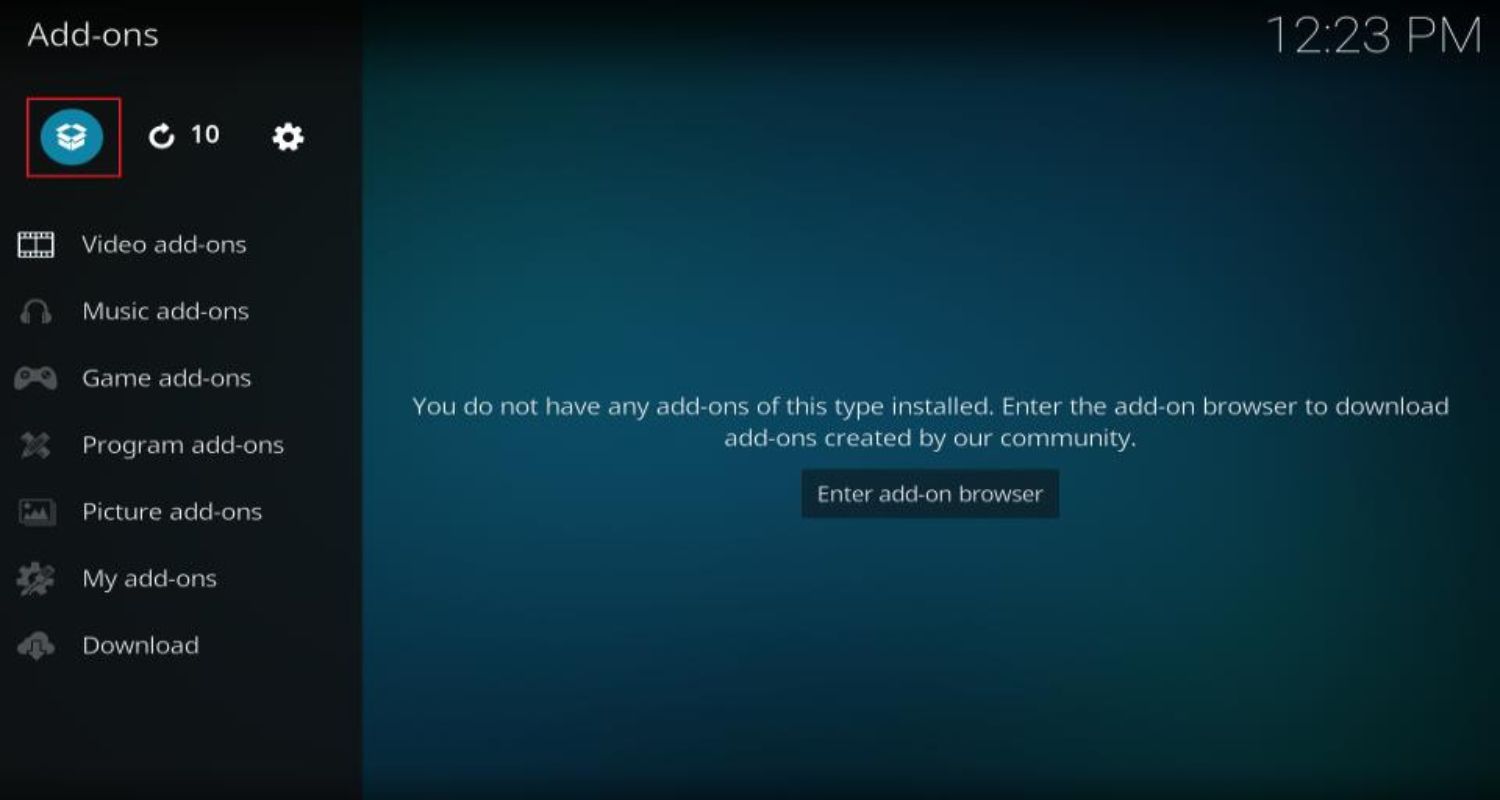
- Locate and select the “Kodil” source you added earlier.
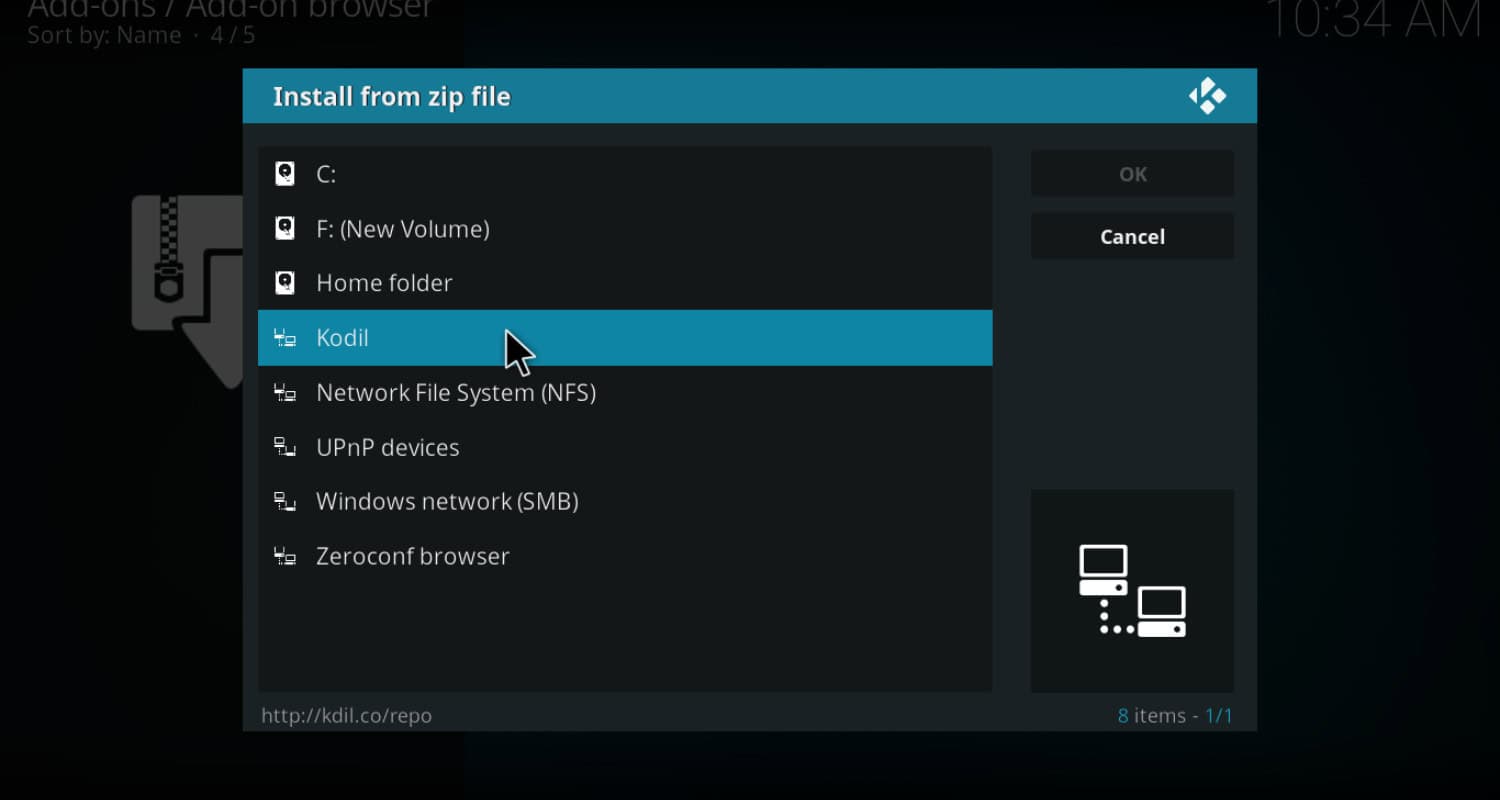
- Navigate to kodil.zip and click on it. Once installed, select “Install from Repository” and choose the Kodil repository.
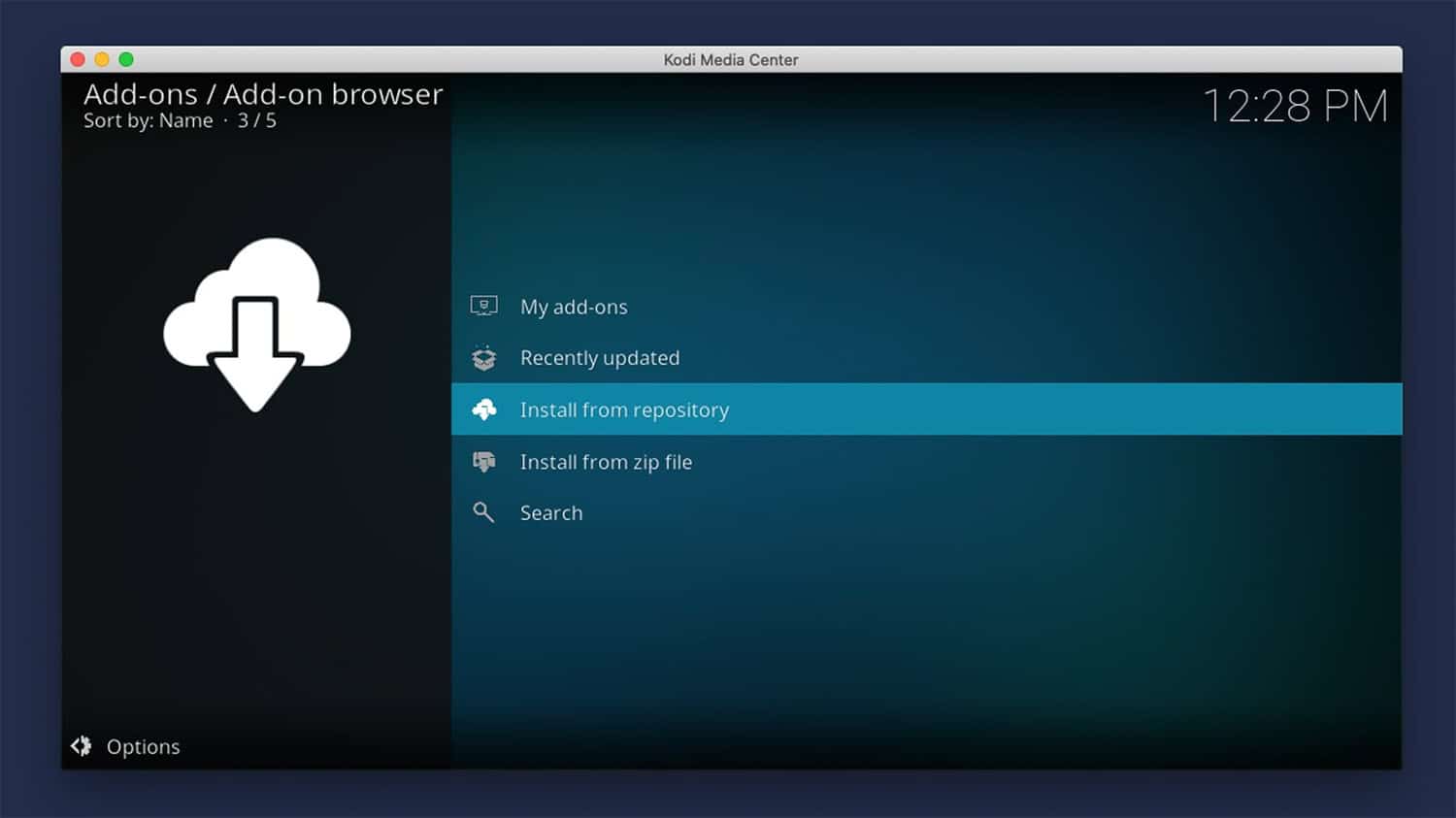
- Go to the Video Add-ons option, and here you will see many add-ons, but locate the Zem TV addon.

- Click on the Zem TV addon to install. Give it a few moments to complete the installation process.
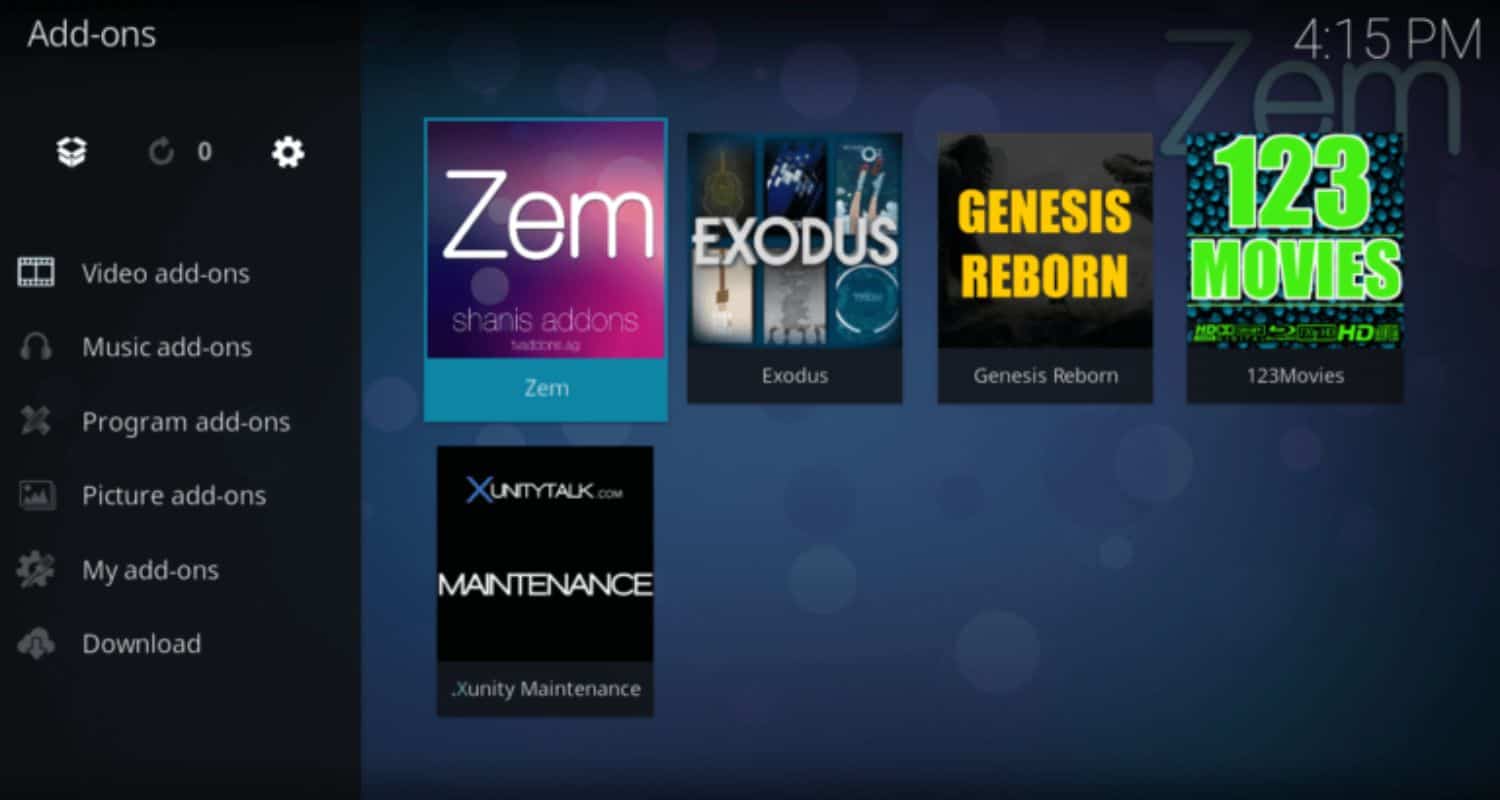
- Once installed, you can locate Zem TV under the Video Add-ons section in Kodi.
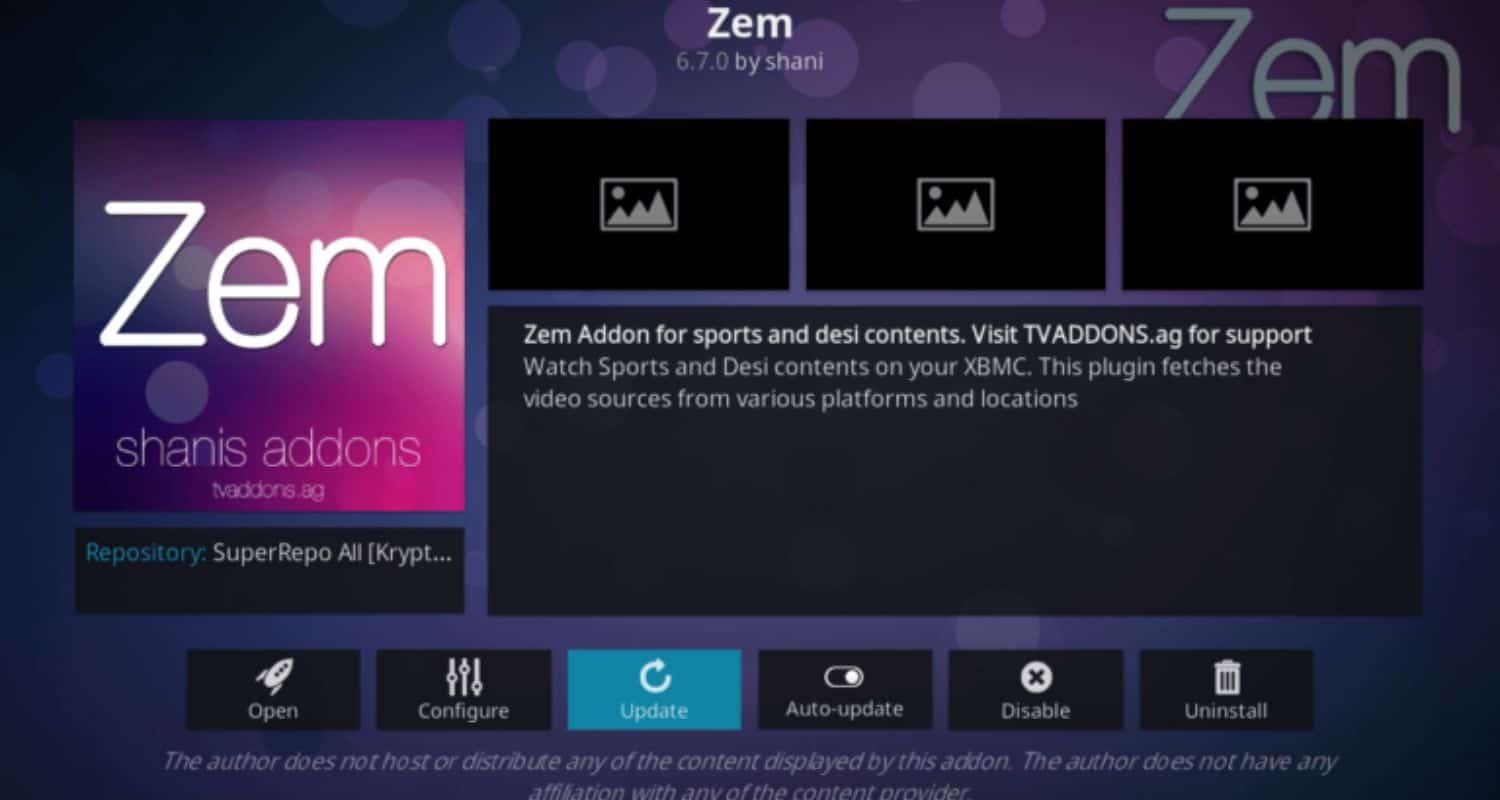
- Launch the Zem TV addon and enjoy live TV shows, movies, sports, and more in brilliant quality directly on your Kodi 2024.
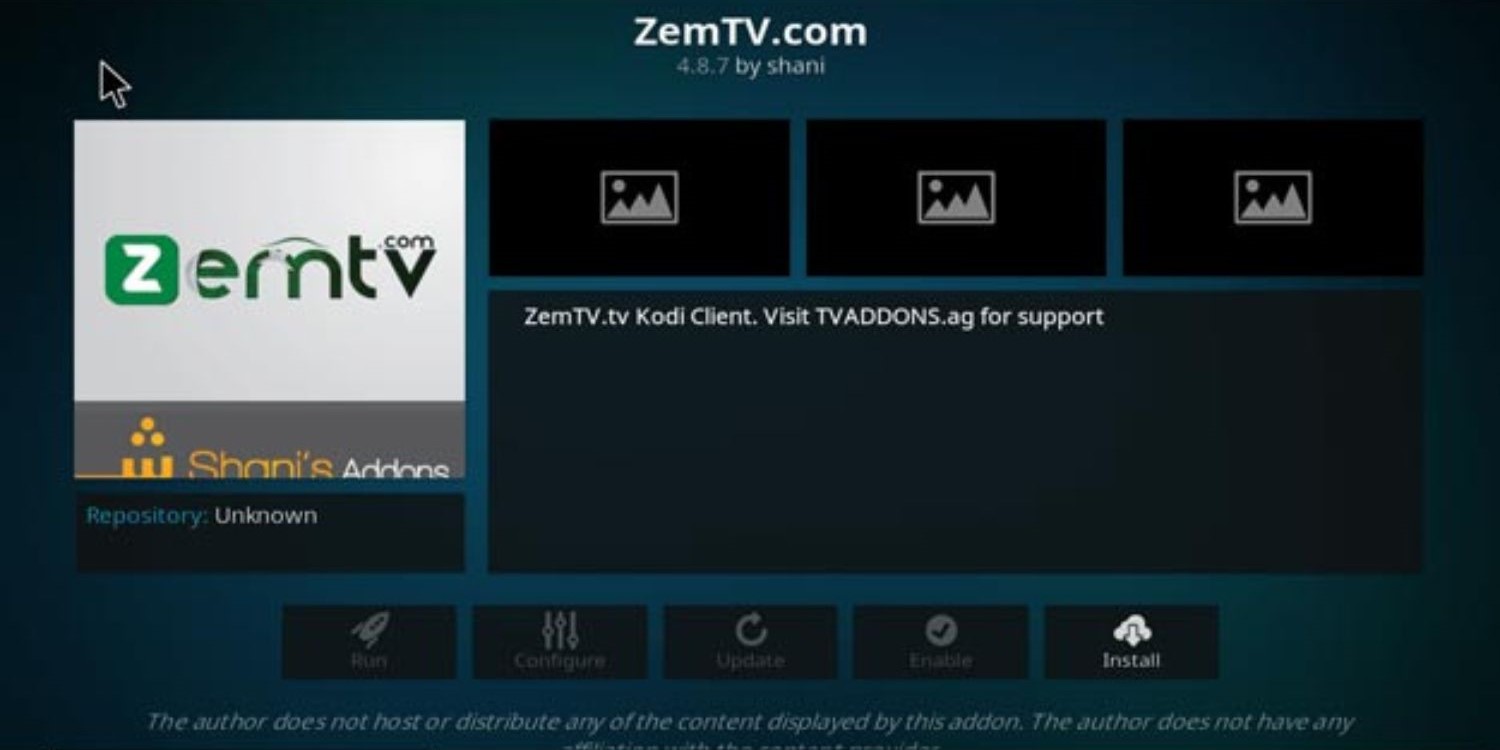
And just like that, you are done with the steps to install Zem on Kodi, gaining instant access to numerous live TV streams. Picture and sound quality may vary, but overall stability and selection compensate.
If you’re considering a different streaming device, try installing Kodi on a Roku for an expanded entertainment experience, ensuring a diverse range of content on your Roku device.
Remember to enable unauthorized addons in Kodi settings for Zem TV and others to appear. After learning how to install Zem TV on Kodi, let us see other add-ons like Zem TV.
Other similar addons like Zem TV
For years, Zem TV has been a go-to streaming addon for live TV, providing access to numerous channels without a cable subscription. Unfortunately, the developers have announced its impending shutdown.
While this is disappointing for many, there are still good alternatives, especially when considering the diverse streaming options available by downloading Kodi on Fire TV Stick.
Explore these alternatives to continue enjoying a wide range of content on your Amazon device.
VIKI
VIKI is a free addon that provides a variety of live TV channels from around the world. It has sections for channels in English, Spanish, Filipino, Arabic, and more.
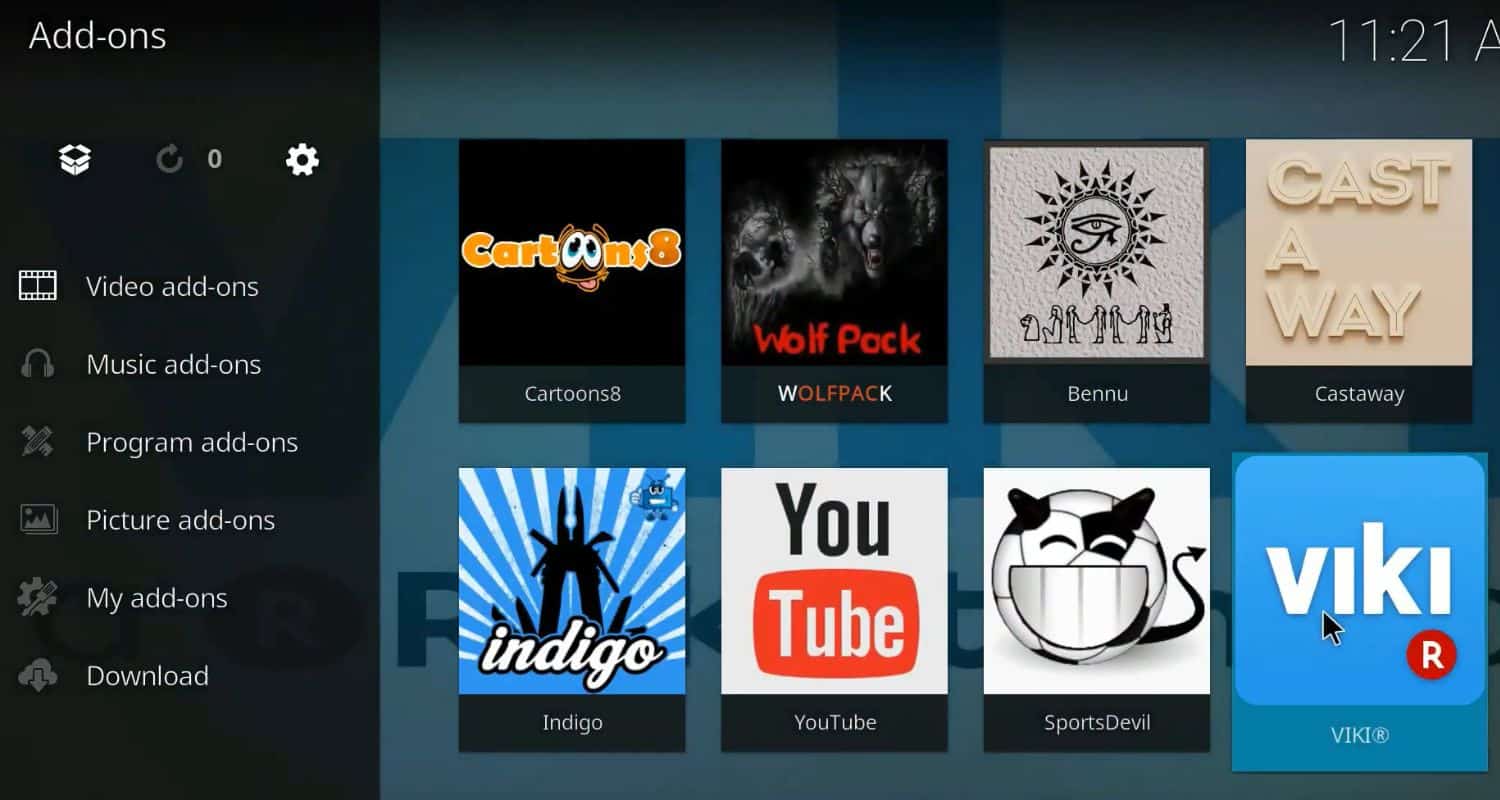 The interface is easy to navigate, and you can personalize your channel lineup. One downside is that some channels may need higher quality than Zem TV. But if you enjoy international programming, VIKI is worth checking out.
The interface is easy to navigate, and you can personalize your channel lineup. One downside is that some channels may need higher quality than Zem TV. But if you enjoy international programming, VIKI is worth checking out.
Asian4HB
Asian4HB focuses specifically on Asian television content. It has a robust selection of channels broadcasted in languages like Hindi, Tamil, Vietnamese and Chinese.
For anyone looking to watch live shows, movies, and news from India, Southeast Asia, or other parts of Asia, Asian4HB is an excellent replacement for Zem TV.
Streaming quality is generally high, and we have yet to experience many buffering issues. The developers also do a good job of updating new sources regularly.
VIKI and Asian4HB addons offer free live TV options through Kodi addons, providing access to niche international programming with ongoing developer support. If you’re considering alternatives to Zem TV, these addons are worth exploring.
See Also: 5 Ways To Install Kodi On Windows With Ease
FAQs
How can I watch Zem TV on my Firestick/Android box?
Installing Zem TV works the same whether using a Fire TV/Firestick, Android TV box, or similar streaming device. Just download and install the Kodi app like normal, then add the Incursion Repo URL provided earlier. From there, you can find and install Zem TV and begin streaming immediately on your big-screen TV.
How do I add favorites to Zem TV?
Marking your favorite channels, movies, etc., on Zem TV makes them easier to find later. To favorite something, click on it and choose 'Add to Favorites' from the menu. Your favorites will then be listed separately for easy browsing access at any time.
Can I watch sports on Zem TV?
Yes, you can! Zem TV has dedicated sports sections for live games and events. Look under the 'Sports' menu to find live streams of all the major leagues like the NFL, NBA, soccer, MMA, boxing, and more. They even have some special sports channels, depending on what's available from all the external streams.
Are subtitles available?
Thankfully, several content sources included in Zem TV offer subtitle support. When playing a stream, check the gear icon menu that pops up - you may find subtitle/closed caption options for the selected language. Subtitle support can vary by the individual stream host, though.
Conclusion
That covers the simple process of how to install Zem TV on Kodi. With just a few clicks, you can now access thousands of free live TV channels on demand.
Whether you want the latest sports, movies, or news, Zem TV is a great complimentary app to have in your setup, and sometimes, when you miss a show or a movie on any of the Kodi addons, then downloading PVR on Kodi can fix that problem of yours as with it you can record your shows and movies to view it later. You can also install Specto Fork On Kodi to unlock some amazing content if you have Krypton 17 and Jarvis 16 kodi versions.
We hope you enjoy exploring all it has to offer!