How do I organize passwords in Excel? Storing logins safely in a spreadsheet can help you manage credentials, generate stronger passwords, and access accounts across devices – but how does it work? This guide will walk through setting up a secure Excel password vault and protecting it. Let’s get started!
Organizing passwords in Excel is a handy way to keep them all in one easy-to-find spreadsheet. You can set up columns for the website name, username, password, and other login details. Protect the sheet with a password so it’s not accessible to anyone. Then, you’ll never be stuck trying to remember a credential again! To know more, keep on reading.
Managing passwords in the modern, digital world can take time and effort. With so many online accounts, it’s easy for users to forget passwords or reuse the same password across multiple sites. In this article, we will discuss why taking the time to organize one’s passwords properly is an important aspect of online security. They also share how Microsoft Excel can be a straightforward yet effective tool for centralizing all passwords in one location. Read on to learn more about how to organize passwords in Excel.
See Also: How To Change Owner Of Google Form – Complete Guide
Table of Contents
The Need for Password Lists
With the growing digital landscape, everyone has more online accounts than they can track. Between email, social media, streaming services, shopping sites, and other internet activities, the average person likely has dozens of logins requiring passwords. As if that wasn’t difficult enough to manage, many accounts now mandate stronger passwords containing a mix of uppercase and lowercase letters, numbers, and symbols.
This poses quite a mental challenge for remembering passwords like “pA$sw0rd!” for every site. It’s no wonder passwords get written down insecurely, or the same ones get reused across different accounts. With so much personal information online, having a centralized list of unique, complex passwords is vital for security. Check Out to Know How To Hack WiFi Password Using CMD.
Benefits of Using Password List Templates
When managing a dozen or more online accounts, it’s tempting to save passwords using loose scraps of paper or unsecured notes on your computer. However, this disorganized approach poses security risks if those critical login credentials end up in the wrong hands. A more prudent solution is to utilize a password list template to corral all your usernames and passwords. This allows you to Store account info in a cohesive, structured manner for easy access. 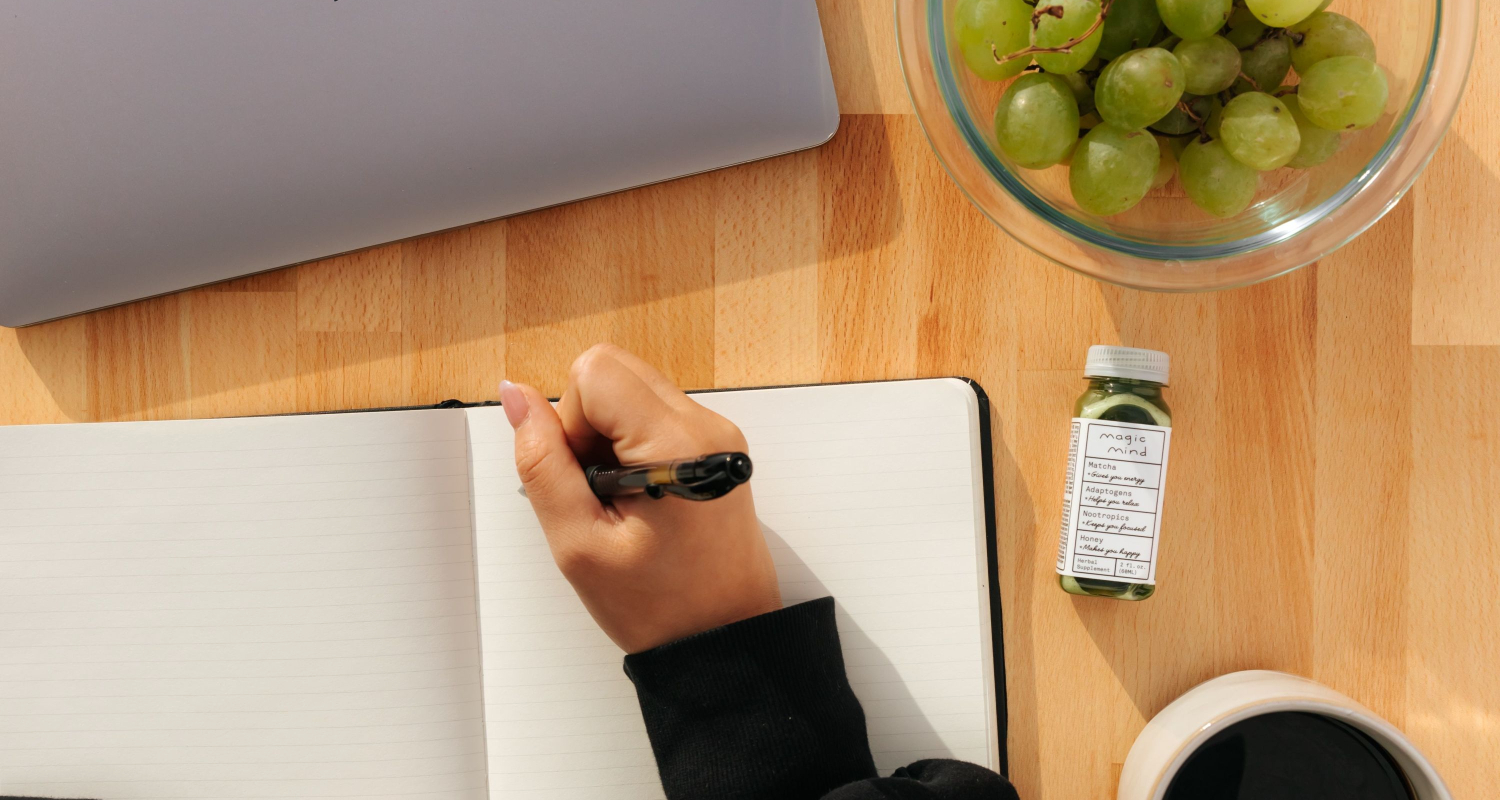
Password list templates in Excel or other lightweight programs offer multiple benefits over writing down passwords haphazardly. For one, templates enable you to record username, password, and website URL together in labelled columns. This increases organization and makes locating login information for specific accounts simple. You may also add a column for hints or security questions to supplement account authentication further. With all relevant profile details together, your virtual identity remains easily modifiable.
Securing your password list template improves safety, too. Strong passwords can be implemented when listed confidently without fear of exposure. You control access to sensitive login data by keeping the spreadsheet encrypted and stored locally or in a private cloud area only you can access. If your records were to fall into untrustworthy hands, the encrypted file would remain a jumbled mess rather than a plaintext list empowering hackers.
Password organization through templates also provides remote access convenience. Travelling for work or leisure away from home no longer means being locked out of essential accounts because you forgot passwords. With cloud-based templates accessible from any device via Google Sheets or Excel Online, login power remains at your fingertips wherever life’s adventures lead. Let us read on to learn more about how to organize passwords in Excel. You can also Check Out How To Reset Your Notes Password On Your Iphone.
Types of Password List Templates
Let us look at some of the types of Password List Templates.
Online Password Spreadsheet Template
An online password spreadsheet template is stored in cloud-based programs like Google Sheets, Excel Online, or similar offerings. This operates across all your devices. This allows users to assemble and maintain their login records via any device with an internet connection. Some benefits of the online format include real-time collaboration if sharing access with family/friends, seamless automatic syncing across devices, and the ability to access records while travelling or away from habitual work/home computers. Many spreadsheet platforms also implement basic encryption to bolster privacy when saving login lists remotely. 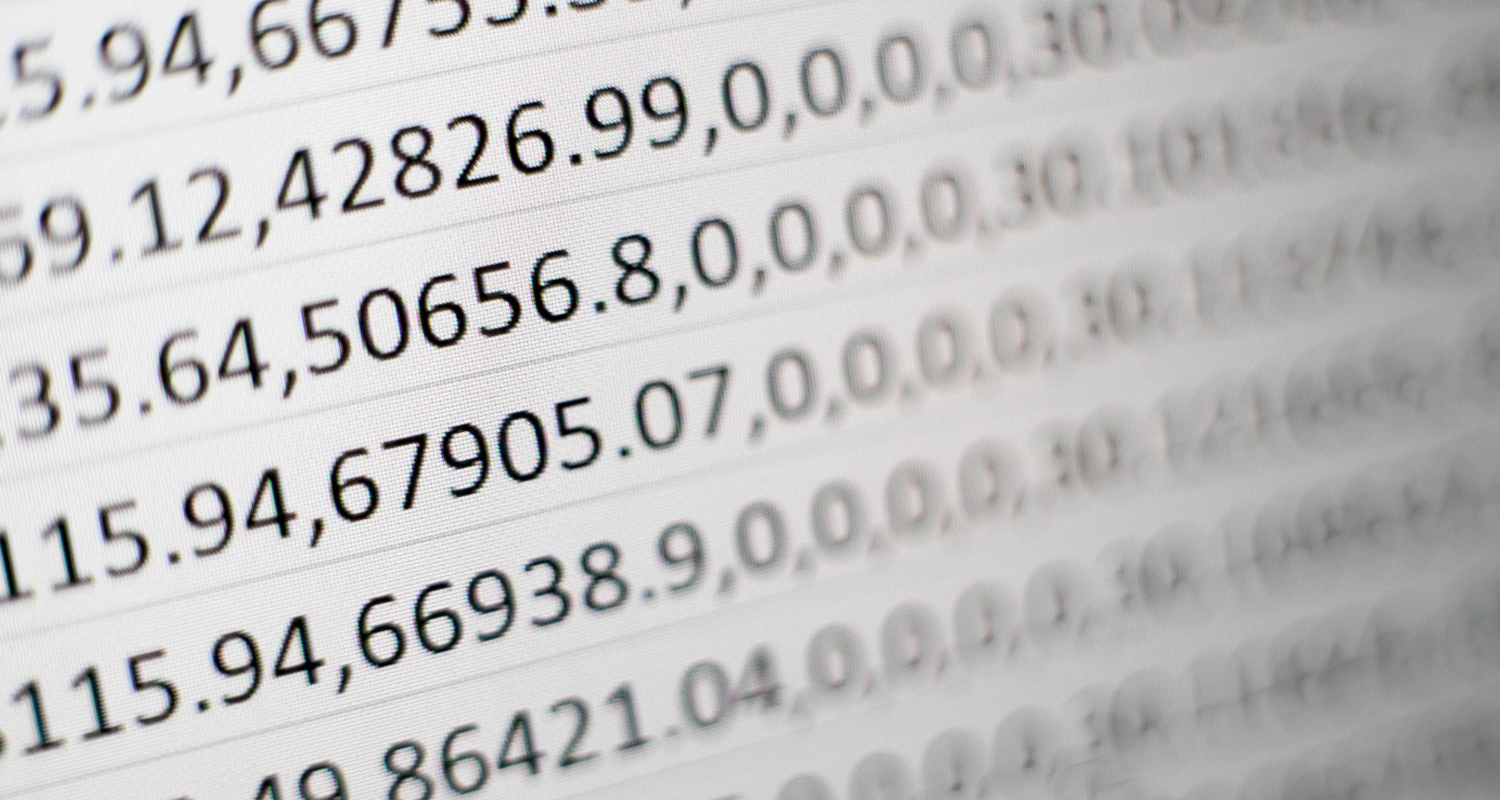 Fields for username, password, website URL, security questions, and other profile details can all be added to the clean table template. Some templates get more advanced by including colour coding for account sensitivity or automatic password generators. With modern security techniques and on-the-go usability, online password spreadsheets are a highly functional organization solution.
Fields for username, password, website URL, security questions, and other profile details can all be added to the clean table template. Some templates get more advanced by including colour coding for account sensitivity or automatic password generators. With modern security techniques and on-the-go usability, online password spreadsheets are a highly functional organization solution.
See Also: Can’t Change Twitch Password? Here’s What You Can Do
PIN & Password Record Spreadsheet Template
Financial accounts, Rewards cards, and other credentials requiring personal identification numbers necessitate a dedicated PIN/password record sheet. This template partitions fields targeting login types that utilize four-digit passcodes and alphanumeric passwords. Columns capture account names, associated usernames, specific PINs, separate password fields, customer service numbers, card security codes, and expiration dates – essentially all salient details coveted by identity thieves. Formatting typically employs masking features to obscure PIN visibility except for the authorized record keeper.  Encryption and locked/password-protected sharing settings further reinforce security. Overall, the template furnishes an all-in-one central registry excelling at PIN management and safekeeping virtual and physical account access points together.
Encryption and locked/password-protected sharing settings further reinforce security. Overall, the template furnishes an all-in-one central registry excelling at PIN management and safekeeping virtual and physical account access points together.
Password Tracker Spreadsheet Template
While simpler than specialized record variants, a basic password tracker template pulls double duty, serving personal and business users. ![]() It emphasizes review periods alongside login stats – notating when each password was last changed, whether reuse exists across sites, and projected upcoming expiration dates. This visibility into password health keeps identification policies and best practices front of mind. Columns allot space to document website URLs, usernames, current passwords, security question backups, and revamp suggestions. Conditional formatting sparks easily identifiable expiration warning colours. Password tracker files double as a handy checklist when combined with calendar scheduling of proactive renewal events. The straightforward format serves as an on-ramp, too, for users just beginning to secure organizational habits.
It emphasizes review periods alongside login stats – notating when each password was last changed, whether reuse exists across sites, and projected upcoming expiration dates. This visibility into password health keeps identification policies and best practices front of mind. Columns allot space to document website URLs, usernames, current passwords, security question backups, and revamp suggestions. Conditional formatting sparks easily identifiable expiration warning colours. Password tracker files double as a handy checklist when combined with calendar scheduling of proactive renewal events. The straightforward format serves as an on-ramp, too, for users just beginning to secure organizational habits.
See Also: 16 Best Free & Paid Windows Password Recovery Tools
Password List Spreadsheet Template
Comprehensive yet straightforward, the password list spreadsheet template is the catch-all solution for those managing numerous online accounts. It features fields to capture all essential elements like website names, associated emails, unique passwords, security questions, two-factor authentication app details – and any login credential vendors. Options exist to add descriptive note sections and customize column widths based on personal preference. 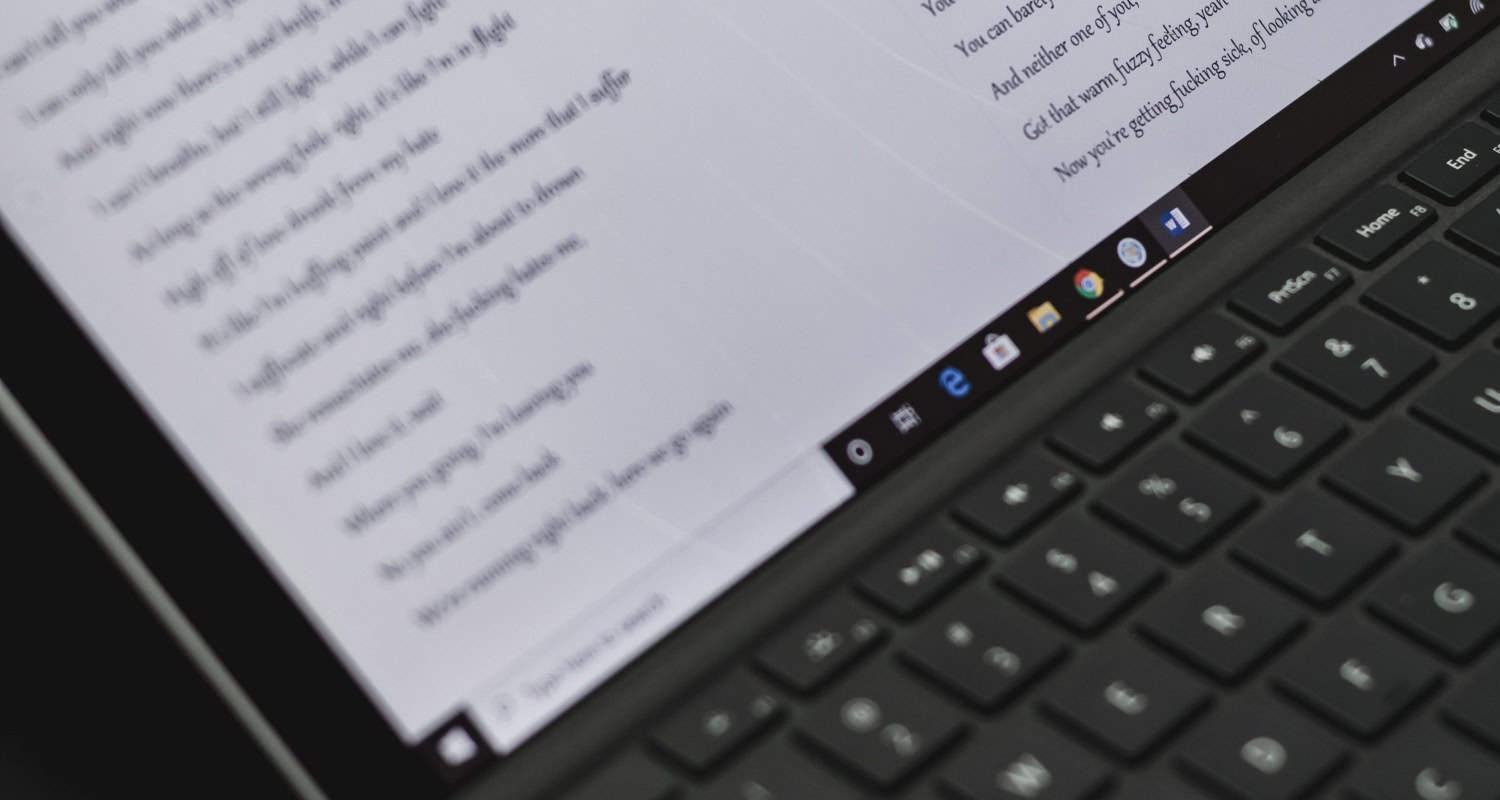 Template designs leverage aesthetics like alternating row shades and header banding to optimize scanning large datasets. Distribution privileges can be applied row-by-row, granting selective access to specific logins for shared use cases. An integrated password generator streamlines updates while styling prioritizes safety, like obscuring critical cells from prying eyes. Overall, the expansive design equips users with a future-proof central bank for all virtual profiles.
Template designs leverage aesthetics like alternating row shades and header banding to optimize scanning large datasets. Distribution privileges can be applied row-by-row, granting selective access to specific logins for shared use cases. An integrated password generator streamlines updates while styling prioritizes safety, like obscuring critical cells from prying eyes. Overall, the expansive design equips users with a future-proof central bank for all virtual profiles.
Password Log for Website Accounts
Specialized for web presence upkeep, this optimized template centres on sites like social profiles, blogs, servers and more. Features include streamlined URL, username, and reset linked columns supplemented by two-factor backups. Row groupings enable segmenting across sites to maintain workspace separation. Context sections grant space to document publishing schedules linked to third-party integrations and admin team member notes pertinent to specific properties. Whether juggling a personal website portfolio or enterprise networks, the password log provides focused management to take the headache out of digital real estate protection. Template versatility allows customizing tracked elements to suit unique needs perfectly. 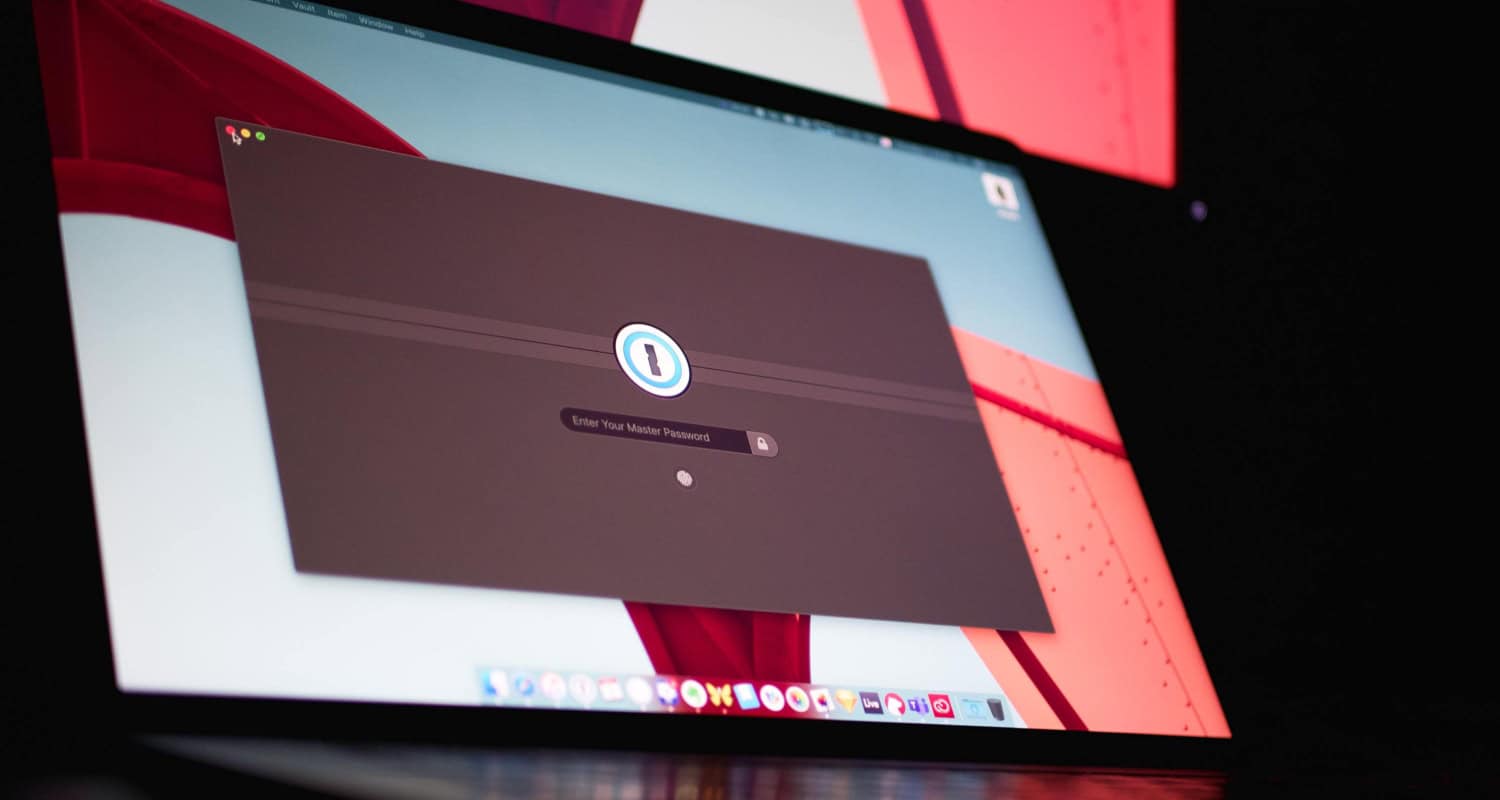
The appropriate password list template choice depends on individual circumstances and organization preferences. However, adopting some variation of a spreadsheet system seizes the inherent benefits of consolidated, searchable, and secure login data handling – far superior to disorganized memory or insecure paper trails.
Choosing Strong Passwords
The backbone of any good password security plan is using strong, unique passwords. However, with so many accounts to log into, remembering complex, random passwords for each can seem daunting. Here are some quick tips for choosing passwords that are secure yet still possible to manage: 
The Dangers of Weak Passwords
Let us read to know the possible dangers of weak passwords.
- Using short, repetitive or obvious passwords makes your accounts easy targets for hackers.
- Predictable patterns allow bad actors to crack or guess weak passwords easily.
- Reusing the same password across sites puts all your accounts at risk if one is breached.
The Importance of Diverse, Complex Passwords
Let us read to know about the importance of Diverse, Complex Passwords.
- Strive for diversity by incorporating a mix of uppercase letters, lowercase letters, numbers and symbols.
- Aim for passwords exceeding 12 characters in length for optimal security.
- Draw from multiple password “sources” (words, phrases, numbers, etc.) rather than reusing the same patterns.
Tips for Creating Strong Passwords
Let us read to know about the tips for creating strong passwords.
- Use sentences, phrases or song lyrics where the first letter of each word is combined with symbols/numbers. Example: “Thi5M0rning1hadc0ffe3” from “This morning I had coffee”
- Hum songs to inspire unique password material that would stump guessing
- Construct a passphrase from the first letter of each word in a favourite quote.
- Let password managers generate and store incredibly strong, random passwords.
The main takeaways are that diverse, complex passwords should be used for all accounts, and small tricks can help generate secure credentials that are simultaneously difficult to crack but still memorable. Taking password strength seriously is critical to protecting your online presence.
See Also: 16 Best Free & Paid Windows Password Recovery Tools
Storing and Securing Your Password List
Your online security starts with how you store and protect your password list. Choosing the correct storage method depends on your threat model and individual risk tolerance. Here are a few tips to help you decide whether digital or paper password keeping is best, along with encryption and storage best practices.
Digital vs. Paper Storage
When storing your password list, there are pros and cons to keeping it digitally versus using pen and paper. Let’s explore the options:
Digital Storage
Storing your passwords digitally in a password manager or document on your computer/phone has some clear advantages. For one, it makes your passwords easily accessible whenever you need them – no more forgotten passwords locked away in a notebook at home. Digital storage also allows you to generate and save complex, randomized passwords that would be nearly impossible to remember otherwise. 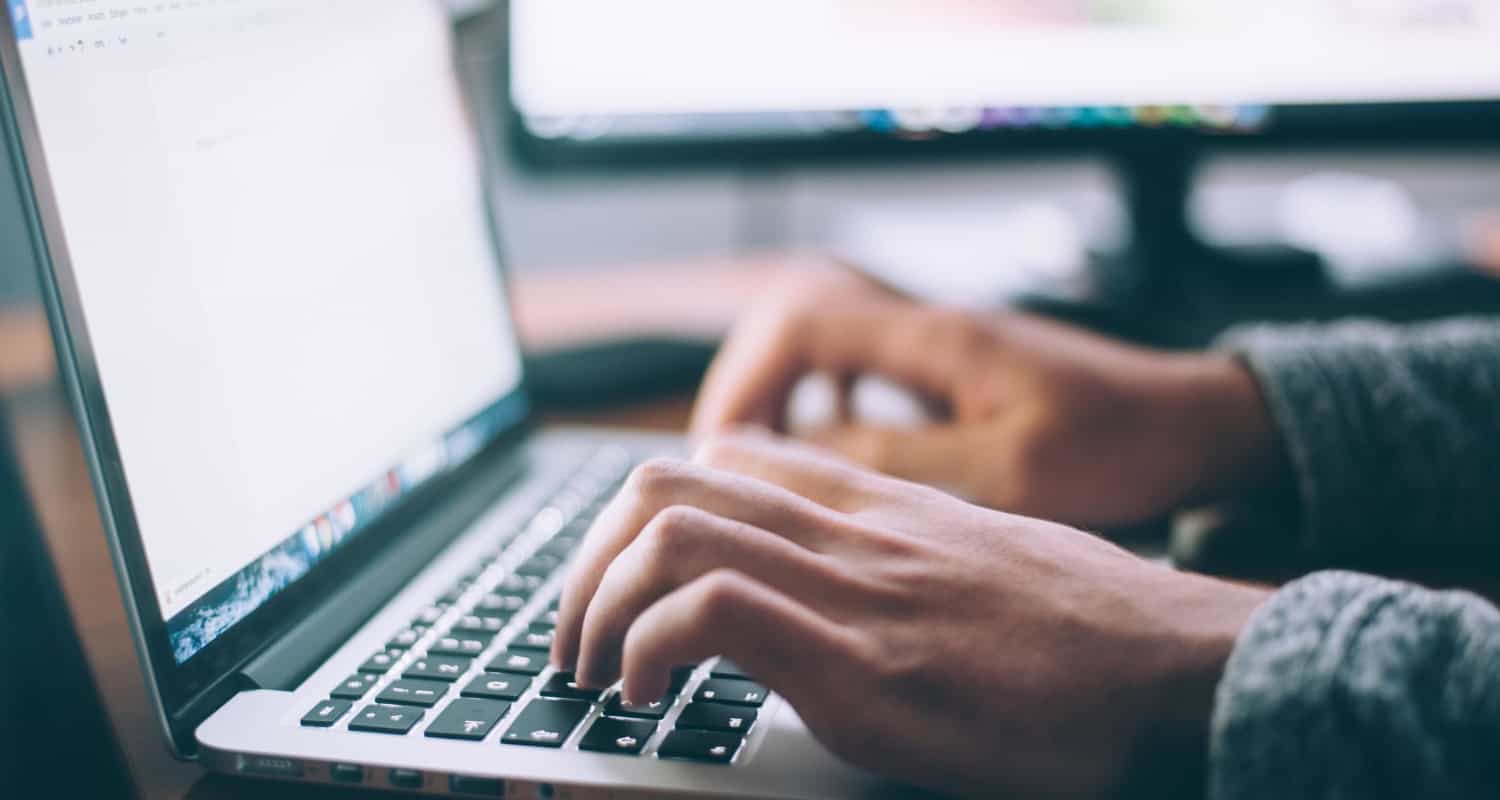
However, there are security risks to consider as well. If your computer or phone is lost, stolen or hacked, a digital password list stored locally could compromise all your accounts. The file could also become corrupted or inaccessible down the line. To mitigate these risks, it’s crucial to encrypt your digital password file with a solid password, as we’ll discuss below. You can also back up your password manager to the cloud or external drive for redundancy.
Paper Storage
Writing passwords by hand may seem less risky, but the paper isn’t hack-proof either. If your notebook falls into the wrong hands, so do all your passwords. It’s also easy to misplace or accidentally expose a paper list. Ensure any paper list is stored privately in a secure location known only to you. 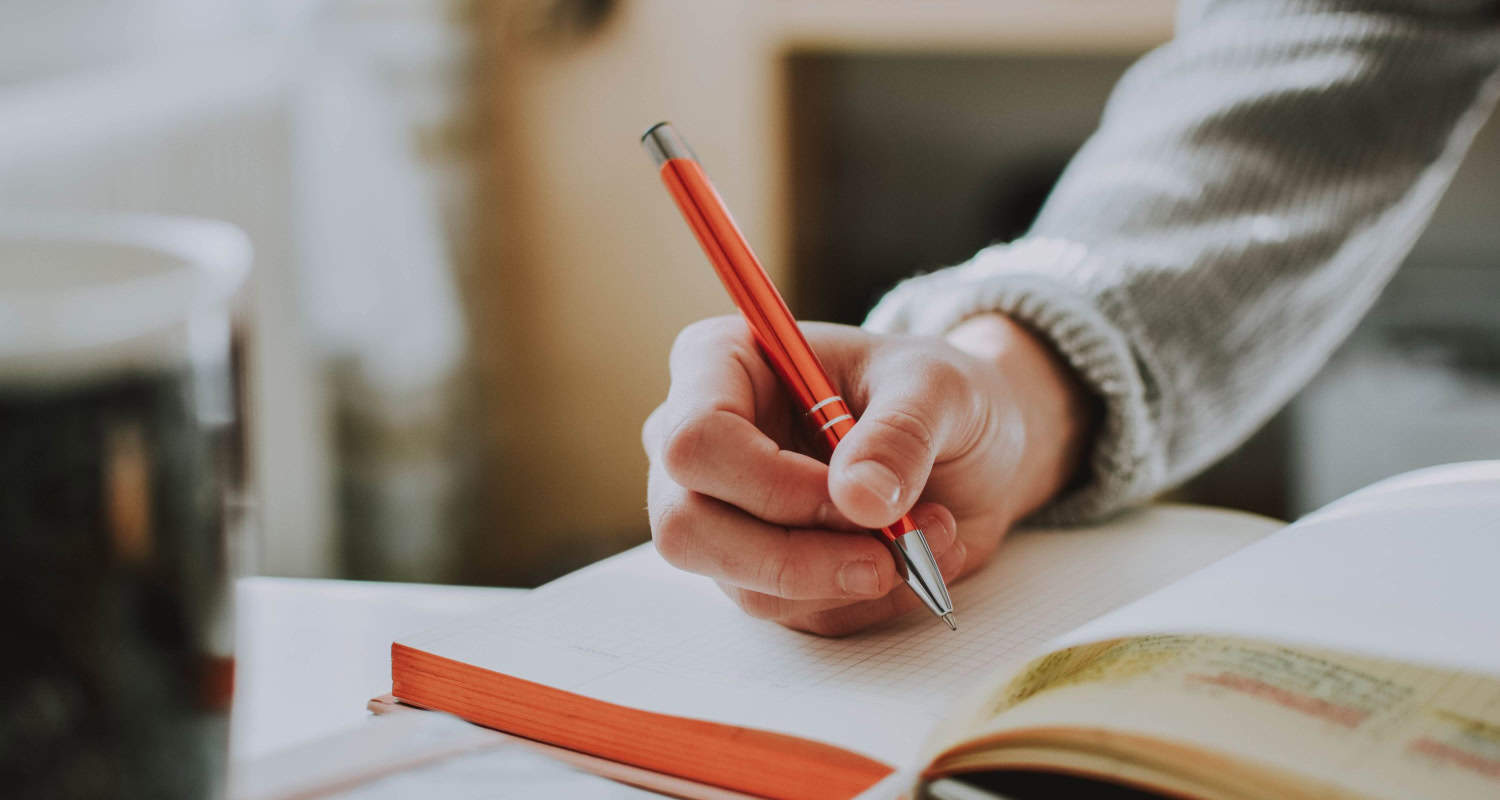
The benefit of paper is that it doesn’t introduce any software or tech vulnerabilities – if your list is with you, no hacker halfway across the world can access it remotely. Some prefer to keep a paper backup of their most critical passwords as an added layer of security, separate from any digital storage system.
Encrypting Your Digital Password List
Whether storing passwords digitally or on paper, encryption is vital to protecting your data. Digital encryption transforms your password file into a scrambled code that can only be unlocked with a password known as the “encryption key.” Even if the encrypted file is accessed or stolen, without the key, the code is useless. 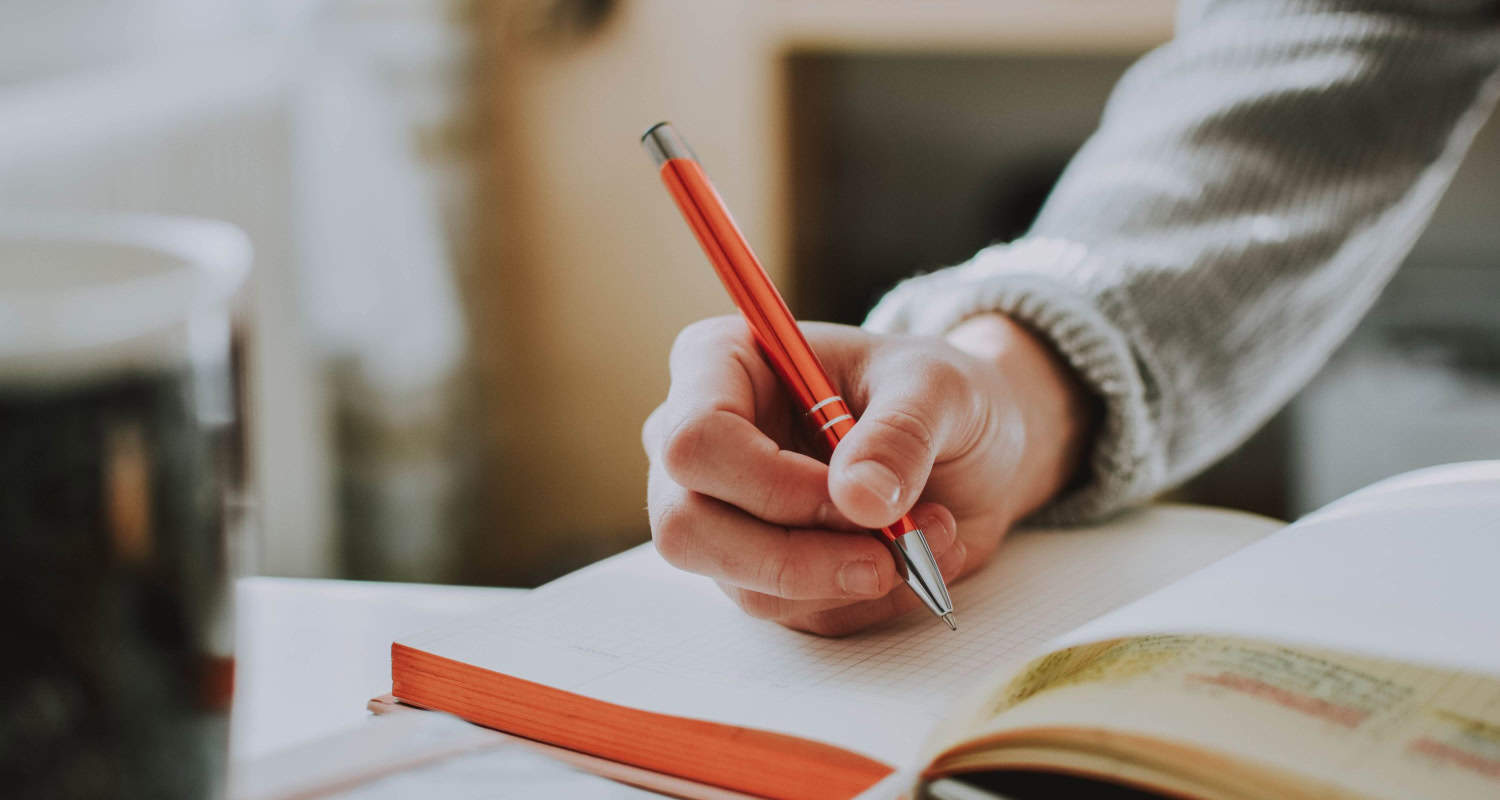
For digital storage, many password managers offer high-level AES-256 encryption for free. You can also encrypt documents using software like 7-Zip, WinZip or GPG encryption on Mac/Linux. Be sure to use a very strong, randomized password phrase as your encryption key – avoid short passwords or personal details someone could guess. Consider storing your encryption key in a trusted password manager rather than alongside your encrypted password file.
See Also: 14 Best Free & Paid Secure Password Generator Tools
Keeping a Physical Password List Secure
If choosing paper backup storage, follow these guidelines to maximize security: 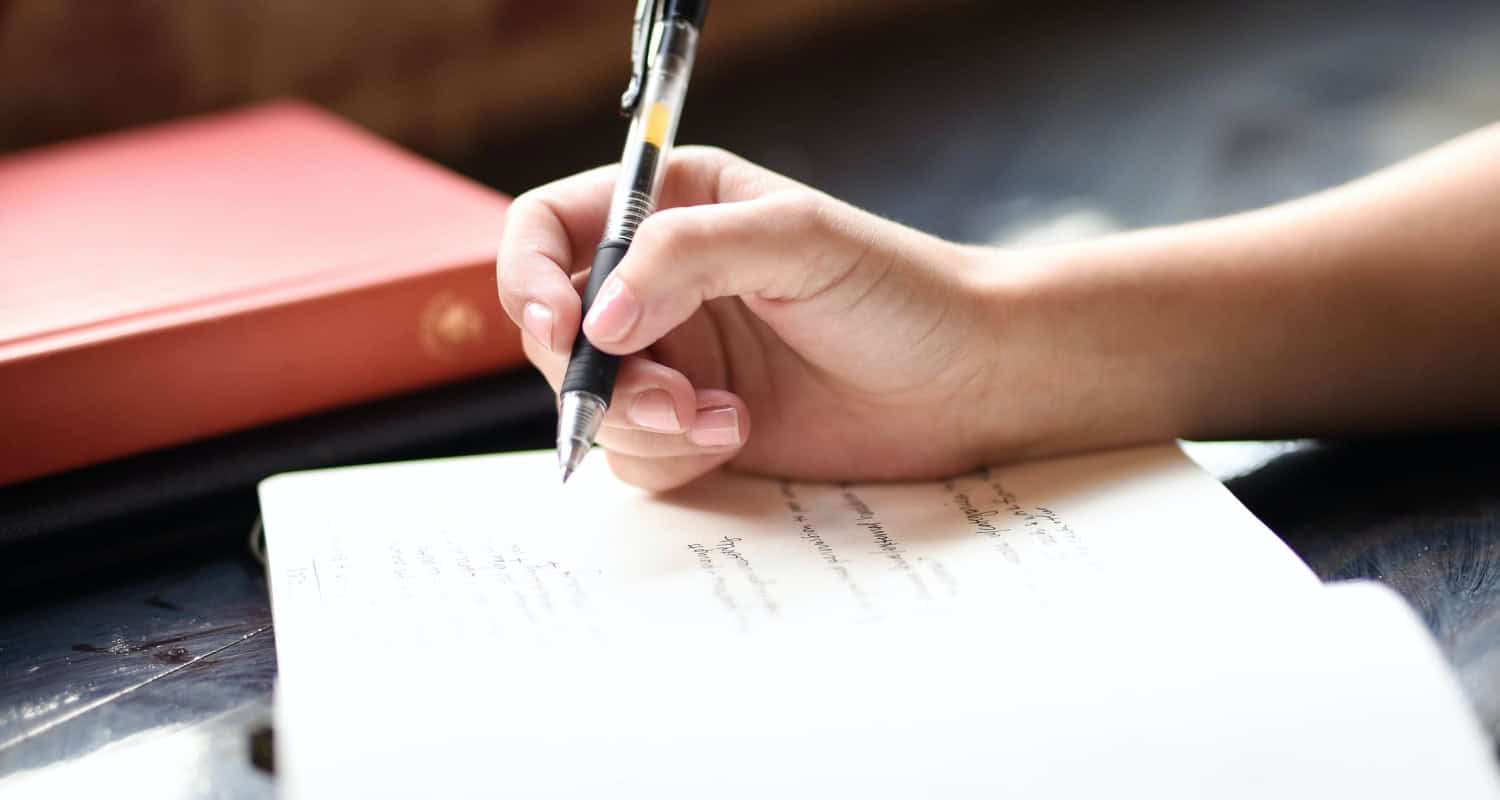
- Use a small, concealed notebook rather than an obvious password log. Look for one that blends in rather than labelling it clearly as password storage.
- Handwrite passwords legibly, but you need to label accounts clearly. Instead of “Facebook – [password],” write cryptic codes like “FB123-jg5H9p.”
- Keep your list private. Refrain from carrying it casually or leaving it unattended where others could access it. Secure it at home in a hidden, locked container.
- Shred or burn any old password lists when updating. Do not throw them in the recycling where they could be retrieved.
- Consider storing your password notebook in a safety deposit box for an additional layer of access protection.
Staying diligent about solid and unique passwords, encryption and secure storage – whether digital or paper-based – is critical to protecting the keys to your online kingdom.
FAQs
How often should I update passwords?
Consider updating passwords every 90 days or less, depending on the sensitivity of the account. High-risk sites like email and banking should be changed more often. Also, update passwords immediately if there is a data breach or suspicious activity associated with any of your online accounts. Regular updates help ensure your passwords stay secure against hackers.
How do I sync it across devices?
To sync your password Excel spreadsheet across multiple devices like your computer, phone and tablet, save the file to a cloud-based storage service like Google Drive, Dropbox or OneDrive. This allows you to access, edit and securely share a single file from any device wherever you have an internet connection.
How do I autofill passwords securely?
Only enable autofill password features on devices you fully control and trust. First, double-check that the saved usernames and passwords in your synced cloud spreadsheet match what the autofill feature is populating—Disable autofill on public or shared devices to prevent unauthorized access to your saved credentials.
What else can I include in the spreadsheet?
Beyond columns for website login credentials, consider adding fields in your password spreadsheet for account notes on security questions, password hints, backup email addresses, or two-factor authentication recovery codes. Colour-coding rows by risk level can also help with visual organization and prioritizing password updates.
Conclusion
Keeping your passwords secure requires ongoing diligence across storage, updating, and changes over time. Striking the right balance between strong security and personal convenience is a unique decision for each individual. The most important thing is proactively managing your password with the tips covered here, reducing risk while maintaining convenient online access to all your accounts. We hope this article on how to organize passwords in Excel has helped you know everything about it.


