Read Receipts are an excellent feature offered by FB Messenger; it lets the sender grasp whether their message is received or read by the receiver. But sometimes, we don’t want the sender to know whether we read their message and wish we could turn off read receipts, but how do we turn off read receipts on Facebook Messenger?
Today, you’ll learn about a “Step-by-Step Guide on How to Turn off Read Receipts on Facebook Messenger,” there is also a surprise. I will also tell you “How to turn off read receipts on Instagram” too. Ultimately, I will answer frequently asked questions about “How to turn off read receipts?”
Read Receipts are a superb feature offered by FB messenger as they help ensure clear, concise communication between two parties. However, sometimes, these read receipts start working against us and become a headache to us. They might interrupt our privacy or create miscommunication; in that case, it’s better to turn off these receipts. So, let’s begin by knowing the process of turning read receipts on Facebook and then turning off read receipts on Instagram.
See Also: 2 Ways to View Private Facebook Profile
Table of Contents
Turning off Read Receipts on FB Messenger
Here are some tips on Turning off read receipts on Android and an iPhone.
Turning Off Facebook Read Receipts On The iPhone App.
There’s no straightforward way of turning off read receipts on FB messenger on your iPhone. But you can hide your status on FB messenger and the information from others, whether online or offline. Others will not come to know when you came online last time, and you can quickly leave their messages on reading without letting them know. Follow the steps given below:
- Open the FB Messenger app on your iPhone.

- Tap the profile icon on the leftmost side of the App containing your profile picture.
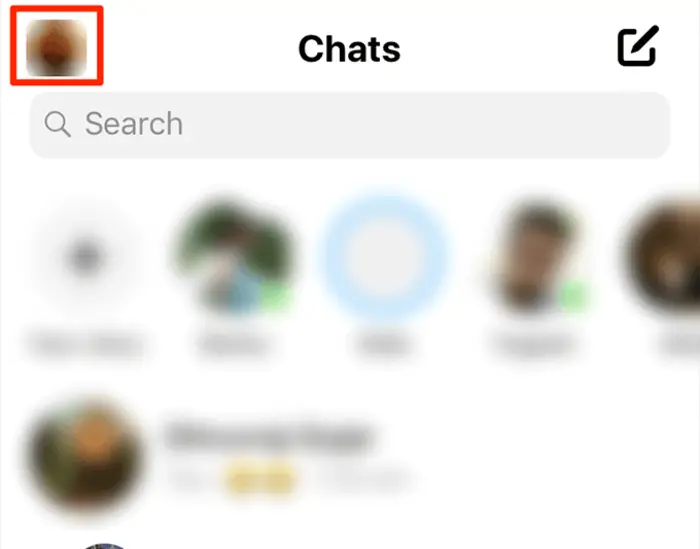
- Now, go to the Active Status Option.
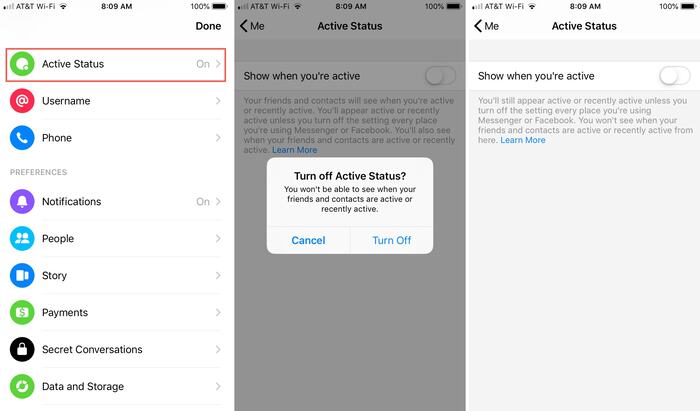
- Now turn off the button showing when you’re active; this way, others cannot see your online status.
- A pop-up message will appear on your screen, confirming the changes; press Turn Off, and from now on, others will not be able to see your online status.
Airplane Mode
You can also use the Airplane Mode method to read the messages easily. Follow the below-mentioned steps to do that:
- Go to your iPhone’s Settings App
- Go to the Airplane Mode Settings and turn them on by shifting the toggle.
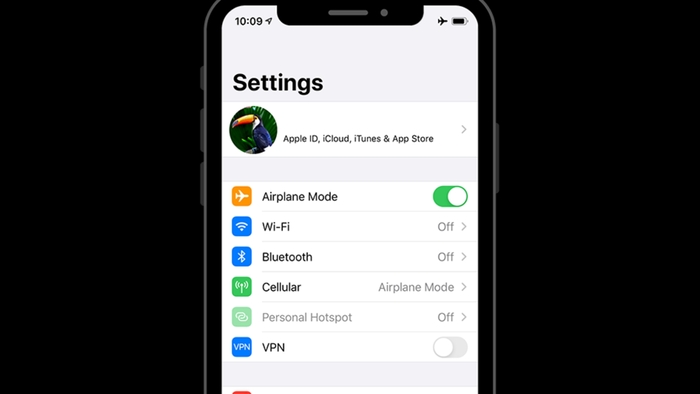
- Launch the FB Messenger App on your iPhone and read all your desired messages.
- After reading the letters, close the App and remove the App from the list of recently completed Apps.

- Again, head to your iPhone’s settings and turn off the Airplane Mode.
As Airplane disconnects your phone from the internet, the sender will not be able to know whether you read the messages or not if its messages are opened in Airplane mode. If you don’t want to use the methods mentioned above to read the statements without letting the sender, some third-party apps available in the market will allow you to unsee your messages on FB Messenger; you can use them.
See Also: 11 Best Facebook Tips and Tricks to Use in 2023
Turning Off Facebook Read Receipts On Android App
Now, I will tell you “How to turn off read receipts on Facebook Messenger” on your Android phone. Like iPhones, Android phones have no straightforward way to turn off the read receipts. To your relief, I have found some ways to do that on Android phones. So, follow the given below steps to turn off read tickets on FB messenger:
- Go to the settings of your Android phone.
- From there, head to the Airplane mode settings.
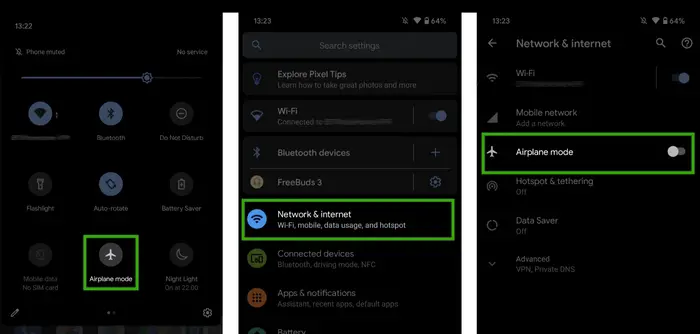
- Turn on the Airplane mode, or you can swipe down to have a dialog box appear and then tap on airplane figure to turn on the airplane mode.
- Now, launch the Facebook Messenger App and read the messages you want.

- After reading the messages, close the FB Messenger App.
- Now remove the FB messenger from the previously opened apps by sliding rightwards.
- Now, turn off the airplane mode by either heading to settings, turning off the airplane mode, or scrolling down and tapping the airplane icon.
When on airplane mode, the Android phone is not connected to the internet, and thus, the sender will not be notified whether the messages are read or not; if the FB Messenger is open, when was the phone on airplane mode?
Turning Off Facebook Read Receipts On PC Systems
After telling you “How to turn off read receipts on Facebook Messenger” on your Android and iPhone phone, I am also going to say to you “How to turn off read receipts on Facebook Messenger” on your PC, as some of you have downloaded and used FB Messenger on your PC Systems. To your surprise, we can’t turn off the read receipts straightforwardly in the Android and iPhone App, but we do this in our PC FB messenger. Follow the below easy steps to do that:
- Open the Messenger App on your PC
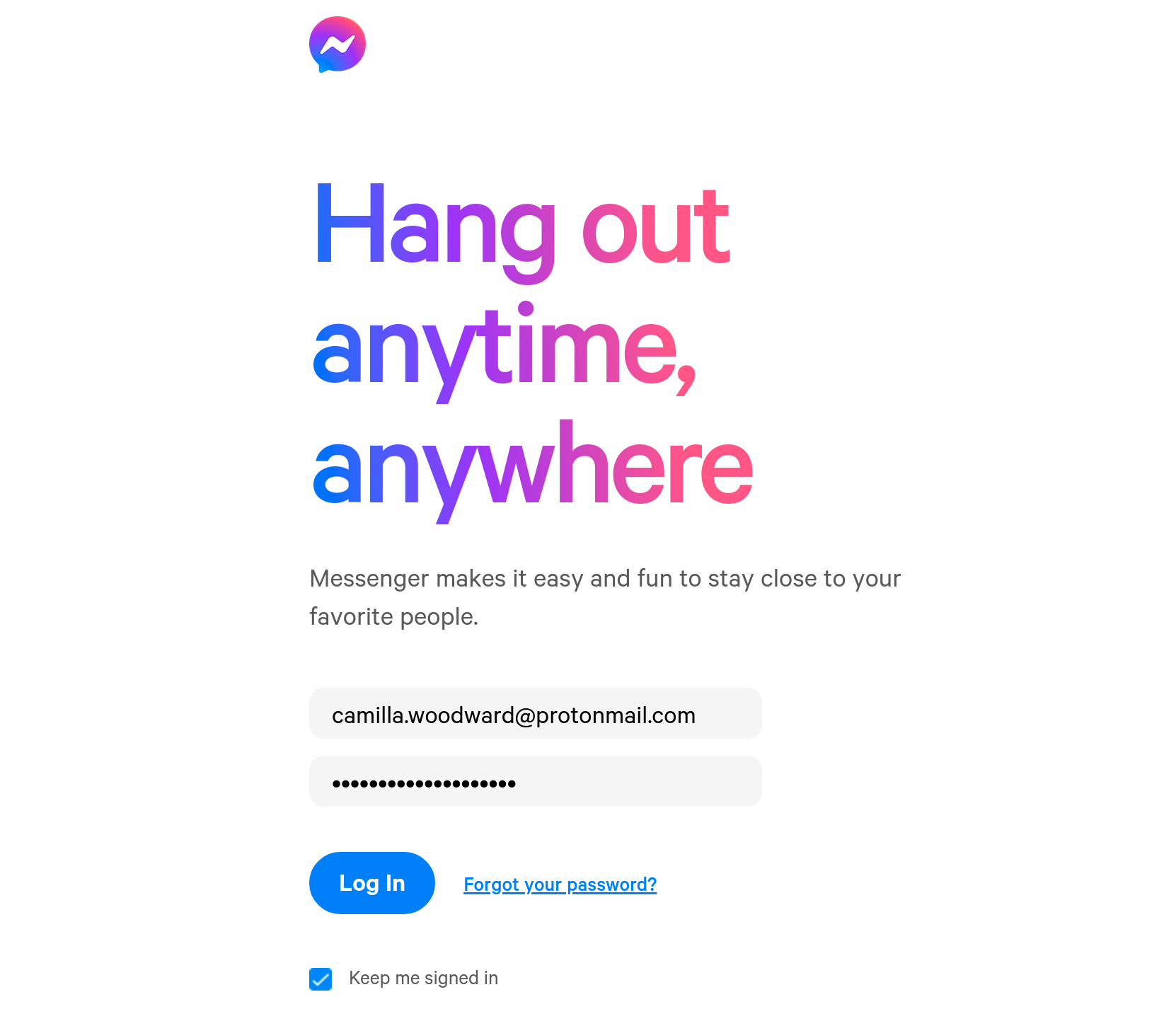
- Click on the Start icon, go to the settings, then to the airplane mode settings, or directly type Airplane mode in the search box.

- After reaching the Airplane mode settings, turn the Airplane Mode on
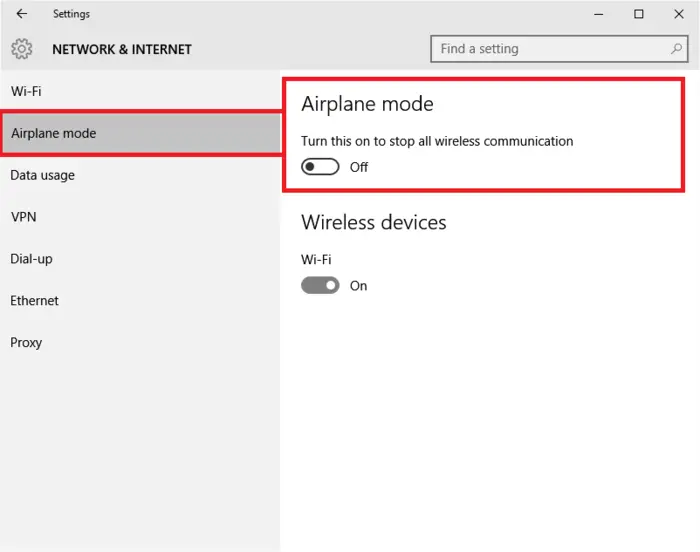
- Read the unread messages and close the App afterward.
- Come back to the Airplane Mode Settings and turn them off.
Airplane mode worked in the same way it worked in the case of FB messenger on Android and iPhone. It disconnects your PC from the internet, and you can easily read all the unseen messages without letting the sender know.
See Also: 13 Best Snapchat Spy Apps To Monitor Someone’s Chat
Facebook Unseen
If you don’t want to use Airplane mode on your PC, you can use a fantastic third-party app, Facebook Unseen. Here’s how you can use Facebook unseen to read the messages without letting the sender know:
- Download the Facebook Unseen App on your PC

- After installing the App on your PC, you will see the logo of Facebook Unseen next to your browser address bar.
- Click on the App’s logo icon.
- A dialog box with many checks will appear on your PC screen.
- Check the box next to the “Block the Seen feature.”

- And you’re done; read all the messages without worry, as the sender will never know whether his statements were read.
This way, one can turn off the read receipts in the FB Messenger app on one PC.
Turning Off Read Receipts On Instagram
After learning how to turn off read receipts on Facebook Messenger, in the section, we will cover how to turn off read tickets on Instagram. As we all know, Facebook and Instagram are owned by the same parent company, Meta. They are much like siblings not only because their owner company is the same but because many of the features of the two apps are very much alike.
So, unfortunately, just like in FB Messenger, there is no straightforward way to turn off read receipts on Instagram. Instead, by default, Instagram has the feature of on-read tickets, making the problem of read receipts much worse on Instagram. So, we must apply workarounds to read the messages without informing the sender. Follow the below-mentioned steps to hide your ticket history from their sender on Instagram:
- Launch the Instagram app on your mobile and head straight to your profile

- Tap the menu icon, an icon with three equal-length bars
- Now, head toward the settings
- From the settings menu, select notifications
- Then, From the notifications menu, choose the messages option
- A dialog box will appear titled Direct Messages
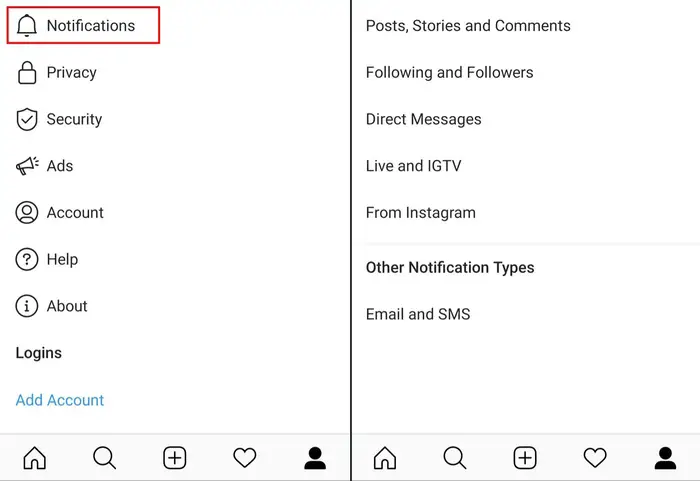
- Under this Direct Messages section, check all the circles next to the off option.
It will turn off all the message notifications from Instagram and not let the sender know whether you opened their messages.
See Also: How to Know Who Unfollowed You on Instagram? (7 Ways)
Alternate Method
Another way to read the messages without letting the sender know is by enabling airplane mode on your phone.
- Head to the settings and from there to airplane mode settings and turn on the airplane mode
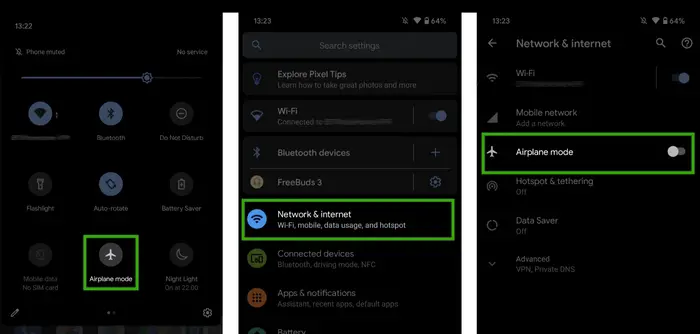
- Open the Instagram app and head to the messages section
- Read your messages
- Now, return to the profile section and log out of your account
- Head to the settings and turn off the airplane mode
- Now open the Instagram app and log in to your Instagram account
Frequently Asked Questions (FAQs)
Is there a direct way to turn off read receipts on FB Messenger?
No, there is no direct way to turn off read receipts on FB Messenger, but you can use the workarounds I described above or use some third-party apps to do that.
Can one turn off read receipts only for one person on Instagram or FB Messenger?
First, there is no direct way to turn off read receipts on Instagram or FB Messenger. Even using these, you can't turn off read receipts for a particular person. You have to use either workarounds or some third-party apps to let the sender know whether their message was read or not read by you.
Conclusion
Read receipts are an outstanding feature offered by FB Messenger and Instagram messaging apps that ensure smooth and clear communication between the app users. But sometimes, this App feature creates some ruckus and thus raises the need to turn off these read receipts. Unfortunately, you don’t have a direct way to turn these read receipts on Instagram or FB Messenger.
We always have to take the help of strange workarounds or third-party apps to read these messages without letting the sender know about their status. In this article, I have briefed you about some of these workarounds and apps; I hope this article serves its purpose of helping you.
See Also: How to See Who Views Your Facebook Profile? (2023)



