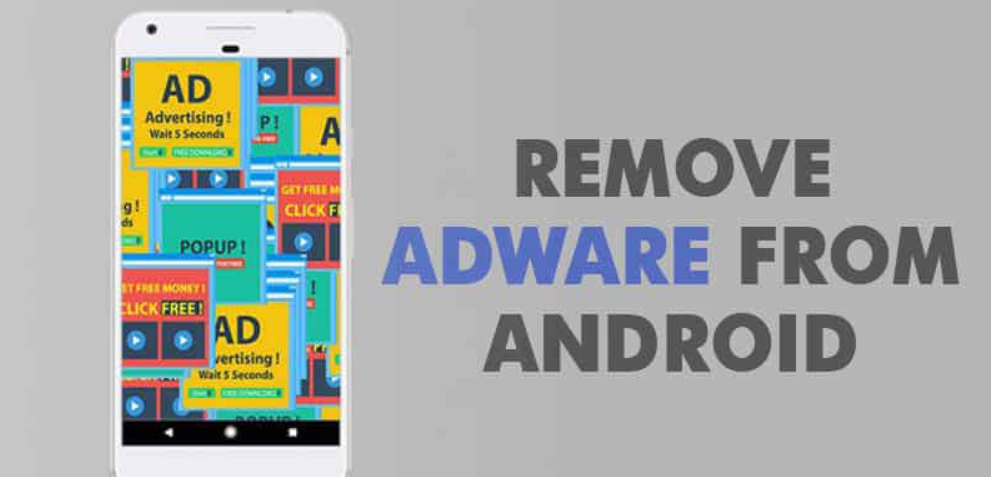Android is the most popular operating system for mobile device users across the globe. Moreover, it has various features and options that allow you to make the most of your smartphone. This is why we see a massive demand spike for the latest Android devices.
Despite being a productive system, sometimes users get annoyed with ads on their phones. For instance, a pop-up ad on the screen will be pretty disturbing if you are doing office work or watching a movie. Removing adware from Android can be tricky.
Steps to remove adware from Android:
- Reboot to safe mode.
- Uninstall any apps that appear suspicious or unfamiliar.
-
Remove any leftover app data and prevent adware by clearing both cache and data.
- To avoid receiving notifications from an adware website, remove Allowed notifications.
- Download a trusted antivirus app.
- Back up any important files and factory reset your mobile if the problem still exists.
So, many users often look for techniques to help them eliminate the same. Today, we bring you some best ways to remove adware from Android phones and have a seamless experience. Also, we have some top-notch mobile apps that are pretty effective in such situations. Therefore, read the blog till the end and learn various methods regarding adware removal for Android.
See also: 3 Ways to Remove AdChoices | How to Get Rid of AdChoices
Table of Contents
What is Adware in Android?
First, you should understand the basic concept behind adware to understand removing adware from Android and how it affects your overall user interface. Adware is a program that displays multiple ad content from third-party sources. Moreover, it anonymously gets into the device and manipulates the user’s confidential data.
In other words, you can consider it a virus that is not deadly but harmful. Once it activates, you will get pop-ups and ad icons on your Android phone. This will lead to various issues while you are doing something important. Hence, we have some ways to make you understand how to eliminate adware on your phone.
Ways For Removing Adware from Android
As mentioned earlier, adware is malware that gets into your phone through the internet or unknown sources. Besides showing ads on your screen, the adware can access confidential data. Your mobile must have been attacked if you get unwanted ads at regular intervals. Thus, you should immediately follow techniques and start removing adware from Android. Some popular methods are as follows:
Remove Third-Party Admin Apps
First, we will learn how you can detect third-party adware apps that are responsible for suspicious activities. Further, you must delete it to understand how to remove ad viruses from Android and destroy their admin access.
Step 1
To remove adware from Android, Go to the Settings panel and search for Device Admin Apps from the list.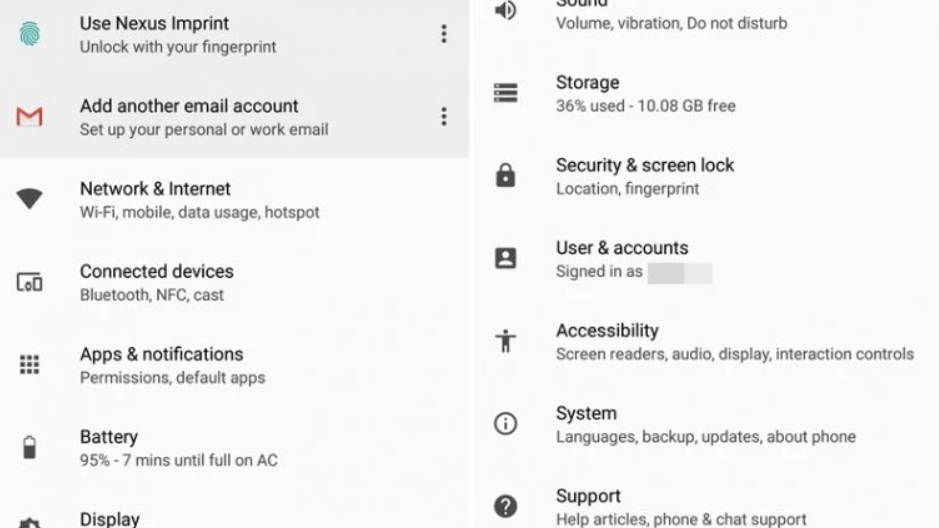 You can also find it in the Security settings of the device. Although, you might need to look for it somewhere else, depending on the Android version.
You can also find it in the Security settings of the device. Although, you might need to look for it somewhere else, depending on the Android version.
Step 2
If you find any app available there, it means it has admin access to your phone.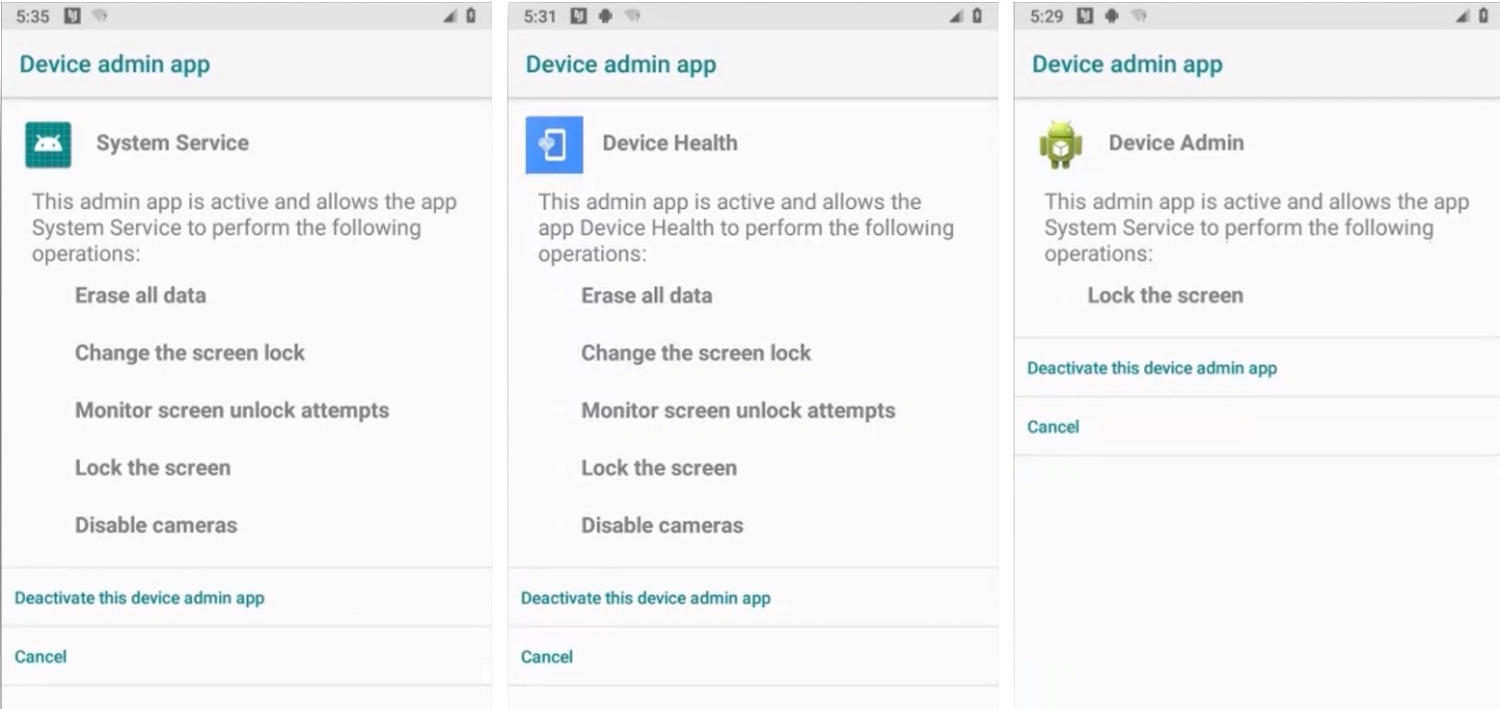 Therefore, we recommend you remove it from there. However, 100% of trusted apps can be ignored.
Therefore, we recommend you remove it from there. However, 100% of trusted apps can be ignored.
Turn on Safe Mode
The following method for removing adware from Android includes using the safe mode when switching off the mobile. It will block any third-party apps that are trying to access your device. The steps for the same are,
Step 1
First, press the power button 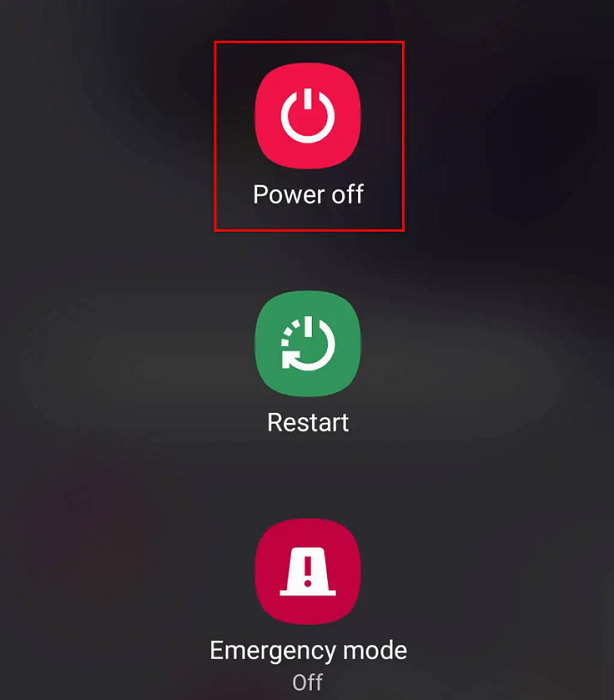 to open the menu with options like Reboot, Power off, etc.
to open the menu with options like Reboot, Power off, etc.
Step 2
Select and hold the Power Off button until you get the option of Safe Mode. 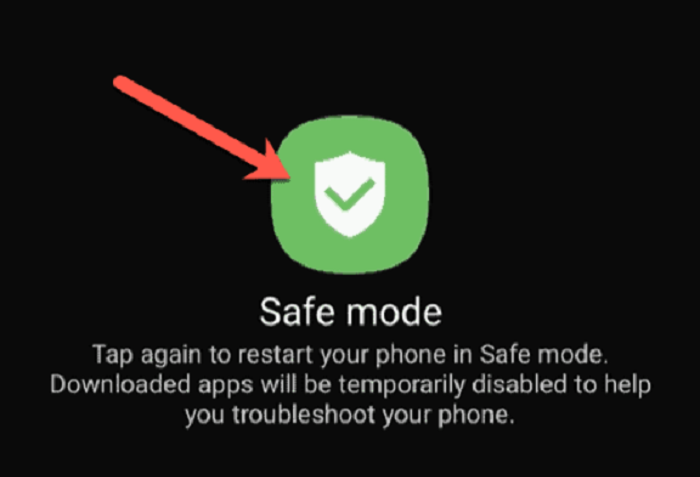 Click on it to start your phone.
Click on it to start your phone.
Step 3
If you don’t get the option, turn on the Airplane Mode. 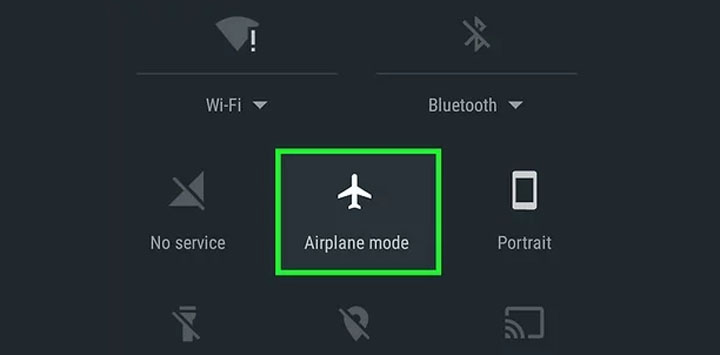 This will disconnect every network available, and you will not get any adware.
This will disconnect every network available, and you will not get any adware.
Uninstall Suspicious Apps
Mostly, hackers try to get into your phone through third-party apps that seem normal to the user. In reality, apps like editors, flash games, etc., could have various adware and viruses. Therefore, you must uninstall such programs and safeguard your confidential data by removing adware from Android.
Step 1
Open the Apps menu from the settings of your phone. Make sure you are in the Safe Mode for this method.
Step 2
Scroll through the list and find if any app shows suspicious notes on the top.
Step 3
Click on the app and remove it from the mobile. Confirm the same and restart your device. This will redirect the virus on Android and bring more security to your device.
Use Additional Tools
Some users also try malicious software removal tool for Android that removes unwanted files from the device. Tools like TrustGo, CM Security, Malwarebytes, etc., help remove adware from Android. Therefore, you can download such applications and have a safe environment for your phone.
Step 1
Get the Malwarebytes app from the Play Store
and install it accordingly.
Step 2
Open the app and provide permissions to the software. 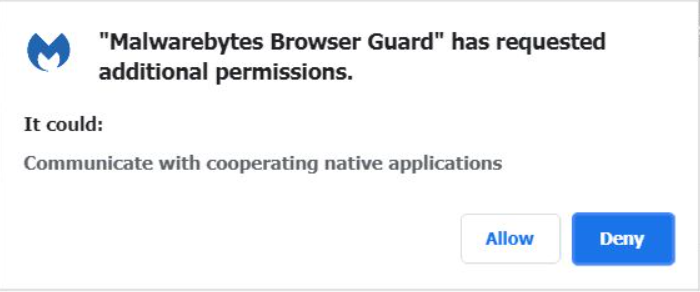 You can either purchase the subscription or use the free trial version. Either works for removing adware from Android.
You can either purchase the subscription or use the free trial version. Either works for removing adware from Android.
Step 3
Run a complete device scan using Malwarebytes and 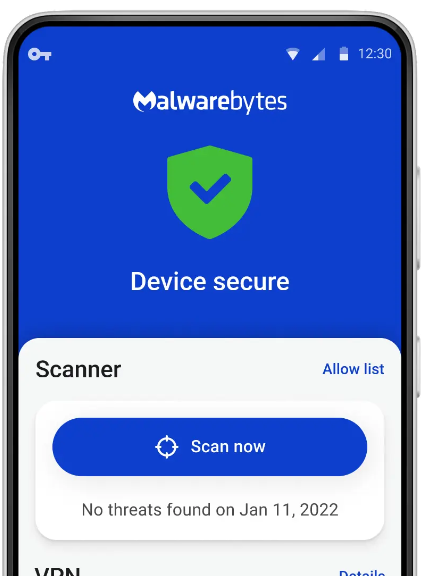 remove the selected adware and malware from the system.
remove the selected adware and malware from the system.
Step 4
Once the items are removed, restart your device for double protection. 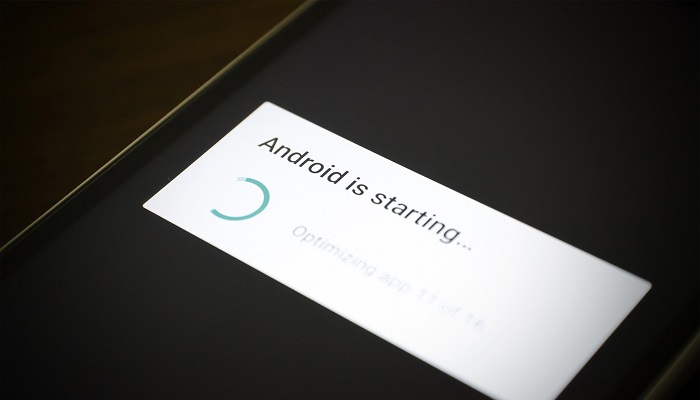 It is better to scan your mobile regularly.
It is better to scan your mobile regularly.
See also: 11 Best Android Optimizing Apps | Best Android Optimizer
Clear Browser Data
Another method for Google redirect virus removal on Android is to remove browser data and cache files, as they could lead to various pop-ups on the screen.
Step 1
Just go to your browser app 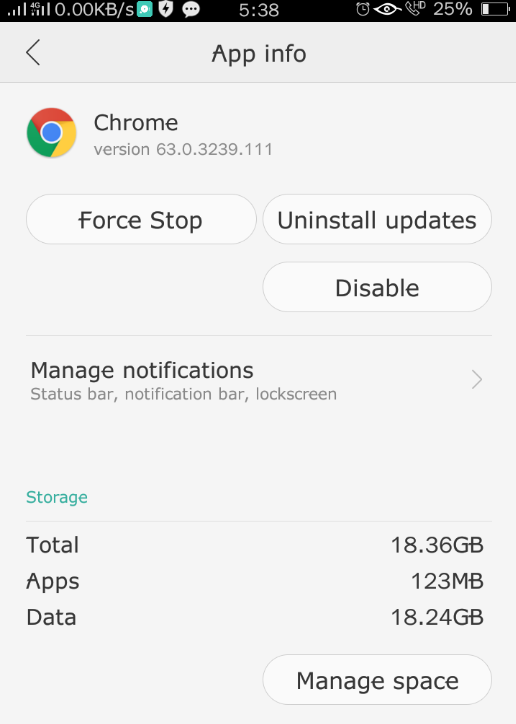 in Settings.
in Settings.
Step 2
Tap on Clear cache 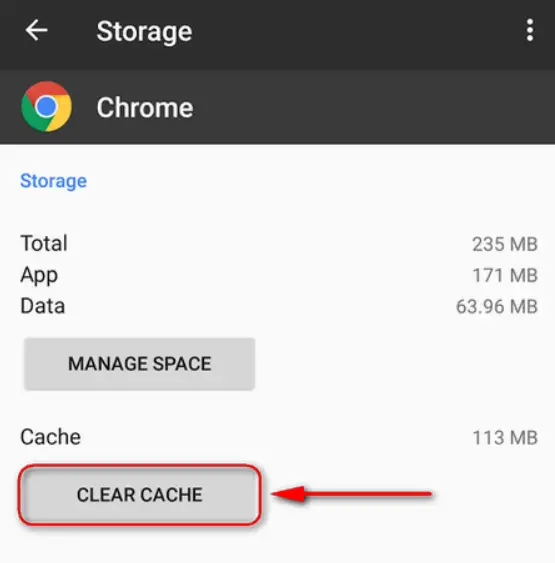 and confirm by pressing OK.
and confirm by pressing OK.
FAQs
How do I remove adware from my Android device?
Remove adware from your Android device by accessing the 'Apps' or 'Application Manager' section in your device settings, locating the suspicious app, and uninstalling it.
Can I remove adware by resetting my Android device?
Yes, resetting your Android device to factory settings can remove adware, but it will also erase all your data, so it's essential to back up your important files before proceeding.
Are antivirus apps effective in removing adware from Android?
Antivirus apps can help detect and remove adware from your Android device. Install a reputable antivirus app from a trusted source and run a scan to eliminate the adware.
How can I prevent adware on my Android device?
Prevent adware on your Android device by downloading apps only from trusted sources like the Google Play Store, avoiding clicking suspicious links, and regularly updating your device and apps.
Can adware steal my personal information on Android?
Yes, some adware may be able to collect and transmit your personal information without your consent. It's essential to remove adware promptly to protect your privacy.
What should I do if adware keeps appearing on my Android device?
If adware keeps appearing on your Android device, consider installing a reputable ad-blocking app, performing a thorough scan with an antivirus app, or seeking professional assistance to ensure complete removal.
Conclusion
This is all about removing adware from Android devices that provide optimal results. Also, it would help to have a reliable antivirus tool to prevent any further instances of adware. If you want additional information, try contacting the manufacturers of the respective apps.
See also: How To Remove DNS Unlocker Adware In 4 Simple Steps