Verizon Fios TV is not just cable TV! With Fios TV, you can stream your favorite shows, watch premium programs, and pick a custom plan that suits you the best. However, a minor glitch in the Fios television can halt your entertainment. Thus, you must know how to Troubleshoot Verizon Fios TV Issues.
Here are some ways to troubleshoot Verizon Fios TV issues:
- Initiate a power cycle for your router by disconnecting it from the power source at the rear.
- Let the router be unplugged for 60 seconds before reconnection.
- Give the router approximately 180 seconds to establish an internet connection, indicating success when the WAN is active and the Internet light displays a constant white or green color.
Verizon Fios TV users have often complained about the blue screen or wavy pictures. Though it is impossible to eliminate technical hiccups, you can, to some extent, troubleshoot such annoying glitches only by following a few simple steps. Find here how to troubleshoot varied issues associated with Verizon Fios television and continue watching your favorite shows without interruption.
Table of Contents
How to Troubleshoot Verizon Fios TV Issues
Problem 1: Snowy Reception
Sometimes, the background image on your Verizon Fios is visible, but you see a layer of snow over it. This picture is described as grainy, hazy, or foggy.
You can troubleshoot this problem by following the given steps:
- Check whether other televisions are having the same snowy reception issue. If yes, you would require contacting Verizon Fiber Service as the problem is not with your TV.
- Ensure you have set your TV and VCR to channel number 3 or 4. If changing the channel on your device is not helpful and the problem persists, try to change the channel via the remote control of your device.
- Check all equipment connections. If you have connected VCR or DVR to your television, try to play a movie to check whether you are experiencing a snowy reception. If yes, disconnect your VCR or DVR from your tv and reconnect them. Make sure you have connected them tightly. This might Troubleshoot the Verizon Fios TV issue.
Problem 2: No Reception
When there is no picture, you can Troubleshoot Verizon Fios TV automatically.
If you can not eliminate the glitch, your FiOS TV has problems. Follow the given troubleshooting steps: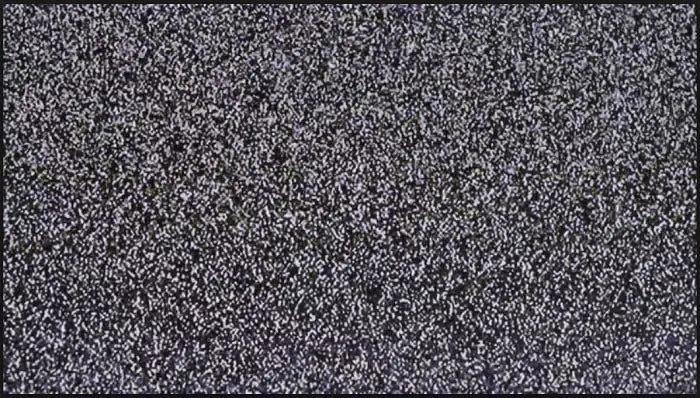
- Ensure you have turned on your TV’s power button. Press the power button on your TV. Ensure you have turned on the wall switch into which you have plugged in your TV cable.
- Change the channel to 3 or 4 using your television’s remote control.
- Replug your television cord. This will verify the issue with your television or the set-top box.
- Ensure you have properly plugged in your set-top box and kept it on.
- Check your other electrical equipment whether they are working or not. If not, there must be a power outage.
Problem 3: Television screen is Blue
When your television screen completely turns blue, you have to follow the given steps to Troubleshoot Verizon Fios TV:
- Change the channel on your VCR to 3 or 4. Users often experience a blue screen issue when their VCR is not set to channel number 3 or 4. Therefore, attempt using the channel buttons provided on your VCR or the remote control of your VCR to change the channel. If this does not resolve your issue, go to the next step.
- Ensure your television is not in Video mode. If it is so, there are three ways that you can follow to change your television mode via remote control:
- You will see a Mode key on your remote control; press it. Toggle through the displayed option to select TV.
- To change the mode of your television from Video to TV, press the provided Video key on your remote control.
- Press the Menu button and go to Audio/Video setup. You will see the “TV” option; press it on.
- If you cannot change the mode, refer to the user manual of your TV for more information.
- Ensure you have properly plugged in your set-top box and turned it on.
- Check whether other televisions are having the same blue screen issue. If yes, you would require contacting Verizon Fiber Service as the problem is not with your TV.
Problem 4: Wavy Lines
While watching TV, sometimes, you see diagonal wavy lines rolling over the picture. To troubleshoot this problem, follow the below-given steps:
- Check all the equipment connections. Disrupt all your equipment, including the set-top box, VCR, and DVD, from your television and reconnect them. Ensure all the links are hand-tight.
- Check whether other televisions are having the same wavy reception issue. If yes, you would require contacting Verizon Fiber Service as the problem is not with your TV.
Problem 5: Zig-Zag Lines
Instead of wavy lines, the TV might display zig-zag lines or patterns over the picture. You can troubleshoot this issue as well by following the below-given troubleshooting steps: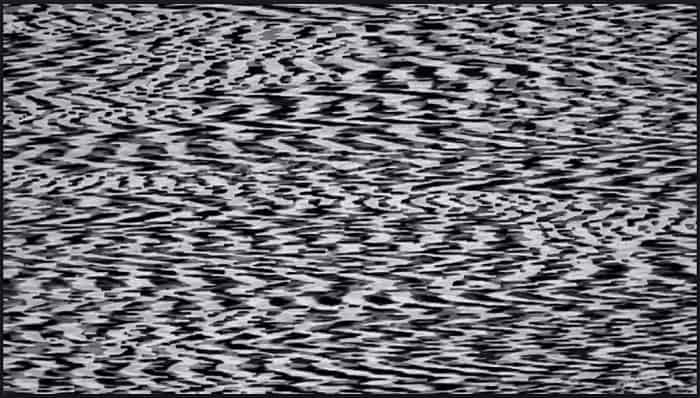
- Check all the equipment connections as sometimes, due to vibration from your television. The wires get loosely connected. Therefore, disconnect all your equipment, including the set-top box, VCR, and DVD, from your television and reconnect them. Ensure all the connections are hand-tight.
- Check whether other televisions connected to different outlets have the same zig-zag pattern issue. If yes, you would require contacting Verizon Fiber Service. Also, check whether this problem is arising on only one outlet. Ensure there are no disconnected or loose cables.
Problem 6: Horizontal Lines
If only one channel is displaying horizontal lines going through your television screen, Troubleshoot Verizon Fios TV Issues by following the below steps: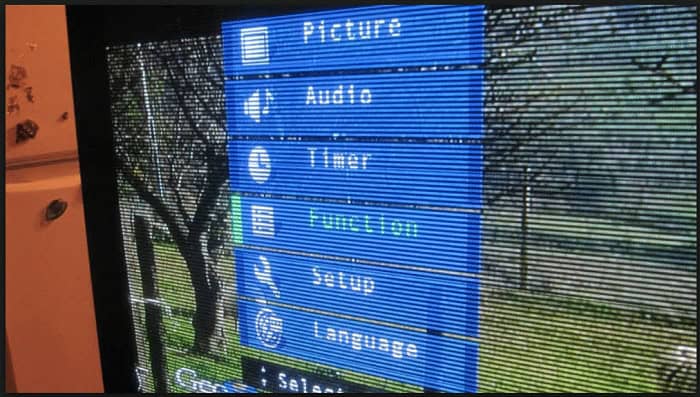
- Check all the equipment connections; sometimes, the wires get loosened due to vibration from your television. Therefore, disconnect all your equipment, including the set-top box, VCR, and DVD, from your television and reconnect them. Ensure all the connections are hand-tight.
- Check whether other televisions connected to different outlets show the same horizontal lines issue. If yes, you would require contacting Verizon Fiber Service. Also, check whether this problem is arising only on one outlet. Ensure there are no loose cables.
Problem 7: Screen Is Green, Red, OR Completely Washed-Out
If you see a particular over-saturated color like red or green on your television screen, troubleshoot it by following the below step-wise instructions:
- Check if the color problem arises on DVD/VCR or other channels. If yes, you have to adjust the color of your television using the access panel provided just below the screen or on the back of your TV set. You can also use your remote control. If you cannot figure out where the color adjustment panel is, go through your TV’s user manual.
- If you are experiencing the color problem only on a single channel and not on your DVD/VCR, contact Verizon Fiber Service.
Problem 8: Television Picture Is Too Small
Sometimes, the television screen has top and bottom borders, a band across the screen, or a distorted picture. In such a case, you can quickly Fix Verizon Fios TV Issues by following the below steps:
- Check whether other channels have the same black border issue. If not, there are chances that the program that you are watching is being aired in the letterbox format.
- If the television screen is distorted, play the DVD or VCR tape. Does the issue persist? You may be experiencing a problem with your television equipment. Therefore, review the user guide or contact the manufacturer of your television.
Problem 9: Pixelate or Tiling Problem
Due to loose connections, users often face pixelating or tile issues. To eliminate this problem, remove the coaxial links from the television equipment, set-top box, and wall connection, and reconnect them.
Ensure that all the connections are secure. Also, inspect all the cables for any damage-causing reduced signal strength.![]()
If you cannot resolve the problem by following the troubleshooting steps, contact Customer care toll Verizon Fios TV Support for further assistance. The experts will help you eliminate the glitch instantly. I hope this article served its purpose and helped you Troubleshoot Verizon Fios TV.
FAQs
Why won't my TV and Fios connect?
Ensure all cables, including HDMI or coaxial cables, are connected properly if your Verizon Fios is having trouble connecting to your TV. Verify that the Fios box's input source matches the TV. Verify to turn on the Fios box. If problems continue, contact Verizon support for troubleshooting or, if required, a technical visit.
How can I reset the signal of Verizon FIOS?
Unplug the power from the Verizon Fios router or ONT, wait for around 10 seconds, and then connect it back to reset your Verizon Fios signal. Restarting the device is okay. If problems continue, speak with Verizon support for more advice.
How do I troubleshoot my Verizon home internet?
Check your router to make sure it is turned on and connected adequately before beginning to troubleshoot your Verizon home internet. Restart your computer and router after that. To identify speed issues, use a speed test online. Check for safe connections on all cables as well.
How do I enable the HDMI on FIOS TV?
Connect the HDMI cable and your Fios set-top box to enable HDMI on your TV. Turn on both the Fios box and your TV. Hence, choose the HDMI input or source where the Fios box connects using the TV remote control. After selection, your Fios TV signal should appear on the screen.



When we watch live TV. The picture freezes. What can we do