If you are thinking about how to get a refund from the PlayStation store, you are in the right place. Either you changed your mind or bought the game by mistake and need a refund. With the updated policies, it has now become easy to get a refund from the PlayStation store following some easy steps.
You can claim a refund for Preorders, Games, DLC, Subscriptions, and Movies from the PlayStation store. This refund policy is applicable only if you have not downloaded the content or the game. Otherwise, you are ineligible to apply for a refund in such a case, and PlayStation refund support might be able to help you.
See also: 5 Ways To Cancel PlayStation Now Subscription In 2023
Table of Contents
2 Ways To Get Refund From PlayStation Store
Here’s the 2 ways to get a refund from PlayStation Store.
Method 1
You won’t be able to find any option on your PS4 and PS5 consoles to apply for a refund. Follow the below steps to initiate a refund through PlayStation customer service.
- Open your browser and search for the PlayStation support refund request page.
- Now click the Refund Request button, and a chatbot window will appear.
- The bot will ask some questions related to your account and purchase.

- You will be connected further to a live agent if you qualify for a refund.
- The live agent will also ask a few questions about the refund on the chat.
- You need to answer those to be able to authorize for refund.
You will receive your refund amount to the original payment method for purchasing a game, add-on, subscription, and preorder. The refund policy also includes PlayStation Plus and soon-to-be-replaced PlayStation. However, the refund amount for these may differ on the basis of the time you have had the subscription.
Method 2
Another way to get a refund from the PlayStation store is to enable the DoNotPay option. Many users find navigating and interacting with the support web pages difficult. You do not have to struggle anymore with the unfriendly user interface.
DoNotPay is a third-party application that can help you get a refund when charged unknowingly. Following the steps below, you can opt for the DoNotPay option and get a refund for PlayStation.
- First, you must log in to DoNotPay and click on the Chargeback Instantly button.
- Now you should choose the payment option you used to purchase on PlayStation Store.
- You need to enter the name and address of your bank as per the prompts you will see on the screen.

- In one of the prompts, you need to type PlayStation in the merchant’s name.
- Finally, you must answer the question and confirm your identity to claim the refund.
After completing this process, your bank will receive a refund request from DoNotPay that will later support your refund process with the merchant.
See also: Top 15 Sites to Download PS2 ROMs Safely | Latest
3 Methods To Avoid Charge On Playstation
There are easy ways to avoid the question that pops into your mind about how to get a refund from the PlayStation store. Below are a few methods you can apply to avoid unwanted charges on your PlayStation account.
These methods can save your efforts from getting into the loop of being charged and requesting a refund from the PlayStation store. Turn off these settings, and you can relax for not being charged repeatedly.
See also: PS4 Won’t Turn On Error | 10 Easy Ways To Fix The Error
Method 1: Disable Automatic Downloads on a PS5
You can easily get away from the charges you do not want on your PS5 by disabling the automatic downloads option. You will no longer receive automatic game updates and preorder downloads as soon as you turn off this setting.
After you make these changes, you won’t need to apply for a refund request from PSN.
- You need to open the Settings from the top-right corner.
- You must select the Saved Data and Game/App Settings option from the list.
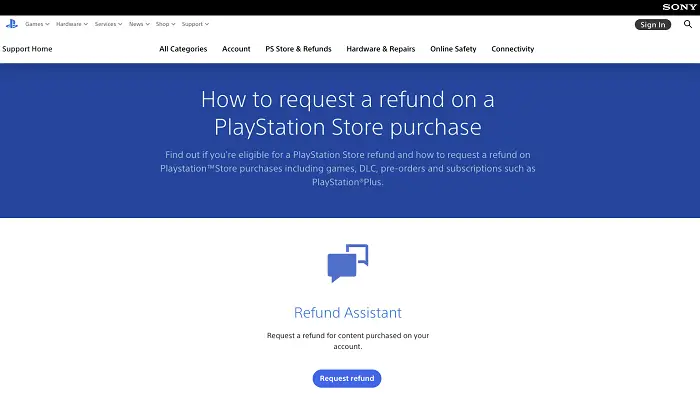
- Scroll down to find and select the Automatic Updates options.
- Now, disable the toggle buttons for Auto-Download and Auto-Install in the Rest Mode options you see on the screen.
See also: How to Cancel Avast VPN Trial | Cancel Avast Secure-line
Method 2: Disable Automatic Downloads on a PS4
You can apply the same process and disable the automatic download on PS4 to avoid unwanted charges. Following these steps, you will disable the automatic download option to prevent any updates or preload data downloading.
- First, you need to open the Settings by clicking on the wheel from the options available.
- Now you must navigate to select the System option from the list.
- Find and open the Automatic Downloads option.

- Finally, uncheck the Application Update Files option to disable it.
It ensures you no longer need to get into trouble getting a refund from the PlayStation store.
See also: 5 Simple Steps to Cancel PlayStation Vue Subscription
Method 3: Disabling Auto-Funding
To avoid charges for preorders and subscriptions, you need to disable or turn off the auto-funding from the PlayStation. Follow the simple steps below to avoid refund chaos and simplify your query on getting a refund from the PlayStation store.
- In the PlayStation app, click on the shopping bag icon to open PlayStation Store.
- You need to click on the hamburger icon to open the menu.
- From there, you need to navigate to open the Payment Methods option.

- With the third step done, the app might ask you to log in again for security purposes.
- Now find and turn off the Automatically Add Funds to Renew Subscriptions or Pay for Pre-Ordered Content options to turn off the auto funding.
See also: What Should You Do If PS4 Won’t Recognize USB?
FAQs
Am I eligible for a refund for digital games on PS5?
Yes, you are eligible for a refund for digital games on PS5 if you haven’t downloaded the game yet. The possibility of looking for a refund could be that you made the purchase by mistake or someone else has access to your account.
When do I receive my refund from PlayStation?
Usually, it takes 7 business days to reflect the refund amount in your original payment method from PlayStation. As soon as you receive the refund, the status will change from Return Initiated to Return Accepted.
Where do I find Sony PlayStation call support?
You can contact Sony PlayStation support on 1-800-345-7669. You can call on this number anytime when you face issues with your PlayStation games or need any other assistance. They have call support for various regions for which calling numbers are mentioned on the official website.
Can I contact PlayStation via Email?
Yes, you can send your queries to PlayStation via email to help@ukplaystation.com. Simply open your email client app, write down your concerns and send it to this email. You can include everything about the problem you are facing and solutions that you have already applied.
Conclusion
We have discussed all possible ways to get a refund from the PlayStation store. The default settings could be why you are charged for PlayStation services without consent. Therefore, you should try to avoid such charges by simply turning off a few options.
Always remember that if you are unsure about using a particular service or playing the game you purchased, you should not download it. The reason is simple you won’t be able to request a play station refund if you have downloaded what you have purchased.


