Are you considering taking pictures of the night sky with your iPhone? Then let’s start with “how to take pictures of stars with an iPhone.” This list mentions the best methods to take the perfect night sky picture yourself.
It is advised to Install a NightCap for iPhone night sky photography. Reduce the ISO on the camera first, then adjust the focusing to the sharpest setting possible, and snap a photo as the picture on display stabilizes. Find out more by reading on.
It might be challenging to take images at night. Yet the results of trying to snap night sky shots on your iPhone could be much better. Your photograph can have a blurry sky, or you can even fail to take a picture of the moon with your iPhone. You’d be astonished at what you can photograph when shooting the night sky with the iPhone, though, with a few easy fixes! In this, you’ll discover how to take pictures of stars with an iPhone.
Table of Contents
How to use an iPhone to capture a photo of the stars
You’ll need to follow a few more complicated procedures than you would for standard iPhone photography to capture starry skies on camera. The fact that the iPhone camera has a tiny sensor and lens to deal with cannot be changed. However, certain software that affects how your iPhone manages images can be improved. You’ll need a sturdy tripod for this instruction and an application to adjust the shutter speed, ISO, and aperture.  There isn’t a free app that accomplishes this well, but NightCap and Slow Shutter Cam are both reasonably priced options for taking pictures of the Milky Way with your iPhone. You’ll be happy to find that the new Night mode on the iPhone 11, iPhone 11 Pro, or iPhone Pro Max captures the stars rather nicely.
There isn’t a free app that accomplishes this well, but NightCap and Slow Shutter Cam are both reasonably priced options for taking pictures of the Milky Way with your iPhone. You’ll be happy to find that the new Night mode on the iPhone 11, iPhone 11 Pro, or iPhone Pro Max captures the stars rather nicely.
Here are some guidelines for utilizing the applications above to take pictures of stars with an iPhone.
See Also: How To Approve IPhone From PC And Mac | Complete Guide
Method 1: Star photography using a slow-motion camera
Using Slow Shutter Cam, you can adjust your ISO and exposure settings and virtually slow down your iPhone’s shutter speed using the software. How to utilize Slow Shutter Cam to take pictures of the Milky Way or stars is shown below:
- On your iPhone, install and launch Slow Shutter Cam.

- Choose Light Trail as the shooting mode.
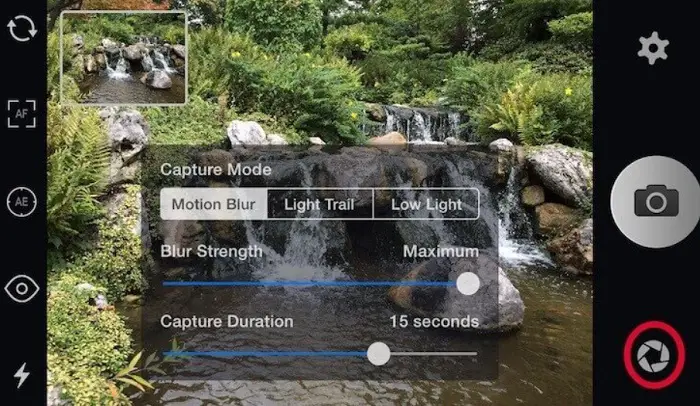
- Set the photo resolution to 12MP, the shutter speed to thirty seconds, and the light sensitivity to full. Tripod-mount the iPhone and compose your shot.

- Set up the self-timer for three seconds to minimize shaky cam and push the shutter button. This is the first method on the list to take pictures of stars with an iPhone.
Method 2: Capturing the night sky with NightCap
The NightCap app, which costs $2.99 on the iTunes Store, is the one that professional photographers use when experimenting with night photography. No matter how dim the light is, it combines many photographs into one spectacular shot using stacking technology. Here’s how to use NightCap to create stunning pictures of the Milky Way:
- Choose Stars Mode from the menu in NightCap by tapping the star icon on your iPhone. Tap the sun at the bottom of the screen to activate a light boost, enhancing the light that reaches your camera’s sensor.
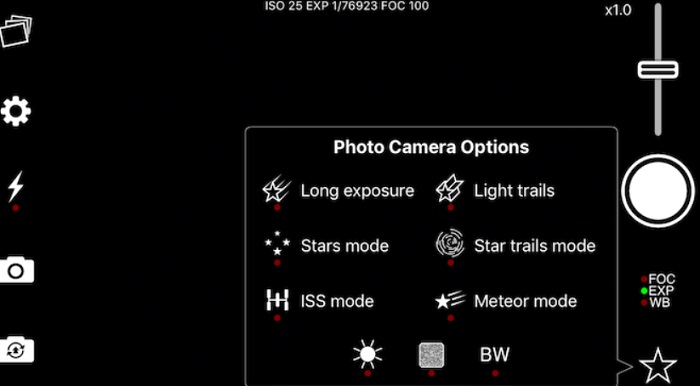
- Frame your picture and mount your iPhone on a tripod.

- Click the shutter button to start a timer that will take roughly 15 seconds to take a shot while automatically minimizing the camera shake.
Method 3: With iPhone 11 devices, the Night mode lets you take pictures of the stars
If you recently updated to an iPhone 11 model, you’ll find that Night mode simplifies taking amazing nighttime photos. This interesting feature combines software, a sensor, and a CPU to gather as much light as possible from a dark situation.
The Night mode camera takes many pictures over a lengthy period, then stitches the sharpest portion of each picture together to make one. You only need to press the shutter button since Night mode takes care of everything automatically in low-light conditions. How to get the most out of Night mode to capture the starry sky:
- Mount your iPhone on a tripod to do the finest astrophotography on your iPhone. Launch the camera application and compose your picture.

- The shutter’s open time may be adjusted by tapping the Night mode icon. It would help if you lengthened the time as the sky becomes darker.
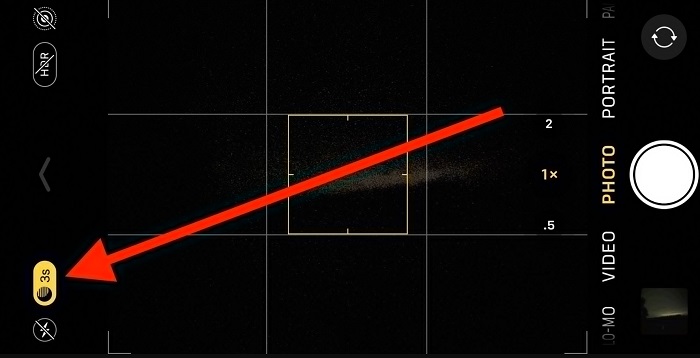
- Press the shutter button to start the timer, and then watch the scene get brighter.
So this is how to go with the “how to take pictures of stars with iPhone”.
Read Also: iPhone Cleaner Apps | 11 Best Free And Paid
Expert photography advice
Star photography is challenging to perfect, even with the most cutting-edge software and equipment. Regardless of the phone camera, you’re using, use the following advice to enhance your iPhone night sky photography:
- Stay away from locations with plenty of light pollution: Your camera and you can view the stars better in a night sky. This can be harder if you reside in a city with a high population density. Finding appropriate places for star photography may be done using an application like Dark Sky Finder.
- Use a shutter release to prevent camera shake: It’s crucial to keep your iPhone incredibly still while shooting a star shot since even tiny movements might blur your image. Throughout this post, we stressed the need to utilize a tripod. But, we also advise using a Bluetooth camera shutter button to prevent accidental phone contact when shooting pictures. Taking pictures of the moon with iPhone with this method is also easy.
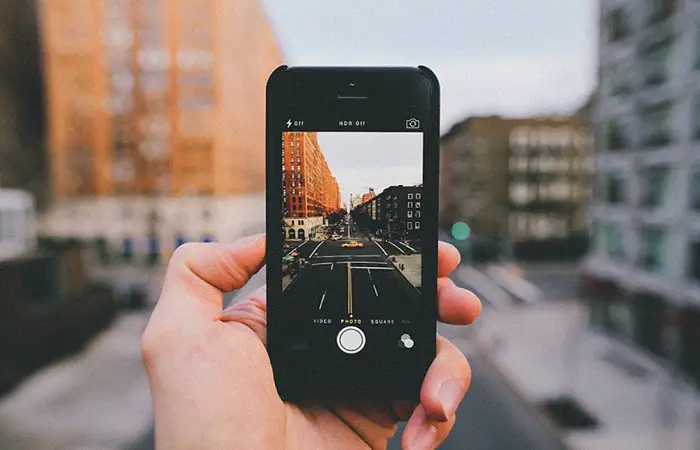
- Refrain from using your digital zoom. While it may be alluring to enlarge specific portions of the sky for your photograph, doing so can significantly lower the image’s quality. This can cause noise and pixelation. Use the telephoto lens to take pictures with a newer generation of iPhones. Ignore the digital zoom, as it can significantly reduce the quality of the image.
- Utilize a noise reduction app: Shooting in poor light will surely add noise to your images, showing up as unappealing graininess. Use a picture editing program like Snapseed or Enlight Photofox to remove noise in your star shots. Depending on your phone type, your camera app’s settings may help decrease noise.
Check This Out: 12 WiFi Hack Apps For iPhone You Need To Know In 2023
FAQs
What iPhone model has the star mode?
All models of iPhone 12, iPhone 13, and iPhone 14 may capture time-lapse films and selfies in night mode. With the iPhone 12 Pro, iPhone 12 Pro Pro Max, iPhone 13, iPhone 13 Pro Max, iPhone 14, and iPhone 14 Pro, you also take portrait mode images in Night mode.
Is an iPhone capable of taking images of the stars?
iPhone long-exposure pictures of stars are effective, and the iPhone can handle them. Long-exposure photographs distort moving things, making stars look like lines or trails, clouds seem to spread out, and water appears smooth. The passage of time is depicted in still images using long-exposure photography.
Does taking a course on iPhone photography pay off?
The iPhone Photo Academy program will teach you how to take better images, so you can be sure it's a real course. The training has helped many individuals, and many advise investing in it since it's worthwhile.
What lowers the iPhone camera's quality?
Poor lighting, inferior optics, and the advancing age of the gadget are a few possible reasons why the iPhone's camera is degrading. Avoid low-light situations or locations for the greatest photographic experience on an iPhone.
Are iPhone pictures of what resolution?
You could print 48-megapixel photographs at a size of 25.2x33.6 inches as opposed to 12.6x16.8 inches for 12 megapixels when using the standard option for high-quality prints of 240 pixels per inch. Apple's ProRaw format, which may be activated in the camera application's format options, must capture photos with a 48-megapixel resolution.
Conclusion
We hope you liked our easy guide on how to take pictures of stars with an iPhone. There are several ways to picture the stars with just the iPhone and a tripod. But taking photos of the sky with an iPhone is relatively easy. Have fun trying various applications and strategies. Set your alarm for the early hours whenever the sky is the darkest.
See also: Fix: Unable To Activate An Update Is Required To Activate Your IPhone
